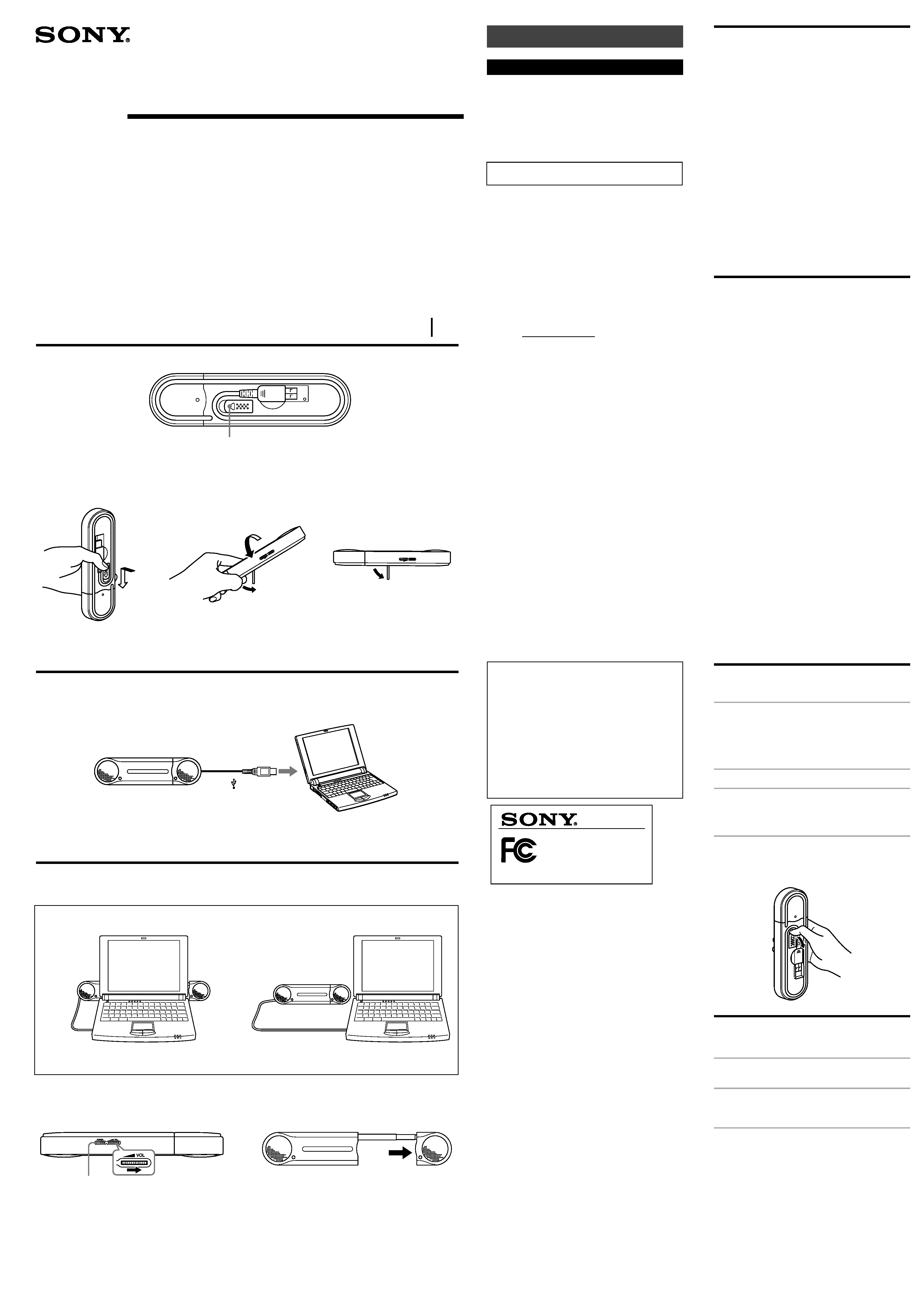
For the customers in the U.S.A.
INFORMATION
This equipment has been tested and found to comply
with the limits for a Class B digital device, pursuant to
Part 15 of the FCC Rules. These limits are designed to
provide reasonable protection against harmful
interference in a residential installation. This equipment
generates, uses, and can radiate radio frequency energy
and, if not installed and used in accordance with the
instructions, may cause harmful interference to radio
communications. However, there is no guarantee that
interference will not occur in a particular installation. If
this equipment does cause harmful interference to radio
or television reception, which can be determined by
turning the equipment off and on, the user is encouraged
to try to correct the interference by one or more of the
following measures:
Reorient or relocate the receiving antenna.
Increase the separation between the equipment and
receiver.
Connect the equipment to an outlet on a circuit
different from that to which the receiver is connected.
Consult the dealer or an experienced radio/TV
technician for help.
You are cautioned that any changes or modifications not
expressly approved in this manual could void your
authority to operate this equipment.
If you have any questions about this product, you may
call:
Sony Direct Response Center 1-(800)-222-7669
or write to:
Sony Direct Response Center 12451 Gateway Blvd.Fort
Myers, FL 33913
Declaration of Conformity
Trade Name:
SONY
Model No.:
SRS-T100PC
Responsible Party:
Sony Electronics Inc.
Address:
680 Kinderkamack Road,
Oradell, NJ 07649 USA
Telephone No.:
201-930-6972
This device complies with Part 15 of the FCC Rules.
Operation is subject to the following two conditions:
(1) This device may not cause harmful interference,
and (2) this device must accept any interference
received, including interference that may cause
undesired operation.
The validity of the CE marking is restricted to only those
countries where it is legally enforced, mainly in the
countries EEA (European Economic Area).
· Microsoft and Windows are registered trademarks of
Microsoft Corporation in the United States and/or
other countries.
· In this manual, Microsoft® Windows® XP Home
Edition and Microsoft® Windows® XP Professional are
referred to as Windows XP.
· In this manual, Microsoft® Windows® 2000 Professional
is referred to as Windows 2000.
· In this manual, Microsoft® Windows® Millennium
Edition is referred to as Windows Me.
· In this manual, Microsoft® Windows® 98 Second
Edition is referred to as Windows 98SE.
· All other names of systems and products are
trademarks or registered trademarks of their respective
owners TM and ® marks are omitted in this manual.
© 2003 Sony Corporation Printed in Philippines
Active Speaker System
SRS-T100PC
3-246-388-11(1)
Operating Instructions
Manual de instrucciones
Features
Compact design
· A compact speaker system that you can easily carry
along with your laptop. With a USB connection to your
computer, a variety of sounds is available.
· With the power supply via the USB cable, the
connection of the AC power adaptor or batteries for
the speakers is not needed. (Note that when your
computer is running on batteries, the life span of the
battery is reduced).
· The USB cable can be stored within the speakers.
Simple settings
· By using the built-in rod, the distance between the
speakers can be freely extended and shortened.
· Requires a simple USB jack connection only.
· You can adjust the volume with volume control.
High quality sound
· The newly developed built-in class D, 1 bit digital
amplifier outputs clear digital sound with the least
noise from your computer.
· The newly developed 34mm Neodymium magnet
speaker provides a rich, balanced sound.
· The built-in MEGABASS circuit enhances bass sound,
irrespective of the playback volume levels.
Precautions
· After operating the system with the USB cable,
disconnect the USB cable from the computer if the
system is not to be used for an extended period.
· Do not open the cabinet. Refer servicing to qualified
personnel only.
· Do not leave the system in a location near heat sources,
or in a place subject to direct sunlight, excessive dust,
moisture, rain or mechanical shock.
· Should any solid object or liquid fall into the system,
remove the USB cable and have the system checked by
qualified personnel before operating it any further.
· Do not use alcohol, benzine, or thinner to clean the
cabinet.
· Although this system is magnetically shielded, do not
leave recorded tapes, watches, personal credit cards or
floppy disks using magnetic coding in front of the
system for an extended period.
If the TV picture or monitor display is
magnetically distorted
Although this system is magnetically shielded, there may
be cases that the picture on some TV sets/personal
computers sets may become magnetically distorted. In
such a case, turn off the power of the TV set/personal
computer set once, and after 15 to 30 minutes turn it on
again. For the personal computer set, take the
appropriate measures such as data storage before turning
it off.
When there seems to be no improvement Locate the
system farther away from the TV set/personal computer
set. Furthermore, be sure not to place objects in which
magnets are attached or used near the TV set/personal
computer set, such as audio racks, TV stands, toys etc.
These may cause magnetic distortion to the picture.
If you have any questions or problems concerning your
system that are not covered in this manual, please consult
your nearest Sony dealer.
Setting the stand
How to set the stand (see fig. A)
1 Slide the stand, pushing it in the
direction of the arrow
Note
If you set the stand without sliding it then it may be
damaged. Be very careful when you are setting the
stand.
2 Set the stand.
3 Pull out the stand until it is completely
set.
When storing the stand, perform the above
procedure in the reverse manner.
Tip
You can also set the stand as illustrated.
Preparations
Preparation 1: Connection (see fig. B)
1 Pull out the USB cable from the system
storage section.
2 Connect the USB connector (Type A
plug) of the system to the USB port of
your computer.
Notes on USB connection
·If your computer is connected to other USB
devices via a hub, there may be no sound or it
may be low. Connect the system to your computer
directly with the USB cable to avoid noise.
·If the USB cable is not properly connected, the
system may not be recognized on your computer.
Check the direction of the connector and connect
the USB cable properly.
stand
English
WARNING
To prevent fire or shock hazard, do not expose the
unit to rain or moisture.
To avoid electrical shock, do not open the cabinet. Refer
servicing to qualified personnel only.
To prevent fire, do not Cover the ventilation of the
apparatus with news papers, table-cloths, curtains, etc.
Do not place lighted candles on the apparatus.
To prevent fire or shock hazard, do not place objects
filled with liquids, such as vases, on the apparatus.
Do not install the appliance in a confined space, such
as a bookcase or built-in cabinet.
CAUTION
You are cautioned that any changes or modification not
expressly approved in this manual could void your
authority to operate this equipment.
Owner's Record
The model number and the serial number are located at
the rear of the unit.
Record the model number and the serial number in the
space provided below. Refer to them whenever you call
upon your Sony dealer regarding this product.
Model No. SRS-T100PC
Serial No.
Left speaker
Right speaker
Power indicator
VOLUME
To increase the volume,
rotate in the direction of
the arrow; to decrease the
volume, rotate in the
opposite direction.
A
12
3
B
C
Type A plug
To the USB
type A jack of
a computer
12
Image
SRS-T100PC
Tested To Comply
With FCC
Standards
FOR HOME OR OFFICE USE
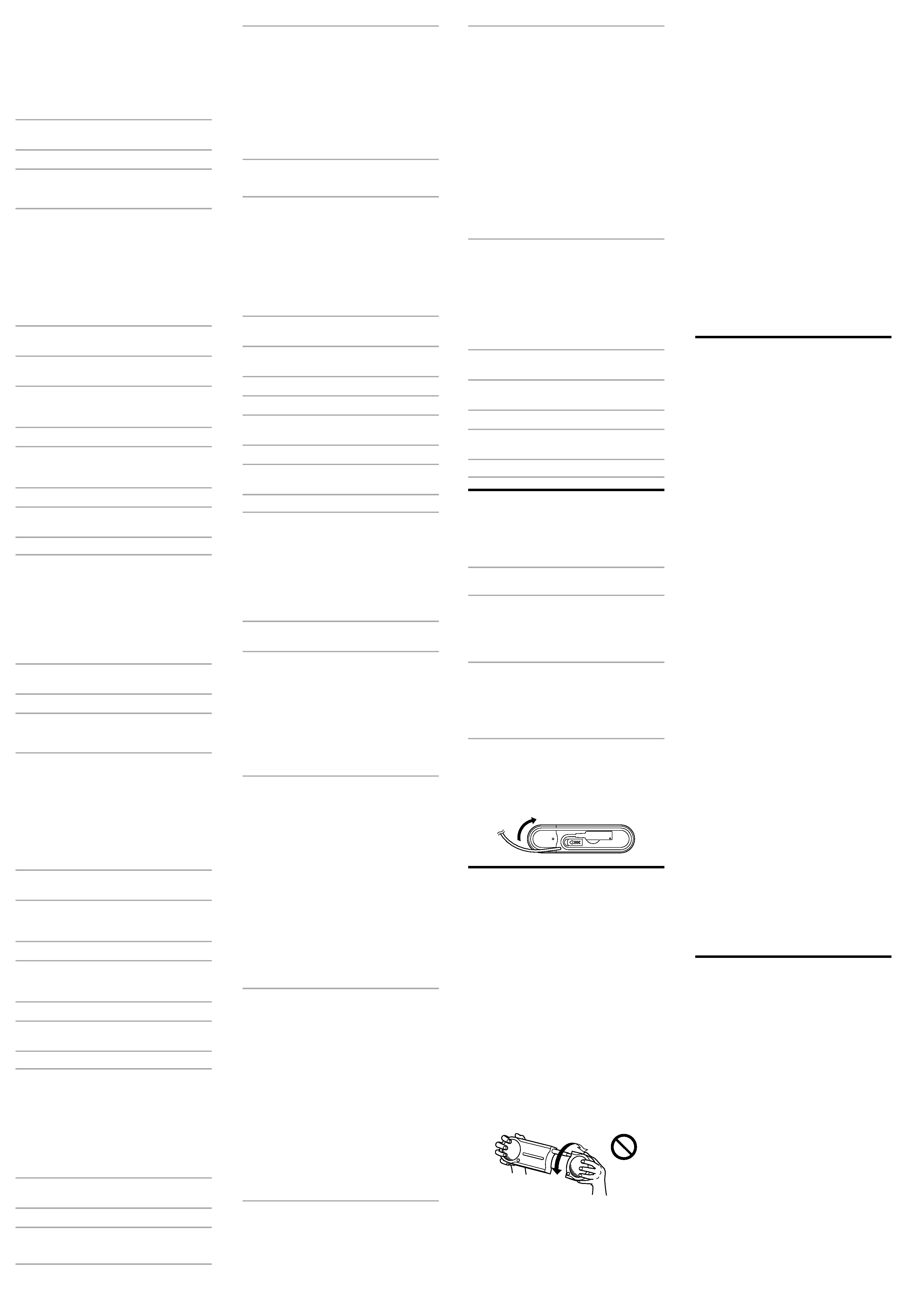
Preparation 2: Installation of device
drivers (Windows XP)
The device drivers have to be installed, when connecting
to the USB port for the first time.
The device drivers are included in Windows XP and are
not supplied with the system.
Further, you will need the Windows XP CD-ROM to
install the device drivers.
For details, refer to the manual of your computer.
1 Switch on your computer and start
Windows XP.
2 Connect the system to your computer.
3 USB Composite Device/USB Audio
Device/USB Human Interface Device are
automatically installed.
Notes
·You need not perform the above installation
procedure when connecting for the second time or
later. (When connected to different USB ports, you
may have to install again).
·The above installation procedure may differ
depending on the version of Windows XP.
Setting of music CD replay
This setting is necessary when playing back the music
CD in the CD-ROM drive.
1 Select "Control Panel" from the "Start"
menu.
2 Click "Sounds, Speech, and Audio
Devices."
3 Click "Sounds and Audio Devices" icon
and open "Sounds and Audio Devices
Properties."
4 Select "Hardware."
5 Select the CD-ROM icon for replaying
the music from "Devices" and click
"Properties."
6 Select "Properties."
7 Click the check box "Enable digital CD
audio for this CD-ROM device."
8 Select "OK" and exit.
Preparation 2: Installation of device
drivers (Windows 2000)
The device drivers have to be installed, when connecting
to the USB port for the first time.
The device drivers are included in Windows 2000 and are
not supplied with the system.
Further, you will need the Windows 2000 CD-ROM to
install the device drivers.
For details, refer to the manual of your computer.
1 Switch on your computer and start
Windows 2000.
2 Connect the system to your computer.
3 USB Composite Device/USB Audio
Device/USB Human Interface Device are
automatically installed.
Notes
·You need not perform the above installation
procedure when connecting for the second time or
later. (When connected to different USB ports, you
may have to install again).
·The above installation procedure may differ
depending on the version of Windows 2000.
Setting of music CD replay
This setting is necessary when playing back the music
CD in the CD-ROM drive.
1 Select "Settings" "Control Panel" from
the "Start" menu.
2 Double click the icon "Sounds and
Multimedia" and open "Sounds and
Multimedia Properties."
3 Select "Hardware."
4 Select the CD-ROM icon for replaying
the music from "Devices" and open
"Properties."
5 Select "Properties."
6 Click the check box "Enable digital CD
audio for this CD-ROM device."
7 Select "OK" and exit.
Preparation 2: Installation of device
drivers (Windows Me)
The device drivers have to be installed, when connecting
to the USB port for the first time.
The device drivers are included in Windows Me and are
not supplied with the system.
Further, you will need the Windows Me CD-ROM to
install the device drivers.
For details, refer to the manual of your computer.
1 Switch on your computer and start
Windows Me.
2 Connect the system to your computer.
3 Install the USB Composite Device.
The USB Composite Devicee is automatically
installed.
4 Install the USB Audio Device
1
[Add New Hardware Wizard] is displayed just
after the USB Composite Device is installed.
2
Check that "USB Audio Device" is displayed in
[Windows has found the following new
hardware] window, and check that the
"Automatic search for a better
driver[Recommended]" check box is selected
and click "Next."
3
The USB Audio Device is automatically
installed.
4
When [Windows has finished installing the
new hardware device] is displayed, click
"Finish."
5 Install the USB Human Interface Device
The USB Human Interface Device is automatically
installed after the USB Audio Device is installed.
Notes
·You need not perform the above installation
procedure when connecting for the second time or
later. (When connected to different USB ports, you
may have to install again).
·The above installation procedure may differ
depending on the version of Windows Me.
Settings of music CD replay
This setting is necessary when playing back a music CD
in the CD-ROM drive.
1 Select "Settings" "Control Panel" from
the "Start" menu.
2 Double click the "System" icon and
open "System Properties."
3 Select "Device Manager."
4 Double click the "CDROM" icon.
5 Select the drive for replaying music, and
click "Properties."
6 Select "Properties."
7 Click the check box "Enable digital CD
audio for this CD-ROM device."
8 Select "OK" and exit.
Preparation 2: Installation of device
drivers (Windows 98SE)
The device drivers have to be installed when connecting
to the USB port for the first time.
The device drivers are included in Windows 98SE and
are not supplied with the system.
Furthermore, you will need the Windows 98SE CD-ROM
to install the device drivers.
For details, refer to the manual of your computer.
1 Switch on your computer and start
Windows 98SE.
2 Connect the system to your computer.
When the system is connected to the computer,
[Add New Hardware Wizard] is displayed and the
installation of the device driver automatically starts.
Install each driver following the on-screen
instructions.
* When a message such as Insert the disk labeled
Windows 98SE CD-ROM is displayed, insert the
Windows 98SE CD-ROM in the CD-ROM Drive
and click "OK."
Depending on the kind of computer you are using
you may have to specify the drive names (such as
D:) or file names.
3 Install the USB Composite Device
1
Check that "USB Composite Device" is
displayed in the [This wizard searches for new
drivers for] window, and click "Next."
[What do you want Windows to do?] is
displayed.
2
Check that the "Search for the best driver for
your device.[Recommended]." check box is
selected and click "Next."
[Windows will search for new drivers in its
driver database on your hard drive, and in
any of the following selected locations.] is
displayed.
3
For items checked at the beginning, check the
"CD-ROM drive" check box and click "Next."
[Windows driver file search for the device] is
displayed.
4
Check that [USB Composite Device] is
displayed and click "Next."
The driver is copied.
5
When [Windows has finished installing the
software that your new hardware device
requires.] is displayed, click "Finish."
4 Install the USB Human Interface Device
1
Check that "USB Human Interface Device" is
displayed in the [This wizard searches for new
drivers for] window, and click "Next."
[What do you want Windows to do?] is
displayed.
2
Check that the "Search for the best driver for
your device.[Recommended]." check box is
checked, and click "Next."
[Windows will search for new drivers in its
driver database on your hard drive, and in
any of the following selected locations.] is
displayed.
3
For items checked at the beginning, check the
"CD-ROM drive" check box, and click "Next."
[Windows driver file search for the device] is
displayed.
4
Check that [USB Human Interface Device] is
displayed, and click "Next."
The driver is copied.
5
When [Windows has finished installing the
software that your new hardware device
requires.] is displayed, click "Finish."
5 Install USB Audio Device
1
Check that "USB Audio Device" is displayed in
the [This wizard searches for new drivers for]
window, and click "Next."
[What do you want Windows to do?] is
displayed.
2
Check that the "Search for the best driver for
your device.[Recommended]." check box is
selected and click "Next."
[Windows will search for new drivers in its
driver database on your hard drive, and in
any of the following selected locations.] is
displayed.
3
For items checked at the beginning, check the
"CD-ROM drive" check box and click "Next."
[Windows driver file search for the device] is
displayed.
4
Check that [USB Audio Device] is displayed, and
click "Next."
The driver is copied.
5
When [Windows has finished installing the
software that your new hardware device
requires.] is displayed, click "Finish."
Notes
·You need not perform the above installation
procedure when connecting for the second time or
later. (When connected to different USB ports, you
may have to install again).
·The above installation procedure may differ
depending on the version of Windows 98SE.
Setting of music CD replay
This setting is necessary when playing back the music
CD in the CD-ROM drive.
1 Select "Settings" "Control Panel" from
the "Start" menu.
2 Double click the icon "Multimedia" and
open "Multimedia Properties."
3 Select "CD Music."
4 Check the check box "Enable digital CD
audio for this CD-ROM device."
5 Select "OK" and exit.
How to use (see fig. C)
First, turn down the volume of the system. The volume
should be set to minimum before you begin playing the
connected device.
When installing the system using the stand, refer to
"Setting the stand."
1 Switch on the computer
The POWER indicator lights up.
2 Pull the left speaker of the system and
extending the shaft.
Notes
·Hold both enclosures in your hands while
extending.
·Do not twist the speakers.
3 Start the software for replaying the
music in your computer
Note
If the system is connected while the music software
is running in your computer, music may not come
from the system. Stop the music software once and
start again. Music can be heard from the system.
To adjust the volume
To set the appropriate volume, adjust either the
VOLUME of the speakers or the volume control of your
computer.
To store the USB cable
Store the USB cable as illustrated.
Notes on use
· When the sound is low even on increasing the volume
of the system, the volume of the computer may be set
at a low level. Check the volume of the computer from
the control panel. The volume will differ depending on
the software's recording levels.
· When you only hear the music in the system with the
computer running on batteries, it is recommended that
you set the brightness control of your computer to
minimum, to increase the life span of the battery. Use
the AC adaptor when using the system for an extended
period.
· Do not continuously cause the "Beep" to sound in your
system, to avoid reducing battery life span or
malfunction from excess current.
· Do not use the system via a USB hub. The speaker's
volume may be reduced. Connect the system directly
to the computer with the USB cable.
· When connecting the USB plug to your computer, do
not pull out or insert the plug continuously or forcibly,
as the system may not be recognized on your
computer, there may be no sound from the system, or
the system may malfunction.
· Connect the system to the USB jack (Type A jack) of
your computer. For details, refer to the manual of your
computer.
· Do not twist the left and right speakers to avoid
disconnection of speakers.
· When checking the connection between the system and
the computer, check the device manager of the
computer. For details, refer to the manual of your
computer.
· When the computer has two or more USB jacks, the
system may not be used with other USB devices at the
same time. It may cause low-output, sound skipping or
noise. For details, refer to the manual of your
computer.
· Operations are not guaranteed with Windows OS
installed in do-it-yourself computers, upgraded
Windows OS, or except compliant OS.
· Sony recommends that the CPU of your computer
should be Pentium II 266MHz or faster. If the
requirements of the CPU is insufficient or when other
applications are running simultaneously, reading data
may be skipped which may cause noise or intermittent
sound.
· Using an extension cable for a USB connection may
cause a malfunction or low output.
· If the sound from the speakers is distorted, or noise is
excessive, adjust the volume of the system and that of
the computer through the control panel.
· If the sound of the alarm of your computer and that of
playback is unbalanced, adjust by following the
manual of your computer.
· Sony recommends that you take a back up of
important data before installing the USB device
drivers. Sony will not be responsible in the case that
the computer cannot be used or data is lost due to a
mistaken operation or breakdown.
· When using the suspension resume function (System
suspend, system hibernation etc.), the system speakers
may not work correctly. In such a case, restart either
the application or the computer.
· Do not disconnect and reconnect the USB cable while
playing music in a CD player or in a media player. It
may cause a malfunction or a breakdown.
· Do not disconnect and reconnect the USB cable of the
system while the computer is on. It may cause a
malfunction. If, however you have disconnected and
connected the USB cable, restart it after shutting down
a running software.
Troubleshooting
Sound is distorted.
The input signal is too high.
c Reduce the volume of the computer.
c Depending on the software you are using, the plot
comes closer to being flat by adjusting the equalizer.
Sound is low or no sound.
VOLUME must be at MIN.
c Adjust VOLUME.
Sound is low.
The volume control of the computer or the volume of the
music playback software must be turned down.
c Adjust the volume control.
There is no sound.
· The USB cable is not connected properly.
c Connect the USB cable properly.
· The system is connected while music software is being
replayed.
c Stop playback of the music software and start again.
· The audio replaying device of your computer is not set
correctly.
c Windows XP : Select "Audio" in [Sounds and Audio
Devices Properties], and select "USB Audio CODEC"
for [Default device] in the Sound playback menu.
c Windows 2000 : Select "Audio" in [Sounds and
Multimedia Properties], and select "USB Audio
Device" for [Preferred device] in the Sound Playback
menu.
c Windows Me : Select "Audio" in [Sounds and
Multimedia Properties], and select "USB Audio
Device" for [Preferred device] in the Sound Playback
menu.
c Windows 98SE : Select "Audio" in [Multimedia
Properties], and select "USB Audio Device" for
[Preferred device] in the Playback menu.
· The volume control of the computer or the music
playback software is set at "Mute."
c Remove the mute.
· The USB port is not recognized.
c Restart after quitting the playback software. If the
problem persists, restart your computer.
· USB is not available.
c Check the device manager of your computer.
Sound is distorted; there is noise or no
sound.
· The CPU of your computer is overloaded.
c Exit other applications.
· The system is being used via the USB hub.
c Connect the system directly to the USB jack of your
computer.
There is no sound from the speakers when
using the built-in mike or external mike of
the connected computer.
· The audio recording device of your computer is not set
correctly.
c Change the audio recording device of your computer,
from the USB audio device to the audio device or
external mike installed in your computer.
For details on the operation of your computer, refer to
the manual of your computer.
There can be some breakdowns that cannot be solved
even with "Troubleshooting". In such cases, contact your
nearest Sony dealer.
Specifications
USB section
USB connector
Type A plug
USB cord length
Approx. 51 cm (20 1/8 inch)
Compliant OS
Windows XP, Windows 2000,
Windows Me, Windows 98SE
Complies with the standard
operating systems that are
installed
Compliant computer
IBM PC/AT or compatible
computers
Recommended CPU
Pentium II 266MHz or faster
Amplifier section
Maximum output power 0.6 W + 0.6 W
(10 % T.H.D., 1 kHz, 20
)
Input
USB terminal
Speaker section
Enclosure type
Full range, Bass reflex
Speaker system
34 mm magnetically shielded
Impedance
20
Rated input power
1 W
General
Power supply
USB bus power compliant
(5 V, 500 mA)
Dimensions (w
× h × d) Approx. 209 × 53 × 24.2 mm
(8 1/4
× 2 1/8 × 31/32 inch)
(When extended approx.
428
× 53 × 24.2 mm,
16 7/8
× 2 1/8 × 31/32 inch)
Mass
Approx. 250 g (9 oz.)
Supplied accessories
Operating instructions (1)
Design and specifications are subject to change without
notice.
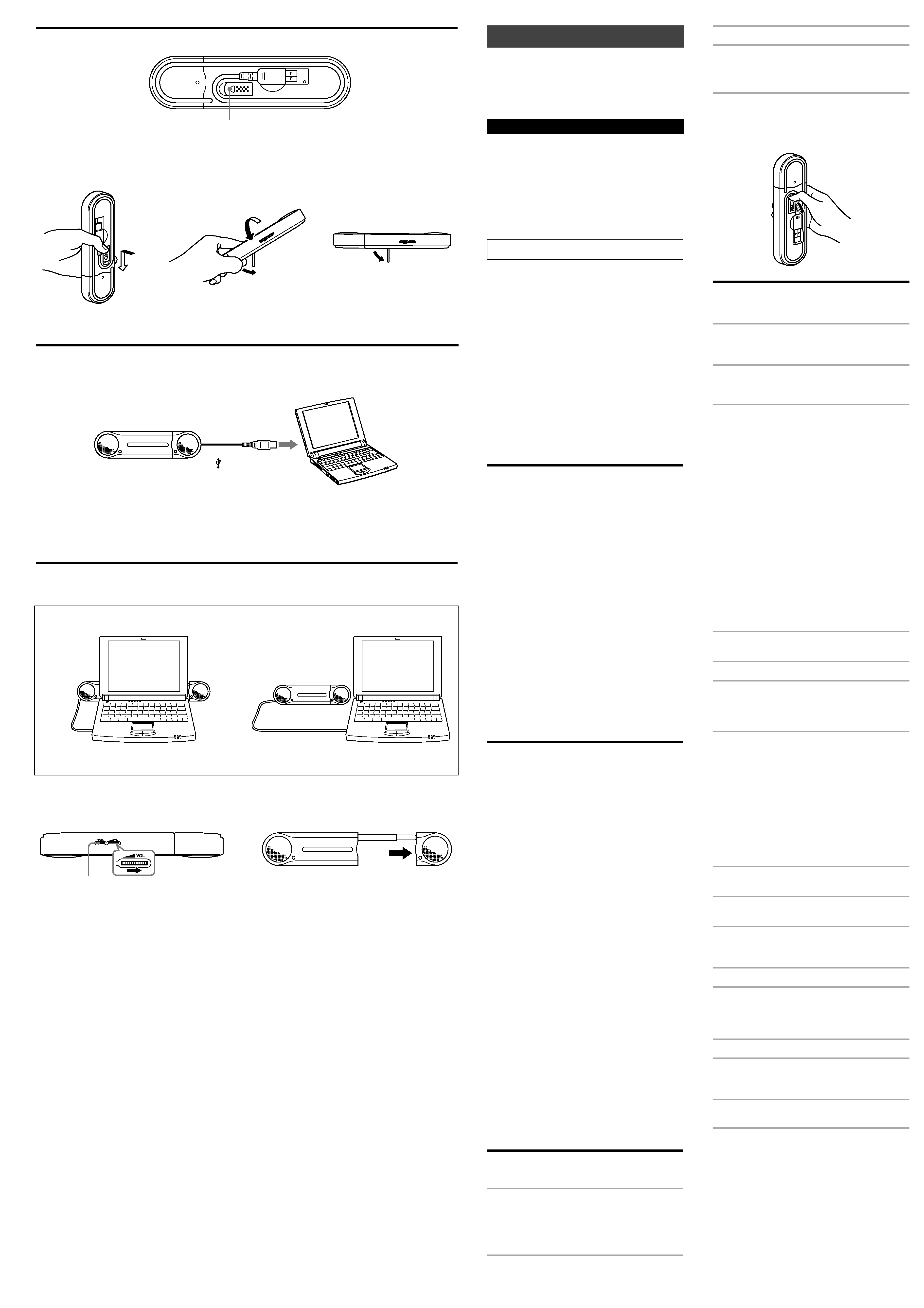
Español
Para los clientes en México
Sistema de altavoces activo
POR FAVOR LEA DETALLADAMENTE ESTE
MANUAL DE INSTRUCCIONES ANTES DE
CONECTAR Y OPERAR ESTE EQUIPO.
RECUERDE QUE UN MAL USO DE SU APARATO
PODRÍA ANULAR LA GARANTÍA.
ADVERTENCIA
Para evitar incendios o riesgo de electrocución, no
exponga la unidad a la lluvia ni a la humedad.
Para evitar descargas eléctricas, no abra la unidad. En
caso de avería, solicite los servicios de personal
cualificado solamente.
Para evitar el riesgo de incendio, no cubra la ventilación
del aparato con periódicos, manteles, cortinas, etc., ni
ponga velas encendidas encima del aparato.
Para evitar el riesgo de incendio o electrocución, no coloque
sobre el aparato objetos que contengan líquidos como,
por ejemplo, un jarrón.
No instale el aparato en un espacio cerrado, como una
estantería para libros o un armario empotrado.
La validez de la marca CE se limita únicamente a
aquellos países en los que la legislación la impone,
especialmente los países de la EEA (Área económica
europea).
· Microsoft y Windows son marcas comerciales
registradas de Microsoft Corporation en los Estados
Unidos y/u otros países.
· En este manual, el término Windows XP se utiliza para
indicar Microsoft® Windows® XP Home Edition y
Microsoft® Windows® XP Professional.
· En este manual, el término Windows 2000 se utiliza
para indicar Microsoft® Windows® 2000 Professional.
· En este manual, el término Windows Me se utiliza para
indicar Microsoft® Windows® Millennium Edition.
· En este manual, el término Windows 98SE se utiliza
para indicar Microsoft® Windows® 98 Second Edition.
· Todos los demás nombres de sistemas y productos son
marcas comerciales o marcas comerciales registradas
de sus respectivos propietarios. Las marcas TM y ® se
omiten en este manual.
Características
Diseño compacto
· Sistema de altavoces compacto de fácil transporte junto
con el ordenador portátil. Dispone de una gran
variedad de sonidos gracias a la conexión USB con el
ordenador.
· Gracias a la alimentación suministrada a través del
cable USB, no es necesario conectar un adaptador de
alimentación de ca ni pilas para los altavoces. (Observe
que cuando el ordenador funciona con la alimentación
de la batería, la vida útil de ésta se reduce.)
· El cable USB puede guardarse dentro de los altavoces.
Ajustes sencillos
· La varilla incorporada permite aumentar o disminuir
libremente la distancia entre los altavoces.
· Sólo requiere una única conexión de toma USB.
· Es posible ajustar el volumen con el control de
volumen.
Sonido de alta calidad
· El amplificador digital de 1 bit, clase D incorporado de
nuevo desarrollo emite sonido digital con gran nitidez
y el mínimo ruido procedente del ordenador.
· El altavoz con imán de neodimio de 34 mm de nuevo
desarrollo ofrece un sonido profundo y equilibrado.
· El circuito MEGABASS incorporado mejora el sonido
de los graves independientemente de los niveles de
volumen de reproducción.
Precauciones
· Cuando termine de utilizar el sistema con el cable USB,
desconecte dicho cable del ordenador si no va a utilizar
el sistema durante un período de tiempo prolongado.
· No abra la unidad. Solicite asistencia técnica
únicamente a personal cualificado.
· No deje el sistema cerca de fuentes de calor, ni en
lugares expuestos a la luz solar directa, polvo excesivo,
humedad, lluvia o golpes mecánicos.
· Si se introduce algún objeto sólido o líquido en el
sistema, retire el cable USB y hágalo revisar por
personal cualificado antes de seguir utilizándolo.
· No utilice alcohol, bencina o disolvente para limpiar la
unidad.
· Aunque este sistema está magnéticamente protegido,
no deje cintas grabadas, relojes, tarjetas de crédito ni
disquetes que utilicen codificación magnética frente al
sistema durante un largo período de tiempo.
Si la imagen del televisor o la pantalla del
monitor aparece distorsionada debido al
magnetismo
Aunque este sistema está magnéticamente protegido, es
posible que, en ocasiones, la imagen de algunos
ordenadores personales o televisores se distorsione
debido al magnetismo. En tal caso, desactive una vez la
alimentación del televisor o del ordenador personal y,
transcurridos de 15 a 30 minutos, vuelva a activarla. En el
caso del ordenador personal, tome las debidas medidas
de precaución, como guardar los datos antes de
desconectarlo.
Si el problema persiste, coloque el sistema más alejado
del televisor o del ordenador personal. Además,
asegúrese de no colocar objetos que tengan o utilicen
imanes cerca del televisor o del ordenador personal,
como soportes de audio, soportes de televisor, juguetes,
etc. Éstos podrían ser la causa de la distorsión magnética
en la imagen.
Si tiene preguntas o problemas referentes al sistema y no
encuentra la solución en este manual, póngase en
contacto con su distribuidor Sony más cercano.
Colocación del soporte
Cómo colocar el soporte (consulte la figura A)
1 Deslice el soporte presionándolo en el
sentido de la flecha
Nota
Si coloca el soporte sin deslizarlo, es posible que se
dañe. Preste especial atención cuando coloque el
soporte.
2 Coloque el soporte.
3 Tire del soporte hacia afuera hasta que
quede completamente fijado.
Cuando guarde el soporte, realice el procedimiento
anterior en orden inverso.
Sugerencia
También puede colocar el soporte tal y como se indica en
la ilustración.
Preparativos
Preparativo 1: Conexión (consulte la figura B)
1 Extraiga el cable USB tirando de él
desde la sección de almacenamiento del
sistema.
2 Conecte el conector USB (clavija de tipo
A) del sistema al puerto USB del
ordenador.
Notas sobre la conexión USB
·Si el ordenador está conectado a otros dispositivos
USB a través de un concentrador, es posible que
no se emita ningún sonido o que éste sea
demasiado bajo. Conecte el sistema directamente
al ordenador mediante el cable USB para evitar
ruidos.
·Si el cable USB no está conectado correctamente,
es posible que el ordenador no reconozca el
sistema. Compruebe la dirección del conector y
conecte el cable USB debidamente.
Preparativo 2: Instalación de los
controladores del dispositivo
(Windows XP)
Los controladores del dispositivo deben instalarse al
conectar el sistema al puerto USB por primera vez.
Éstos se incluyen en Windows XP, por lo que no se
suministran con el sistema.
Además, necesitará el CD-ROM de Windows XP para
instalarlos.
Si desea obtener más información, consulte el manual del
ordenador.
1 Encienda el ordenador e inicie Windows
XP.
2 Conecte el sistema al ordenador.
3 Dispositivo compuesto USB/Dispositivo
de audio USB/Dispositivo de interfaz
humana USB se instalarán
automáticamente.
Notas
·No es necesario realizar el procedimiento de
instalación anterior cuando conecte el sistema a
partir de la segunda vez. (Es posible que, cuando
lo conecte a puertos USB distintos, sí deba realizar
la instalación de nuevo.)
·Es posible que el procedimiento de instalación
anterior difiera un poco en función de la versión
de Windows XP.
Ajuste para reproducir un CD de música
Este ajuste es necesario si reproduce un CD de música en
la unidad de CD-ROM.
1 Seleccione "Panel de control" del menú
"Inicio".
2 Haga clic en "Dispositivos de sonido,
audio y voz".
3 Haga clic en el icono "Dispositivos de
sonido y audio" para abrir "Propiedades
de Dispositivos de sonido y audio".
4 Seleccione "Hardware".
5 Seleccione el icono del CD-ROM que
utilizará para reproducir música de
"Dispositivos" y haga clic en
"Propiedades".
6 Seleccione "Propiedades".
7 Haga clic en la casilla de verificación
"Habilitar audio digital de CD para este
dispositivo de CD-ROM".
8 Seleccione "Aceptar" para salir del
cuadro de diálogo.
Preparativo 2: Instalación de los
controladores del dispositivo
(Windows 2000)
Los controladores del dispositivo deben instalarse al
conectar el sistema al puerto USB por primera vez.
Éstos se incluyen en Windows 2000, por lo que no se
suministran con el sistema.
Además, necesitará el CD-ROM de Windows 2000 para
poder instalarlos.
Si desea obtener más información, consulte el manual del
ordenador.
soporte
Altavoz
izquierdo
Altavoz
derecho
Indicador de
alimentación
VOLUME
Para aumentar el volumen,
gírelo en el sentido de la
flecha; para disminuirlo,
gírelo en el sentido
opuesto.
A
12
3
C
Clavija de tipo A
A la toma USB de
tipo A del
ordenador
12
Imagen
B
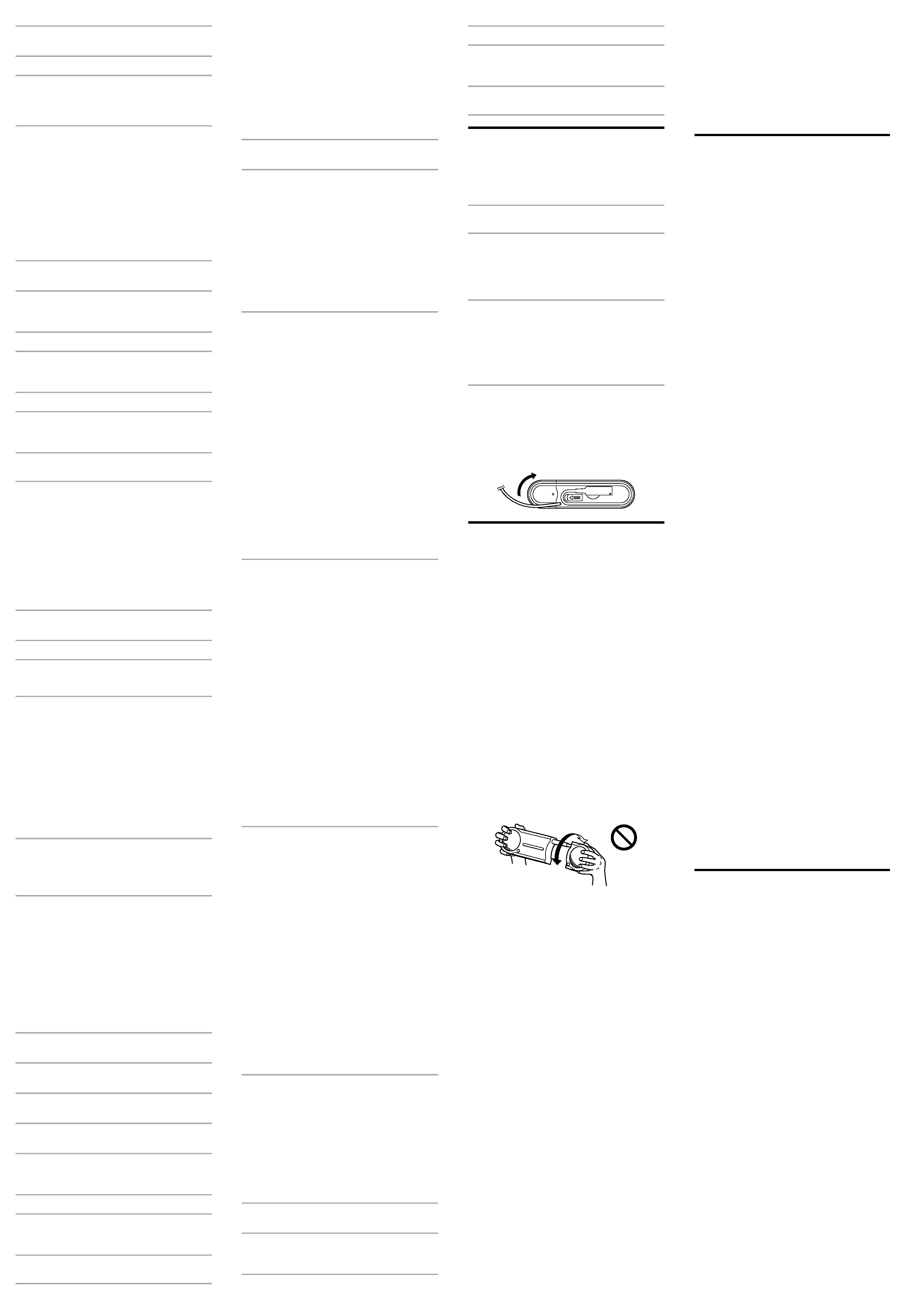
1 Encienda el ordenador e inicie Windows
2000.
2 Conecte el sistema al ordenador.
3 Dispositivo compuesto USB/Dispositivo
de audio USB/Dispositivo de interfaz
humana USB se instalarán
automáticamente.
Notas
·No es necesario realizar el procedimiento de
instalación anterior cuando conecte el sistema a
partir de la segunda vez. (Es posible que, cuando
lo conecte a puertos USB distintos, sí deba realizar
la instalación de nuevo.)
·Es posible que el procedimiento de instalación
anterior difiera un poco en función de la versión
de Windows 2000.
Ajuste para reproducir un CD de música
Este ajuste es necesario si reproduce un CD de música en
la unidad de CD-ROM.
1 Seleccione "Configuración" "Panel de
control" en el menú "Inicio".
2 Haga doble clic en el icono "Sonidos y
multimedia" para abrir "Propiedades de
Sonidos y multimedia".
3 Seleccione "Hardware".
4 Seleccione el icono del CD-ROM que
utilizará para reproducir música de
"Dispositivos" y abra las "Propiedades".
5 Seleccione "Propiedades".
6 Haga clic en la casilla de verificación
"Habilitar audio digital de CD para este
dispositivo de CD-ROM".
7 Seleccione "Aceptar" para salir del
cuadro de diálogo.
Preparativo 2: Instalación de los
controladores del dispositivo
(Windows Me)
Los controladores del dispositivo deben instalarse al
conectar el sistema al puerto USB por primera vez.
Éstos se incluyen en Windows Me, por lo que no se
suministran con el sistema.
Además, necesitará el CD-ROM de Windows Me para
poder instalarlos.
Si desea obtener más información, consulte el manual del
ordenador.
1 Encienda el ordenador e inicie Windows
Me.
2 Conecte el sistema al ordenador.
3 Instale el Dispositivo USB Composite.
El Dispositivo USB Composite se instala de manera
automática.
4 Instale el Dispositivo de audio USB
1
El [Asistente para agregar nuevo hardware]
aparece inmediatamente después de instalar el
Dispositivo USB Composite.
2
Compruebe que aparece "Dispositivo de audio
USB" en la ventana [Windows encontró el
siguiente hardware nuevo:] y que la casilla de
verificación "Buscar automáticamente el
controlador (recomendado)" está seleccionada.
A continuación, haga clic en "Siguiente".
3
El Dispositivo de audio USB se instala de
manera automática.
4
Cuando aparezca [Windows ha terminado de
instalar el nuevo dispositivo de hardware],
haga clic en "Finalizar".
5 Instale el Dispositivo de interfaz
humana USB
El Dispositivo de interfaz humana USB se instala
automáticamente una vez instalado de Dispositivo
de audio USB.
Notas
·No es necesario realizar el procedimiento de
instalación anterior cuando conecte el sistema a
partir de la segunda vez. (Es posible que, cuando
lo conecte a puertos USB distintos, sí deba realizar
la instalación de nuevo.)
·Es posible que el procedimiento de instalación
anterior difiera un poco en función de la versión
de Windows Me.
Ajuste para reproducir un CD de música
Este ajuste es necesario si reproduce un CD de música en
la unidad de CD-ROM.
1 Seleccione "Configuración" "Panel de
control" en el menú "Inicio".
2 Haga doble clic en el icono "Sistema"
para abrir "Propiedades de Sistema".
3 Seleccione "Administrador de
dispositivos".
4 Haga doble clic en el icono del "CD-
ROM".
5 Seleccione la unidad que desea utilizar
para reproducir música y haga clic en
"Propiedades".
6 Seleccione "Propiedades".
7 Haga clic en la casilla de verificación
"Habilitar audio digital de CD para esta
unidad de CD-ROM".
8 Seleccione "Aceptar" para salir del
cuadro de diálogo.
Preparativo 2: Instalación de los
controladores del dispositivo
(Windows 98SE)
Los controladores del dispositivo deben instalarse al
conectar el sistema al puerto USB por primera vez.
Éstos se incluyen en Windows 98SE, por lo que no se
suministran con el sistema.
Además, necesitará el CD-ROM de Windows 98SE para
poder instalarlos.
Si desea obtener más información, consulte el manual del
ordenador.
1 Encienda el ordenador e inicie Windows
98SE.
2 Conecte el sistema al ordenador.
Al conectar el sistema al ordenador, aparece el
[Asistente para agregar nuevo hardware] y se
inicia la instalación automática del controlador de
dispositivo.
Instale cada uno de los controladores siguiendo las
instrucciones que aparecen en pantalla.
* Cuando aparezca un mensaje del tipo Inserte el
disco Windows 98SE CD-ROM, inserte el CD-
ROM de Windows 98SE en la unidad de CD-ROM
y haga clic en "Aceptar".
En función del tipo de ordenador que utilice, es
posible que deba especificar los nombres de
unidad (como, por ejemplo, D:) o los nombres de
archivo.
3 Instale el Dispositivo USB Composite
1
Compruebe que aparece "Dispositivo USB
Composite" en la ventana [Este asistente busca
nuevos controladores para:] y haga clic en
"Siguiente".
Aparecerá [¿Qué desea que haga Windows?].
2
Compruebe que la casilla de verificación
"Buscar el mejor controlador para su
dispositivo. (Se recomienda)." está
seleccionada y haga clic en "Siguiente".
Aparecerá [Windows buscará nuevos
controladores en la base de datos de
controladores de su disco duro y en las
ubicaciones siguientes que seleccione.].
3
Para los elementos comprobados al principio,
coloque una marca en la casilla de verificación
"Unidad de CD-ROM" y haga clic en
"Siguiente".
Aparecerá [Búsqueda del archivo de
controlador para el dispositivo:].
4
Compruebe que aparece [Dispositivo USB
Composite] y haga clic en "Siguiente".
Se copiará el controlador.
5
Cuando aparezca [Windows ha terminado de
instalar el software requerido por su nuevo
dispositivo de hardware], haga clic en
"Finalizar".
4 Instale el Dispositivo de interfaz
humana USB
1
Compruebe que aparece "Dispositivo de
interfaz humana USB" en la ventana [Este
asistente busca nuevos controladores para:] y
haga clic en "Siguiente".
Aparecerá [¿Qué desea que haga Windows?].
2
Compruebe que la casilla de verificación
"Buscar el mejor controlador para su
dispositivo. (Se recomienda)." está marcada y
haga clic en "Siguiente".
Aparecerá [Windows buscará nuevos
controladores en la base de datos de
controladores de su disco duro y en las
ubicaciones siguientes que seleccione.].
3
Para los elementos comprobados al principio,
coloque una marca en la casilla de verificación
"Unidad de CD-ROM" y haga clic en
"Siguiente".
Aparecerá [Búsqueda del archivo de
controlador para el dispositivo:].
4
Compruebe que aparece [Dispositivo de
interfaz humana USB] y haga clic en
"Siguiente".
Se copiará el controlador.
5
Cuando aparezca [Windows ha terminado de
instalar el software requerido por su nuevo
dispositivo de hardware], haga clic en
"Finalizar".
5 Instale el Dispositivo de audio USB
1
Compruebe que aparece "Dispositivo de audio
USB" en la ventana [Este asistente busca
nuevos controladores para:] y haga clic en
"Siguiente".
Aparecerá [¿Qué desea que haga Windows?].
2
Compruebe que la casilla de verificación "Buscar
el mejor controlador para su dispositivo. (Se
recomienda)." está seleccionada y haga clic en
"Siguiente".
Aparecerá [Windows buscará nuevos
controladores en la base de datos de
controladores de su disco duro y en las
ubicaciones siguientes que seleccione.].
3
Para los elementos comprobados al principio,
coloque una marca en la casilla de verificación
"Unidad de CD-ROM" y haga clic en
"Siguiente".
Aparecerá [Búsqueda del archivo de
controlador para el dispositivo:].
4
Compruebe que aparece [Dispositivo de audio
USB] y haga clic en "Siguiente".
Se copiará el controlador.
5
Cuando aparezca [Windows ha terminado de
instalar el software requerido por su nuevo
dispositivo de hardware], haga clic en
"Finalizar".
Notas
·No es necesario realizar el procedimiento de
instalación anterior cuando conecte el sistema a
partir de la segunda vez. (Es posible que, cuando
lo conecte a puertos USB distintos, sí deba realizar
la instalación de nuevo.)
·Es posible que el procedimiento de instalación
anterior difiera un poco en función de la versión
de Windows 98SE.
Ajuste para reproducir un CD de música
Este ajuste es necesario si reproduce un CD de música en
la unidad de CD-ROM.
1 Seleccione "Configuración" "Panel de
control" en el menú "Inicio".
2 Haga doble clic en el icono
"Multimedia" para abrir "Propiedades
de Multimedia".
3 Seleccione "Música de CD".
4 Active la casilla de verificación
"Habilitar el CD de sonido digital para
este dispositivo de CD-ROM".
5 Seleccione "Aceptar" para salir del
cuadro de diálogo.
Utilización (consulte la figura C)
En primer lugar, baje el volumen del sistema. El volumen
debe estar al mínimo antes de iniciar la reproducción del
dispositivo conectado.
Si instala el sistema con el soporte, consulte "Colocación
del soporte".
1 Encienda el ordenador
El indicador POWER se enciende.
2 Tire del altavoz izquierdo del sistema y
extienda el eje.
Notas
·Sostenga las dos cajas con las manos cuando
extienda el eje.
·No retuerza los altavoces.
3 Inicie el software de reproducción de
música en el ordenador
Nota
Si el sistema está conectado mientras se ejecuta el
software de música en el ordenador, es posible que
el sistema no emita música. Detenga el software de
música una vez y reinícielo. El sistema emitirá
música.
Para ajustar el volumen
Para establecer el volumen apropiado, ajuste el control
VOLUME de los altavoces o el control de volumen del
ordenador.
Para guardar el cable USB
Guarde el cable USB tal y como se indica en la
ilustración.
Notas sobre el uso
· Si el sonido es bajo incluso aumentando el volumen del
sistema, es posible que el volumen del ordenador esté
ajustado a un nivel bajo. Compruebe el volumen del
ordenador en el panel de control. El volumen puede
variar en función de los niveles de grabación del
software.
· Si sólo oye música en el sistema cuando el ordenador
funciona con la batería, se recomienda que ajuste el
control de brillo del ordenador al mínimo para
aumentar la duración de la batería. Emplee el
adaptador de ca cuando utilice el sistema durante un
período de tiempo prolongado.
· Procure que el sistema no emita pitidos
continuamente; de este modo evitará que se reduzca la
duración de la batería así como posibles fallos de
funcionamiento provocados por un exceso de
corriente.
· No utilice el sistema a través de un concentrador USB.
El volumen del altavoz podría reducirse. Conecte el
sistema directamente al ordenador mediante el cable
USB.
· Cuando conecte la clavija USB al ordenador, no la
extraiga ni la inserte continuamente o a la fuerza, ya
que el ordenador podría no reconocer el sistema o el
sistema podría no emitir ningún sonido o funcionar
incorrectamente.
· Conecte el sistema a la toma USB (toma de tipo A) del
ordenador. Si desea obtener más información, consulte
el manual del ordenador.
· No retuerza los altavoces izquierdo y derecho para
evitar que se desconecten.
· Cuando verifique la conexión entre el sistema y el
ordenador, compruebe el administrador de
dispositivos del ordenador. Si desea obtener más
información, consulte el manual del ordenador.
· En el caso de que el ordenador disponga de dos o más
tomas USB, el sistema no puede utilizarse a la vez con
otros dispositivos USB. En caso contrario, la salida de
los altavoces podría ser baja y podrían producirse
saltos de sonido o ruido. Si desea obtener más
información, consulte el manual del ordenador.
· No se garantiza el funcionamiento con sistemas
operativos Windows instalados en equipos de
instalación propia, sistemas operativos Windows
actualizados o sistemas operativos no compatibles.
· Sony recomienda la utilización de ordenadores con
una CPU Pentium II a 266 MHz o superior. Si la CPU
no cumple los requisitos mínimos o si se ejecutan otras
aplicaciones simultáneamente, la lectura de los datos
podría omitirse, lo que provocaría ruido o un sonido
intermitente.
· Si se utiliza un cable prolongador para una conexión
USB, es posible que se produzcan fallos de
funcionamiento o que la salida de los altavoces sea
baja.
· Si el sonido de los altavoces se emite distorsionado o
con excesivo ruido, ajuste el volumen del sistema y el
del ordenador mediante el panel de control.
· Si el sonido de alarma del ordenador y el de
reproducción no están equilibrados, ajústelos
siguiendo las instrucciones del manual del ordenador.
· Sony recomienda realizar una copia de seguridad de
los datos importantes antes de instalar los
controladores de dispositivo USB. Sony no se
responsabilizará en caso de imposibilidad de uso del
ordenador o de pérdida de datos debido a un
funcionamiento incorrecto o a una avería.
· Cuando utilice la función de reanudación tras
suspensión (suspensión del sistema, hibernación del
mismo, etc.), es posible que los altavoces del sistema
no funcionen correctamente. En tal caso, reinicie la
aplicación o el ordenador.
· No desconecte ni vuelva a conectar el cable USB
mientras reproduce música con un reproductor de CD
o un reproductor multimedia. Si lo hace, es posible que
se produzcan fallos de funcionamiento o incluso una
avería.
· No desconecte ni vuelva a conectar el cable USB del
sistema mientras el ordenador esté encendido. De lo
contrario, podría producirse un fallo de
funcionamiento. No obstante, si desconecta y vuelve a
conectar el cable USB, reinicie el sistema tras cerrar
todas las aplicaciones de software abiertas.
Solución de problemas
El sonido está distorsionado.
La señal de entrada es demasiado alta.
c Baje el volumen del ordenador.
c En función del software que utilice, puede ajustar el
ecualizador para que la curva se haga más plana.
El sonido es bajo o no se emite ningún
sonido.
VOLUME debe estar ajustado en MIN.
c Ajuste VOLUME.
El sonido es bajo.
El control de volumen del ordenador o el volumen del
software de reproducción de música deben haberse
bajado.
c Ajuste el control de volumen.
No se emite ningún sonido.
· El cable USB no está conectado correctamente.
c Conéctelo adecuadamente.
· El sistema se ha conectado mientras se reproducía el
software de música.
c Detenga la reproducción del software de música y
empiece de nuevo.
· El dispositivo de reproducción de audio del ordenador
no se ha ajustado correctamente.
c Windows XP: Seleccione "Audio" en [Propiedades de
Dispositivos de sonido y audio] y, a continuación,
seleccione "USB Audio CODEC" como [Dispositivo
predeterminado] en el menú Reproducción de
sonido.
c Windows 2000: Seleccione "Audio" en [Propiedades
de Sonidos y multimedia] y, a continuación,
seleccione "Dispositivo de audio USB" como
[Dispositivo preferido] en el menú Reproducción de
sonido.
c Windows Me: Seleccione "Audio" en [Propiedades
de Sonidos y Multimedia] y, a continuación,
seleccione "Dispositivo de audio USB" como
[Dispositivo preferido] en el menú Reproducción de
sonido.
c Windows 98SE: Seleccione "Sonido" en [Propiedades
de Multimedia] y, a continuación, seleccione
"Dispositivo de audio USB" como [Dispositivo
preferido] en el menú Reproducción.
· El control de volumen del ordenador o el software de
reproducción de música se ha ajustado en "Silencio".
c Quite la función de silenciamiento.
· No se reconoce el puerto USB.
c Tras salir del software de reproducción, reinícielo. Si
el problema persiste, reinicie el ordenador.
· USB no está disponible.
c Compruebe el administrador de dispositivos del
ordenador.
El sonido se emite distorsionado, con ruido
o no se emite ningún sonido.
· La CPU del ordenador está sobrecargada.
c Cierre las demás aplicaciones.
· El sistema se está utilizando a través de un
concentrador USB.
c Conecte el sistema directamente a la toma USB del
ordenador.
Los altavoces no emiten ningún sonido al
utilizar el micrófono incorporado o externo
del ordenador conectado.
· El dispositivo de grabación de audio del ordenador no
se ha ajustado correctamente.
c Cambie el dispositivo de grabación de audio del
ordenador del dispositivo de audio USB al
dispositivo de audio o al micrófono externo
instalado.
Para obtener más información acerca del funcionamiento
del ordenador, consulte el manual de instrucciones
suministrado con el mismo.
El apartado "Solución de problemas" no puede resolver
todas las averías. En caso de avería que no pueda
resolverse mediante este apartado, póngase en contacto
con el distribuidor Sony más cercano.
Especificaciones
Sección USB
Conector USB
Clavija de tipo A
Longitud del cable USB Aproximadamente 51 cm
Sistemas operativos compatibles
Windows XP, Windows 2000,
Windows Me y Windows 98SE
Compatible con los sistemas
operativos estándar instalados
Ordenadores compatibles
IBM PC/AT u ordenadores
compatibles
CPU recomendada
Pentium II a 266 MHz o
superior
Sección de amplificador
Potencia máxima de salida
0,6 W + 0,6 W
(10% THD, 1 kHz, 20
)
Entrada
Terminal USB
Sección del altavoz
Tipo cerrado
Rango completo, reflector de
graves
Sistema de altavoces
34 mm magnéticamente
protegidos
Impedancia
20
Potencia nominal de entrada
1 W
Generales
Fuente de alimentación Compatible con alimentación
mediante bus USB
(5 V, 500 mA)
Dimensiones (an
× al × prf)
Aproximadamente
209
× 53 × 24,2 mm (si se
extiende, aproximadamente
428
× 53 × 24,2 mm)
Peso
Aproximadamente 250 g
Accesorios suministrados
Manual de instrucciones (1)
El diseño y las especificaciones están sujetos a cambios
sin previo aviso.
