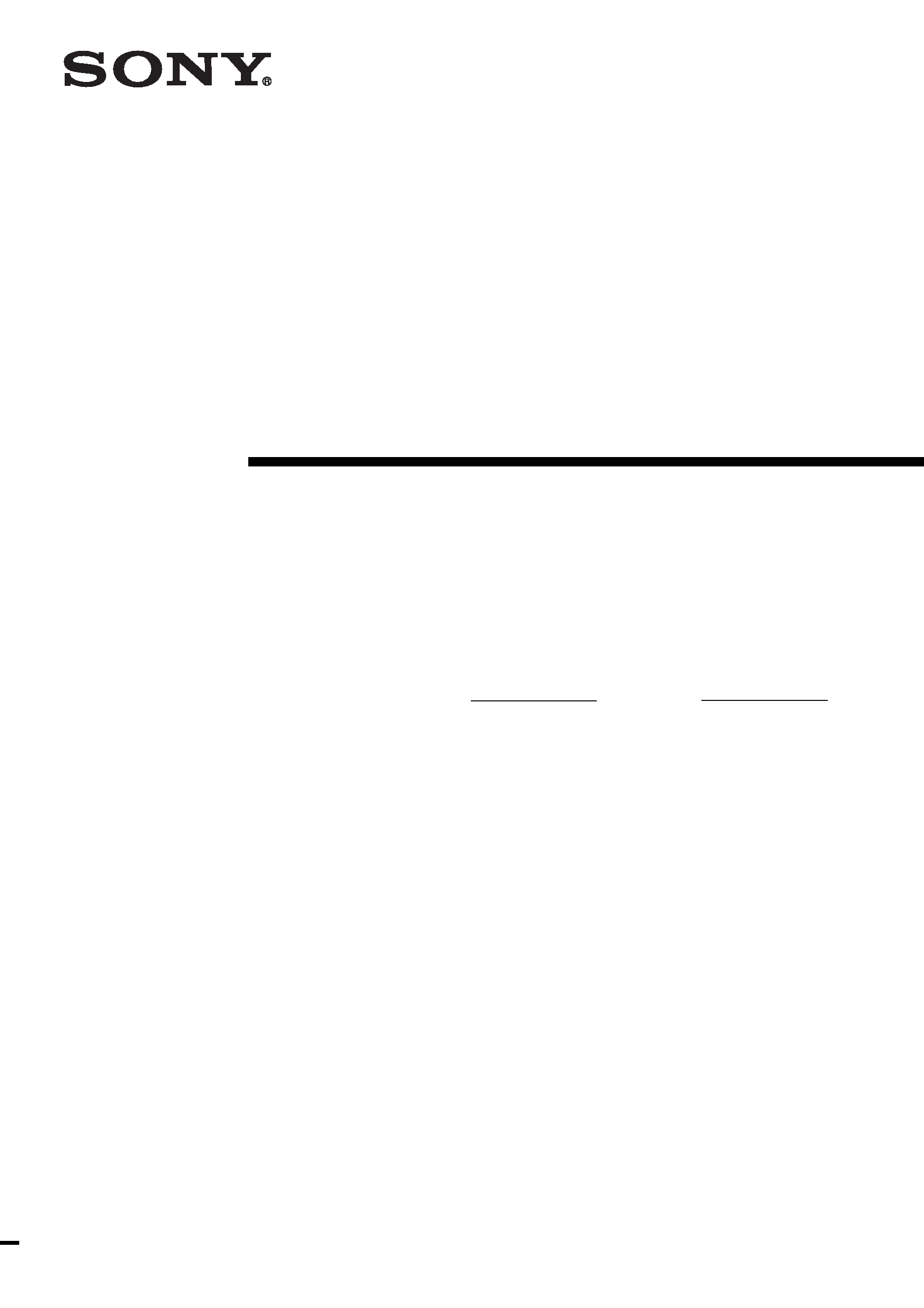
Remote
Commander
Operating Instructions
4-236-327-11(2)
RM-PP505
Owner's Record
The model and serial numbers are located on the rear panel. Record the serial number
in the space provided below. Refer to them whenever you call upon your Sony dealer
regarding this product.
Model No.
Serial No.
© 2001 Sony Corporation
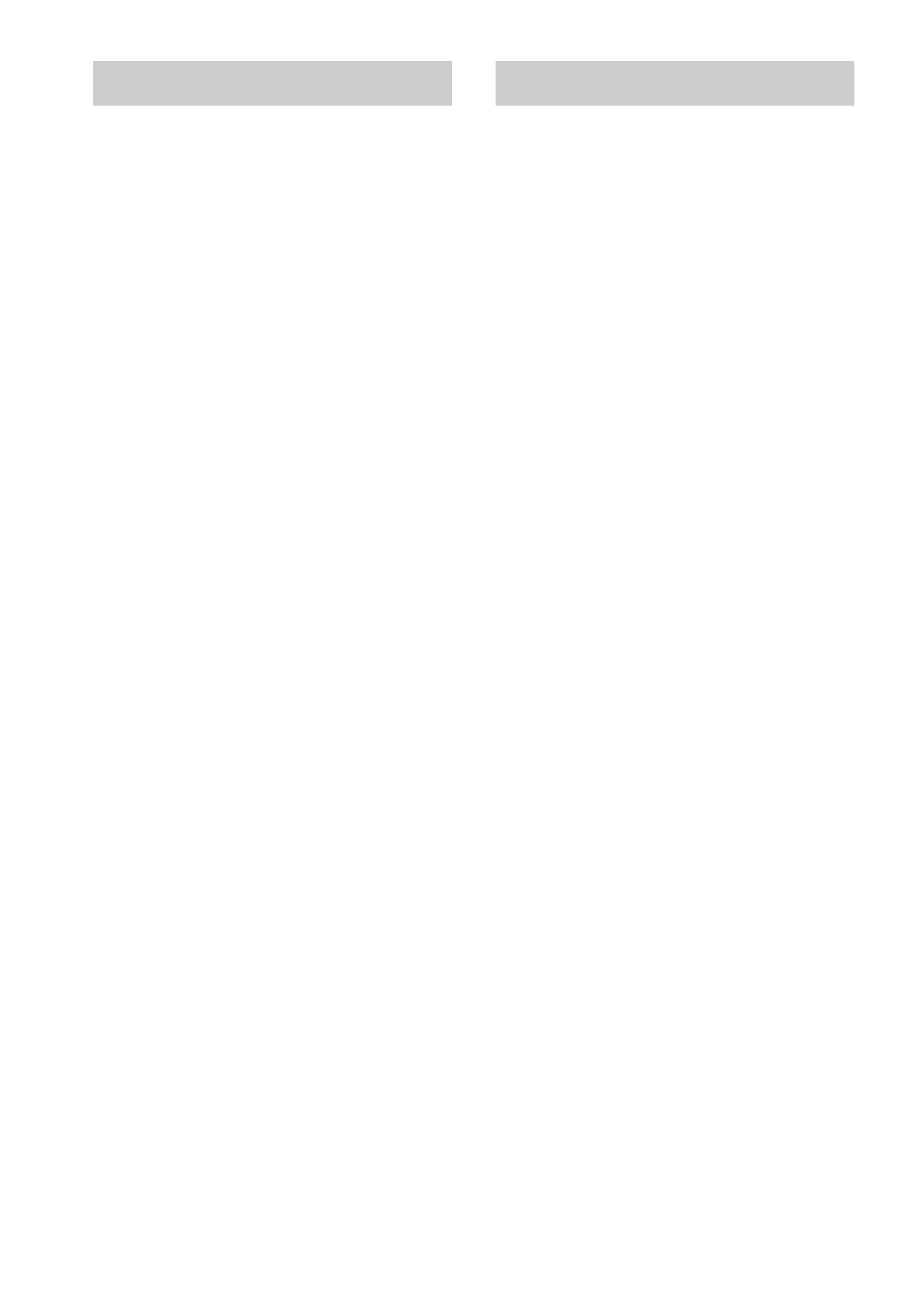
2
Precautions
On safety
Should any solid object or liquid fall into the cabinet,
unplug the receiver and have it checked by qualified
personnel before operating it any further.
On operation
Before connecting other components, be sure to turn
off and unplug the receiver.
On cleaning
Clean the cabinet, panel and controls with a soft cloth
slightly moistened with a mild detergent solution. Do
not use any type of abrasive pad, scouring powder or
solvent such as alcohol or benzine.
If you have any question or problem
concerning your remote, please consult your
nearest Sony dealer.
About this manual
The instructions in this manual are for model
RM-PP505. Check your model number by
looking at the lower right corner of the front
side.
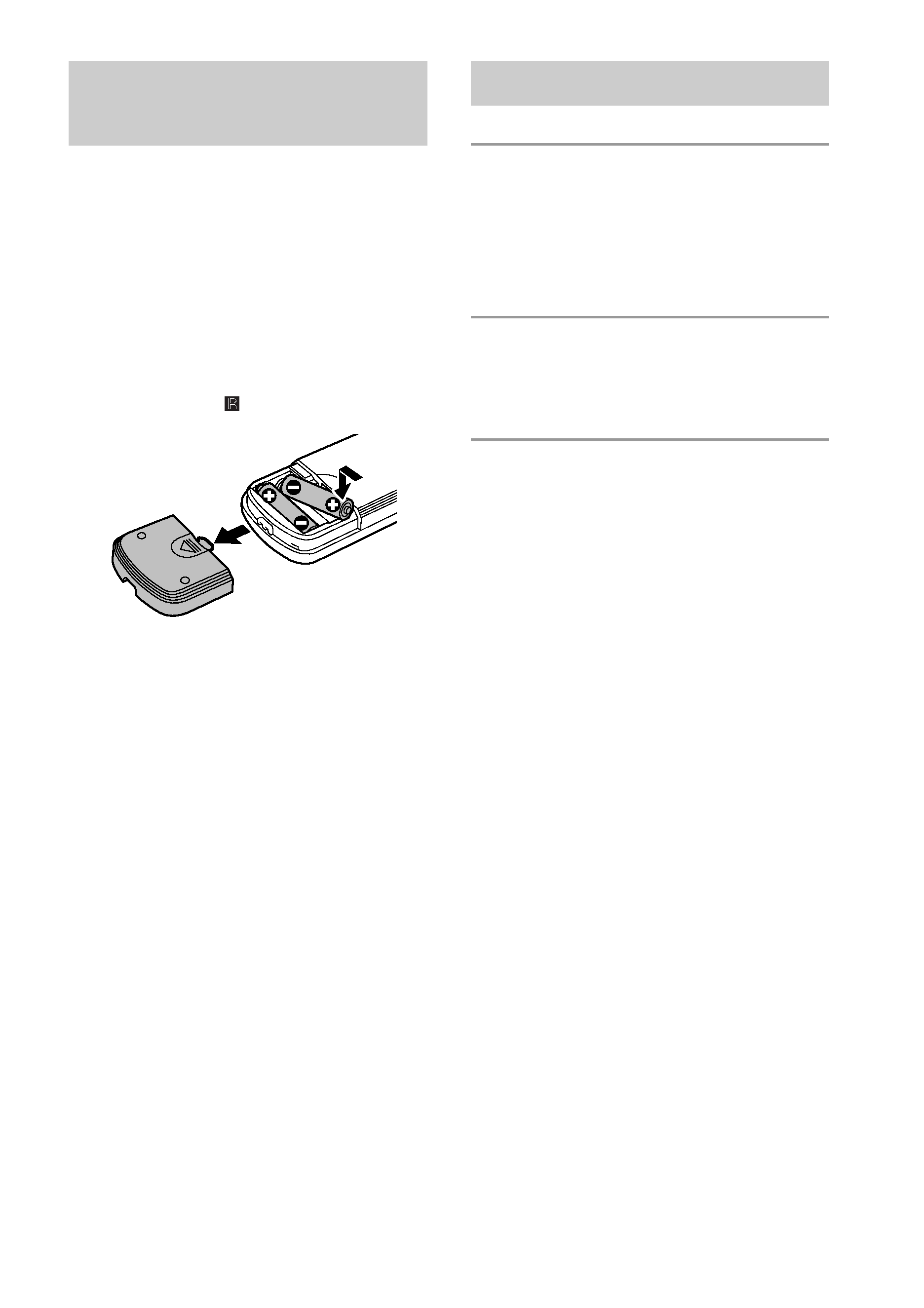
3
Before you use your
remote
Check that you received the following item
with the remote:
R6 (size-AA) batteries (2)
Inserting batteries into the
remote
Insert two R6 (size-AA) batteries with the +
and properly oriented in the battery
compartment. When using the remote, point it
at the remote sensor
on the receiver.
Tip
Under normal conditions, the batteries should last for
about 6 months. When the remote no longer operates
the receiver, replace both batteries with new ones.
Notes
· Do not leave the remote in an extremely hot or
humid place.
· Do not use a new battery with an old one.
· Do not expose the remote sensor of the receiver to
direct sunlight or lighting apparatuses. Doing so
may cause a malfunction.
· If you don't use the remote for an extended period
of time, remove the batteries to avoid possible
damage from battery leakage and corrosion.
Table of Contents
Location of Parts and Basic
Remote Operations
Parts description .................................... 4
Table of buttons that you can use to
control each component .................. 9
Advanced Remote Operations
Programming the remote ..................... 10
Selecting the mode of the remote ........ 13
Additional Information
Troubleshooting ................................... 14
Specifications ...................................... 14
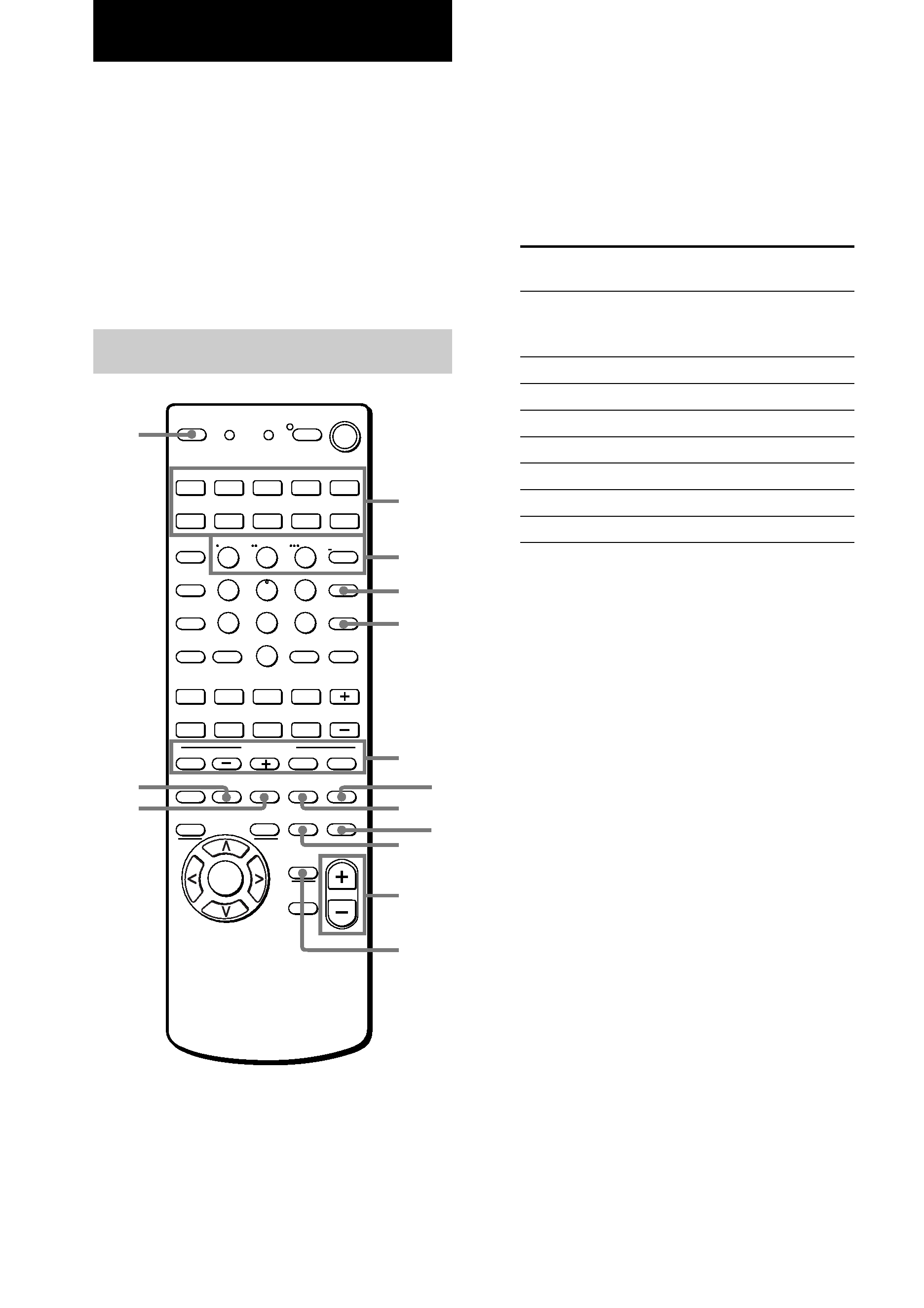
4
This chapter provides information on the
location of buttons and how to use them to
perform basic operations.
However, some functions explained in this
section may not work depending on the model
of the receiver.
For the functions of the receiver you purchased,
refer to the Operating Instructions supplied
with the receiver.
Parts description
Location of Parts and Basic Remote
Operations
1 Function buttons
Press one of the buttons to select the
component you want to use. When you
press a button, the receiver turns on. The
components are factory assigned to the
buttons as follows. When you want to
assign other components, program the
remote following the steps on page 10.
Button(s)
Assigned
component(s)
VIDEO1
VCR (VTR mode 3)
VIDEO2
VCR (VTR mode 1)
VIDEO3
VCR (VTR mode 2)
DVD/LD
DVD player
TV/SAT
TV tuner
AUX
--
MD/TAPE
MD deck
CD/SACD
CD player
TUNER
Built-in tuner
PHONO
Turntable
See the table on page 9 for information on
the buttons that you can use to control each
component.
Note that the function buttons are factory-
set as described in the table above. If you
want to change the factory setting of the
buttons to match your particular
components, do the procedure
"Programming the remote" on page 10.
>10
1
4
7
2
5
8
3
6
9
0
MONITOR
2ND ROOM
VIDEO 1
VIDEO 2
VIDEO 3
DVD/LD
TV/SAT
AUX
TV/VIDEO
INPUT MODE
CLEAR
SUB CH +
VOL +
POSITION
SWAP
SEARCH
MODE
AUDIO
SPLIT
ENTER
ANT
TV/VTR
D. SKIP/
CH/PRESET
MD/TAPE CD/SACD
TUNER
PHONO
SHIFT
DISC
JUMP
A.F.D.
AV
DISPLAY
TEST
TONE
NIGHT
MODE
ON
SCREEN
MAIN
MENU
EXIT/
RETURN
AV
MENU
TITLE/
GUIDE
ENTER/
EXEC
MULTI/2CH
A. DIRECT
EQ/
TONE
MUTING
MUTING
O
MODE
2CH
PRESET
P IN P
/
SOUND FIELD
D.TUNING
AV1
AV2
3RD
(SOURCE)
WIDE
/11
/10
/12
SLEEP
AV ? / 1
? / 1
SYSTEM
STANDBY
USE MODE
MASTER
VOL
.
M
m
nN
X
>
x
1
2
3
4
5
qs
0
6
8
7
9
qa
qd
qf
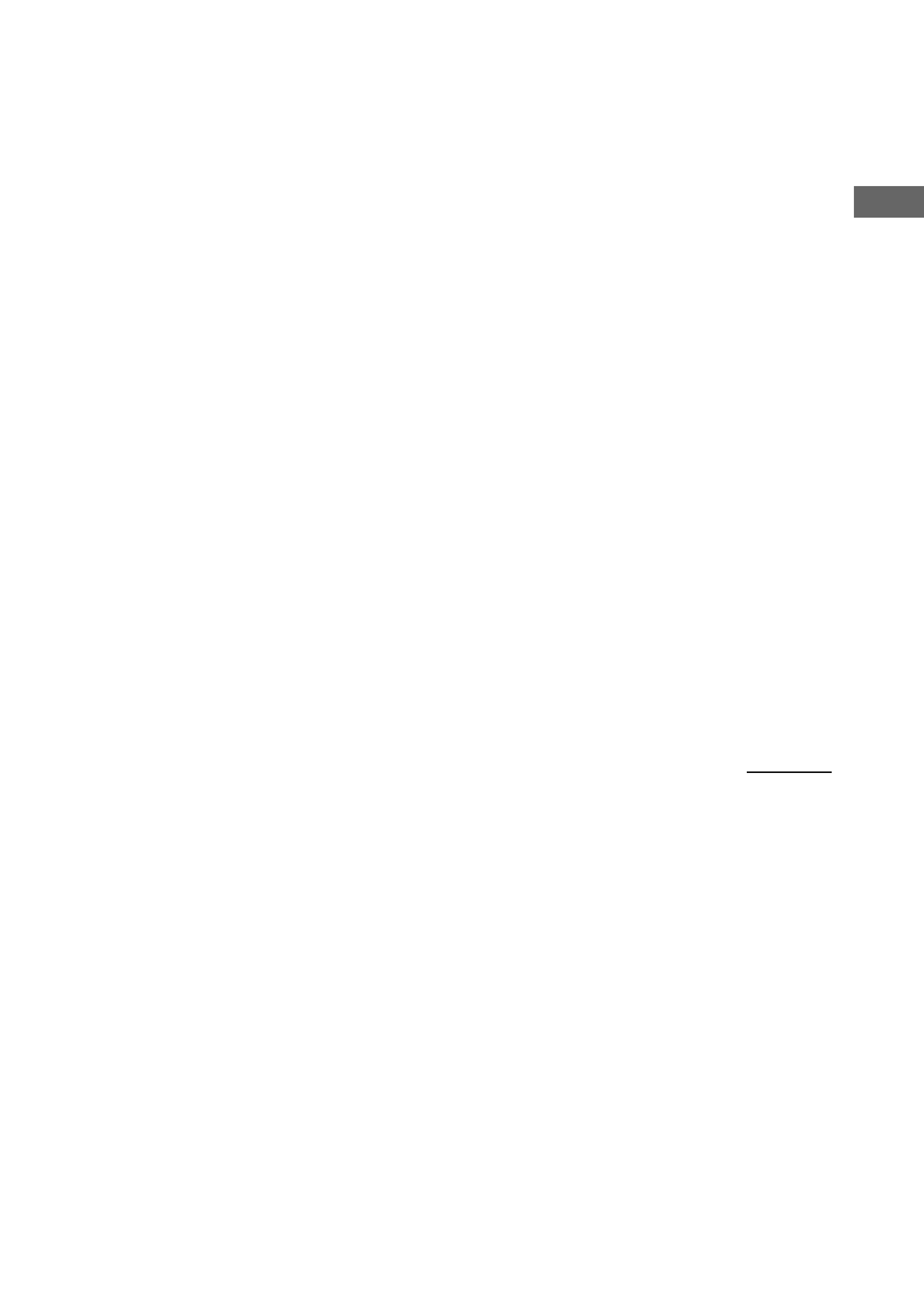
5
Location
of
Parts
and
Basic
Remote
Operations
2 Remote mode buttons
Press to select the mode of the remote (page
13).
3 INPUT MODE button
Press to select the input mode.
4 AUDIO SPLIT button
Press to assign the audio input for each
function.
5 SOUND FIELD buttons
A.F.D. button
Press to set the receiver to automatically
select the appropriate sound field for the
input signal.
This button can be used only with receivers
that have digital inputs.
MODE +/ button
Press to select sound fields.
2CH button
Press to turn the sound field off and listen to
2 channel stereo sound.
Multi channnel source is also downmixed to
a 2 channel stereo sound.
PRESET button
Press to select CINEMA STUDIO A, B, or
C, etc.
6 MULTI/2CH A. DIRECT button
Press to select the multi channel input
sources.
continued
7 EQ/TONE button
Press to turn the tone effect on or off.
Note that if you have adjusted the tone
using the MAIN MENU button and cursor
buttons, the adjusted tone will be produced
whenever you turn on the tone effect.
8 MUTING button
Press to mute the sound.
9 ON SCREEN button
Press to display the menus of the receiver
on the TV screen.
0 MASTER VOLUME +/ buttons
Press to adjust the volume level of all
speakers at the same time.
qa MAIN MENU button
Press to select the cursor mode of the
receiver (LEVEL, SURROUND, or EQ).
qs NIGHT MODE button
Press to select NIGHT MODE.
qd TEST TONE button
Press to output a test tone.
qf SLEEP button
Press repeatedly to activate the sleep
function and the duration which the receiver
turns off automatically.
