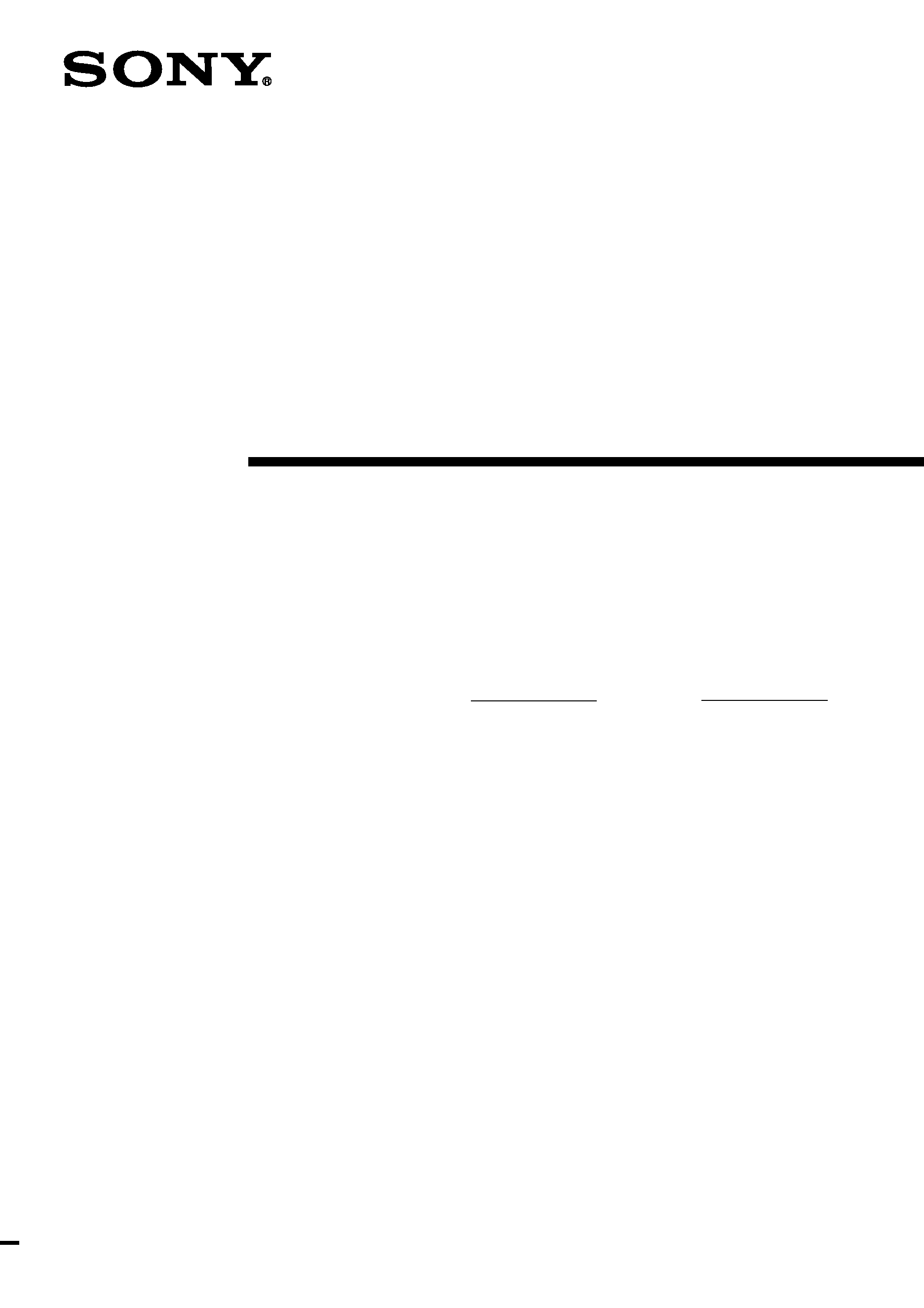
Remote
Commander
Operating Instructions
4-241-677-11(2)
RM-PG411
Owner's Record
The model and serial numbers are located on the rear of the unit. Record the serial
number in the space provided below. Refer to them whenever you call upon your Sony
dealer regarding this product.
Model No.
Serial No.
© 2002 Sony Corporation
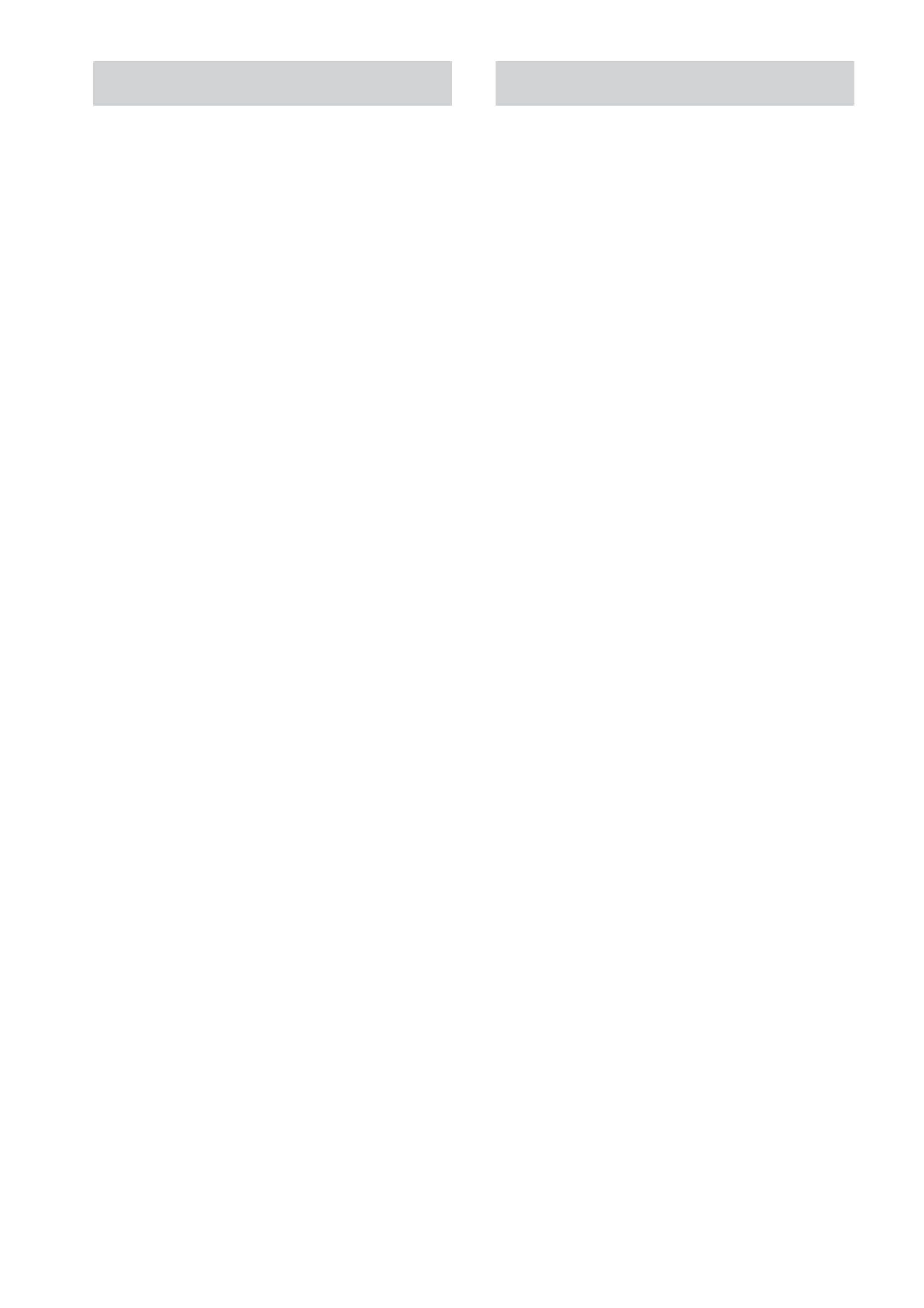
2GB
Precautions
On safety
Should any solid object or liquid fall into the cabinet,
unplug the receiver and have it checked by qualified
personnel before operating it any further.
On operation
Before connecting other components, be sure to turn
off and unplug the receiver.
On cleaning
Clean the cabinet, panel and controls with a soft cloth
slightly moistened with a mild detergent solution. Do
not use any type of abrasive pad, scouring powder or
solvent such as alcohol or benzine.
If you have any question or problem
concerning your remote, please consult your
nearest Sony dealer.
About this manual
The instructions in this manual are for model
RM-PG411. Check your model number by
looking at the lower right corner of the front
side.
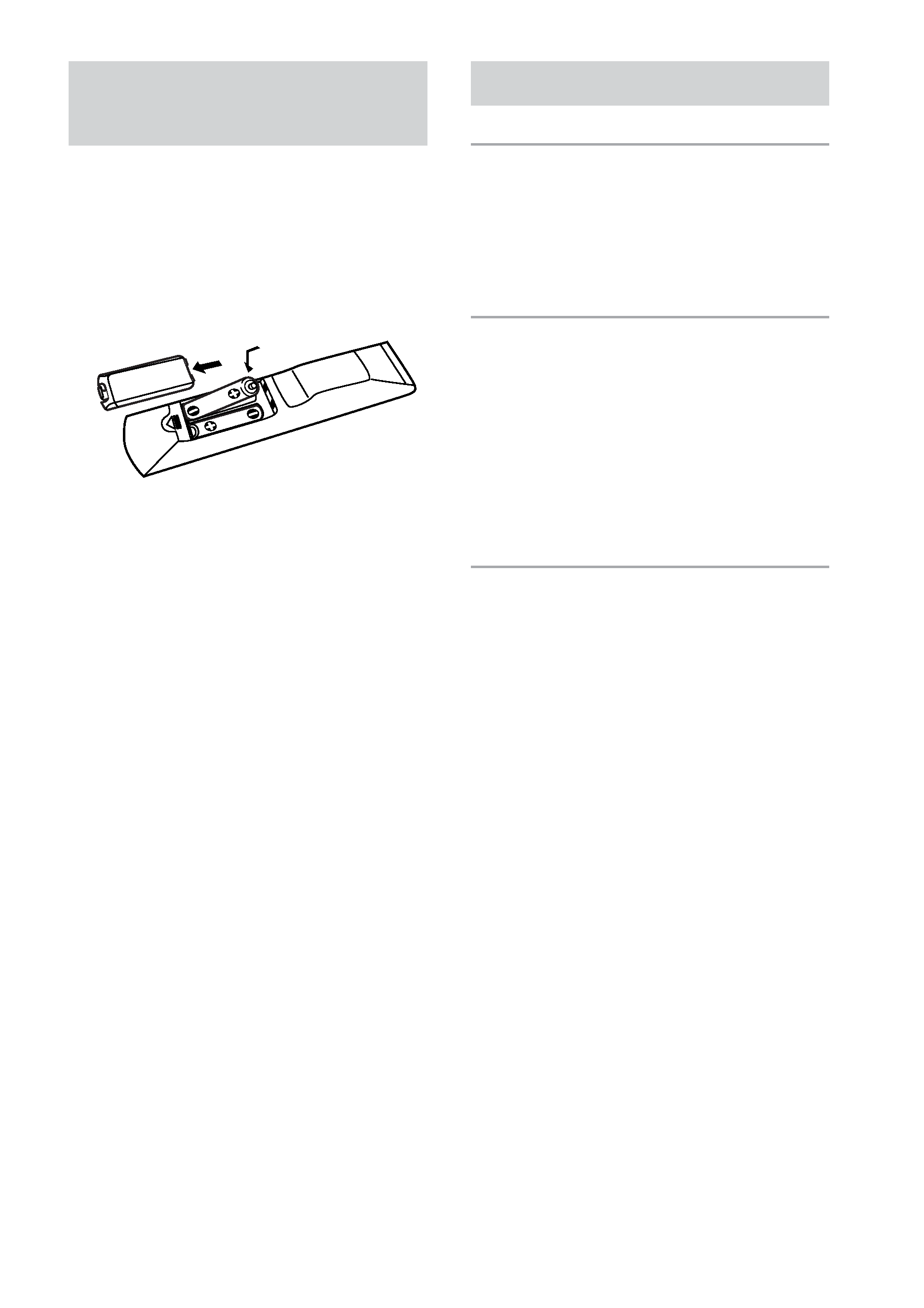
3GB
Before you use your
remote
Inserting batteries into the
remote
Insert two R6 (size-AA) batteries with the +
and properly oriented in the battery
compartment.
Tip
Under normal conditions, the batteries should last for
about 6 months. When the remote no longer operates
the receiver, replace both batteries with new ones.
Notes
· Do not leave the remote in an extremely hot or
humid place.
· Do not use a new battery with an old one.
· Do not expose the remote sensor of the receiver to
direct sunlight or lighting apparatuses. Doing so
may cause a malfunction.
· If you don't use the remote for an extended period
of time, remove the batteries to avoid possible
damage from battery leakage and corrosion.
Table of Contents
Location of Parts and Basic
Remote Operations
Parts description .................................... 4
Table of buttons that you can use to
control each component .................. 9
Advanced Remote Operations
Selecting the mode of the remote ........ 10
Programming the remote ..................... 10
Learning the commands of your
components ................................... 13
Performing several commands in
sequence automatically
(Macro Play) .................................. 15
Additional Information
Troubleshooting ..................... Back cover
Specifications ........................ Back cover
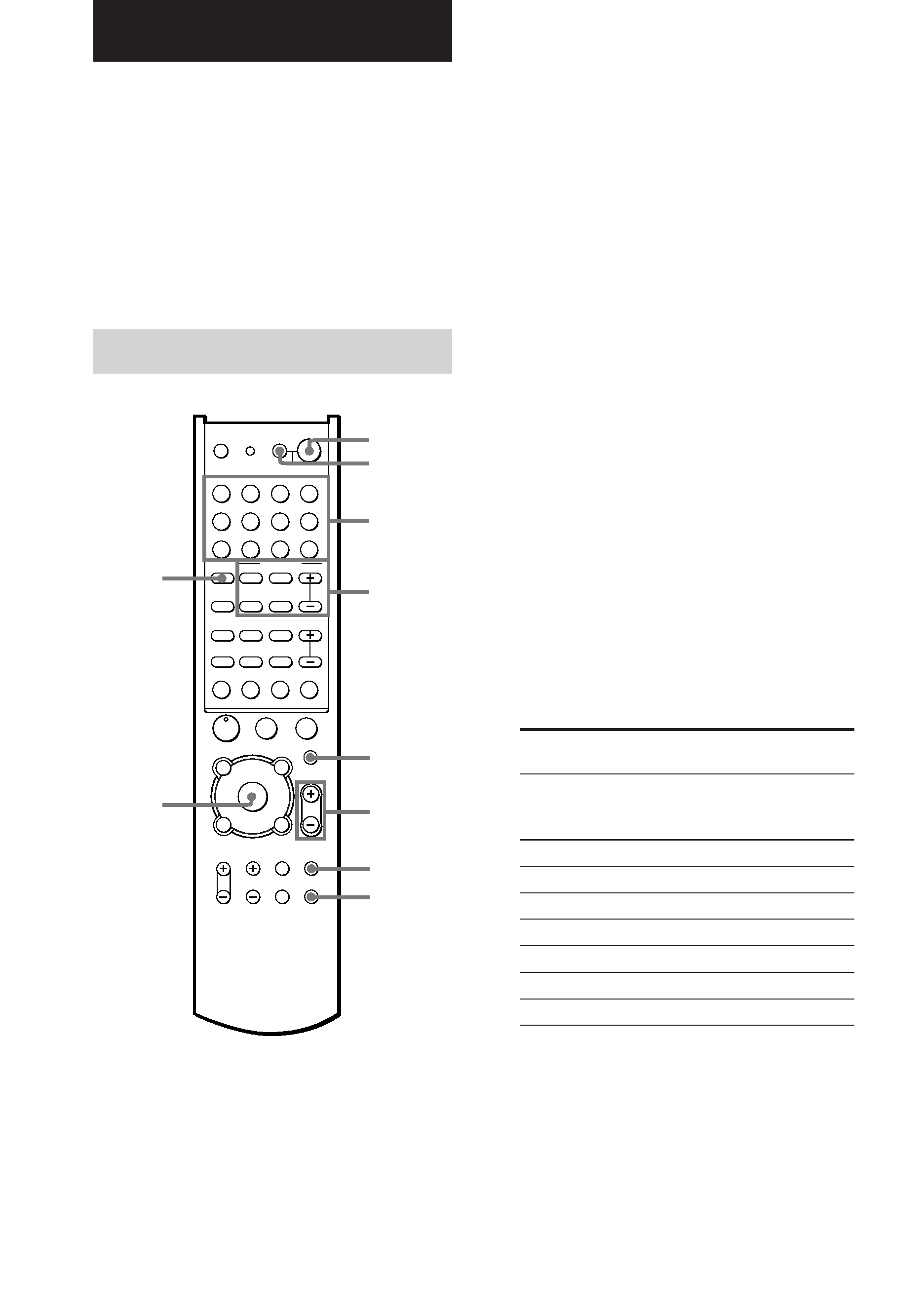
4GB
This chapter provides information on the
location of buttons and how to use them to
perform basic operations.
However, some functions explained in this
section may not work depending on the model
of the receiver.
For the functions of the receiver you purchased,
refer to the Operating Instructions supplied
with the receiver.
Parts description
Location of Parts and Basic Remote
Operations
1 ?/1 switch
Press to turn the reciver on or off.
SLEEP button
Press repeatedly to activate the sleep
function and the duration which the receiver
turns off automatically.
2 AV ?/1 switch
Press to turn the selected audio and video
components under the function button, on or
off.
If you press the ?/1 switch at the same
time, it will turn off the receiver and other
Sony audio/video components (SYSTEM
STANDBY).
Note
The function of the AV ?/1 switch changes
automatically each time you press the function
buttons (3). Depending on the component, the
above operation may not be be possible or may
operate differently than described.
3 Function buttons
Press one of the buttons to select the
component you want to use. When you
press a button, the receiver turns on. The
components are factory assigned to the
buttons as follows. When you want to
assign other components, program the
remote following the steps on page 10.
Button(s)
Assigned
component(s)
VIDEO1
VCR (VTR mode 3)
VIDEO2
VCR (VTR mode 1)
VIDEO3
VCR (VTR mode 2)
DVD/LD
DVD player
TV/SAT
TV tuner
TAPE
Tape deck
MD/DAT
MD deck
CD/SACD
CD player
TUNER
Built-in tuner
PHONO
Turntable
See the table on page 9 for information on
the buttons that you can use to control each
component.
N
X
m
M
.
>
-
VIDEO1
VIDEO2
USE MODE
SYSTEM STANDBY SLEEP
AV1
AV2
M1
M2
2ND
TV ?/1
AV ?/1
VIDEO3
DVD/LD
TV/SAT
TAPE
MD/DAT
CD/SACD
TUNER
PHONO MULTI CH SOURCE
SHIFT
TOP MENU/
GUIDE
AV MENU
MUTING
MASTER
VOL
DISPLAY
TV VOL
TV CH
WIDE
ON SCREEN
TV/
VIDEO
MAIN
MENU
RETURN/EXIT
D.TUNING
DISC
ALT
ANT
CLEAR SEARCH MODE
TEST
TONE
PRESET
12
3
45
6
78
9
0/10
>10/11
12
AUTO DEC
SUBTITLE
ENTER
MODE
AUDIO
SWAP/
ANGLE
JUMP/
TIME
PRESET/
CH/D.SKIP
MPX/
DUAL
ANALOG
DIRECT
2CH
SOUND FIELD
x
?/1
P
O
f
F
G
g
1
2
3
4
5
6
7
8
9
0
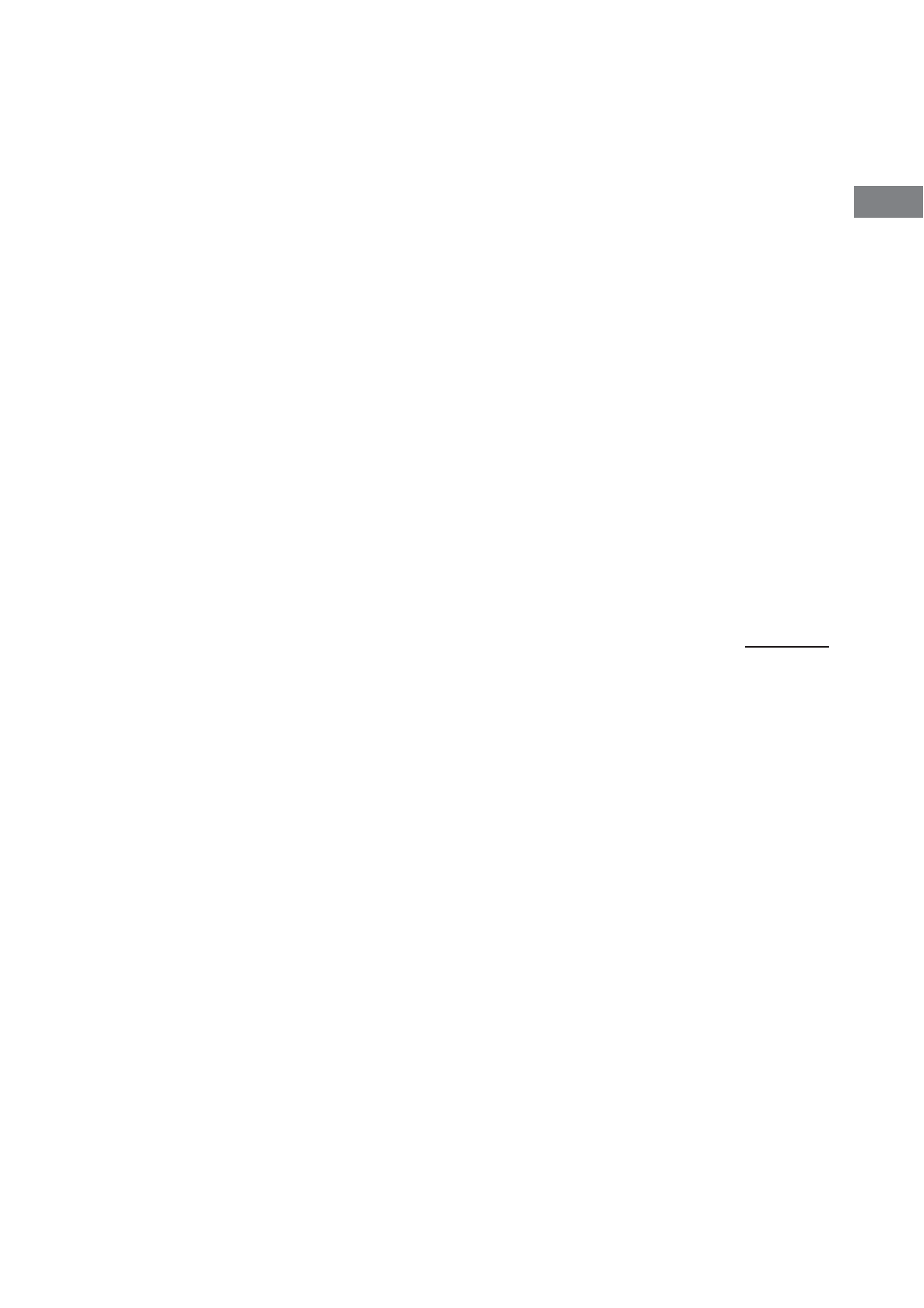
Location
of
Parts
and
Basic
Remote
Operations
5GB
Note that the function buttons are factory-
set as described in the table above. If you
want to change the factory setting of the
buttons to match your particular
components, do the procedure
"Programming the remote" on page 10.
AV1, AV2, 2ND buttons
Press to select the command mode of the
remote (page 10).
M1, M2 buttons
Press to use Macro Play function (page 15).
MULTI CH button
Press to select the multi channel input
sources.
SOURCE button
Press to select 2ND AV output.
4 SOUND FIELD buttons
PRESET button
Press to select a preset sound field (ex.
CINEMA STUDIO EX A, B, C).
AUTO DEC button
Press to set the receiver to automatically
select the appropriate sound field for the
input signal.
This button can be used only with receivers
that have digital inputs.
ANALOG DIRECT button
Press to select 2CH ANALOG DIRECT.
2CH button
Press to turn the sound field off and listen to
2 channel stereo sound.
Multi channnel source is also downmixed to
a 2 channel stereo sound.
MODE +/ buttons
Press to select sound fields.
5 MUTING button
Press to mute the sound.
6 MASTER VOL +/ buttons
Press to adjust the volume level of all
speakers at the same time.
7 MAIN MENU button
Press to select the cursor mode of the
receiver (EQ, SURR, LEVEL, SET UP or
CUSTOMIZE).
8 ON SCREEN button
Press to display the menus of the receiver
on the TV screen (only when the ALT
button is not lit).
9
V/v/B/b/ENTER/EXECUTE button
After pressing the MAIN MENU, AV
MENU, or TOP MENU/GUIDE button, use
the button to make specific settings, then
press the button to enter the selection.
0 TEST TONE button
Press to output a test tone.
continued
