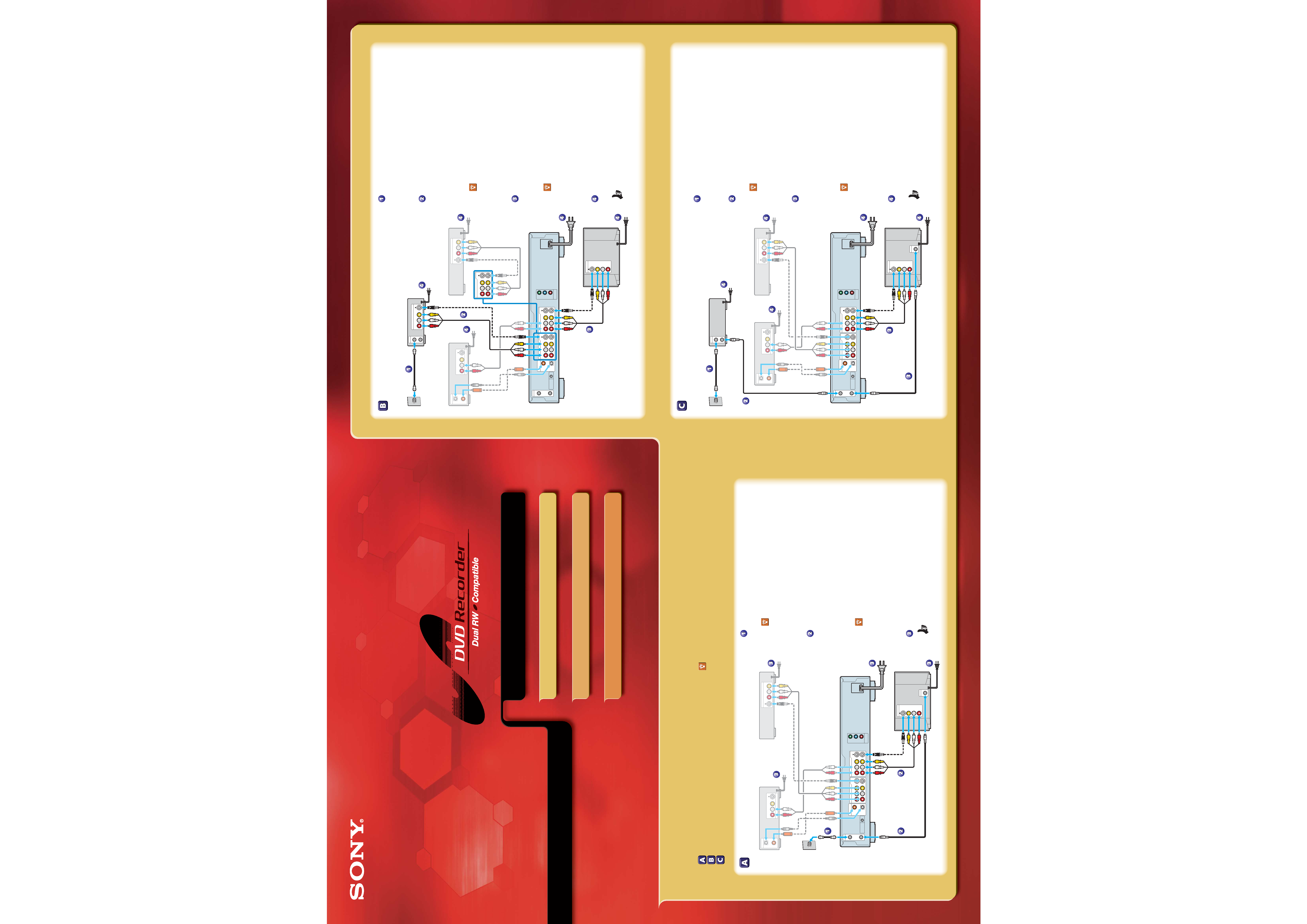
Quick Start Guide
Step 1
Getting Connected
Step 2
Guided Setup
Step 3
Basic Operations
3-085-512-11(1)
Step 1
Getting Connected
©2003 Sony Corporation
Printed in Japan
Select one of the following three types of common connections:
TV + Antenna or Cable without a Cable Box
TV + Satellite Receiver or Digital Cable Box
TV + Cable Box
The following are just a few examples
For further explanations, see "Basic Hookups and Settings" in the
Operating Instructions.
TV + Antenna or Cable without a Cable Box
TV + Satellite Receiver or Digital Cable Box
TV + Cable Box
Connect the signal source to the recorder.
Use a coaxial cable (not supplied) to connect the signal source
coming from your wall to the VHF/UHF IN jack on the recorder.
If you have a VCR
To playback video tapes, connect the LINE OUT jacks on
your VCR to the LINE IN 3 jacks on the recorder using an
audio/video cord (not supplied). If your VCR has an
S-video jack, you can use an S-video cord (not supplied)
instead of the yellow video jack on the audio/video cord.
Connect the recorder to your TV.
Use the supplied antenna cable to connect the VHF/UHF OUT
jack on the recorder to the VHF/UHF IN jack on your TV.
Then use the supplied audio/video cord to connect the LINE
OUT jacks on the recorder to the LINE IN jacks on your TV. If
your TV has an S-video jack, you can use an S-video cord (not
supplied) instead of the yellow video jack on the audio/video
cord.
If you have an AV amplifier (receiver)
Connect either an audio cord (not supplied) from the
LINE OUT jacks on the recorder to the LINE IN jacks on
your AV amplifier (receiver), or a digital cord (not
supplied) from the DIGITAL OUT (COAXIAL or OPTICAL)
jack on the recorder to the DIGITAL IN jack on your AV
amplifier (receiver).
Connect all power cords last.
Now you're ready to go to "Step 2
Guided Setup."
Connect the signal source to your satellite
receiver or digital cable box.
Use a coaxial cable (not supplied) to connect the signal source
coming from your wall to the RF IN jack on the satellite
receiver or digital cable box.
Connect your satellite receiver or digital
cable box to the recorder.
Use an audio/video cord (not supplied) to connect the LINE
OUT jacks on your satellite receiver or digital cable box to the
LINE IN 1 jacks on the recorder. If your satellite receiver or
digital cable box has an S-video jack, you can use an S-video
cord (not supplied) instead of the yellow video jack on the
audio/video cord.
If you have a VCR
To playback video tapes, connect the LINE OUT jacks on
your VCR to the LINE IN 3 jacks on the recorder using an
audio/video cord (not supplied). If your VCR has an
S-video jack, you can use an S-video cord (not supplied)
instead of the yellow video jack on the audio/video cord.
Connect the recorder to your TV.
Use the supplied audio/video cord to connect the LINE OUT
jacks on the recorder to the LINE IN jacks on you TV. If your TV
has an S-video jack, you can use an S-video cord (not supplied)
instead of the yellow video jack on the audio/video cord.
If you have an AV amplifier (receiver)
Connect either an audio cord (not supplied) from the
LINE OUT jacks on the recorder to the LINE IN jacks on
your AV amplifier (receiver), or a digital cord (not
supplied) from the DIGITAL OUT (COAXIAL or OPTICAL)
jack on the recorder to the DIGITAL IN jack on your AV
amplifier (receiver).
Connect all power cords last.
Now you're ready to go to "Step 2
Guided Setup."
Connect the signal source to your cable
box.
Use a coaxial cable (not supplied) to connect the signal source
coming from your wall to the RF IN jack on your cable box.
Connect your cable box to the recorder.
Use a coaxial cable (not supplied) to connect the RF OUT jack
on your cable box to the VHF/UHF IN jack on the recorder.
If you have a VCR
To playback video tapes, connect the LINE OUT jacks on
your VCR to the LINE IN 3 jacks on the recorder using an
audio/video cord (not supplied). If your VCR has an S-
video jack, you can use an S-video cord (not supplied)
instead of the yellow video jack on the audio/video cord.
Connect the recorder to your TV.
Use the supplied antenna cable to connect the VHF/UHF OUT
jack on the recorder to the VHF/UHF IN jack on your TV.
Then use the supplied audio/video cord to connect the LINE
OUT jacks on the recorder to the LINE IN jacks on your TV. If
your TV has an S-video jack, you can use an S-video cord (not
supplied) instead of the yellow video jack on the audio/video
cord.
If you have an AV amplifier (receiver)
Connect either an audio cord (not supplied) from the
LINE OUT jacks on the recorder to the LINE IN jacks on
your AV amplifier (receiver), or a digital cord (not
supplied) from the DIGITAL OUT (COAXIAL or OPTICAL)
jack on the recorder to the DIGITAL IN jack on your AV
amplifier (receiver).
Connect all power cords last.
Now you're ready to go to "Step 2
Guided Setup."
~ AC IN
S VIDEO
VIDEO
R-AUDIO-L
COMPONENT
VIDEO OUT
PB
Y
PR
S VIDEO
VIDEO
R-AUDIO-L
1
3
1
2
VHF/UHF
IN
OUT
DIGITAL OUT
PCM/DTS/DOLBY DIGITAL
COAXIAL
OPTICAL
CONTROL S IN
LINE IN
LINE OUT
VHF/UHF
IN
L
AUDIO
R
VIDEO
S VIDEO
LINE IN
DIGITAL IN
DVD
DVD
COAXIAL
ASSIGNABLE
LINE IN
S VIDEO
VIDEO
R-AUDIO-L
VIDEO
R-AUDIO-L
S VIDEO
LINE OUT
VCR
DVD Recorder
Television
~ AC IN
S VIDEO
VIDEO
R-AUDIO-L
COMPONENT
VIDEO OUT
PB
Y
PR
S VIDEO
VIDEO
R-AUDIO-L
1
3
1
2
VHF/UHF
IN
OUT
DIGITAL OUT
PCM/DTS/DOLBY DIGITAL
COAXIAL
OPTICAL
CONTROL S IN
LINE IN
LINE OUT
RF
IN
OUT
LINE OUT
S VIDEO
VIDEO
R-AUDIO-L
L
AUDIO
R
VIDEO
S VIDEO
LINE IN
DIGITAL IN
DVD
DVD
COAXIAL
ASSIGNABLE
LINE IN
S VIDEO
VIDEO
R-AUDIO-L
VIDEO
R-AUDIO-L
S VIDEO
LINE OUT
S VIDEO
VIDEO
R-AUDIO-L
1
3
LINE IN
VCR
DVD Recorder
Television
Satellite Receiver or
Digital Cable Box
~ AC IN
S VIDEO
VIDEO
R-AUDIO-L
COMPONENT
VIDEO OUT
PB
Y
PR
S VIDEO
VIDEO
R-AUDIO-L
1
3
1
2
VHF/UHF
IN
OUT
DIGITAL OUT
PCM/DTS/DOLBY DIGITAL
COAXIAL
OPTICAL
CONTROL S IN
LINE IN
LINE OUT
RF
IN
OUT
L
AUDIO
R
VIDEO
S VIDEO
LINE IN
VHF/UHF
IN
DIGITAL IN
DVD
DVD
COAXIAL
ASSIGNABLE
LINE IN
S VIDEO
VIDEO
R-AUDIO-L
VIDEO
R-AUDIO-L
S VIDEO
LINE OUT
VCR
DVD Recorder
Television
Cable Box
AV Amplifier (receiver)
AV Amplifier (receiver)
AV Amplifier (receiver)
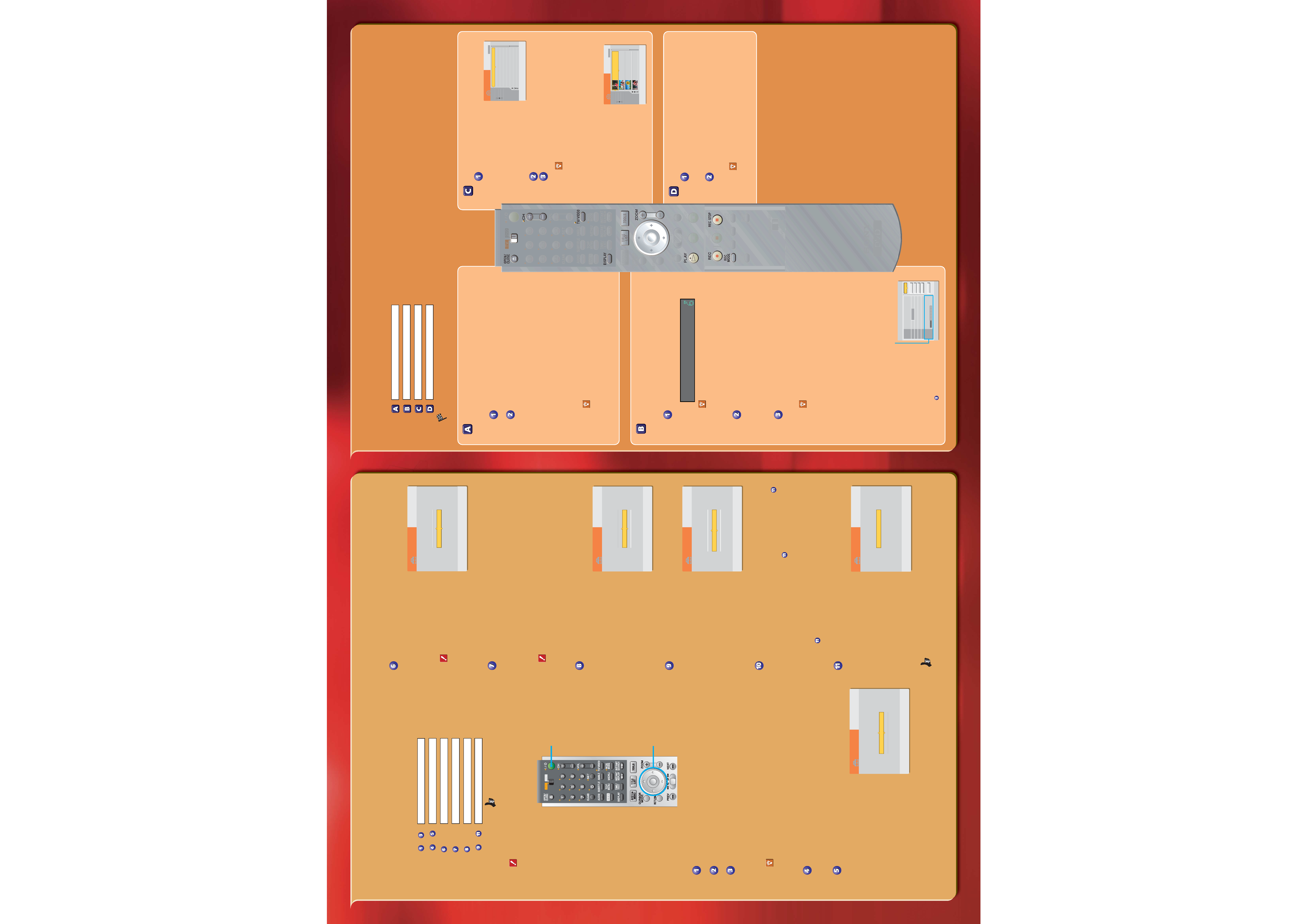
Wait! Be sure to complete Step 1 before proceeding with Step 2.
When you turn on your DVD recorder for the first time, the Easy Setup display
automatically appears on your TV screen. Follow the steps below to make the
minimum number of basic adjustments to use the recorder.
Steps
to
:
Displaying Easy Setup on Your TV
x
Steps
to
:
OSD Language Setup
x
Step
:
Clock Setup
x
Step
:
Tuner and Channel Setup
x
Step
:
TV Type Setup
x
Steps
to
:
Audio Connection Setup
x
You're done!
If you do not complete Easy Setup
Easy Setup will appear each time you turn on your recorder until you
complete the steps below.
Turn on your TV and any other connected equipment.
Press I/1 on the remote.
Press the input selector on your TV so that the signal
from the recorder appears on your TV screen.
The following message appears: "Initial settings necessary to operate the DVD
recorder will be made. You can change them later using Setup." If this message
does not appear, select "Easy Setup" from "SETUP" on the System Menu. See
"Step 7: Easy Setup" in the Operating Instructions for details.
Having trouble displaying Easy Setup?
Try looking at your TV screen each time you press the input selector on your
TV. You should see an indicator such as "Video 1" or "DVD 1" appear in one
of the four corners of your TV screen. Keep pressing the input selector until
the name of the jack to which you have connected the recorder appears.
Press the center of the joystick (written hereafter as
"Press ENTER.")
Easy Setup begins.
Press M/m to select either English or French for the on-
screen display language, then press ENTER.
The display for setting the clock
appears.
Step 2
Guided Setup
Step 3
Basic Operations
Press M/m to select "Auto" to automatically set the
clock, then press ENTER.
The display for setting the tuner
appears.
Note that the clock will be
automatically set when you turn off
the recorder.
If the clock is wrong, or if the
time is not set
See "Settings (Basic Settings)" in
the chapter "Settings and
Adjustments" of the Operating
Instructions.
Press M/m to select either "Antenna" or "Cable," then
press ENTER.
· If you connected a cable box or receive cable service, select "Cable."
· If you do not have cable service, or if you connected a satellite receiver or
digital cable box, select "Antenna."
The Tuner Preset function starts searching for all receivable channels and stores
them in memory. This may take a couple of minutes.
If you connected a satellite receiver or digital cable box
The recorder will not set the channels for your satellite receiver or digital
cable box. Use your satellite receiver or digital cable box to change channels
once Easy Setup is complete.
After the Tuner Preset is finished, the display for
matching the playback image to your TV appears.
This will select the way full-screen
DVD movies are displayed on your
TV, and will not affect regular
broadcasts. If you have a
wide-screen TV, select "16:9." If you
have a standard TV, select either "4:3
Letter Box" (shrink to fit) or "4:3 Pan
Scan" (stretch to fit).
Press M/m to select one of the display options, then
press ENTER.
The display for setting the audio
connection appears.
Press M/m to select an audio connection option, then
press ENTER.
If you did not connect an AV amplifier (receiver), select "No" and go to step
.
· If you connected an AV amplifier (receiver) using just an audio cord, select
"Yes: LINE OUT (R-AUDIO-L)" and go to step
.
· If you connected an AV amplifier (receiver) using either a digital optical or
coaxial cord, select "Yes: DIGITAL OUT." After you select "Yes," you will be
asked to select the type of signal you want to send to your AV amplifier
(receiver). If your AV amplifier (receiver) has a Dolby Digital or DTS decoder,
select "Dolby Digital" or "On." If not, select "D-PCM" or "Off." Then go to
step
.
When "Finish" appears, press ENTER to complete Easy
Setup.
Now you're ready to go to "Step 3 Basic Operations."
How to Record a TV Program
The following explains how to record a current TV program. For
timer recordings, see "Timer Recording" in the chapter "Recording/
Timer Recording" of the Operating Instructions.
Press CH+/ to select a channel.
The channel number appears in the front panel display.
If you connected a satellite receiver or digital
cable box
Turn on your satellite receiver or digital cable box and
press CH+/- until "L1" appears in the front panel display.
Then select a channel on your satellite receiver or digital
cable box.
Press REC MODE repeatedly to select the
recording mode: HQ, HSP, SP, LP, EP or SLP.
HQ offers the best quality but the shortest recording time.
Recording time increases with each successive mode, but
the quality gradually deteriorates. See below for instruc-
tions on how to decide which recording mode meets your
needs.
Press z REC.
The recorder automatically searches for recordable disc space,
and starts recording. To stop recording, press x REC STOP.
Don't know what's going on?
Press the DISPLAY button on the remote. This will
display the current recording status on your TV screen.
Unlike a VCR, you do not need to search for blank space; the
recorder does it for you. And since recordings can only be manually
deleted by you, the recorder will never accidentally record over a
previously recorded program. If you want to delete some or all of
the contents to free up disc space, see "Erasing a Title (Erase)" in
the chapter "Editing a DVD." How do you know if you have enough
free space? Read the following to find out!
You can check information about the disc, such as the remaining
disc space, by pressing TOOLS
while the disc is inserted and
selecting "Disc Info." from the
displayed TOOLS menu. The
remaining disc space for each
recording mode is displayed at
the bottom of the on-screen
display. Decide which mode
provides enough recording time
for your TV program, and select
it in step
above.
Wait! Be sure to complete Step 2 before proceeding with Step 3.
The following explanations give a quick overview about how to use the DVD recorder.
How to Insert a Disc
x
How to Record a TV Program
x
How to Play the Recorded TV Program
x
How to Remove the Disc
x
Congratulations! You've got your own DVD.
ENTER
TOOLS
TITLE LIST
RETURN
9/15
9/17
9/25
9/25
10/15
10/19
10/26
10/28
1.5/4.7GB
Sort
Date
Number
Title
My Movies
My Movies
TITLE LIST
TITLE LIST ORIGINAL
ORIGINAL
-RW.VR
1
2ch
1:00PM - 2:00PM
2
5ch
8:00PM - 9:00PM
3
12ch
9:00AM - 9:30AM
4
3ch
8:00PM - 8:30PM
5
25ch
8:00PM - 8:30PM
6
L2
9:00PM - 9:30PM
7
8ch
9:00PM - 9:30PM
8
125ch 10:00AM - 10:30AM
1.5/4.7GB
ENTER
TOOLS
TITLE LIST
RETURN
1.5/4.7GB
Sort
Date
Number
Title
My Movies
My Movies
TITLE LIST
TITLE LIST ORIGINAL
ORIGINAL
-RW.VR
2ch
5ch
12ch
3ch
1
2ch
1:00PM - 2:00PM
Mon 9/15 1:00PM( 1H00M) SP
2
5ch
8:00PM - 9:00PM
Wed 9/17 8:00PM( 1H00M) SLP
3
12ch 9:00AM - 9:30AM
Thu 9/25 9:00AM( 0H30M)
EP
4
3ch
8:00PM - 8:30PM
Thu 9/25 8:00PM( 0H30M) SLP
How to Remove the Disc
Press Z OPEN/CLOSE.
"INFO WRITE" flashes in the front panel display for about a
minute while an electronic index of the recorded contents is
written on the disc.
Remove the disc when the disc tray opens,
and press Z OPEN/CLOSE again to close the
disc tray.
Want to play a recorded DVD on other DVD
equipment?
You may need to finalize the disc. See "Finalizing a disc
(Finalize)" in the chapter "Editing a DVD."
Now that you have familiarized yourself with the DVD
recorder, try the functions below by following the steps in
the Operating Instructions.
· Copy VCR tape contents to a DVD
See "Recording from Connected Equipment" in the
chapter "Connecting a Digital Video Camera or Other
Equipment."
· Copy DV or Digital8 camcorder contents to a DVD
See "Available DV Dubbing Functions" in the chapter
"Connecting a Digital Video Camera or Other Equipment."
ENTER
RETURN
Select the way in which you will receive channels.
EASY SETUP
Tuner Preset
3/5
Antenna
Cable
ENTER
RETURN
EASY SETUP
TV Type
4/5
Select your TV screen type.
16 : 9
4 : 3 Letter Box
4 : 3 Pan Scan
ENTER
RETURN
EASY SETUP
Audio Connection
5/5
Is this recorder connected to an amplifier (receiver)?
Select the type of jack you are using.
Yes :
LINE OUT(R-AUDIO-L)
Yes :
DIGITAL OUT
No
D
ENTER
RETURN
Disc Information
DiscName Movie
Media
DVD-RW
Format
VR
Title no.
Original 3 / Playlist 2
Protected
Not Protected
Date
9/15/2003 ~ 10/28/2003
HQ : 0H30M
LP : 1H30M
HSP : 0H45M
EP : 2H00M
SP : 1H00M
2. 3 / 4. 7GB
SLP : 3H00M
Remainder
Disc Name
Format
Erase All
Finalize
Protect Disc
Close
Remaining disc space
ENTER
RETURN
EASY SETUP
Clock
2/5
Select a method for setting the clock.
If you select "Auto", this recorder will look for a
time signal when you turn it off.
Auto
Manual
How to Play the Recorded TV Program
Press TITLE LIST.
The TITLE LIST menu appears.
Press M/m to select the title you want to play.
Press H PLAY.
Playback starts from the beginning of the title.
Don't know what's going on?
Try pressing the DISPLAY button on the remote. This
will display the current playing status on your TV
screen.
With this Sony DVD recorder, all of the recorded contents can be
displayed in the TITLE LIST shown
above. This list not only allows
you to directly select the title you
want to watch, but it also displays
recording data, such as the length
of the title. And if you can't
remember what the title
contained, press the ZOOM +/-
buttons to display a thumbnail
picture of each title's first scene.
I/1 (on/standby)
button
</M/m/, (joystick)
Press the center of the
joystick to make a selection
(ENTER)
ENTER
RETURN
Easy Setup is finished
EASY SETUP
Finish
How to Insert a Disc
A new, unused DVD disc will be formatted when inserted. For
information about the different types of available DVD discs, see
the chart on the back cover of the Operating Instructions.
Press Z OPEN/CLOSE and place a recordable
DVD on the disc tray.
Press Z OPEN/CLOSE again to close the disc
tray.
"LOAD" will flash for about a minute in the recorder's front
panel display while the recorder determines what kind of disc
you have inserted. If the disc is a new DVD-R or DVD+RW, it
will be automatically formatted. If the disc is a new DVD-RW,
you can format the disc in either Video or VR mode.
·Video mode: Allows for playback on most DVD equipment
once finalized
· VR mode: Allows for a variety of editing options using a
Playlist
See "Before Recording" in the chapter "Recording/Timer
Recording" of the Operating Instructions for more details
about the differences between Video mode and VR mode.
Don't know what's going on?
Look at your TV screen, not the front panel display.
Messages explaining the current status of the recorder
or what actions you are required to take will appear on
your TV screen. Note that the remote does not work
while "LOAD" is flashing, so be patient!
DVD Recorder Distinctive
DVD Recorder Distinctive
DVD Recorder Distinctive
