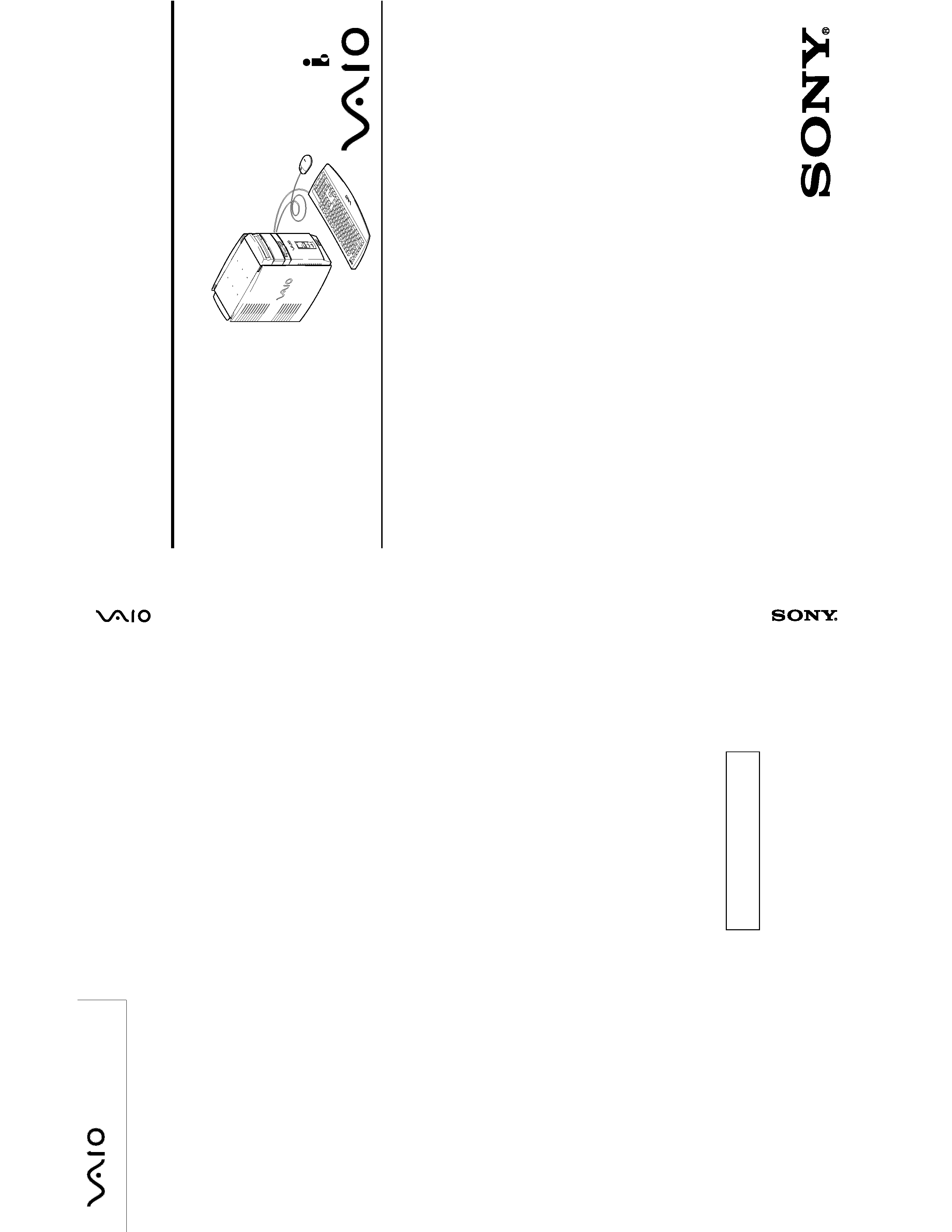
PCV
-R545DS/R547DS/R549DS
(US)
9-928-363-41
2000G1605-1
PCV-R545DS/R547DS/R549DS (US)
Sony Corporation
Information Technology Company
9-928-363-11
English
2000G1605-1
Printed in U.S.A.
© 2000 Sony Corporation
VAIO Customer Link (JAPAN)
This manual and the constituent data may not be
replicated, copied nor reprinted in whole or in part
without prior written authorization of Sony Corporation.
SERVICE MANUAL
PERSONAL COMPUTER VAIO
US Model
PCV-R545DS/R547DS/R549DS
Specifications
S400
9-928-363-11
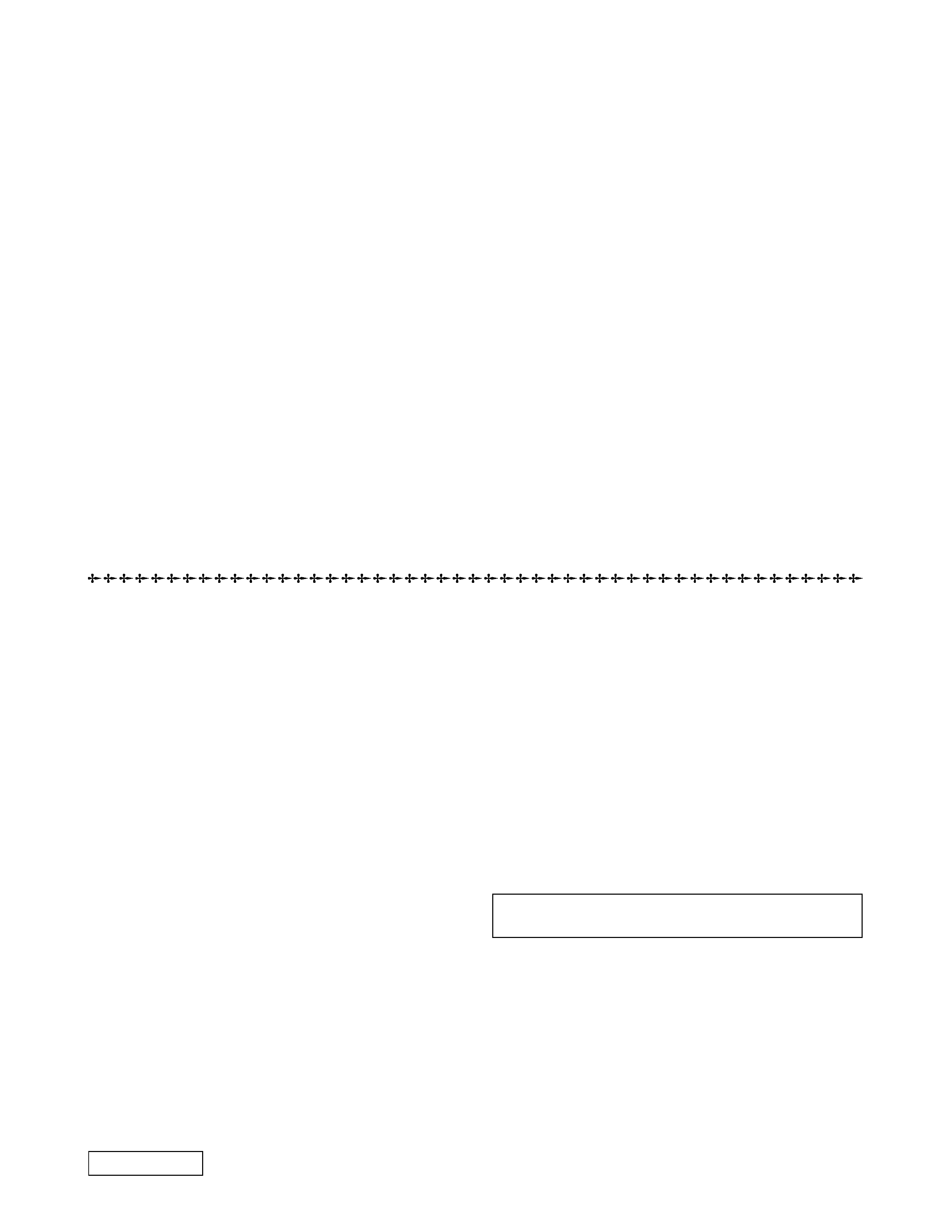
-- 2 --
PCV-R545DS/R547DS/R549D
Information in this document is subject to change without notice.
Sony and VAIO are trademarks of Sony. Intel logo and Intel Inside
logo are registered trademarks of Intel Corporation. Pentium MMX
is a trademark of Intel Corporation. Microsoft, MS-DOS, Windows,
the Windows 95 and Windows 98 logos are trademarks of Microsoft
Corporation.
All other trademarks are trademarks or registered trademarks of
their respective owners. Other trademarks and trade names may be
used in this document to refer to the entities claiming the marks and
names of their products. Sony Corporation disclaims any proprietary
interest in trademarks and trade names other than its own.
Service and Inspection Precautions
1. Obey precautionary markings and instructions
Labels and stamps on the cabinet, chassis, and components identify areas
requiring special precautions. Be sure to observe these precautions, as well
as all precautions listed in the operating manual and other associated
documents.
2. Use designated parts only
The set's components possess important safety characteristics, such as
noncombustibility and the ability to tolerate large voltages. Be sure that
replacement parts possess the same safety characteristics as the originals.
Also remember that the 0 mark, which appears in circuit diagrams and
parts lists, denotes components that have particularly important safety
functions; be certain to use only the designated components.
3. Always follow the original design when mounting
parts and routing wires
The original layout includes various safety features, such as inclusion of
insulating materials (tubes and tape) and the mounting of parts above the
printer board. In addition, internal wiring has been routed and clamped so
as to keep it away from hot or high-voltage parts. When mounting parts or
routing wires, therefore, be sure to duplicate the original layout.
4. Inspect after completing service
After servicing, inspect to make sure that all screws, components, and wiring
have been returned to their original condition. Also check the area around
the repair location to ensure that repair work has caused no damage, and
confirm safety.
5. When replacing chip components...
Never reuse components. Also remember that the negative side of tantalum
capacitors is easily damaged by heat.
6. When handling flexible print boards...
· The temperature of the soldering-iron tip should be about 270
°C.
· Do not apply the tip more than three times to the same pattern.
· Handle patterns with care; never apply force.
Caution: Remember that hard disk drives are easily damaged by
vibration. Always handle with care.
CAUTION
Danger of explosion if battery is incorrectly replaced.
Replace only with the same or equivalent type
recommended by the manufacturer.
Dispose of used batteries according
to the manufacturer's instructions.
Confidential
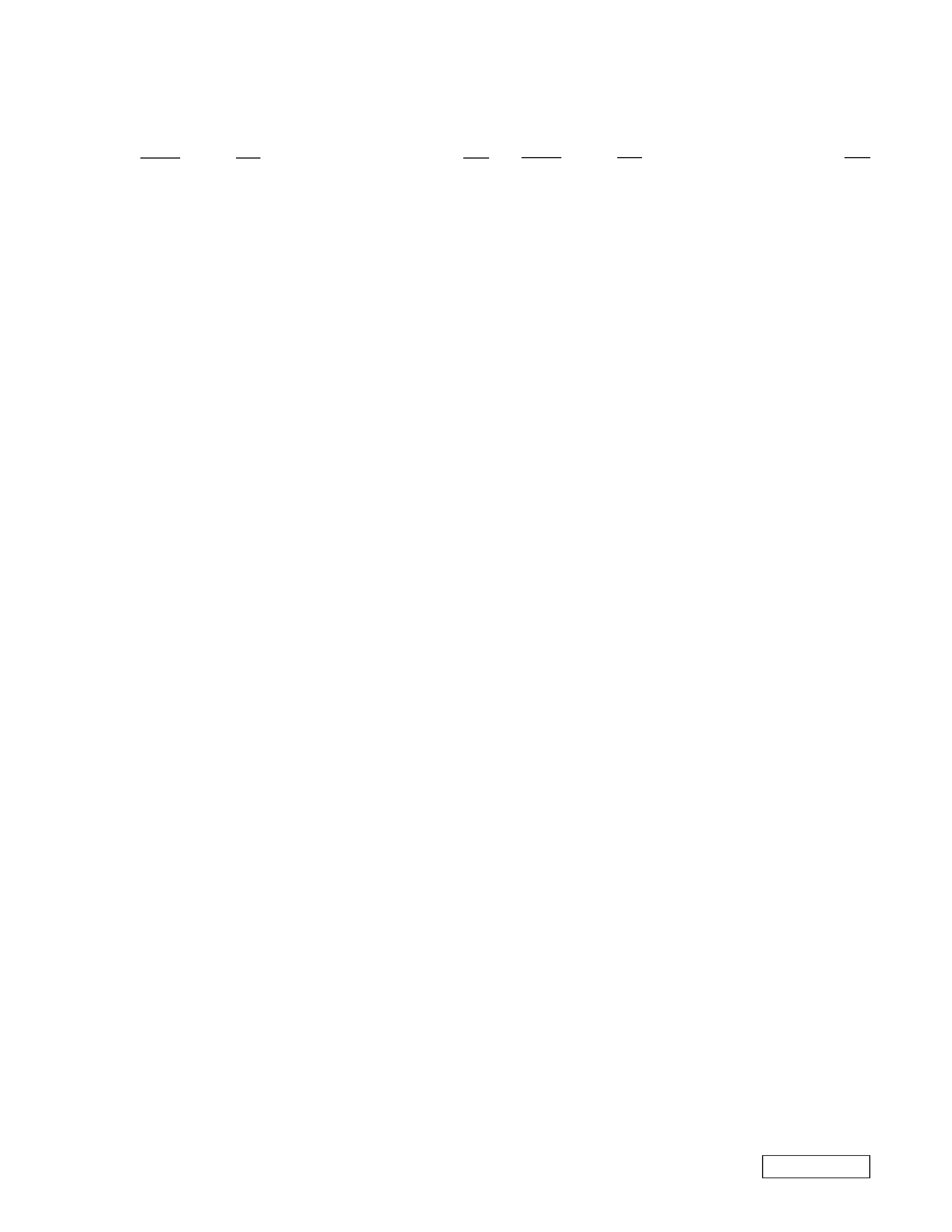
-- 3 --
TABLE OF CONTENTS
Section
Title
Page
PCV-R545DS/R547DS/R549DS
Confidential
Section
Title
Page
1. OPERATION
1-1.
Read Me First, PCV-R545DS ............................. 1-1
1-2.
Read Me First, PCV-R547DS/R549DS .............. 1-7
1-3.
VAIO Digital Studio User Guide ........................ 1-13
2. DISASSEMBLY
2-1.
Flow Chart ......................................................... 2-1
2-2.
Rear Panel ........................................................ 2-2
2-3. Top Cover, Left Cover, Right Cover
and Top Cover Chassis ..................................... 2-2
2-4.
Panel Ass'y (G) .................................................. 2-3
2-5.
HDD .................................................................... 2-4
2-6.
VGA Card (PCV-547DS/R549DS) ...................... 2-5
2-7.
IFX-90 Ass'y (PCV-R545DS) .............................. 2-5
2-8.
Modem Card ....................................................... 2-6
2-9.
Slot Cover ........................................................... 2-6
2-10. Power Supply ..................................................... 2-7
2-11. Service Position .................................................. 2-7
2-12. Drive Cover Ass'y (DVD) .................................... 2-8
2-13. DVD-ROM .......................................................... 2-9
2-14. FDD .................................................................... 2-9
2-15. CD-RW .............................................................. 2-10
2-16. CNX-94 Mount .................................................. 2-10
2-17. Mother Board .................................................... 2-11
2-18. CPU (PCV-R545DS) ........................................ 2-12
(PCV-R547DS) ................................................. 2-12
(PCV-R549DS) ................................................. 2-13
2-19. Memory (DIMM) ............................................... 2-13
2-20. Main Electric Parts Arrangement
(PCV-R545DS) ................................................. 2-14
(PCV-R547DS/R549DS) .................................. 2-14
3. MOTHERBOARD DESCRIPTION
3-1.
MEW-AV MOTHERBOARD
(for PCV-R545DS) .............................................. 3-1
3-1-1.Overview ............................................................ 3-1
3-1-2.Connectors and Headers ................................... 3-1
3-1-3.Graphics ............................................................. 3-1
3-1-4.Audio .................................................................. 3-1
3-1-5.Other Key Components ...................................... 3-1
3-1-6.BIOS ................................................................... 3-1
3-1-7.Power Management ........................................... 3-2
3-1-8.PS2 Keyboard/Mouse ........................................ 3-2
3-1-9.Floppy Drive Support .......................................... 3-2
3-1-10. CD-ROM/DVD-ROM Drive Support ................. 3-2
3-1-11. IDE Drive Support ............................................ 3-2
3-1-12. Main Memory ................................................... 3-2
3-1-13. Battery Requirements ...................................... 3-2
3-1-14. Mother Board Environment Specification ........ 3-2
3-1-15. Power Supply/Consumption ............................ 3-2
3-1-16. Regulatory Compliance ................................... 3-2
3-2.
P2B-AE MOTHERBOARD
(for PCV-R547DS/R549DS) ............................... 3-3
3-2-1.Overview ............................................................ 3-3
3-2-2.Form Factor ........................................................ 3-3
3-2-3.Connectors and Headers ................................... 3-3
3-2-4. BIOS .................................................................. 3-3
3-2-5. Power Management .......................................... 3-3
3-2-6. Floppy Drive Support ......................................... 3-3
3-2-7. CD-ROM/DVD-ROM Drive Support ................... 3-3
3-2-8. IDE Drive Support .............................................. 3-3
3-2-9. Main Memory ..................................................... 3-3
3-2-10. PCI Audio ......................................................... 3-4
3-2-11. AGP Graphics .................................................. 3-4
3-2-12. IEEE1394 OHCI .............................................. 3-4
3-2-13. Battery Requirements ...................................... 3-4
3-2-14. Other Key Components ................................... 3-4
3-2-15. Reliability ......................................................... 3-4
3-2-16. Mother Board Environment Specification ........ 3-4
3-2-17. Power Supply/Consumption ............................ 3-4
3-2-18. WHQL .............................................................. 3-5
3-2-19. Label Requirements ....................................... 3-5
3-2-20. Regulatory Compliance ................................... 3-5
4. SERVICE INFORMATION
4-1.
Jumper Setting on Hard Disk Drive .................... 4-1
4-2.
Jumper Setting of Mother Board
(PCV-R545DS) ................................................... 4-2
(PCV-R547DS/R549DS) .................................... 4-3
5. FRAME HARNESS
5-1.
Connector List .................................................... 5-1
5-2.
Frame Harness Diagram (PCV-R545DS) ........... 5-7
(PCV-R547DS/R549DS) .................................... 5-9
6. REPAIR PARTS LIST
6-1.
Exploded Views and Parts List (PCV-R545DS) . 6-1
6-2.
Exploded Views and Parts List (PCV-R547DS) . 6-3
6-3.
Exploded Views and Parts List (PCV-R549DS) . 6-5
6-4.
Accessories and Parts List ................................. 6-7
6-5.
Barcode Label .................................................... 6-8
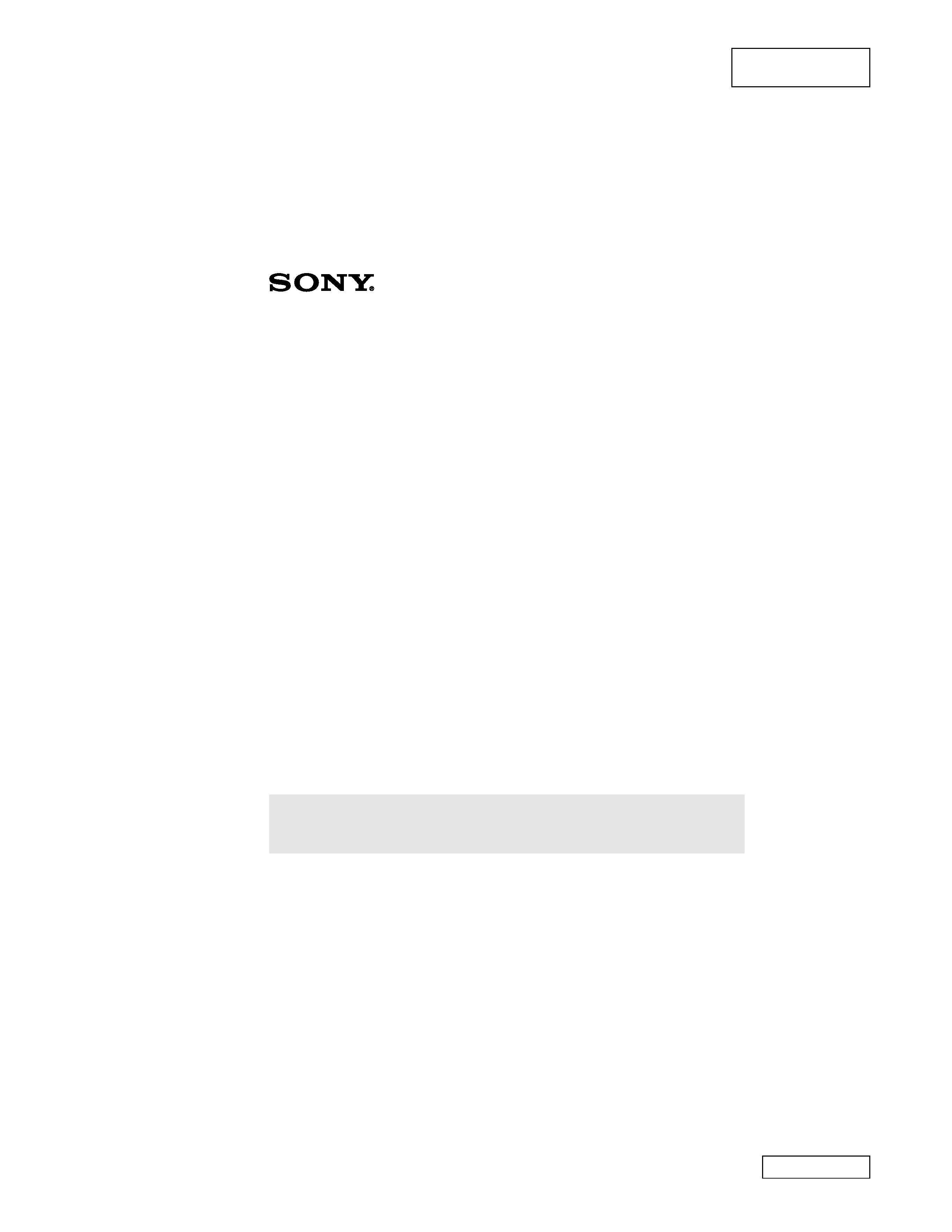
1-1
PCV-R545DS/R547DS/R549DS (US)
Confidential
SECTION 1
CHAPTER 1 -- OPERATION
Section 1-1: Read Me First, PCV-R545DS
1
Read Me First
PCV-R545DS
Frequently Asked Questions (FAQs)
Q: How do I recover applications or drivers that came with my computer if
the files are corrupted or deleted?
A:
The Application Recovery CDs allow you to reinstall individual applications
and device drivers if they are corrupted or accidentally erased. Reinstalling an
individual device driver or software title may correct a problem you are
experiencing with your computer, and you may not need to recover the entire
contents of your hard drive. If you do need to reinstall all the software titles that
shipped with your computer, use the System Recovery CD(s).
You must be in the Windows® operating system to run the Application Recovery
CD(s). The application will not run from DOS. If you have any questions on using
the Application Recovery CD(s), contact Sony Customer Support at
www.sony.com/pcsupport
To use the Application Recovery CD(s)
1 Turn on your computer. If your computer is already on, close all applications.
2 When the Windows® desktop appears, insert the Sony Application Recovery
CD in the DVD-ROM drive. The Application Recovery utility loads
automatically.
3 When the Application Recovery menu appears, follow the on-screen
instructions to complete the recovery process.
Q: How do I change the parallel port type to ECP, EPP, or bi-directional?
A:
You can change the parallel port type using the System Setup utility (CMOS
Setup Utility). To access System Setup, click the Start button, select Shut Down,
and then select Restart. When the Sony screen displays and you hear the Sony
jingle, press the F2 key on your keyboard. Select the Advanced tab from the
CMOS Setup Utility screen. Select "I/O Device Configuration," and use the arrow
Your system may include one or two Application Recovery CDs. If you have two Application
Recovery CDs, insert the first CD to run the Application Recovery program. You may be
prompted to insert the second CD, depending on the application you wish to restore.
Reproduced from User
Guide [4-646-388-01]
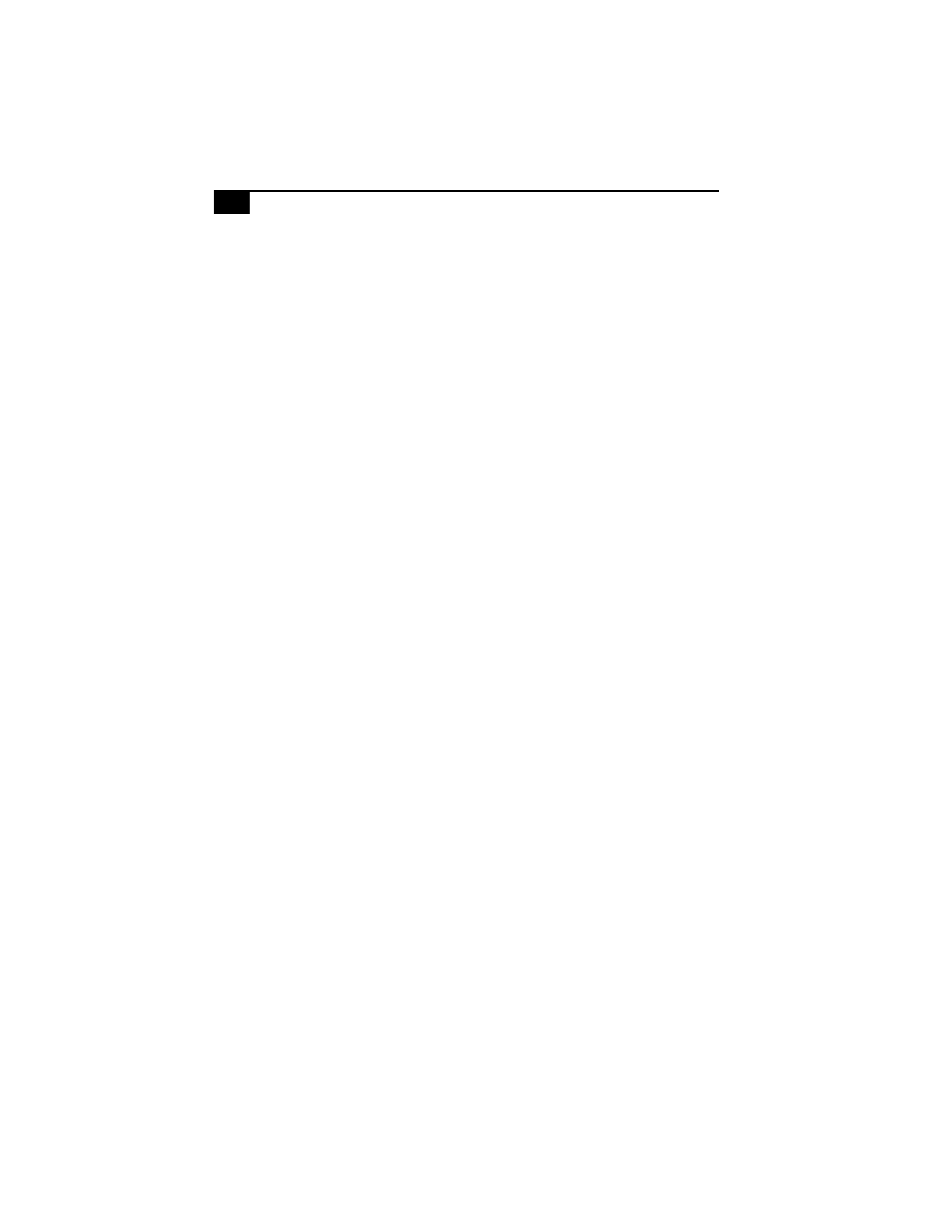
Read Me First
2
keys to highlight Parallel Port Mode. You can toggle between the Normal (bi-
directional), EPP, ECP, and ECP+EPP options using the Plus (+) or Minus (-) keys.
When the desired setting displays, press the Escape key.
Q: Why isn't the DVD-ROM drive reading a CD?
A:
After inserting a CD, you must wait a few seconds for the CD to be detected
before trying to access it. If your drive reads some CDs but not others, check the
shiny side of the disc for dirt or scratches. You may also need to clean the DVD-
ROM drive lens with a CD-ROM cleaner.
Q: How do I set up faxing capability in Windows® 98 Second Edition?
A:
Windows® 98 Second Edition does not provide a built-in fax utility. Sony has
included the Symantec WinFax® Basic Edition software for your faxing needs. To
set up WinFax Basic Edition, click the Start menu button. Point to Programs,
Symantec Winfax Basic Edition, and select Configure WinFax Basic Edition
software. Follow the on-screen instructions to configure the fax utility.
Q: How do I change the video resolution of my display?
A:
From the Start menu, select Settings and click Control Panel. Click the Display
icon and select Settings. Move the Screen area slider to change the resolution.
Q: Why does Windows lock up during shut down?
A:
The Windows® operating system may not shut down properly for many
reasons, including incompatible or conflicting drivers, damaged files, or non-
responsive hardware. For troubleshooting information, you can search Windows
Help. From the Start menu, select Help, click the Contents tab, click
Troubleshooting, and then click Windows 98 Troubleshooters. Click the subject for
which you want information, and then answer the questions that are appropriate
for your problem.
Q: Why is my system running slowly?
A:
The system responsiveness varies depending on the number of applications
that are open and running. Close any applications that you are not currently
using. Increasing the system memory may also help. The computer has two
memory slots. For memory upgrades, use only 3.3V 64-bit PC-100 SDRAM DIMM
modules. Sony computer supplies, accessories, and peripherals can be purchased
from your dealer or by contacting Sony at
http://www.sony.com/accessories. For information on installing memory, see the
online document Upgrading and Maintaining Your VAIO® Computer.
Europa2 RMF Final.fm Page 2 Saturday, December 18, 1999 6:11 PM
