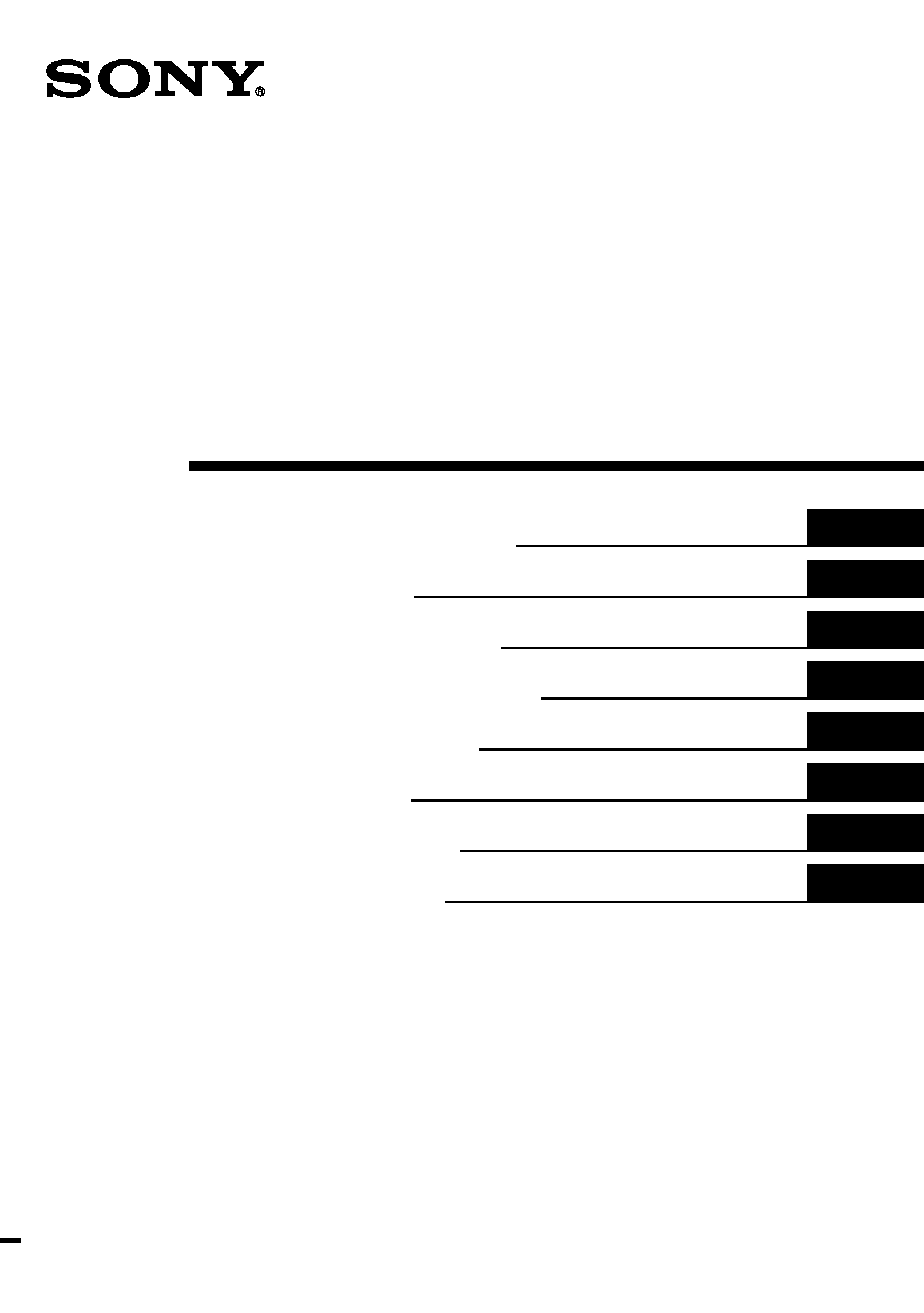
4-234-879-11 (1)
PCLK-U5
2001 Sony Corporation
USB Digital Audio
Converter
Operating Instructions
Mode d'emploi
Bedienungsanleitung
Manual de instrucciones
Gebruiksaanwijzing
Bruksanvisning
Istruzioni per l'uso
Instruções de Uso
GB
FR
DE
ES
NL
SE
IT
PT
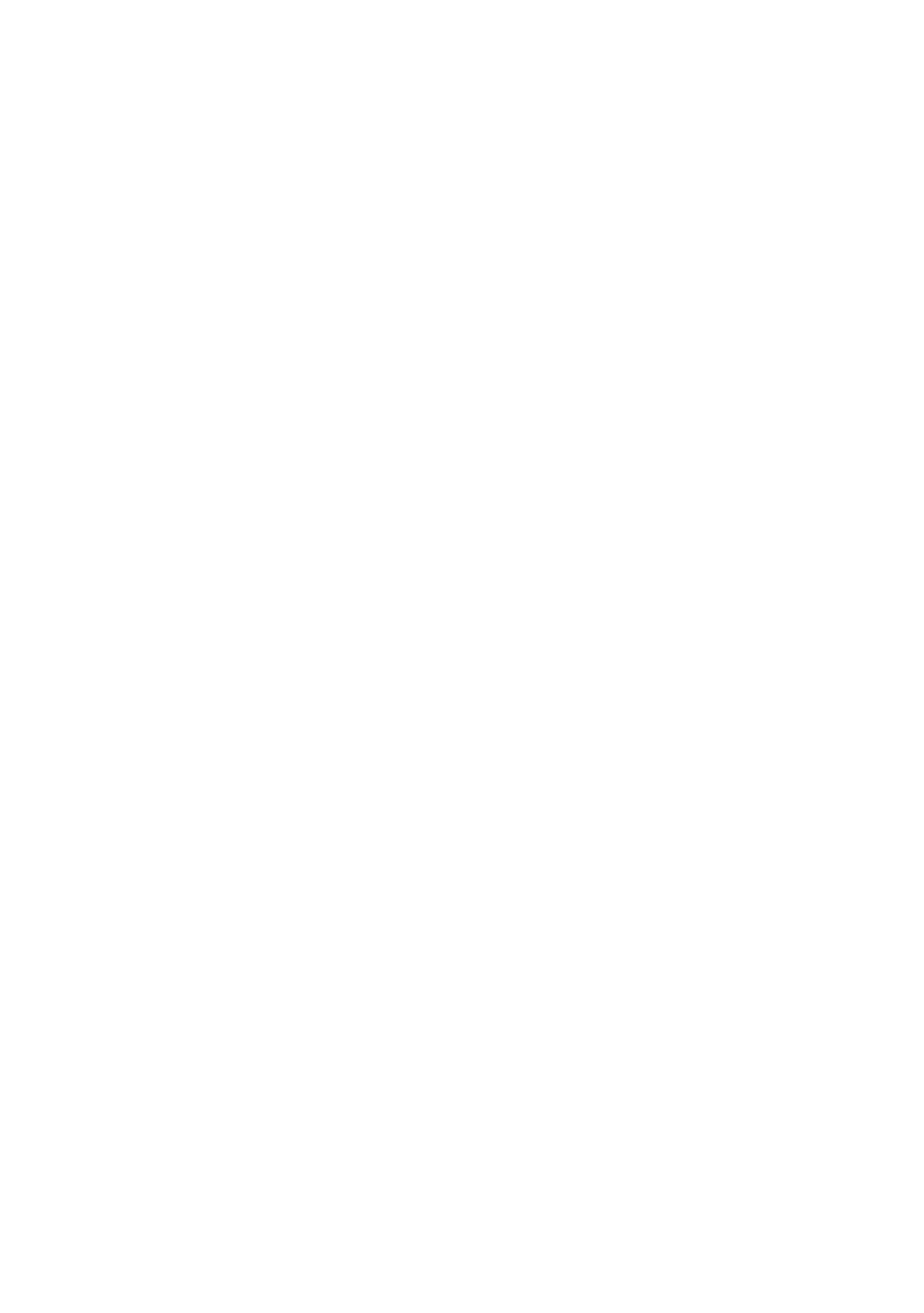
2-GB
· Microsoft, MS-DOS and Windows are the registered trademarks of
Microsoft Corporation.
· IBM and PC/AT are the registered trademarks of International
Business Machines Corporation.
· Macintosh is the registered trademark of Apple Computer Inc.
· Other companies and product names are the trademarks or the
registered trademarks of each company.
Table of contents
System requirements ............................................................................... 3
Checking the supplied items ................................................................. 3
Connections .............................................................................................. 4
Installing the USB driver ........................................................................ 5
Verifying the status of the installed device .................................... 5
Setting the multimedia parameters on the PC .................................... 5
Troubleshooting ....................................................................................... 7
Specifications ............................................................................................ 7

3-GB
System requirements
The following hardware is necessary to
use the PCLK-U5 kit.
s
IBM PC/AT or compatible (This
software does not run on the Apple
Macintosh.)
s
CPU*: Intel Pentium II 233 MHz/
Celeron 300A or higher
* The operation of PCLK-U5 is not
guaranteed on some computers with
Pentium-compatible CPU chips,
such as the AMD K6 (e.g., sound
skipping may occur during playing
of an audio file).
s
CD-ROM drive with E-IDE (ATAPI)
compliant*
* Make sure your CD-ROM drive is
E-IDE (ATAPI) compliant. If it is not,
audio CDs may not play properly
through the USB connection, even if
the Windows settings are correct.
For more details, contact the
manufacturer of the respective
CD-ROM drive.
s
USB port: 1 or more
s
OS: Windows 98/Windows 98SE/
Windows Me/Windows 2000
Professional (This product does not
work on Microsoft Windows 3.1,
Windows 95, or Windows NT.)
Checking the supplied
items
Make sure all of the following items are
included in your PCLK-U5 kit. If
anything is missing, contact the shop
where you purchased this unit or your
nearest Sony dealer.
· PC connecting converter CAV-U5 (1)
· USB cable (1)
· Optical digital connecting cable
(fitted with rectangular connectors)
(1)
· Operating instructions (1)
· Warranty card (1)
GB
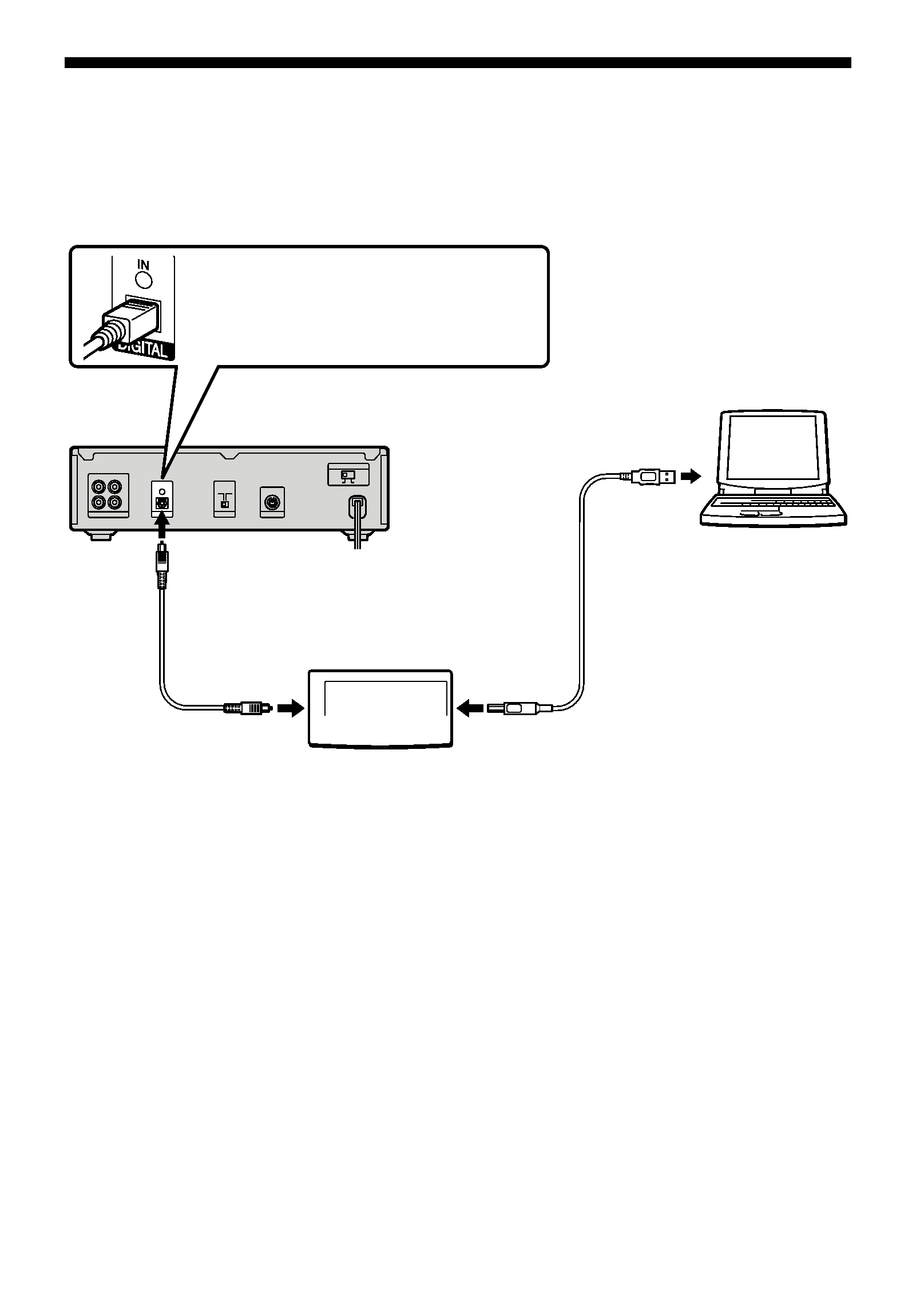
4-GB
Connections
Use the supplied CAV-U5, USB cable, and optical digital connecting cable to connect your
PC to a system stereo component.
Be sure to start up Windows before making connections for the first time. For details,
see "Installing the USB driver" on the next page.
Notes
·Make sure the plug is straight when you insert it. Inserting it at an angle may damage the
connector parts.
·Connect the DIGITAL OUT connector on the CAV-U5 to the optical digital input connector on an
MD deck or a system stereo component, using the supplied optical digital connecting cable. For
more information on connections and how to change the input selection, refer to the instruction
manual of the component that you use.
·Connect the CAV-U5 to the PC directly, using the supplied USB cable. If a USB hub is used for
connections, the CAV-U5 may not work properly.
With the plug correctly oriented,
insert it fully into the connector.
MD deck
To the optical digital
input connector
PC
To the PC's
USB port
To the USB
connector
USB cable
To the DIGITAL
OUT connector
CAV-U5
Optical digital
connecting cable
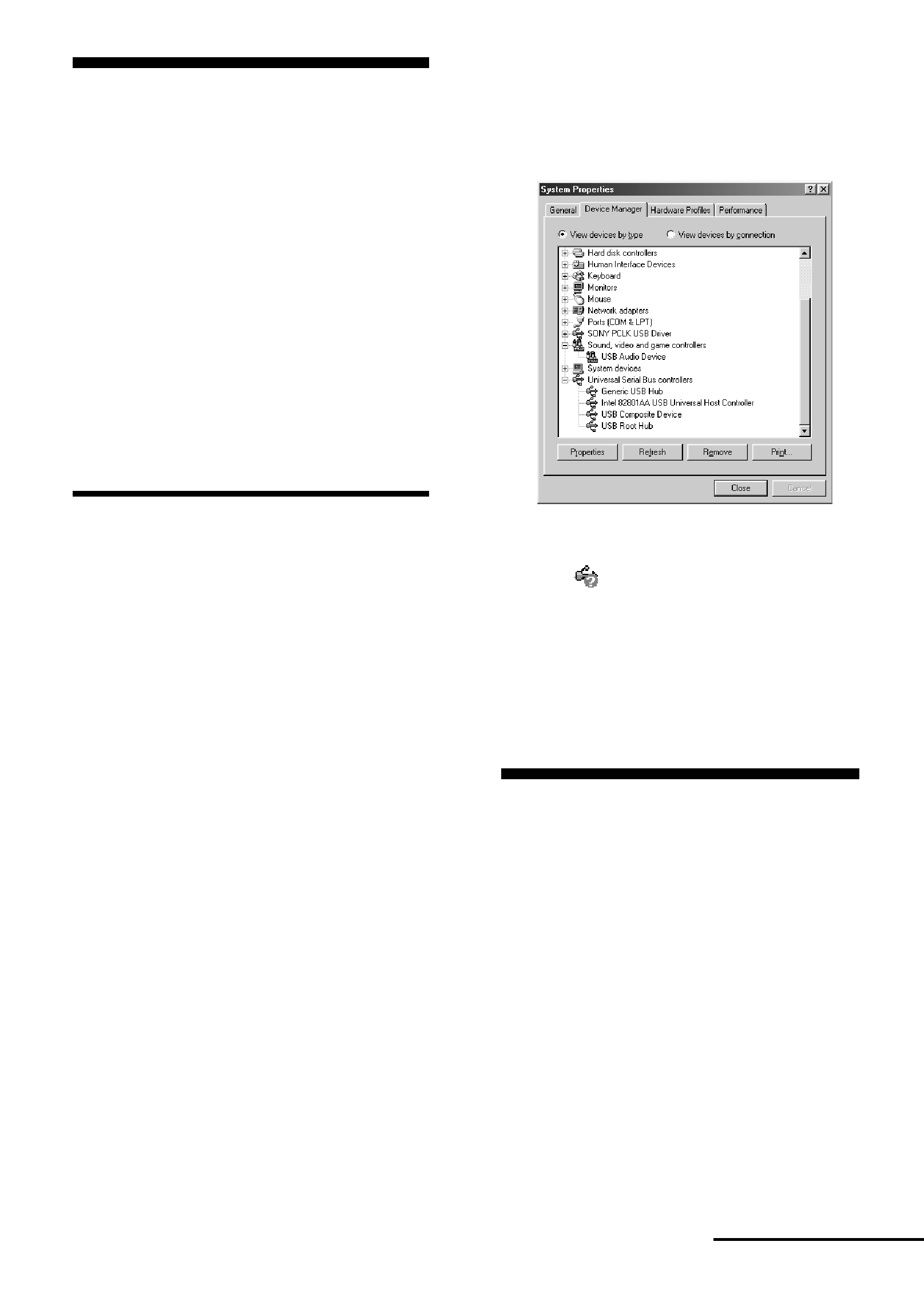
5-GB
Installing the USB driver
Note
The following instructions are for Windows
98. Some parts of the installation procedure
may differ depending on which operating
system you are installing the driver to.
1 Start up Windows, and quit any
active applications.
2 Connect the CAV-U5 to the PC, using
the supplied USB cable.
"Add New Hardware Wizard"
appears.
3 Follow the instructions of the wizard.
Verifying the status of the
installed device
Be sure to check the status of the installed
device after you have installed the driver.
1 Open the Control Panel.
In the Start menu, select "Settings",
then "Control Panel."
2 Double-click the System icon.
The "System Properties" dialog box
appears.
3 Click the "Device Manager" tab.
Make sure that the following items
are listed in the "Device Manager"
window.
-- "USB Audio Device" under
"Sound, video and game
controllers"
-- "USB Composite Device" under
"Universal Serial Bus controllers"
Note on Windows Me
Depending on the configuration of your
PC,
may appear before "USB
Composite Device". This, however, does
not affect the operation of the system
(the PC and system stereo component).
4 Click "OK" to close the "System
Properties" dialog box.
Setting the multimedia
parameters on the PC
You must set the multimedia parameters
on the PC before you can output audio
from a CD in the CD-ROM drive or a
MIDI file stored on the hard disk of the
PC through the system stereo component
connected to the PC.
1 Open the Control Panel.
In the Start menu, select "Settings",
then "Control Panel."
2 Double-click the Multimedia icon.
The "Multimedia Properties" dialog
box appears.
continued
