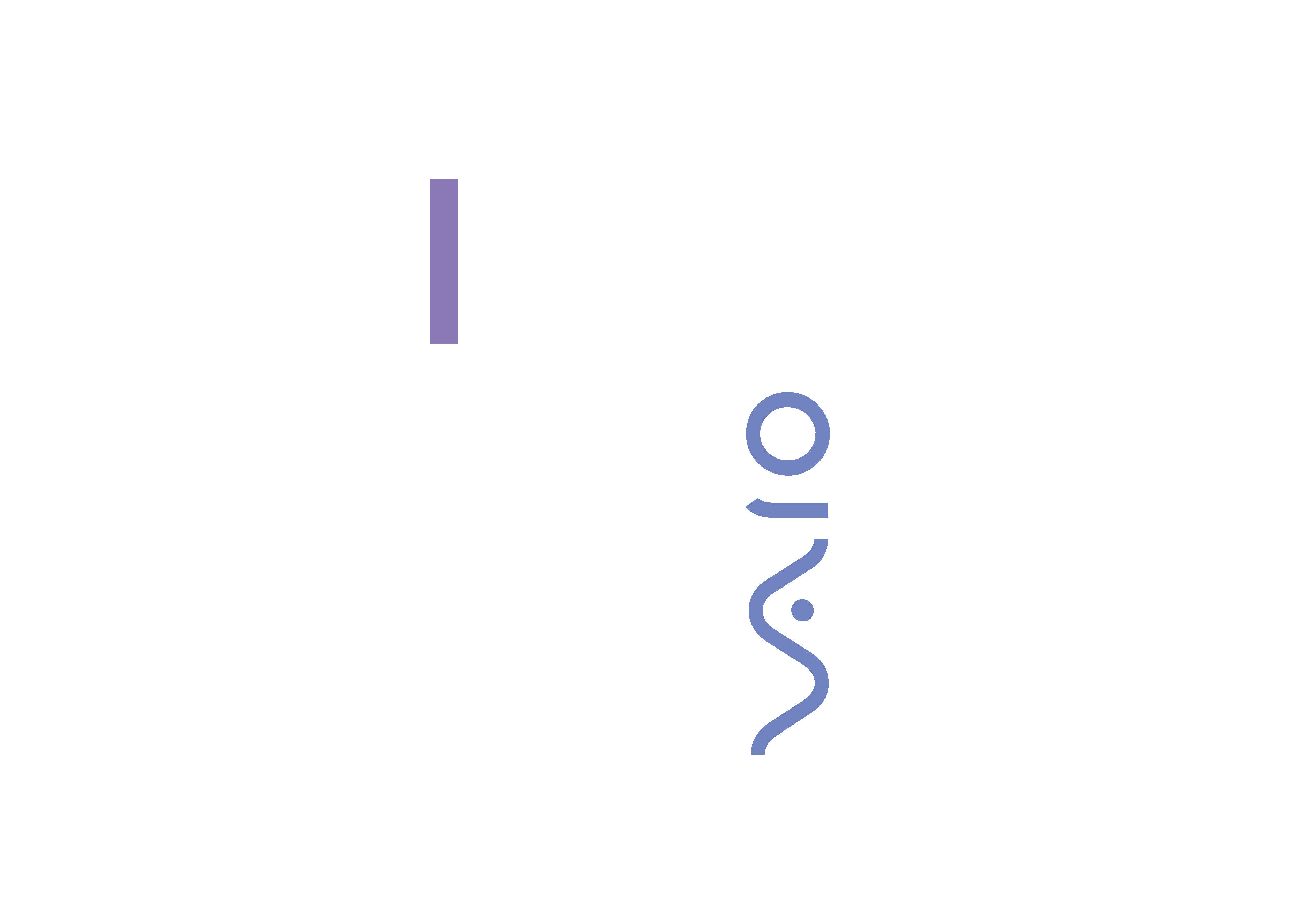
nN
Sony Notebook
Computer
User Guide
PCG-Z600RE
© 2000 by Sony Corporation.
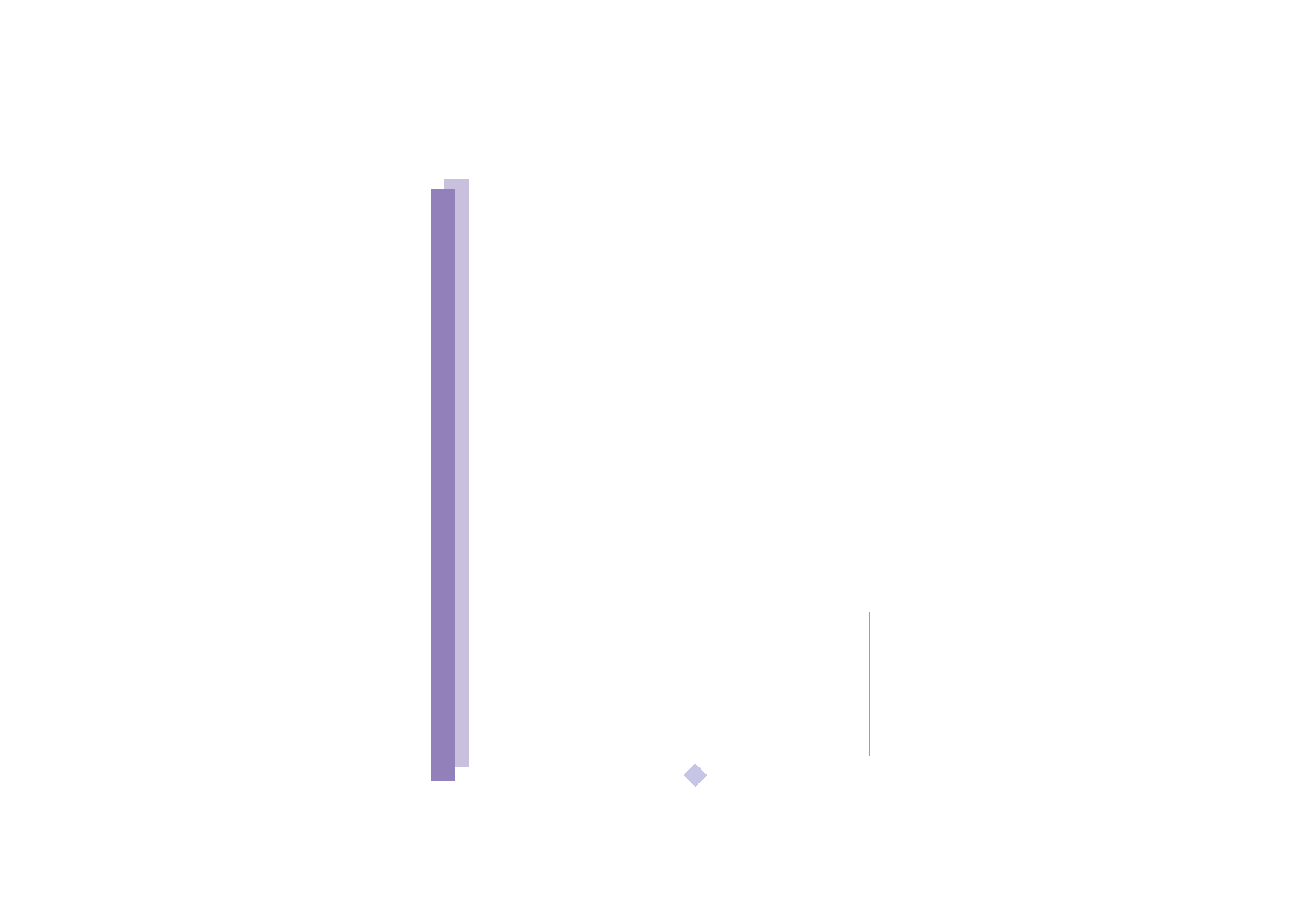
Sony
Notebook
Computer
Us
er
G
u
ide
2
nN
Notice to Users
©
2000 Sony Corporation. All rights reserved. This manual and the software described herein, in whole or
in part, may not be reproduced, translated, or reduced to any machine-readable form without prior written
approval.
Sony Corporation provides no warranty with regard to this manual, the software, or other information
contained herein and hereby expressly disclaims any implied warranties or merchantability or fitness for
any particular purpose with regard to this manual, the software or such other information. In no event shall
Sony Corporation be liable for any incidental, consequential, or special damages, whether based on tort,
contract, or otherwise, arising out of or in connection with this manual, the software, or other information
contained herein or to use thereof.
Sony Corporation reserves the right to make any modification to this manual or the information contained
herein at any time without notice. The software described herein is governed by the terms of a separate
user license agreement.
Sony, DVgate, i.LINKTM, Mavica, PictureGear, Memory Stick and the Memory Stick logo, VAIO and the
VAIO logo are trademarks of Sony Corporation. Windows and the Windows 98 logo are registered
trademarks of Microsoft Corporation.
Intel, MMX, Celeron and Pentium are trademarks of Intel Corporation.
All other trademarks are trademarks of their respective owners.
Specifications are subject to change without notice.
Safety Information
Owner's Record
The model number and serial number are located on the bottom of your Sony Notebook Computer. Record
the serial number in the space provided here. Refer to the model and serial number when you call VAIO-
Link.
Serial number:________________________
Model number:
PCG-Z600RE
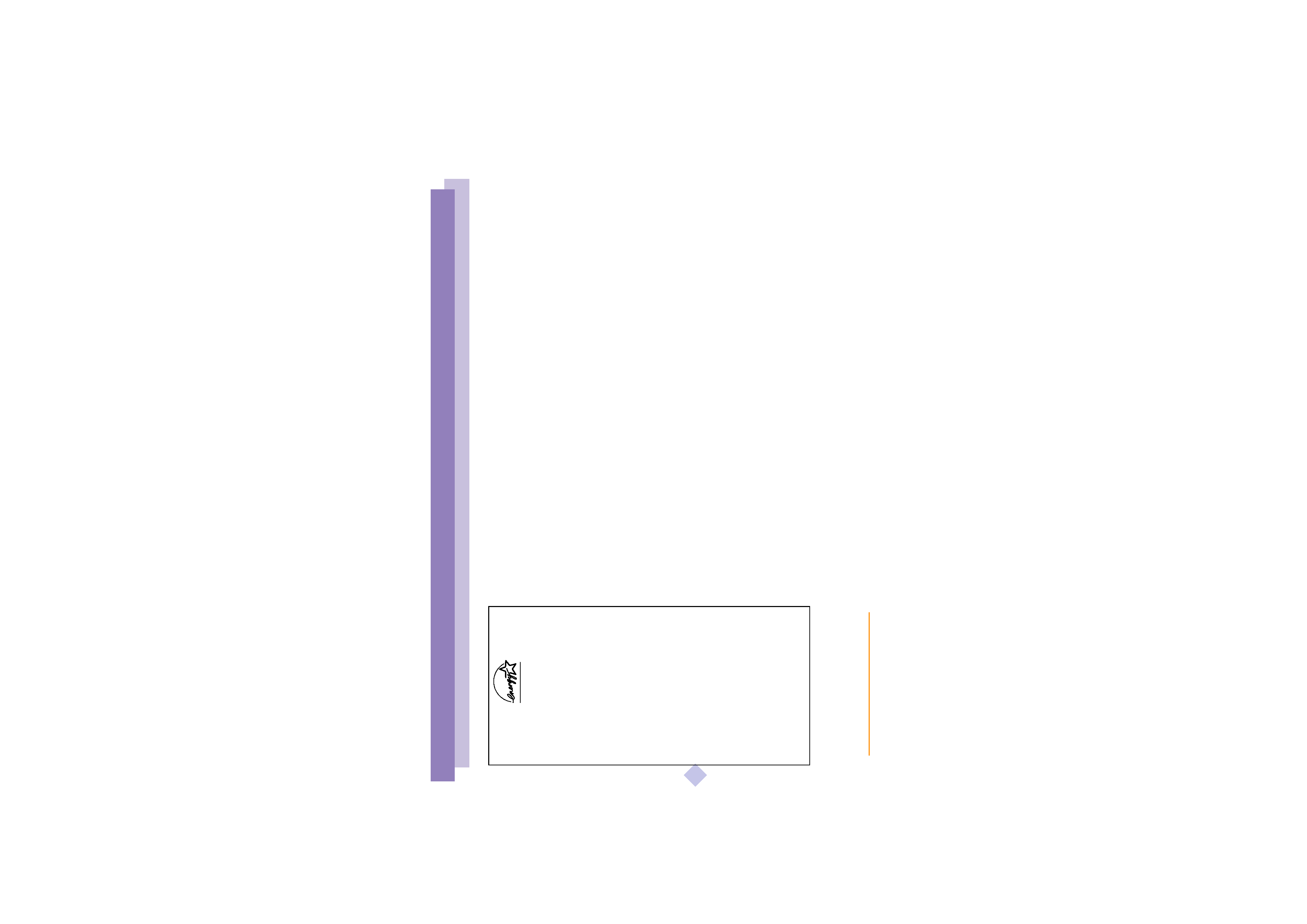
Sony
Notebook
Computer
Us
er
G
u
ide
3
nN
WARNING
Opening the unit, for whatever reason, could lead to damages that are not covered by the guarantee.
To avoid electrical shock, do not open the cabinet. Refer servicing to qualified personnel only.
Audio and picture distortion may occur if this equipment is positioned in close proximity to any
equipment emitting electromagnetic radiation.
To prevent fire or shock hazard, do not expose your Sony Notebook Computer to rain or moisture.
Never install modem or telephone wiring during a lightning storm.
Never install telephone jacks in wet locations unless the jack is specifically designed for wet locations
Never touch uninsulated telephone wire or terminals unless the telephone line has been disconnected
at the network interface.
Use caution when installing or modifying telephone lines.
Avoid using the modem during an electrical storm.
Do not use the modem or a telephone to report a gas leak in the vicinity of the leak.
Use your notebook only with the supplied AC adapter. To disconnect your notebook completely from
mains voltage, unplug the AC-adapter.
Please make sure that the socket outlet is easily accessible.
Regulatory Information
This product conforms to the following European Directives:
73/23/EEC (Low Voltage Directive)
89/336/EEC, 92/31/EEC (EMC Directives)
93/68/EEC (CE Marking Directive)
This product complies with EN 55022 Class B and EN 50082-1 for use in following areas: residential,
commercial and light-industrial.
This product has been tested and found compliant with the limits set out in the EMC Directive for using
connection cables shorter than 3 metres (9.8 feet)
As an ENERGY STAR Partner, Sony
has determined that this product
meets the ENERGY STAR guidelines
for energy efficiency.
The International ENERGY STAR
Office Equipment Program is an
international program that
promotes energy saving through
the use of computers and their
office equipment. The program
backs the development and
dissemination of products with
functions that effectively reduce
energy consumption. It is an open
system in which business
proprietors can participate
voluntarily. The targeted products
are office equipment such as
computers, displays, printers,
facsimiles and copiers. Their
standards and logos are uniform
among participating nations.
ENERGY STAR is an U.S. registered
mark.
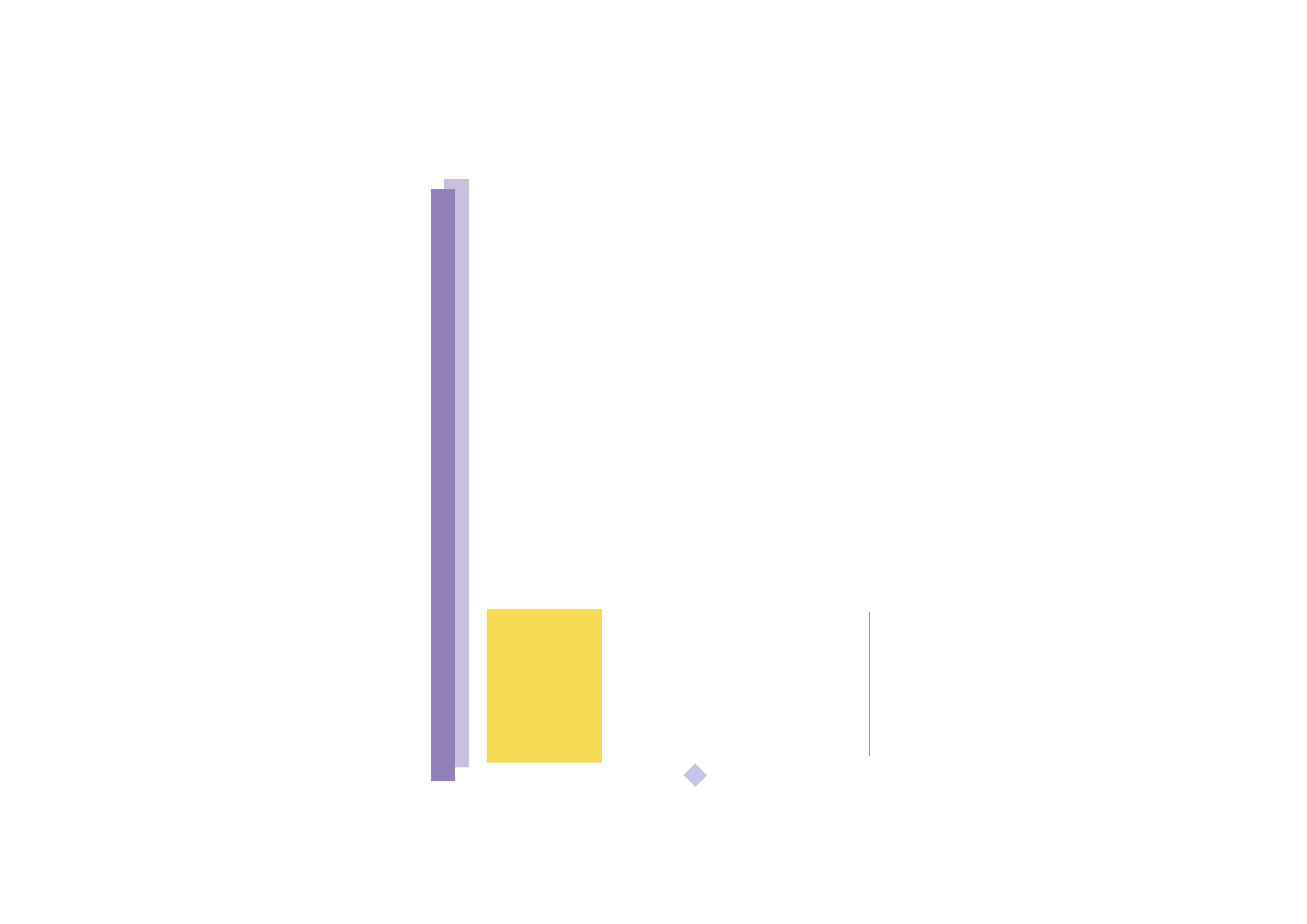
Sony
Notebook
Computer
Us
er
G
u
ide
4
nN
DISPOSAL OF LITHIUM ION BATTERY
! Do not handle damaged or leaking Lithium ion batteries. Dispose of promptly and properly.
! Danger of explosion if battery is incorrectly replaced. Replace only with the same or equivalent type
recommended by the manufacturer. Discard used batteries according to the manufacturer's instructions (see
below).
! The battery pack used in this device may present a fire or chemical burn hazard if mistreated. Do not
disassemble, heat above 100°C (212°F) or incinerate. Dispose of used battery promptly.
! Keep away from children.
! Your notebook is equipped with an internal backup memory battery. For changing this battery, please contact
VAIO-Link.
Disposal of Lithium ion
batteries
Dispose of properly at end-of-life.
In some areas the disposal of lithium
ion batteries in household or
business waste may be prohibited.
Please use the public collection
system.
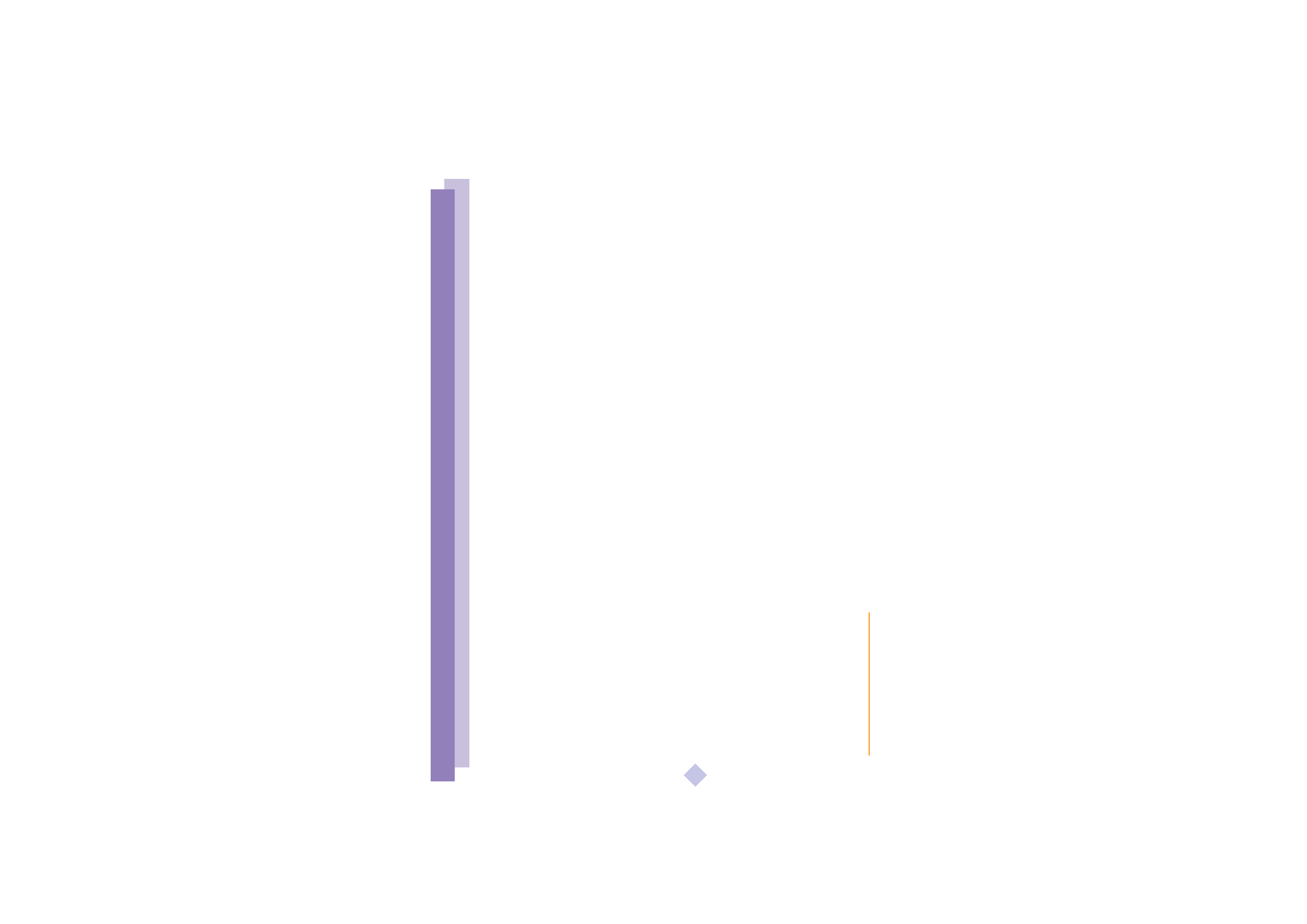
Sony
Notebook
Computer
Us
er
G
u
ide
5
nN
Contents
Welcome
About the User Guides .......................................................................... 8
Unpacking Your Notebook Computer ............................................. 10
Ergonomic Considerations ................................................................. 11
Using Your Notebook Computer
Locating the Controls and Connectors.............................................. 13
Connecting a Power Source ............................................................... 17
Starting Your Computer ..................................................................... 22
Shutting Down Your Computer ........................................................ 23
Registering Your Computer ............................................................... 24
Using the Keyboard ............................................................................ 25
Using the Jog Dial ................................................................................ 32
Using the Touchpad ............................................................................ 37
Using the Floppy Disk Drive ............................................................. 39
Using Memory StickTM ........................................................................ 41
CD-ROM Drive .................................................................................... 43
Using PC Cards .................................................................................... 44
Using Smart Connect .......................................................................... 47
Using Infrared Communication Devices ......................................... 48
Using Power Saving Modes ............................................................... 50
