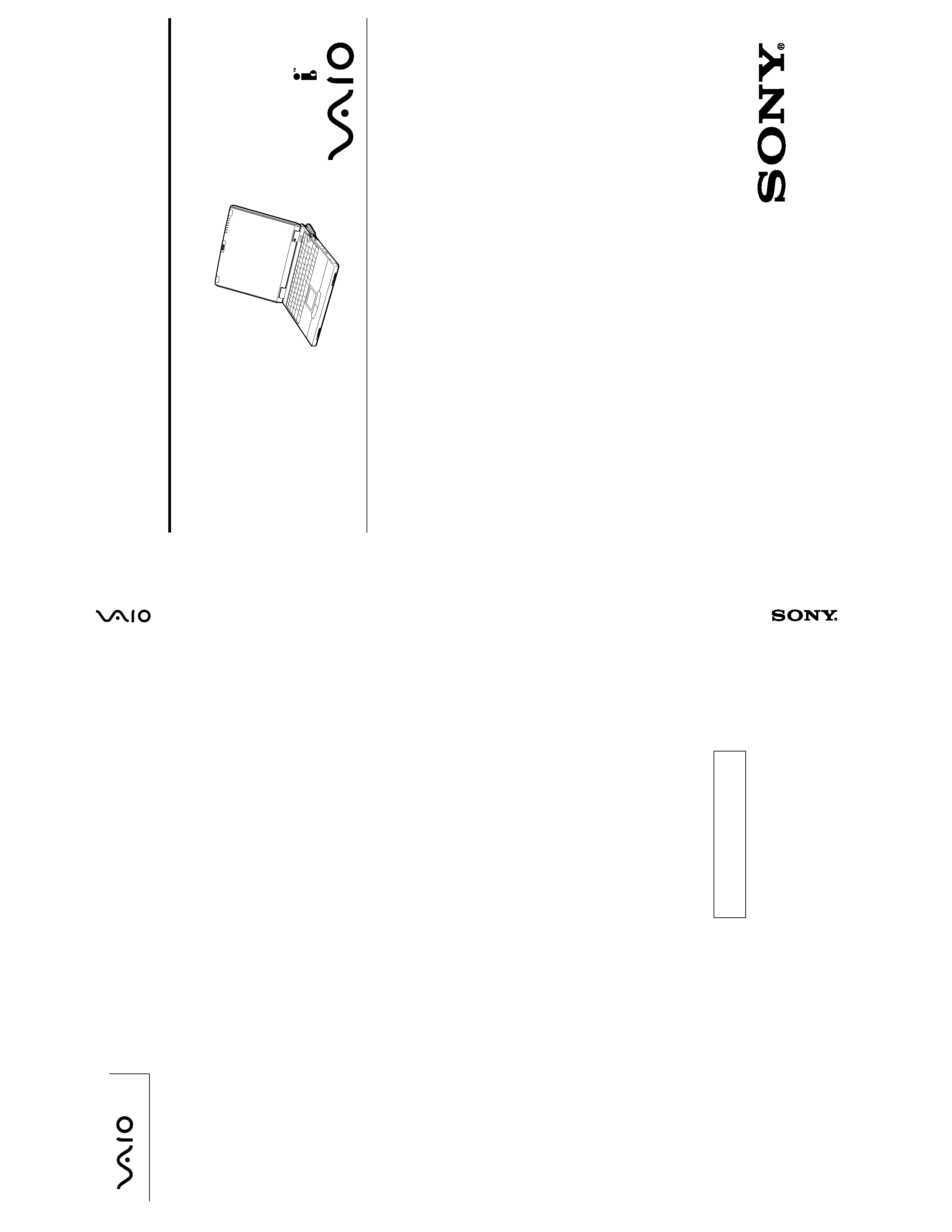
PCG-XG28/XG28K
(UC)
9-872-090-1
1
2000H1605-1
Conf
idential
PCG-XG28/XG28K
US Model
Canadian Model
SERVICE MANUAL
NOTEBOOK COMPUTER
9-872-090-11
S400
Illust : PCG-XG28
Sony Corporation
Information Technology Company
9-872-090-11
PCG-XG28/XG28K (UC)
This manual and the constituent data may not be
replicated, copied nor reprinted in whole or in part
without prior written authorization of Sony Corporation.
English
2000H1605-1
Printed in U.S.A.
© 2000 Sony Corporation
VAIO Customer Link (JAPAN)
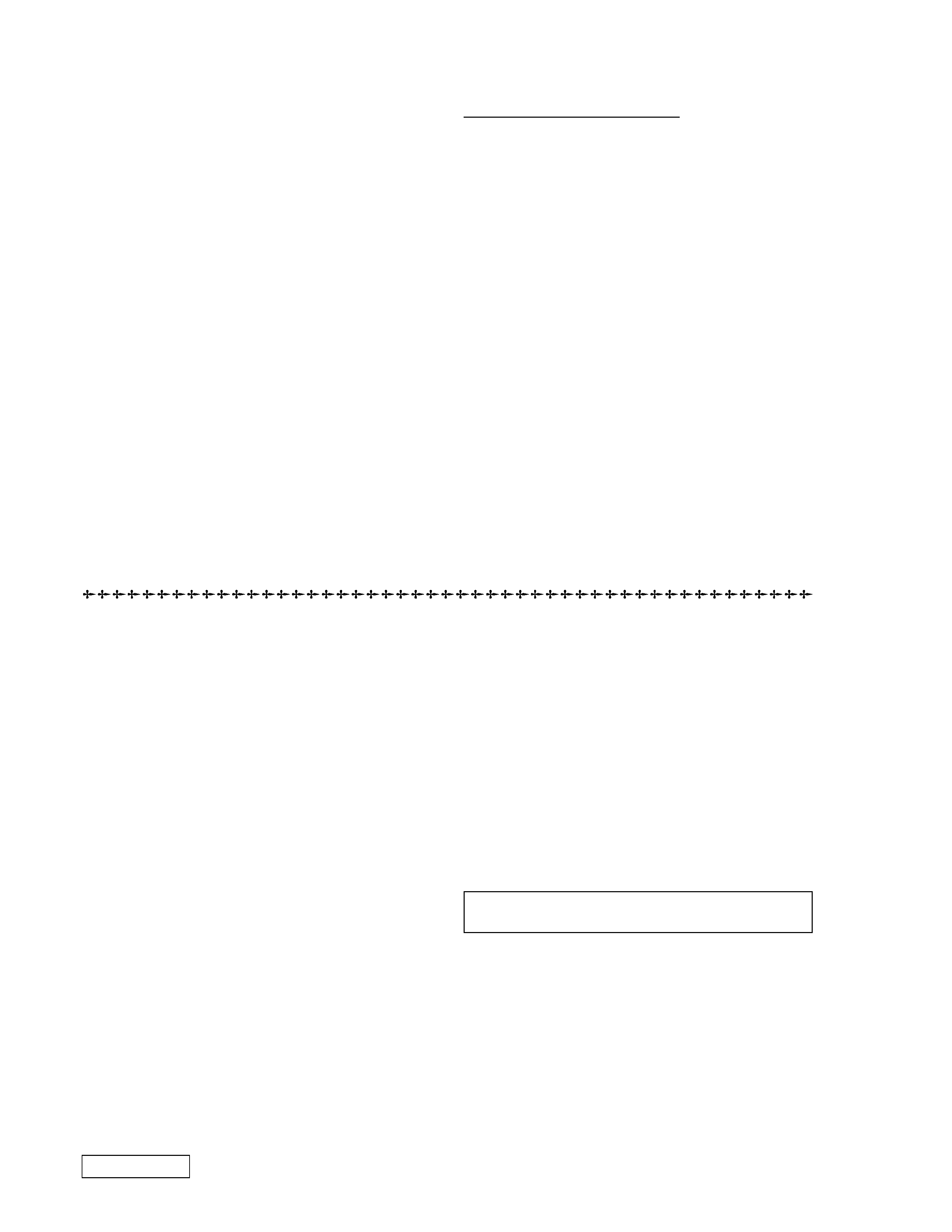
-- 2 --
PCG-XG28/XG28K (UC)
Information in this document is subject to change without notice.
Sony and VAIO are trademarks of Sony. Intel logo and Intel Inside
logo are registered trademarks of Intel Corporation. Pentium MMX
is a trademark of Intel Corporation. Microsoft, MS-DOS, Windows,
the Windows 95 and Windows 98 logo are trademarks of Microsoft
Corporation.
All other trademarks are trademarks or registered trademarks of
their respective owners. Other trademarks and trade names may be
used in this document to refer to the entities claiming the marks and
names or their products. Sony Corporation disclaims any proprietary
interest in trademarks and trade names other than its own.
Service and Inspection Precautions
1. Obey precautionary markings and instructions
Labels and stamps on the cabinet, chassis, and components identify areas
requiring special precautions. Be sure to observe these precautions, as well
as all precautions listed in the operating manual and other associated
documents.
2. Use designated parts only
The set's components possess important safety characteristics, such as
noncombustibility and the ability to tolerate large voltages. Be sure that
replacement parts possess the same safety characteristics as the originals.
Also remember that the 0 mark, which appears in circuit diagrams and
parts lists, denotes components that have particularly important safety
functions; be certain to use only the designated components.
3. Always follow the original design when mounting
parts and routing wires
The original layout includes various safety features, such as inclusion of
insulating materials (tubes and tape) and the mounting of parts above the
printer board. In addition, internal wiring has been routed and clamped so
as to keep it away from hot or high-voltage parts. When mounting parts or
routing wires, therefore, be sure to duplicate the original layout.
4. Inspect after completing service
After servicing, inspect to make sure that all screws, components, and wiring
have been returned to their original condition. Also check the area around
the repair location to ensure that repair work has caused no damage, and
confirm safety.
5. When replacing chip components...
Never reuse components. Also remember that the negative side of tantalum
capacitors is easily damaged by heat.
6. When handling flexible print boards...
· The temperature of the soldering-iron tip should be about 270°C.
· Do not apply the tip more than three times to the same pattern.
· Handle patterns with care; never apply force.
Caution: Remember that hard disk drives are easily damaged by
vibration. Always handle with care.
Caution Markings for Lithium/Ion Battery - The following or similar
texts shall be provided on battery pack of equipment or in both the
operating and the service instructions.
CAUTION: Danger of explosion if battery is incorrectly replaced.
Replace only with the same or equivalent type recommended by
the manufacturer. Discard used batteries according to the
manufacturer's instructions.
CAUTION: The battery pack used in this device may present a fire
or chemical burn hazard if mistreated. Do not disassemble, heat
above 100°C (212°F) or incinerate.
Dispose of used battery promptly.
Keep away from children.
CAUTION: Changing the back up battery.
· Overcharging, short circuiting, reverse charging, multilation or
incineration of the cells must be avoided to prevent one or more of
the following occurrences; release of toxic materials, release of
hydrogen and/or oxygen gas, rise in surface temperature.
· If a cell has leaked or vented, it should be replaced immediately.
Use protection when handling battery.
ATTENTION AU COMPOSANT AYANT RAPPORT
À LA SÉCURITÉ!
LES COMPOSANTS IDENTIFÉS PAR UNE MARQUE 0 SUR LES
DIAGRAMMES SCHÉMATIQUES ET LA LISTE DES PIÈCES SONT
CRITIQUES POUR LA SÉCURITÉ DE FONCTIONNEMENT. NE
REMPLACER CES COMPOSANTS QUE PAR DES PIÈSES SONY
DONT LES NUMÉROS SONT DONNÉS DANS CE MANUEL OU
DANS LES SUPPÉMENTS PUBLIÉS PAR SONY.
Confidential
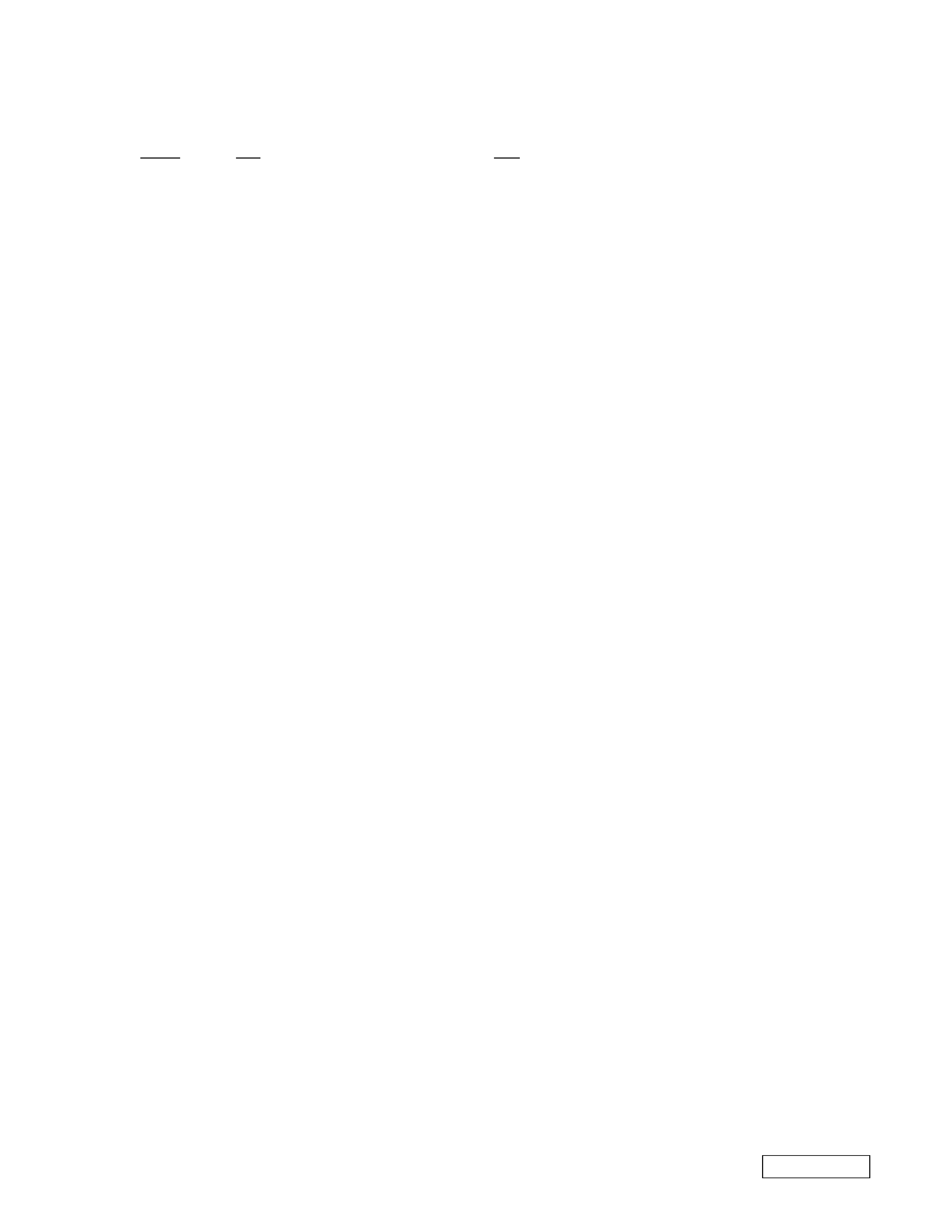
-- 3 --
TABLE OF CONTENTS
Section
Title
Page
PCG-XG28/XG28K (UC)
Confidential
SECTION 1
CHAPTER 1. OPERATION
1-1. Read Me First ................................................................... 1-1
1-2. Customizing Your VAIO Notebook .................................. 1-11
1-3. VAIO Notebook User Guide ............................................ 1-21
(to 1-85)
SECTION 2
CHAPTER 1. REMOVAL
1-1. Flowchart .......................................................................... 1-1
1-2. Main Electrical Parts Location Diagram ............................ 1-1
1-3. Removal ............................................................................ 1-2
1. Hinge Cover ......................................................................... 1-2
2. Keyboard Unit ..................................................................... 1-2
3. HDD Assy ............................................................................. 1-3
4. Hou Flap Assy, Flap Base Plate ........................................... 1-3
5. Hou Palmrest Assy, Display Base, IFX-70 Board ................. 1-4
6. Display Assy ......................................................................... 1-4
7. MBX-25 Board Assy (1) ....................................................... 1-5
8. Speaker Assy, V/L Rechargeable Battery,
CNX-75 Board, ANL-17 Board ............................................. 1-5
9. MBX-25 Board Assy (2) ....................................................... 1-6
10. Flash Panel, Bezel Housing Assy ...................................... 1-7
11. LCD Unit, Inverter Assy, LCD Cable ................................... 1-8
(to 1-8)
CHAPTER 2. SELF DIAGNOSTICS
2-1. Required Tools and Peripheral Devices ............................ 2-1
2-2. Tools and Peripheral Device Connection .......................... 2-3
2-3. Starting up the Service Diagnostics .................................. 2-4
2-4. Outline of Service Diagnostics Functions ......................... 2-4
(to 2-7)
CHAPTER 3. BLOCK DIAGRAM ................................. 3-1
(to 3-2)
CHAPTER 4. FRAME HARNESS DIAGRAM .............. 4-1
(to 4-2)
CHAPTER 5. EXPLODED VIEWS AND
PARTS LIST .................................................................. 5-1
5-1. Main Section .................................................................... 5-2
5-2. LCD Section Made by SA ........................................... 5-5
(to 5-6)
· Abbreviations
UC : US model / Canadian model
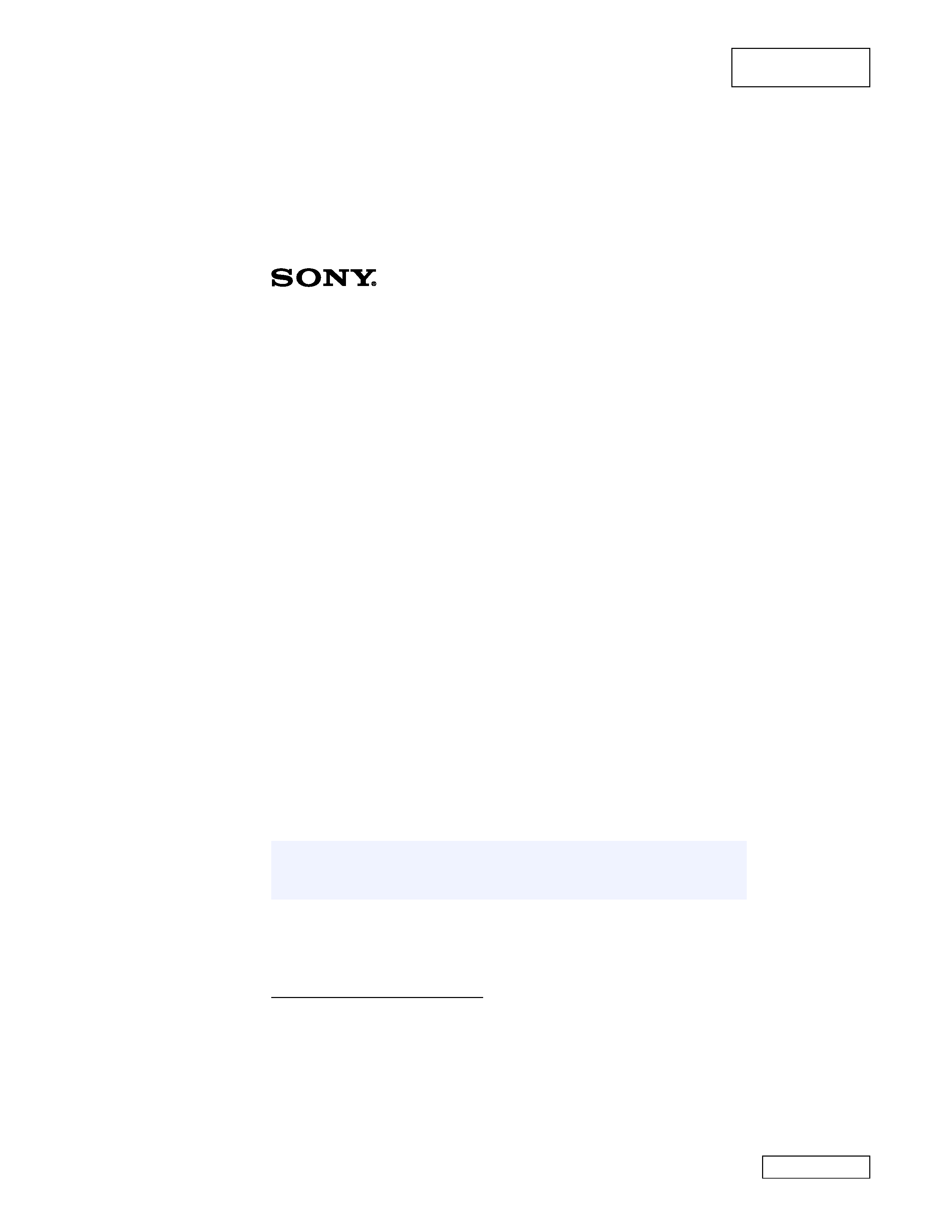
1-1
PCG-XG28/XG28K (UC)
Confidential
SECTION 1
CHAPTER 1 -- OPERATION
Section 1-1: Read Me First
Reproduced from User
Guide [4-646-388-01]
Read Me First
PCG-XG28/PCG-XG28K/PCG-XG29/PCG-XG29K
Frequently Asked Questions (FAQs)
Q: How do I recover applications or drivers that came with my computer if
the files are corrupted or deleted?
A:
The Application Recovery CDs allow you to reinstall individual
applications and device drivers if they are corrupted or accidentally
erased. Reinstalling an individual device driver or software title may
correct a problem you are experiencing with your computer, and you may
not need to recover the entire contents of your hard drive. If you do need
to reinstall all the software titles that shipped with your computer, use the
System Recovery CD(s).
You must be in Windows® to run the Application Recovery CD(s). The
application will not run from DOS. If you have any questions on using
the Application Recovery CD(s), contact Sony Customer Support.
To use the Application Recovery CD(s)
1 Turn on your computer. If your computer is already on, close all
applications.
2 When the Windows desktop appears, insert the Sony Application Recovery
CD into the CD-RW* or DVD-ROM drive. The Application Recovery utility
loads automatically.
3 When the Application Recovery menu appears, follow the on-screen
instructions to complete the recovery process.
* CD-RW is available with certain models.
Your system may include one or two Application Recovery CDs. If you have two Application
Recovery CDs, insert the first CD to run the Application Recovery program. You may be
prompted to insert the second CD, depending on the application you wish to restore.
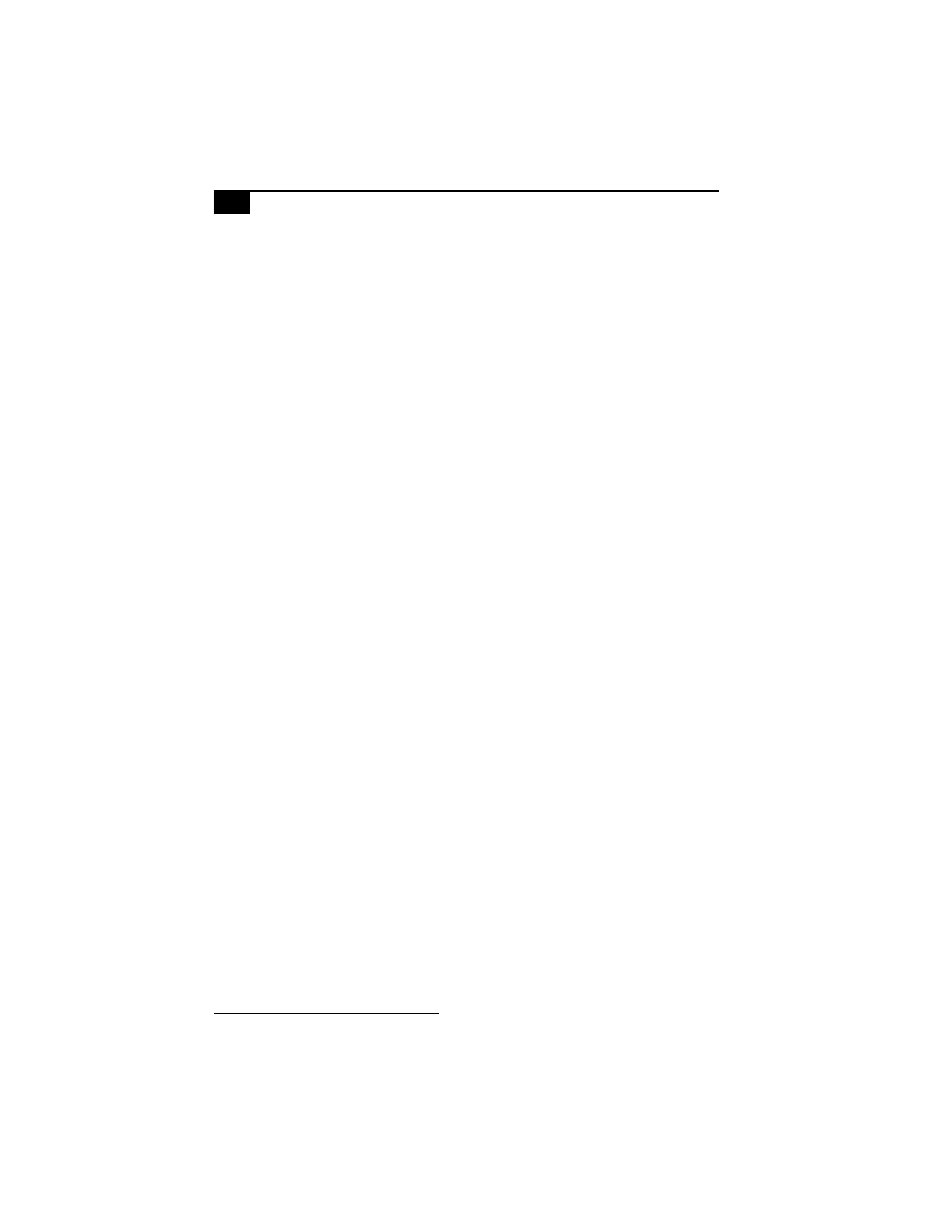
VAIO® Notebook User Guide
2
Q: Why isn't the CD-RW* or DVD-ROM drive reading a CD?
A:
After inserting a CD, you must wait a few seconds for the CD to be
detected before trying to access it. If your drive reads some CDs but not
others, check the shiny side of the disc for dirt or scratches. You may also
need to clean the CD-RW or DVD-ROM drive lens with a CD-ROM
cleaner.
Q: How do I set up faxing capability in Windows?
A:
(For Windows 98) Windows does not provide a built-in fax utility.
Sony has included the Symantec WinFaxTM Basic Edition software for
your faxing needs. To set up WinFax Basic, click the Start button, point to
Programs, point to SYMANTEC Winfax Basic Edition, and select
Configure WinFax Basic Edition software. Follow the on-screen
instructions to configure the fax utility.
(For Windows 2000) To fax, click the Start button, point to Programs,
Accessories, Communications, Fax, and then click Fax Queue. Choose the
document you wish to fax.
Q: How do I change the video resolution of my display?
A:
From the Start menu, select Settings and click Control Panel. Click the
Display icon and select Settings. Move the Screen area slider to change
the resolution.
Q: Why does Windows lock up during shut down?
A:
Windows may not shut down properly for many reasons, including
incompatible or conflicting drivers, damaged files, or non-responsive
hardware. For troubleshooting information, you can search Windows
Help. From the Start menu, select Help, click the Contents tab, click
Troubleshooting/Troubleshooting and Maintenance, and then click
Windows 98 Troubleshooters/Windows 2000 troubleshooters. Click the
subject for which you want information, and then answer the questions
that are appropriate for your problem.
Q: Why is my system running slowly?
A:
The speed varies depending on the number of applications that are
open and running. Close any applications that you are not currently
using.
* CD-RW is available with certain models.
Boxter 98 RMF Print draft.fm Page 2 Friday, May 5, 2000 12:35 PM
