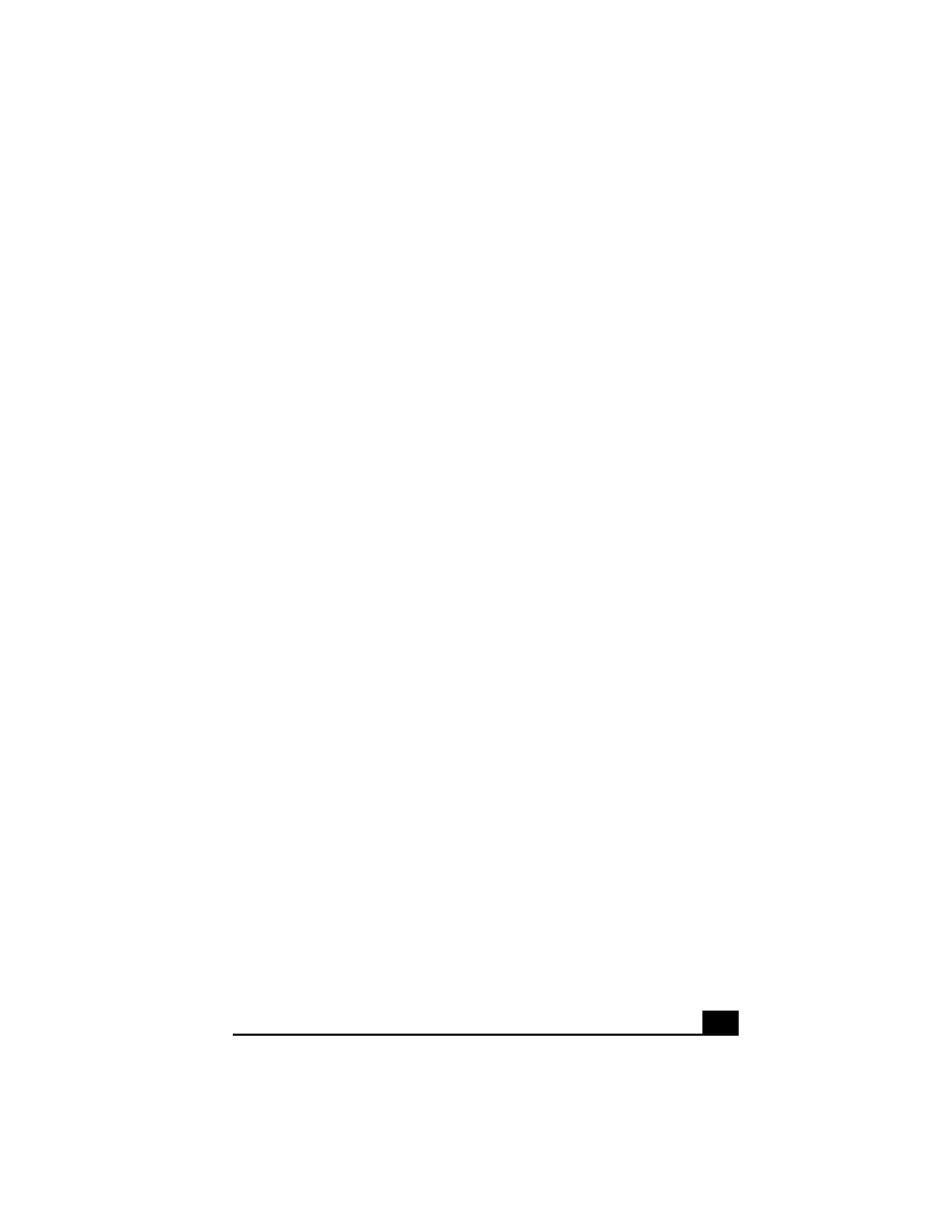
1
Welcome
Congratulations on your purchase of this Sony VAIO® computer, and
welcome to the VAIO User Guide.
This User Guide provides detailed information on all aspects of using
your new VAIO computer, from keyboard functions to preinstalled
software applications.
In the left navigation window, click the topics you want to learn more
about, and that information will be displayed in this main window.
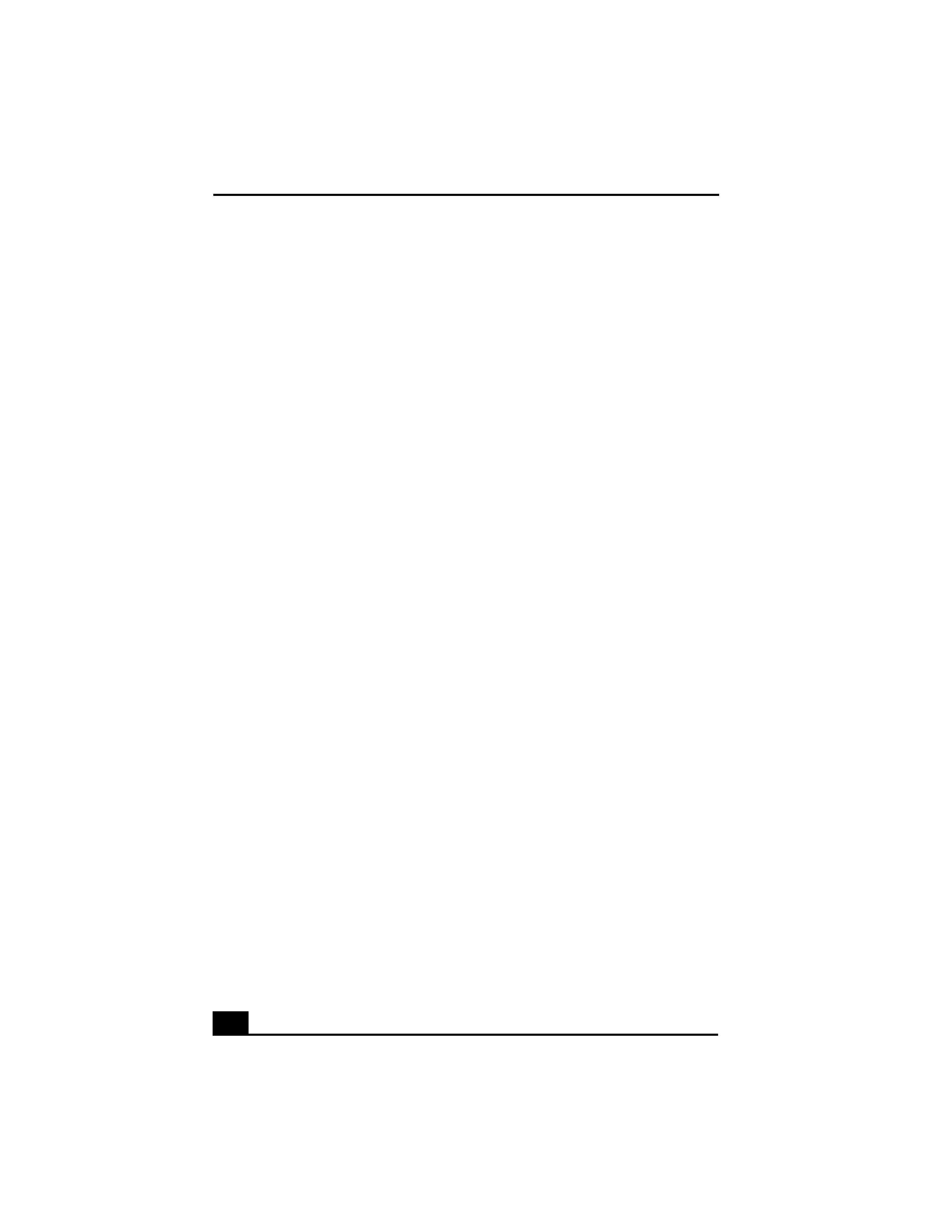
Change text in this variable definition to document title.
2
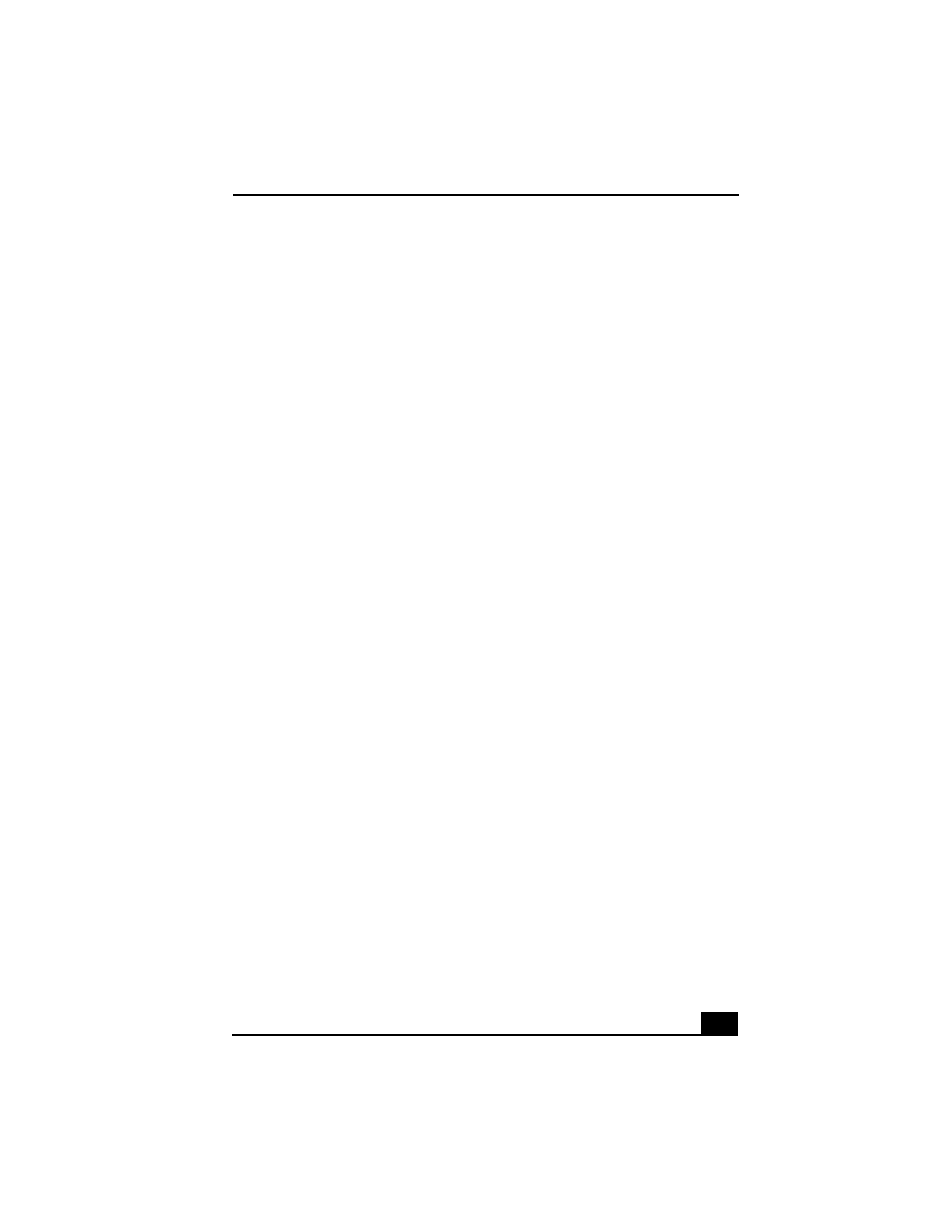
3
Welcome.......................................................1
Using Your VAIO Computer .....................11
Using the Keyboard...................................................12
Functions of the keyboard keys .........................................13
Combinations and functions with the Windows key .........14
Indicators ...........................................................................15
Combinations and functions with the Fn key ....................17
Using VAIO Action Setup ........................................19
VAIO Action Setup functions............................................19
Using the Jog Dial Control........................................20
Launcher mode ..................................................................20
Guide mode........................................................................21
To use the Jog Dial control with Sony software ................22
To use the Jog Dial control with other software ................22
Internal timer......................................................................23
Using Memory Stick Media ......................................24
Types of Memory Stick media...........................................24
VisualFlow.........................................................................26
Using PC Cards .........................................................29
To insert PC card ...............................................................29
To remove a PC Card.........................................................30
Notes on PC Cards .............................................................31
Using Power Saving Modes ......................................32
Normal mode .....................................................................32
Standby mode ....................................................................32
Hibernate mode..................................................................32
Notes on power saving modes ...........................................33
Connecting a Phone Line .........................................34
How to connect a phone cable ...........................................34
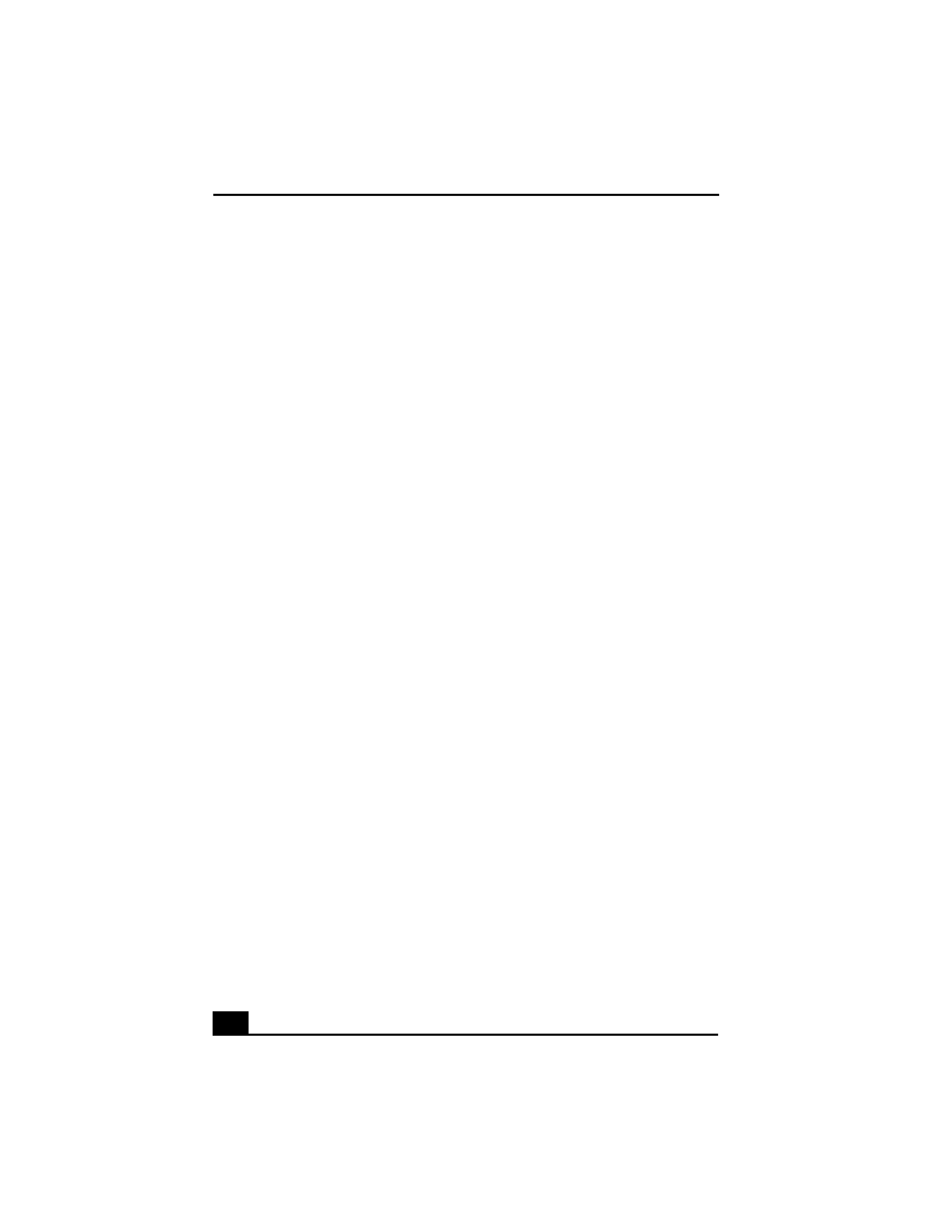
Change text in this variable definition to document title.
4
Connecting to a LAN ................................................ 36
To set up your ethernet connection ................................... 37
To connect to a network.................................................... 38
Connecting to a Wireless LAN ................................. 39
Turning On Wireless LAN................................................ 39
The Wireless LAN Access Point ...................................... 39
Communicating with Access Point (infrastructure).......... 40
Communicating without Access Point (ad-hoc) ............... 42
Turning Off Wireless LAN ............................................... 44
Notes on using Wireless LAN .......................................... 44
Connecting Peripheral Devices ...............45
Connecting a Floppy Disk Drive .............................. 46
To connect the floppy disk drive....................................... 46
To insert a floppy disk ...................................................... 47
To remove a floppy disk ................................................... 47
To remove the floppy disk drive when the computer is on47
To carry the floppy disk drive........................................... 48
Notes on handling floppy disks......................................... 48
Connecting a PC Card Bus Drive ............................. 49
To connect an optical drive............................................... 49
To insert a disc .................................................................. 50
To remove the drive .......................................................... 51
Notes on CD and DVD discs ............................................ 52
Connecting an i.LINK Optical Disc Drive ............... 53
To connect an i.LINK optical disc drive........................... 53
Notes on using i.LINK optical disc drives........................ 55
Connecting a USB Mouse......................................... 56
To connect a USB mouse.................................................. 56
Connecting VAIO Computers .................................. 57
Connecting with i.LINK ................................................... 57
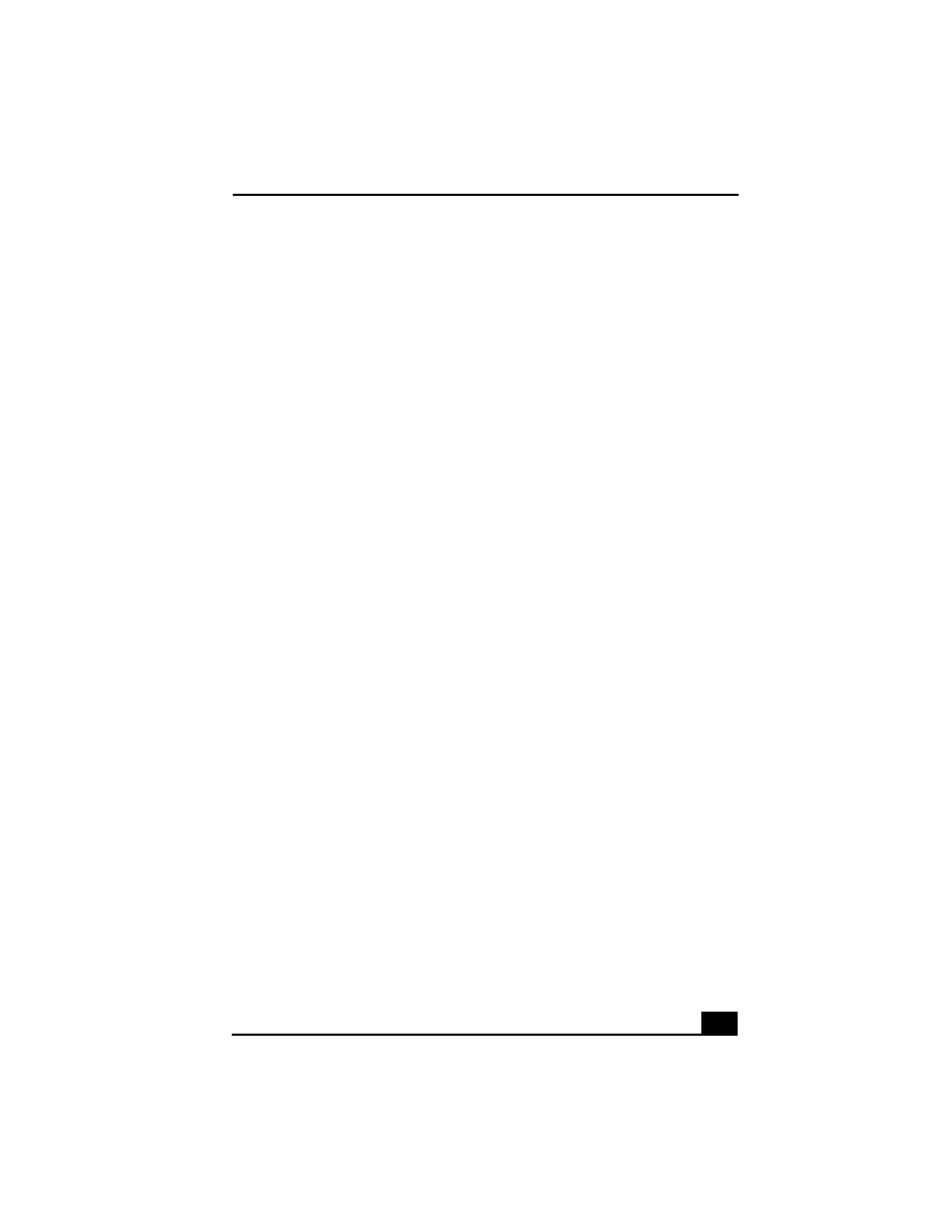
5
Connecting an i.LINK Device...................................58
Connecting an External Display................................61
To connect a computer display ..........................................62
To connect a projector .......................................................62
To connect a TV ................................................................65
Connecting a USB Printer .........................................66
To connect a printer ...........................................................66
Connecting an External Microphone.........................67
To connect an external microphone...................................67
To record from a microphone or audio equipment ............67
To switch the microphone jack functionality ....................67
To adjust sound volume in the Recording Control window ..
68
To increase the sound of the microphone ..........................68
To adjust sound device volume .........................................69
Connecting External Speakers ..................................70
To connect external speakers .............................................70
Notes on using external speakers.......................................70
Expanding Your Computer's Capabilities ................71
Personal Digital Assistant ..................................................71
The Wireless LAN Access Point .......................................71
Customizing Your VAIO Computer..........73
Displaying the Sony Notebook Setup Screen ...........74
Sony Notebook Setup tabs .................................................75
Controlling Power Management ...............................76
To view the Power Management status icons....................76
Power Management profiles ..............................................77
Power Management commands .........................................80
Conserving battery power..................................................80
