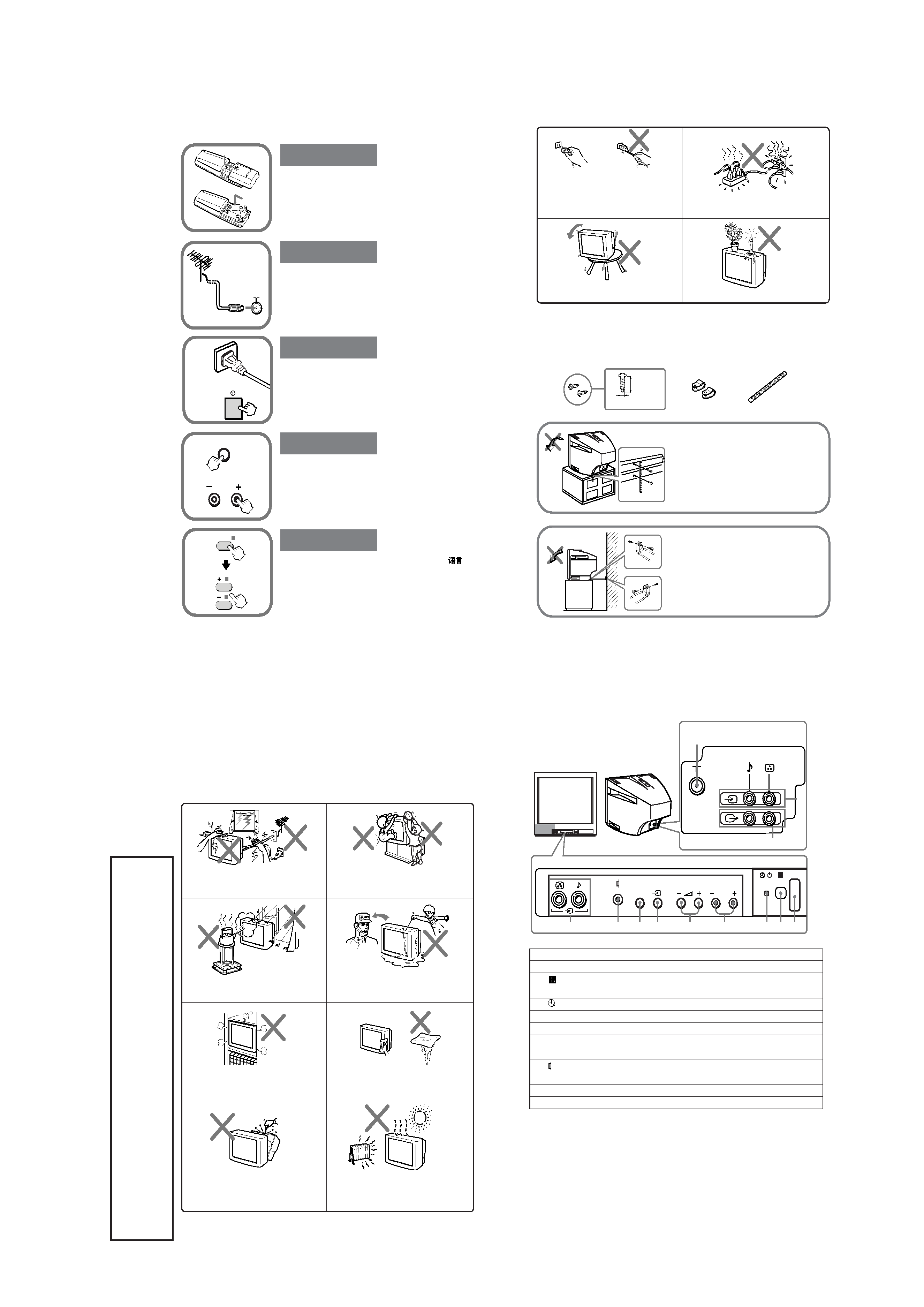
7
KV-PG14P10/PG14P10/G/PG14P10/L
KV-PG14P40/L/PG14P40/N
RM-952
SECTION
1
GENERAL
The
operating
instruction
mentioned
here
are
par
tial
abstracts
fr
om
the
Operating
Instruction
Man
ual.
The
pa
ge
n
u
mber
s
of
the
Operating
Instruction
Man
ual
remain
as
in
the
man
ual.
A Getting Started
Plug in the power cord, then press ! on the TV to
turn it on.
Press SELECT and PROGR + on the TV at the same time
for one to two seconds to preset the channels
automatically. (See J)
Tip
· To stop the automatic channel presetting, press SELECT twice.
Press SELECT on the remote until "LANGUAGE/
:
ENGLISH" appears on the screen, then press + or to
change the on-screen display language.
Connect the antenna cable (not supplied) to 8 at the
rear of the TV.
Tip
· You can also connect your TV to other optional components.
(See E)
Step 1
Insert the batteries (supplied) into the remote.
Note
· Do not use old batteries nor use different types of batteries
together.
Step 2
Step 3
Step 4
Step 5
b
PROGR
SELECT
b
SELECT
B WARNING
· Dangerously high voltages are present inside the TV.
· TV operating voltage: 220 240 V AC.
· Do not plug in the power cord until you have completed making all other connections;
otherwise a minimum leakage current might flow through the antenna and other terminals to
ground.
· To avoid battery leakage and damage to the remote, remove the batteries from the remote if
you are not going to use it for several days. If any liquid that leaks from the batteries touches
you, immediately wash it away with water.
To prevent fire or shock hazard, do not expose
the TV to rain or moisture.
Do not operate the TV if any liquid or solid object
falls into it. Have it checked immediately by
qualified personnel only.
Do not open the cabinet and the rear cover of the
TV as high voltages and other hazards are
present inside the TV. Refer servicing and
disposal of the TV to qualified personnel.
Your TV is recommended for home use only.
Do not use the TV in any vehicle or where it may
be subject to excessive dust, heat, moisture or
vibrations.
Do not block the ventilation openings of the TV.
Do not install the TV in a confined space, such
as a bookcase or built-in cabinet.
For children's safety, do not leave children alone
with the TV. Do not allow children to climb onto
it.
Clean the TV with a dry and soft cloth. Do not use
benzine, thinner, or any other chemicals to clean
the TV. Do not scratch the picture tube.
For your own safety, do not touch any part of the
TV, the power cord and the antenna cable during
lightning storms.
!
PROGR
SELECT
6
1
3
7
2
5
qa
qs
8
4
9
0
D TV front and rear panels
TV front panel
TV rear panel
Button
Function
1 !
Turn off completely or turn on the TV.
2
Remote control sensor.
3 1
Standby indicator.
3
Wake Up indicator.
4 PROGR +/
Select program number.
5 2 +/ *
Adjust volume.
6 t
Select TV or video input.
7 SELECT
Select the desired item.
8
Earphone terminal.
9, qa t
Video input terminal.
0 8
Antenna terminal.
qs T
Monitor output terminal.
* You can also use the 2 +/ buttons on the TV to work as the +/ buttons on the remote.
Do not install the TV in an unstable position.
Use a proper TV stand.
Do not place any objects on the TV.
C Securing the TV
B KV-PG21P10 only
To prevent the TV from falling, use the supplied screws, clamps and band to secure the TV.
Screw the band to the TV stand and to the
provided hole at the rear of your TV.
(1) Put a cord or chain through the
clamps.
(2) Screw one clamp to a wall or pillar
and the other clamp to the provided
hole at the rear of your TV.
Note
· Use only the supplied screws. Use of other screws may damage the TV.
20 mm
3.8 mm
screws
clamps
band
or
Do not plug in too many appliances to the same
power socket. Do not damage the power cord.
Pull the power cord out by the plug. Do not pull
the power cord itself. Even if your TV is turned
off, it is still connected to the AC power source
(mains) as long as the power cord is plugged in.
Unplug the TV before moving it or if you are not
going to use it for several days.
WARNING (continued)
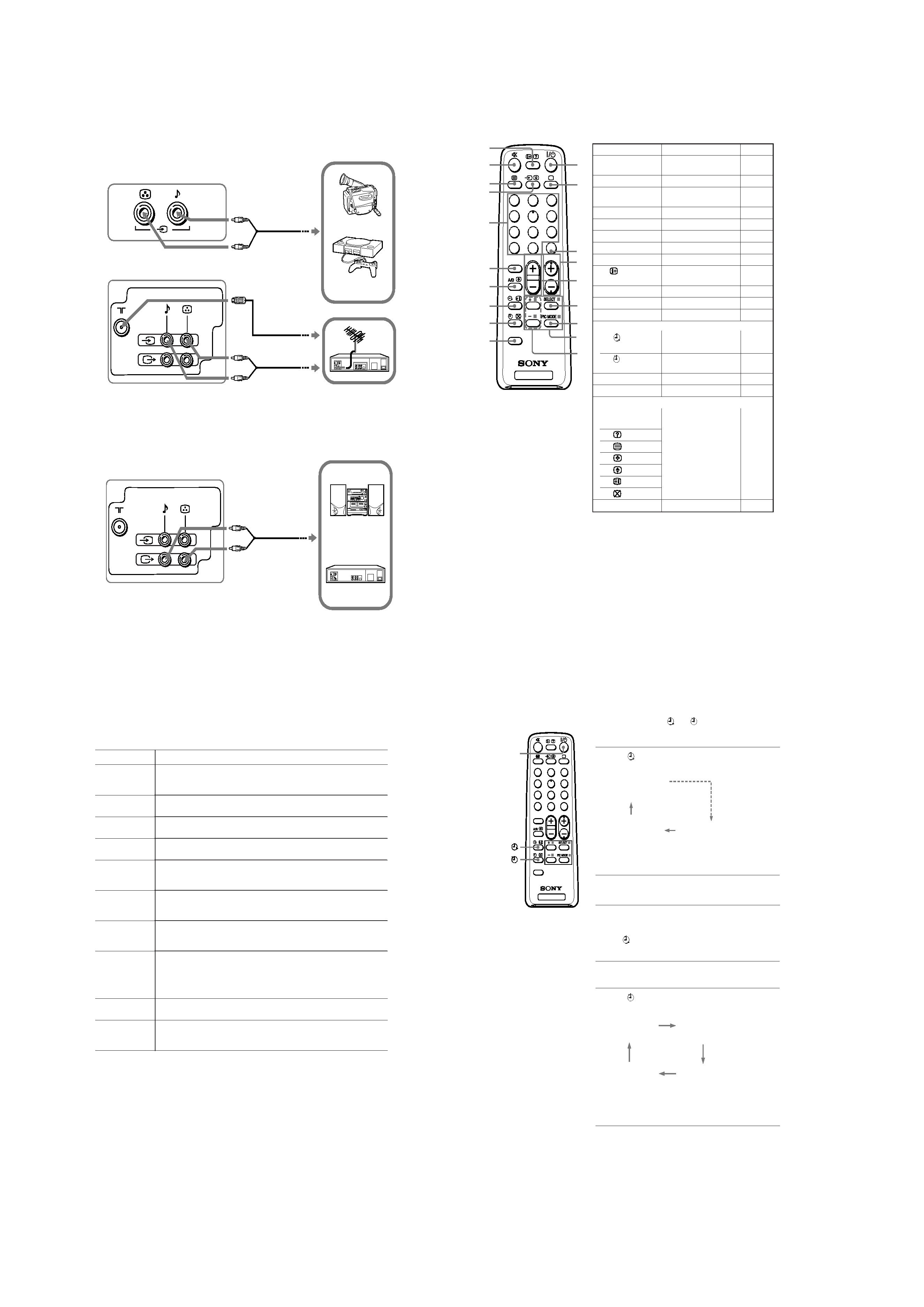
8
KV-PG14P10/PG14P10/G/PG14P10/L
KV-PG14P40/L/PG14P40/N
RM-952
E Connecting optional components
Connecting to the video input terminal ( t )
TV front panel
Camcorder
Audio/Video cable
(not supplied)
Note
· Do not connect video equipment to t (video input) at the front and the rear of your TV at
the same time; otherwise the picture will not be displayed properly on the screen.
TV rear panel
Audio/Video cable
(not supplied)
Connecting to the monitor output terminal (T)
VCR
Video game
equipment
VCR
Audio system
Audio/Video cable
(not supplied)
TV rear panel
Antenna cable
(not supplied)
F Troubleshooting
If you find any problem while viewing your TV, please check the following
guide. If any problem persists, contact your Sony dealer.
Snowy picture,
noisy sound
No picture, no sound
Good picture, no sound
Dotted lines or stripes
Double images or
"ghosts"
No color
Abnormal color
patches
The 1 (standby)
indicator on your TV
flashes red several
times after every
three seconds.
TV cabinet creaks.
A "boom" sound is
heard when the TV is
turned on.
Symptom
Solutions
· Check the antenna cable and connection on the TV, VCR and on the wall.
· Preset the channel manually again. (See J)
· Check the antenna setup. Contact a Sony dealer for advice.
· Check the power cord, antenna and the VCR connections.
· Press ?/1 (power) or ! (main power) to turn on the TV.
· Press 2 + to increase the volume level.
· Press % to cancel the muting.
· Do not use a hair dryer or other equipment near the TV.
· Check the antenna setup. Contact a Sony dealer for advice.
· Use the fine tuning ("FINE") function. (See J)
· Turn off or disconnect the booster if it is in use.
· Check the antenna setup. Contact a Sony dealer for advice.
· Select the appropriate color system. (See J)
· Adjust the color level. (See K)
· Check the antenna setup. Contact a Sony dealer for advice.
· Keep external speakers or other electrical equipment away from the TV.
Press ! (main power) to turn off the TV for about 15 minutes, then turn
it on again to demagnetize the TV.
· Count the number of times the 1 (standby) indicator flashes. Press !
(main power) to turn off your TV. Contact your nearest Sony service
center.
· Changes in room temperature sometimes make the TV cabinet expand or
contract, making a noise. This does not indicate a malfunction.
· The TV's demagnetizing function is working. This does not indicate a
malfunction.
H Remote control
Button
Function
1 ?/1
Turn off temporarily or
turn on the TV.
2
a
Display the TV program.
3 JUMP
Jump to previous
channel.
4 PROGR +/
Select program number.
5 2
+/
Adjust volume.
6 SELECT
Select the desired item.
7 PIC MODE
Select picture mode.
9 +/
Adjust items.
0
Display on-screen
information.
qa %
Mute the sound.
qd
t
Select TV or video input.
qf 0 9, ÷
Input numbers.
Timer operations
qj
Set TV to turn on
automatically.
qk
Set TV to turn off
automatically.
qg SOUND MODE
Not function for your TV.
qh A/B
Not function for your TV.
Teletext operations
8 x (red, green,
yellow, blue)
0
qs
qd
Not function for your TV.
qh
qj
qk
ql FAVORITE
Not function for your TV.
See
K
I
I
TV
1
2
3
4
6
7
8
9
-
0
5
JUMP
SOUND
MODE
FAVORITE
PROGR
2
qa
0
qs
qd
qf
qg
qh
qj
qk
ql
8
9
7
6
5
4
3
2
1
I Setting the timers
You can turn on and off your TV by using the
and
buttons respectively.
Setting the Wake Up timer
1 Press until the desired period of time appears
on the screen.
The Wake Up timer starts immediately after you
have set it.
2 Select the TV channel or video input you want
to wake up to.
3 Press \/1, or set the Sleep timer if you want
the TV to turn off automatically.
The
indicator on the TV lights up orange when
the TV goes into standby mode.
Setting the Sleep timer
Press
until the desired period of time appears
on the screen.
The Sleep timer starts immediately after you have
set it.
Notes
· You can also cancel the Wake Up and Sleep timers by turning off the TV's main power.
· If no buttons or controls are pressed for more than two hours after the TV is turned on using
the Wake Up timer, the TV automatically goes into standby mode.
\
/1
TV
1
2
3
4
6
7
8
9
-
0
5
JUMP
SOUND
MODE
FAVORITE
PROGR
2
WAKE UP TIMER:0H10M
WAKE UP TIMER:OFF
WAKE UP TIMER:12H00M
(After 10 minutes)
(No Wake Up timer)
(After 12 hours)
SLEEP TIMER:30M
SLEEP TIMER:60M
SLEEP TIMER:OFF
SLEEP TIMER:90M
(After 30 minutes)
(No Sleep timer)
(After 60 minutes)
(After 90 minutes)
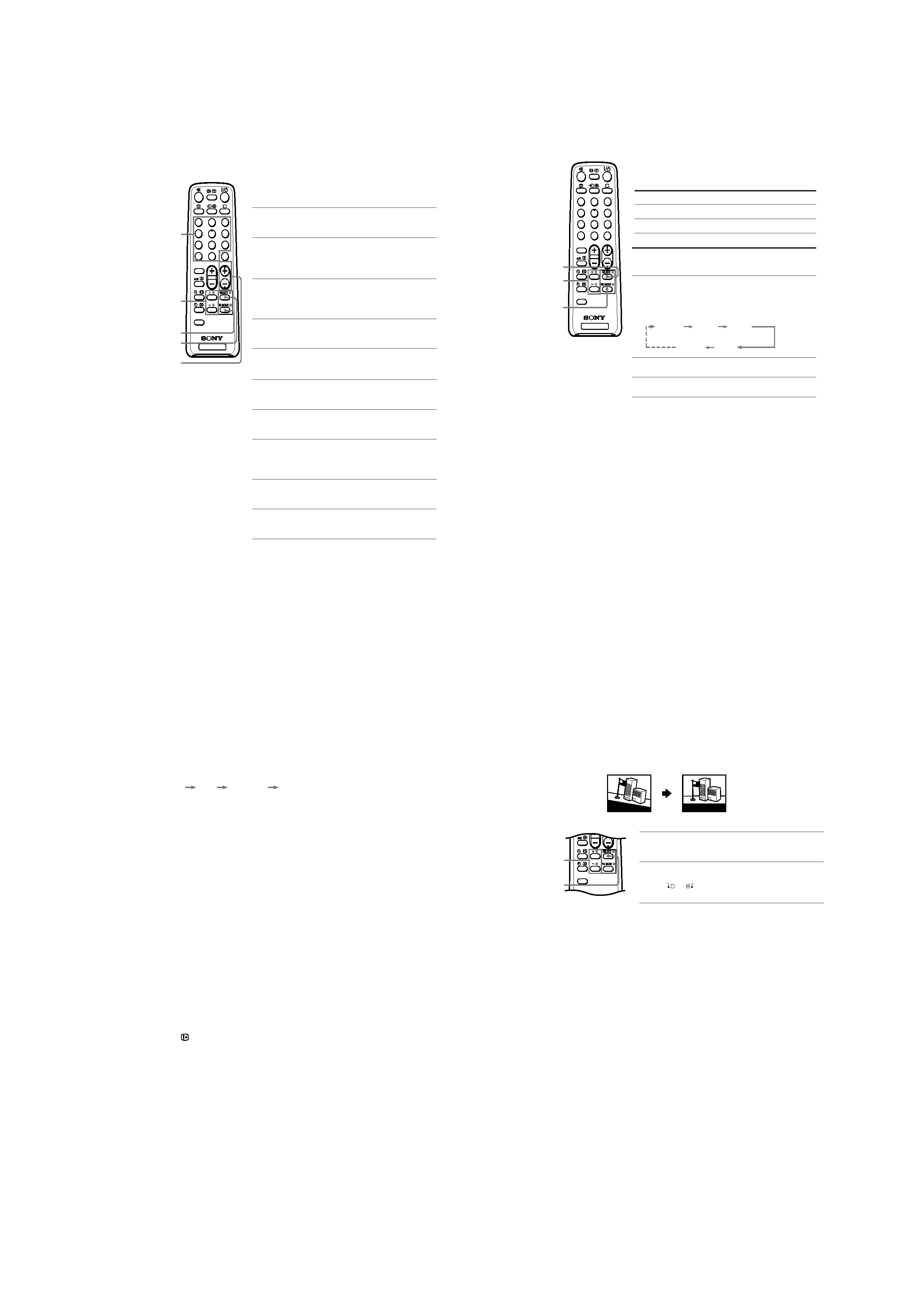
9
KV-PG14P10/PG14P10/G/PG14P10/L
KV-PG14P40/L/PG14P40/N
RM-952
J Presetting channels
You can automatically preset up to 100 TV channels in numerical sequence
from program number 1, or manually preset desired channels and channels
that cannot be preset automatically.
Presetting channels automatically
from a specified program number
1 Press SELECT until "AUTO PROGRAM" appears
on the screen.
2 Press + or once to enter the "AUTO
PROGRAM" mode.
The on-screen display will start flashing.
3 Press PROGR +/ or the number buttons until
the desired program number appears on the
screen.
4 Press + or to start presetting channels
automatically.
Presetting channels manually
1 Press SELECT until "MANUAL PROGRAM"
appears on the screen.
2 Press + or once to enter the "MANUAL
PROGRAM" mode.
3 Press PROGR +/ or the number buttons until
the desired program number appears on the
screen.
4 Press + or until the desired channel picture
appears on the screen.
5 To preset other channels manually, repeat steps
3 to 4.
Number
buttons
SELECT
PROGR +/
+ or
PIC MODE
TV
1
2
3
4
6
7
8
9
-
0
5
JUMP
SOUND
MODE
FAVORITE
PROGR
2
Presetting channels (continued)
To change the color system setting
If the color is abnormal when receiving programs through the 8 (antenna) terminal
or the t (video input) terminal.
(1) Press SELECT until "COLOR SYS" appears on the screen.
(2) Press + or to select the appropriate color system until the color is optimal.
AUTO
PAL
NTSC3.58
NTSC4.43
To skip program numbers
(1) Press PROGR +/ or the number buttons until the unused or unwanted program
number appears on the screen.
(2) Press SELECT until "MANUAL PROGRAM" appears on the screen.
(3) Press + or once to enter the "MANUAL PROGRAM" mode.
(4) Press PIC MODE to skip the unused or unwanted program number.
(5) Press SELECT to exit the "MANUAL PROGRAM" mode.
Note
· To restore the skipped program number again, preset the channel automatically or manually.
To use the fine tuning function
The fine tuning (FINE) function may help to reduce the following problems: double
images and lines moving across the TV screen.
You can use the fine tuning function as below:
(1) Select the program number you want to adjust.
(2) Press SELECT until "MANUAL PROGRAM" appears on the screen.
(3) Press + or once to enter the "MANUAL PROGRAM" mode.
(4) Press
to display "FINE" on the screen.
(5) Press + or continuously until the above problems are minimized.
The + or icon on the screen flashes while tuning.
(6) Press SELECT to exit the "MANUAL PROGRAM" mode.
K Customizing the picture
You can customize the picture by selecting the picture mode or by adjusting its
settings.
Selecting the picture mode
Press PIC MODE to select the desired picture mode.
Select
To
"DYNAMIC"
view high contrast pictures.
"STANDARD"
view normal contrast pictures.
"SOFT"
view mild pictures.
Adjusting the picture setting
1 Press SELECT until the desired setting appears.
Each time you press SELECT, the setting item will
change as follows:
2 Press + or to adjust the item.
3 To adjust other items, repeat steps 1 to 2.
Notes
·"HUE" can be adjusted for the NTSC color system only.
· Reducing "SHARP" can also reduce picture noise.
PIC MODE
SELECT
+ or
PICTURE
COLOR
BRIGHT
HUE
SHARP
TV
1
2
3
4
6
7
8
9
-
0
5
JUMP
SOUND
MODE
FAVORITE
PROGR
2
L Adjusting the picture position
B KV-PG21P10 only
If the picture is slanting, you can adjust the picture position using the
"PIC ROTATION" function until it is optimal.
1 Press SELECT repeatedly until "PIC ROTATION"
appears on the screen.
2 Press + or to adjust the picture position.
The + or
icon on the screen flashes while
adjusting.
Note
· To reduce the slanting picture, keep external speakers or other electrical equipment away
from the TV.
+ or
SELECT
Slanting
Optimal
FAVORITE
Good morning
!
Good morning!
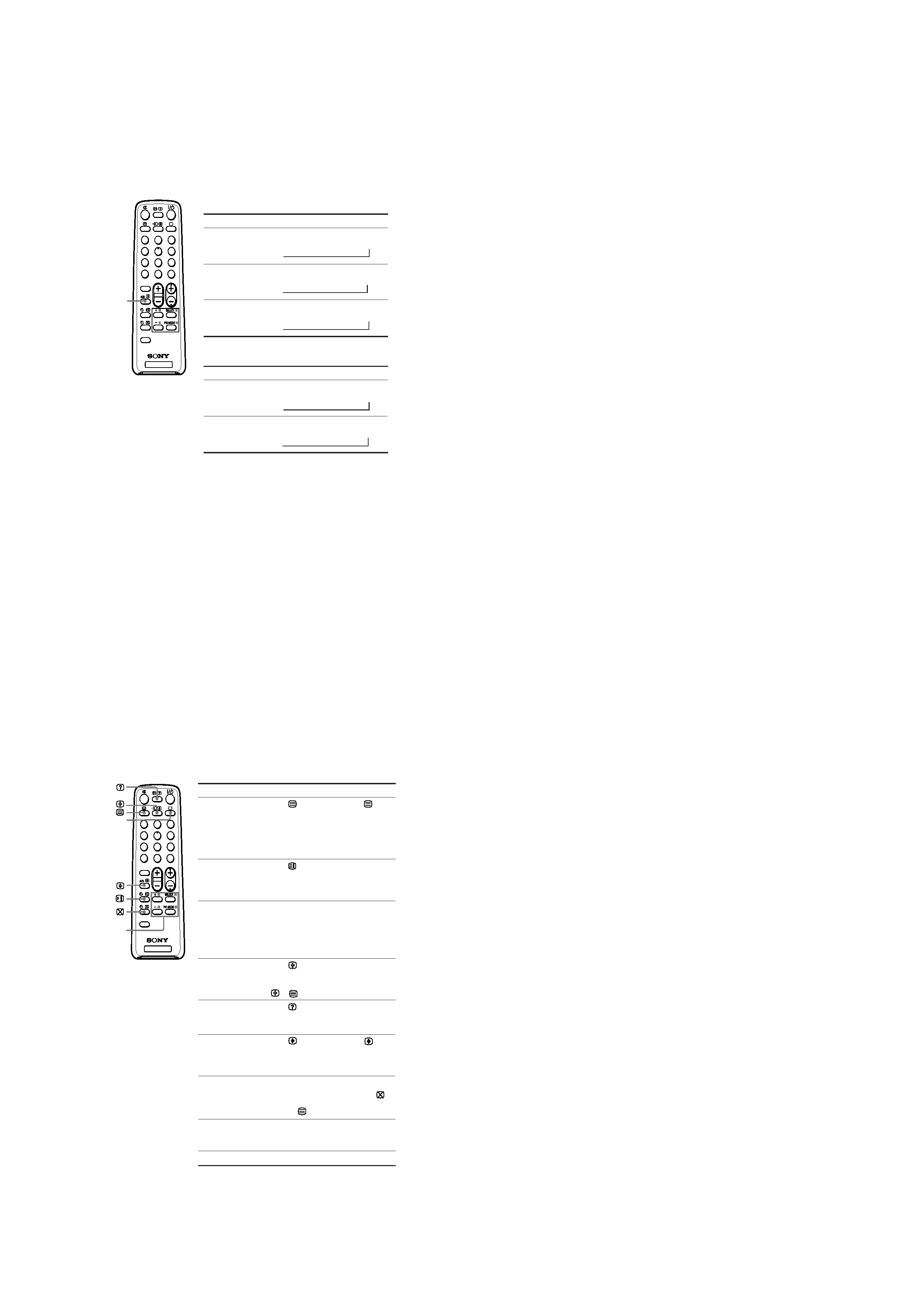
10
KV-PG14P10/PG14P10/G/PG14P10/L
KV-PG14P40/L/PG14P40/N
RM-952
NICAM
(Stereo sound)
MONO
(Regular sound)
t
t
NICAM MAIN
(Main sound)
NICAM SUB
(Sub sound)
MONO
(Regular sound)
tt
t
NICAM MAIN
(Main sound)
MONO
(Regular sound)
t
t
MONO
(Regular sound)
STEREO
(Stereo sound)
t
t
M Enjoying stereo or bilingual
programs
B Not function for your TV
You can enjoy stereo sound or bilingual programs of NICAM and A2 stereo
systems by using the A/B button.
Notes
· If the stereo sound is noisy when receiving a stereo program, select "MONO". The sound
becomes monaural, but the noise is reduced.
· If the sound is distorted when receiving a monaural program through the 8 (antenna)
terminal, press A/B repeatedly until "MONO" appears on the screen. To cancel the monaural
sound setting, press A/B again until "AUTO" appears on the screen.
MAIN
(Main sound)
SUB
(Sub sound)
t
t
When receiving a NICAM program
Broadcasting
On-screen display (Selected sound)
NICAM
stereo
NICAM
bilingual
NICAM
monaural
When receiving an A2 program
Broadcasting
On-screen display (Selected sound)
A2
stereo
A2
bilingual
A/B
TV
1
2
3
4
6
7
8
9
-
0
5
JUMP
SOUND
MODE
FAVORITE
PROGR
2
N Viewing Teletext
B Not function for your TV
Some TV stations broadcast an information service called Teletext which
allows you to receive various information, such as stock market reports and
news.
You can use the buttons on the remote to view Teletext.
To
Do this
display a Teletext
Press
. Each time you press
, the
page on the
screen changes as follows:
TV picture
Teletext t Teletext and TV t TV.
If there is no Teletext broadcast, "100" is
displayed at the top left corner of the
screen.
check the contents
Press
.
of a Teletext service
An overview of the Teletext contents,
including page numbers, appears on the
screen.
select a Teletext page Press the number buttons to enter the
three-digit page number of the desired
Teletext page. If you make a mistake,
reenter the correct page number. To
access the next or previous page, press
PROGR +/.
hold (pause) a
Press
to display the symbol "z" at
Teletext display
the top left corner of the screen. To
resume normal Teletext viewing, press
or
.
reveal concealed
Press
.
information (e.g.,
To conceal the information, press the
an answer to a quiz)
button again.
enlarge the Teletext
Press
. Each time you press
, the
display
Teletext display changes as follows:
Enlarge upper half t Enlarge lower half
t Normal size.
stand by for a Teletext 1 Enter the Teletext page number that
page while watching
you want to refer to, then press
.
a TV program
2 When the page number is displayed,
press
to show the text.
select a FASTEXT
Press x (red, green, yellow and blue)
menu or the colored
that corresponds to the desired menu or
boxes
page number.
turn off Teletext
Press a.
Note
· The FASTEXT feature can be used only when the FASTEXT broadcast is available.
TV
1
2
3
4
6
7
8
9
-
0
5
JUMP
SOUND
MODE
FAVORITE
PROGR
2
x
(red,
green,
yellow,
blue)
a
