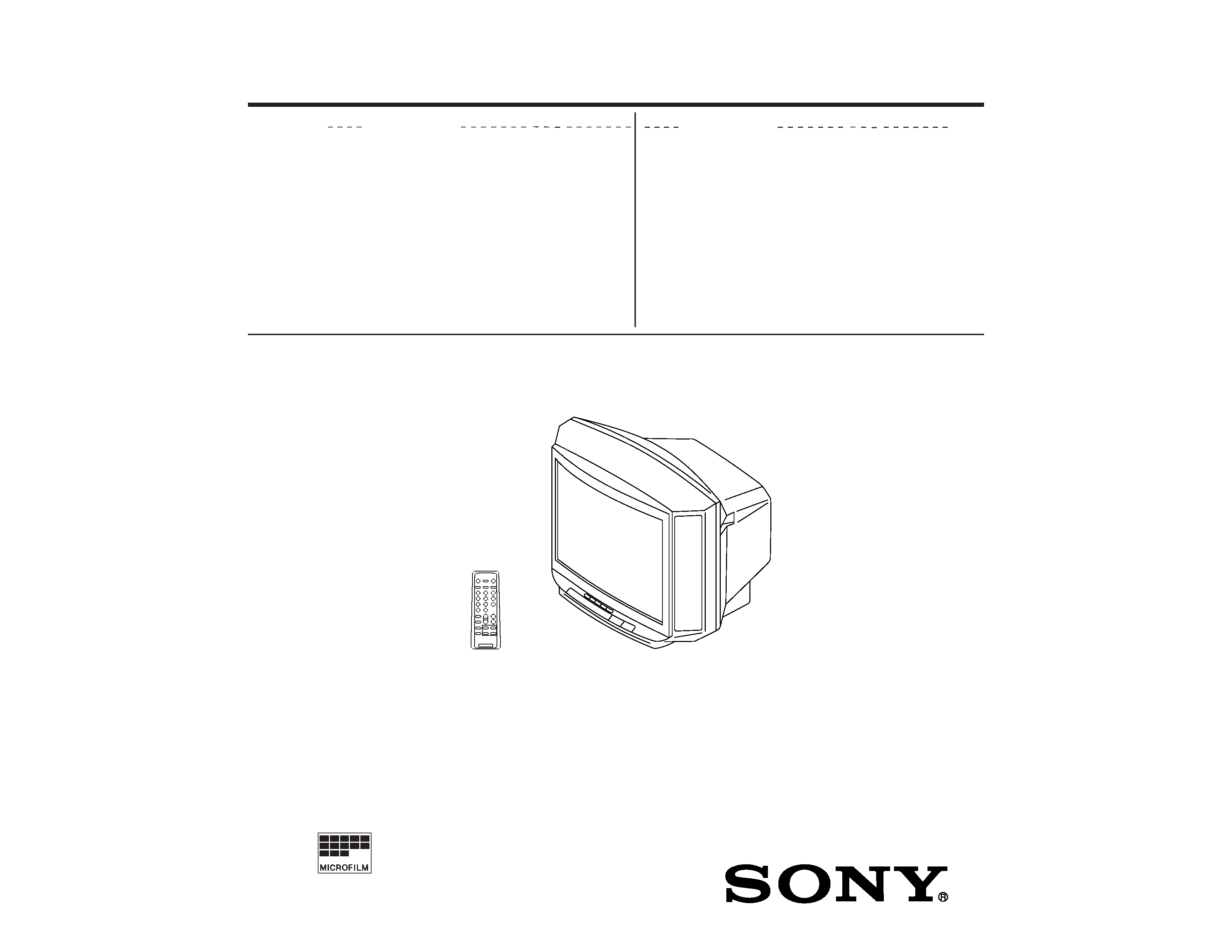
MODEL
COMMANDER DEST. CHASSIS NO.
KV-2199M5J
RM-869
ME
SCC-U07K-A
KV-J21MF2J
RM-869
ME
SCC-U07L-A
MODEL
COMMANDER DEST. CHASSIS NO.
CHASSIS
BG-2S
SERVICE MANUAL
TRINITRON ® COLOR TV
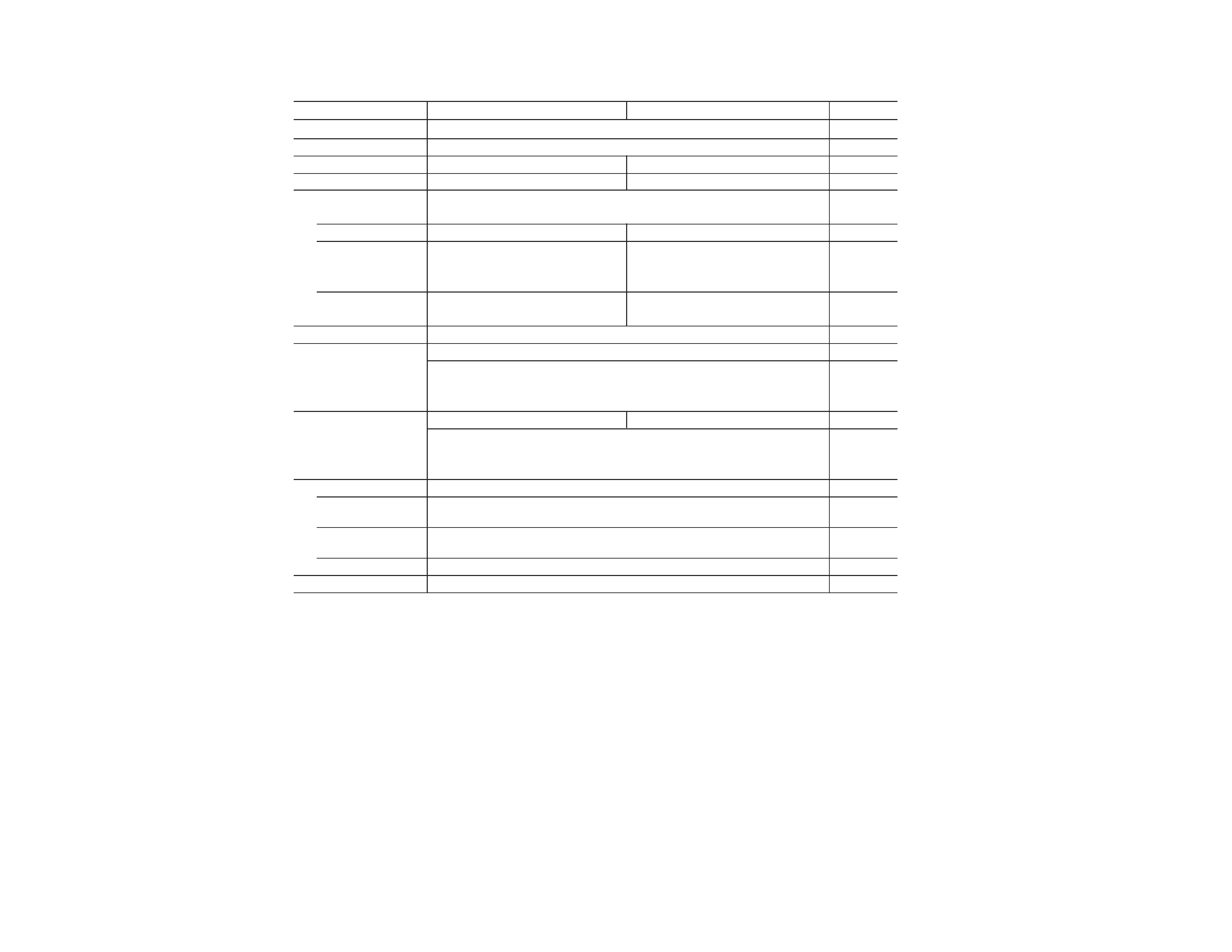
2
KV-2119M5J
KV-J21MF2J
Note
Power requirements
110-240 V AC, 50/60 Hz
Power consumption (W) Indicated on the rear of the TV
Television system
B/G
B/G, I, D/K, M
Color system
PAL, PAL 60, SECAM, NTSC4.43, NTSC3.58 (AV IN) PAL, PAL 60, SECAM, NTSC4.43, NTSC3.58
Channel coverage
B/G
VHF: E2 to E12 / UHF: E21 to E69 / CATV: S01 to S03, S1 to S41
I
UHF: B21 to B68 / CATV: S01 to S03, S1 to S41
D/K
VHF: C1 to C12, R1 to R12/
UHF: C13 to C57, R21 to R60/
CATV: Z1 to Z39, S01 to S03, S1 to S41
M
VHF: A2 to A13 / UHF: A14 to A79 /
CATV: A-8 to A-2, A to W+ 4, W+ 6 to W+ 84
Audio output (speaker)
3W + 3W
Inputs
(antenna): 75 ohms external terminal
...
(video input) jacks: phono jacks
D (video): 1 Vp-p, 75 ohms
(audio): 500 mVrms, high impedance
Outputs
A
(earphone) jack: mini jack
2
(headphones) jack
Ú
(monitor output) jacks: phono jacks
D (video): 1 Vp-p, 75 ohms
(audio): 500 mVrms
Picture tube
21in.
Tube size (cm)
54
Measured
diagonally
Screen size (cm)
51
Measured
diagonally
Dimensions (w/h/d, mm)
610
× 470 × 474
Mass (kg)
22
CAUTION
SHORT CIRCUIT THE ANODE OF THE PICTURE TUBE AND
THE ANODE CAP TO THE METAL CHASSIS, CRT SHIELD, OR
CARBON PAINTED ON THE CRT, AFTER REMOVING THE
ANODE.
SAFETY-RELATED COMPONENT WARNING!!
COMPONENTS IDENTIFIED BY SHADING AND MARK
! ON
THE SCHEMATIC DIAGRAMS, EXPLODED VIEWS AND IN THE
PARTS LIST ARE CRITICAL TO SAFE OPERATION. REPLACE
THESE COMPONENTS WITH SONY PARTS WHOSE PART
NUMBERS APPEAR AS SHOWN IN THIS MANUAL OR IN
SUPPLEMENTS PUBLISHED BY SONY.
Design and specifications are subject to change without notice.
SPECIFICATIONS
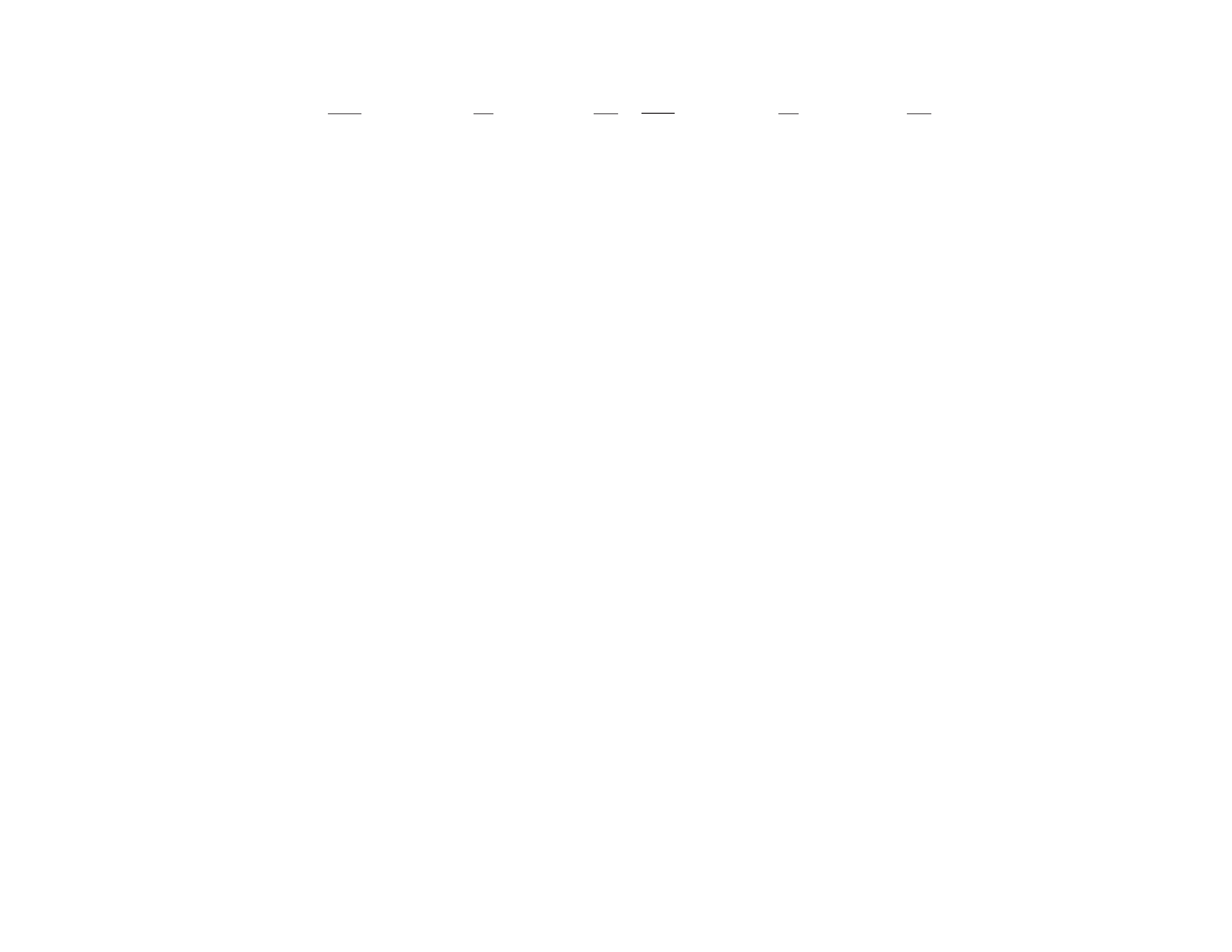
3
TABLE OF CONTENTS
1. GENERAL .......................................................................
4
2. DISASSEMBLY
2-1.
Rear Cover Removal ..............................................
8
2-2.
A Board Removal ...................................................
8
2-3.
Service Position ......................................................
8
2-4.
Replacement of Parts ..............................................
8
2-5.
Demagnetization Coil and Picture Tube Removal .
9
3. SET-UP ADJUSTMENTS
3-1.
Beam Landing ......................................................... 10
3-2.
Convergence ........................................................... 11
3-3.
Focus Adjustment ................................................... 13
3-4.
G2 (Screen) and White Balance Adjustments ........ 13
4. SELF DIAGNOSIS FUNCTION ............................... 14
5. CIRCUIT ADJUSTMENTS
5-1.
Adjustments with Commander ............................... 15
5-2.
Adjustment Method ................................................ 16
5-3.
A Board Adjustment after IC003 (Memory)
Replacement ............................................................ 20
5-4.
Picture Distortion Adjustment ................................ 20
Section
Title
Page
Section
Title
Page
6. DIAGRAMS
6-1.
Block Diagrams ...................................................... 21
6-2.
Circuit Boards Location ......................................... 23
6-3.
Schematic Diagrams and Printed Wiring Boards ... 23
(1)
Schematic Diagram of A Board .............................. 29
(2)
Schematic Diagrams of C and VM Boards ............ 33
6-4.
Semiconductors ....................................................... 37
7. EXPLODED VIEWS
7-1.
Chassis .................................................................... 39
8. ELECTRICAL PARTS LIST ...................................... 40
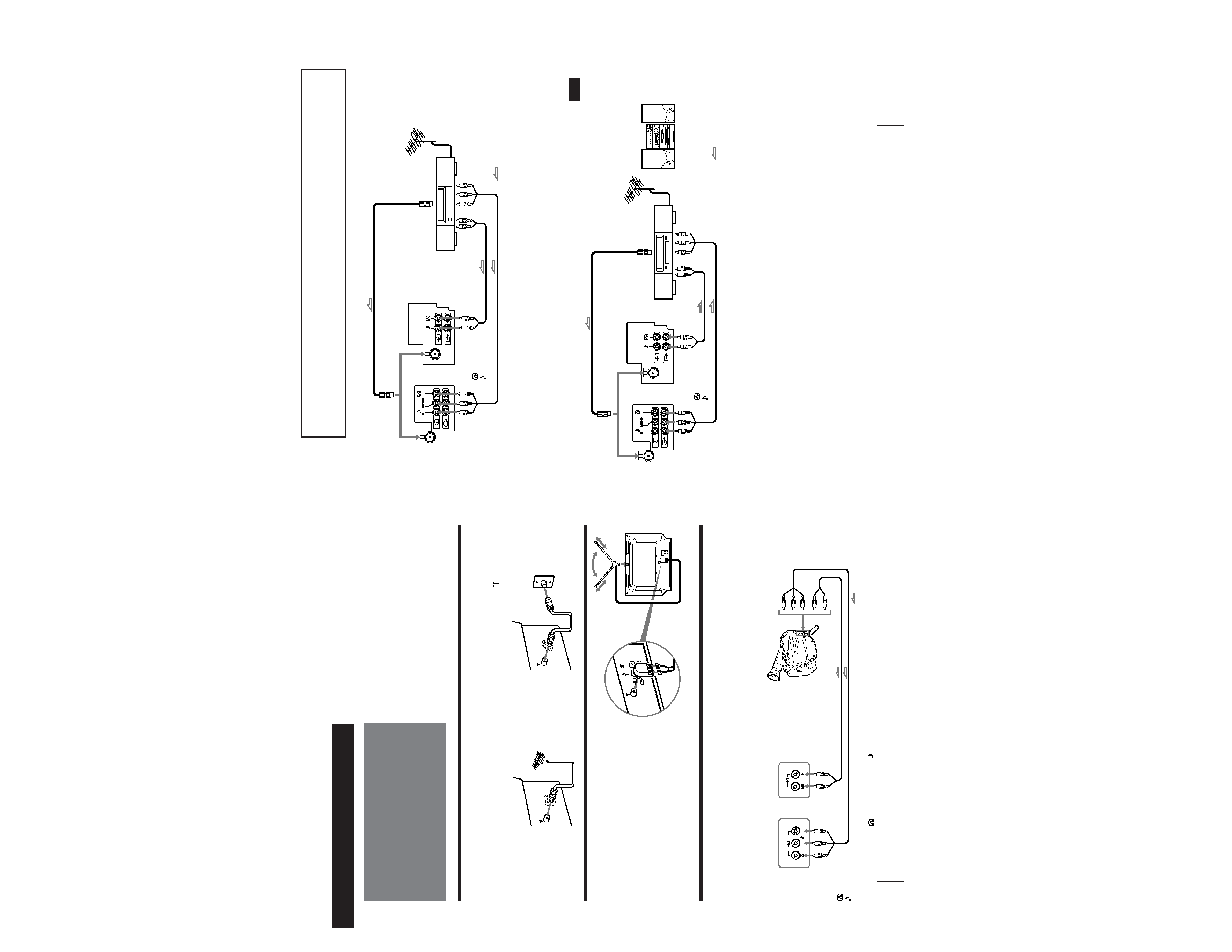
4
SECTION 1
GENERAL
The operating instructions mentioned here are par tial abstracts from the
Operating Instr uctions Manual. The page numbers of the Operating
Instruction Manual remain as in this manual.
Getting Started
4-EN
Connecting a VHF antenna or a combination VHF/UHF antenna
-- 75-ohm coaxial cable (round)
Attach an optional IEC antenna connector to the 75-ohm coaxial cable. Plug the connector into the
(antenna) socket
at the rear of the TV.
Connections
Getting Started
When connecting monaural audio/video equipment to model KV-J21MF2J
Connect the yellow plug to
and the black plug to
-L (MONO).
Rear of TV
or
Rear of TV
On a wall
L(MONO)
R
: Signal flow
to ...
(video input)
(video) and
(audio) inputs
p
KV-J21MF2J
p
KV-2199M5J/J14M1J
Camcorder
to video and
audio outputs
Front of TV
Connecting optional equipment
You can connect optional audio/video equipment to your TV such as a VCR, multi disc player, camcorder, video
game or stereo system.
Connecting video equipment using the ... (video input) jacks
2
1
3
Connecting an indoor antenna
Notes
· You are advised to use an outdoor antenna for better reception.
· Model KV-J14M1J is used for illustration purposes, however, the connection procedure is the same for KV-2199M5J and KV-J21MF2J.
5
Getting Started
-EN
EN
Rear of TV
When connecting video equipment to the ... (video input) jack
Do not connect video equipment to the ... (video input) jacks at the front and the rear of your TV simultaneously; otherwise the picture
will not be displayed properly on the screen.
: Signal flow
Connecting audio/video equipment using the Ú (monitor output) jack
When recording through the Ú (monitor output) jack
Do not change the channel or video input while recording with a VCR; otherwise the channel or video input you are recording also will be
changed.
to video
and audio
inputs
Rear of TV
to antenna socket
to antenna
output
VCR
to video
and audio
outputs
: Signal flow
to antenna socket
to antenna
output
VCR
Audio system
or
p KV-J21MF2J
to ...
(video input)
(video) and
(audio) inputs
to Ú
(monitor output)
(video) and
(audio) inputs
p
KV-2199M5J/J14M1J
p
KV-2199M5J/J14M1J
p
KV-J21MF2J
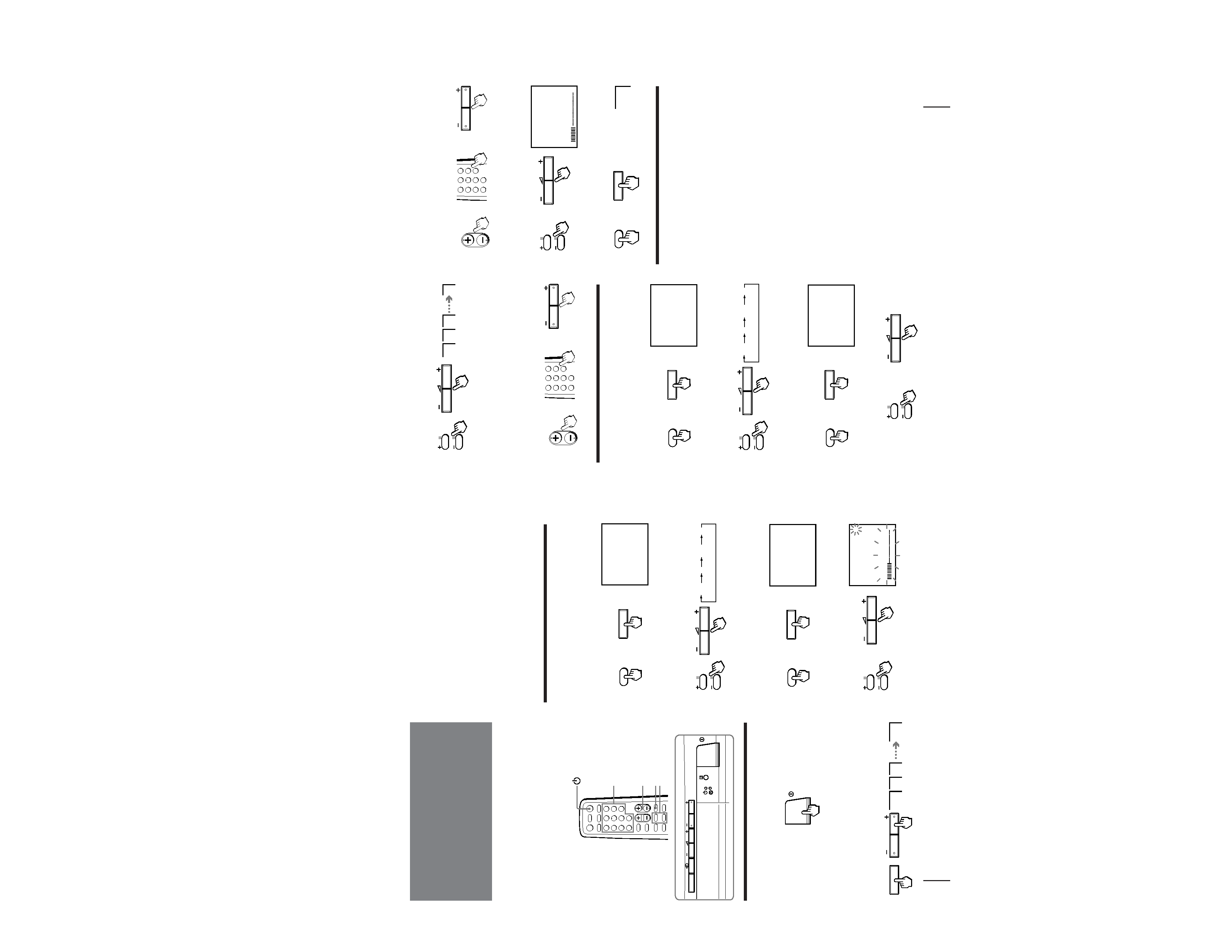
5
Getting Started
6-EN
Presetting channels
If the picture color is poor and/or the sound is
noisy (for KV-J21MF2J/J14M1J)
Select the appropriate TV system as follows:
1
Press SELECT on the remote commander or the TV
until "TV SYSTEM" appears.
2
Press +/ on the remote commander or . +/ on
the TV until the picture and sound become normal.
Notes
· If you do not know your local TV system, consult your nearest
authorized service center or dealer.
· The setting of the "TV SYSTEM" is memorized for each
program position.
Presetting channels automatically
1 Press SELECT on the remote commander or
the TV until "TV SYSTEM" appears on the
screen (for KV-J21MF2J/J14M1J).
2 Press +/ on the remote commander or
. +/ on the TV to select the TV system
(for KV-J21MF2J/J14M1J).
3 Press SELECT on the remote commander or
the TV until "AUTO PROGRAM" appears on
the screen.
4 Press +/ on the remote commander or
. +/ on the TV.
You can preset up to 100 TV channels in numerical
sequence from program position 1 using the buttons on
the remote commander or the TV.
You can preset TV channels quickly, automatically or
manually.
Quick channel presetting
1 Press U to turn on the TV.
When the TV is turned on in standby mode, press
u on the remote commander.
2 Press SELECT and PROGR + on the TV
simultaneously for one to two seconds.
Front of TV
Remote commander
Number
PROGR +/
+/
SELECT
1
2
3
1
SELECT
PROGR
SELECT
PROGR
TV SYSTEM
SELECT
SELECT
or
B/G
I
D/K
M
or
AUTO PROGRAM
SELECT
SELECT
or
VHF
LOW
B/G
1
or
7
Getting Started
-EN
5 Press PROGR +/ or number buttons on the
remote commander or PROGR +/ on the TV
until the required program position
appears on the screen.
6 Press +/ on the remote commander or
. +/ on the TV until the required channel
picture appears on the screen.
7 Press SELECT on the remote commander or
the TV.
Disabling program positions
1 Press PROGR +/ or number buttons on the
remote commander or PROGR +/ on the TV
until the unused or unwanted program
position appears on the screen.
2 Press SELECT on the remote commander or
the TV until "MANUAL PROGRAM" appears
on the screen.
3 Press +/ on the remote commander or
. +/ on the TV.
4 Press PIC MODE on the remote commander.
5 Press SELECT on the remote commander or
the TV.
To preset the disabled program position again
Preset the channel quickly, automatically or manually.
5 Press +/ on the remote commander or
. +/ on the TV again.
To start presetting channels automatically
from the specified program position
Press PROGR +/ or number buttons on the remote
commander or PROGR +/ on the TV until the
required program position appears on the screen after
step 4 of "Presetting channels automatically".
Presetting channels manually
1 Press SELECT on the remote commander or the
TV until "TV SYSTEM" appears on the screen
(for KV-J21MF2J/J14M1J).
2 Press +/ on the remote commander or
. +/ on the TV to select the TV system
(for KV-J21MF2J/J14M1J).
3 Press SELECT on the remote commander or
the TV until "MANUAL PROGRAM" appears
on the screen.
4 Press +/ on the remote commander or
. +/ on the TV.
1
2
3
1
or
1
2
3
4
6
7
8
9
÷
0
5
PROGR
PROGR
or
or
TV SYSTEM
SELECT
SELECT
or
B/G
I
D/K
M
or
MANUAL PROGRAM
SELECT
SELECT
or
or
or
or
1
2
3
4
6
7
8
9
÷
0
5
PROGR
PROGR
VHF
LOW
B/G
or
1
SELECT
SELECT
or
