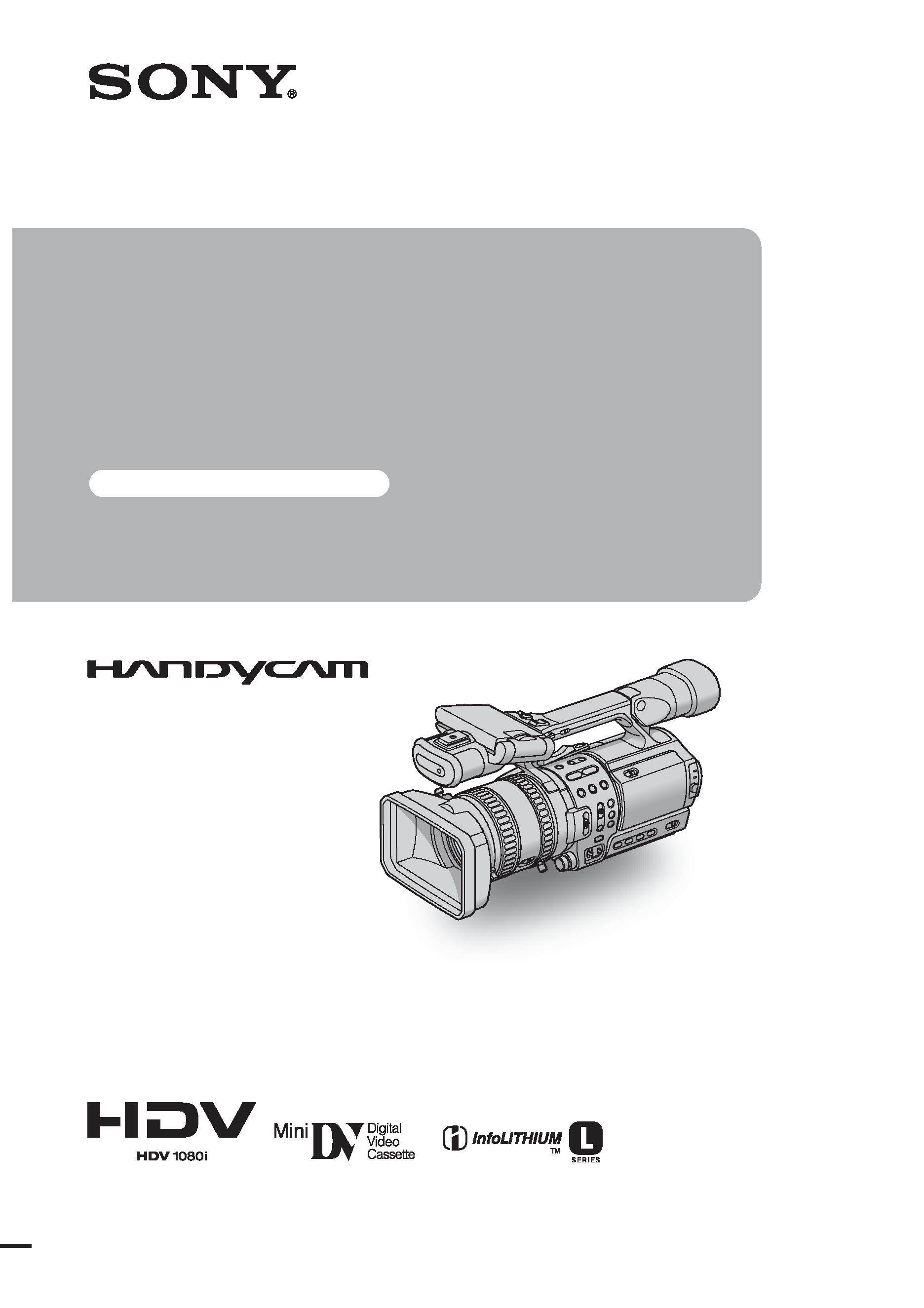
2-178-348-11(1)
© 2004 Sony Corporation
Operating
Instructions
Read this first
Digital HD Video Camera Recorder
HDR-FX1
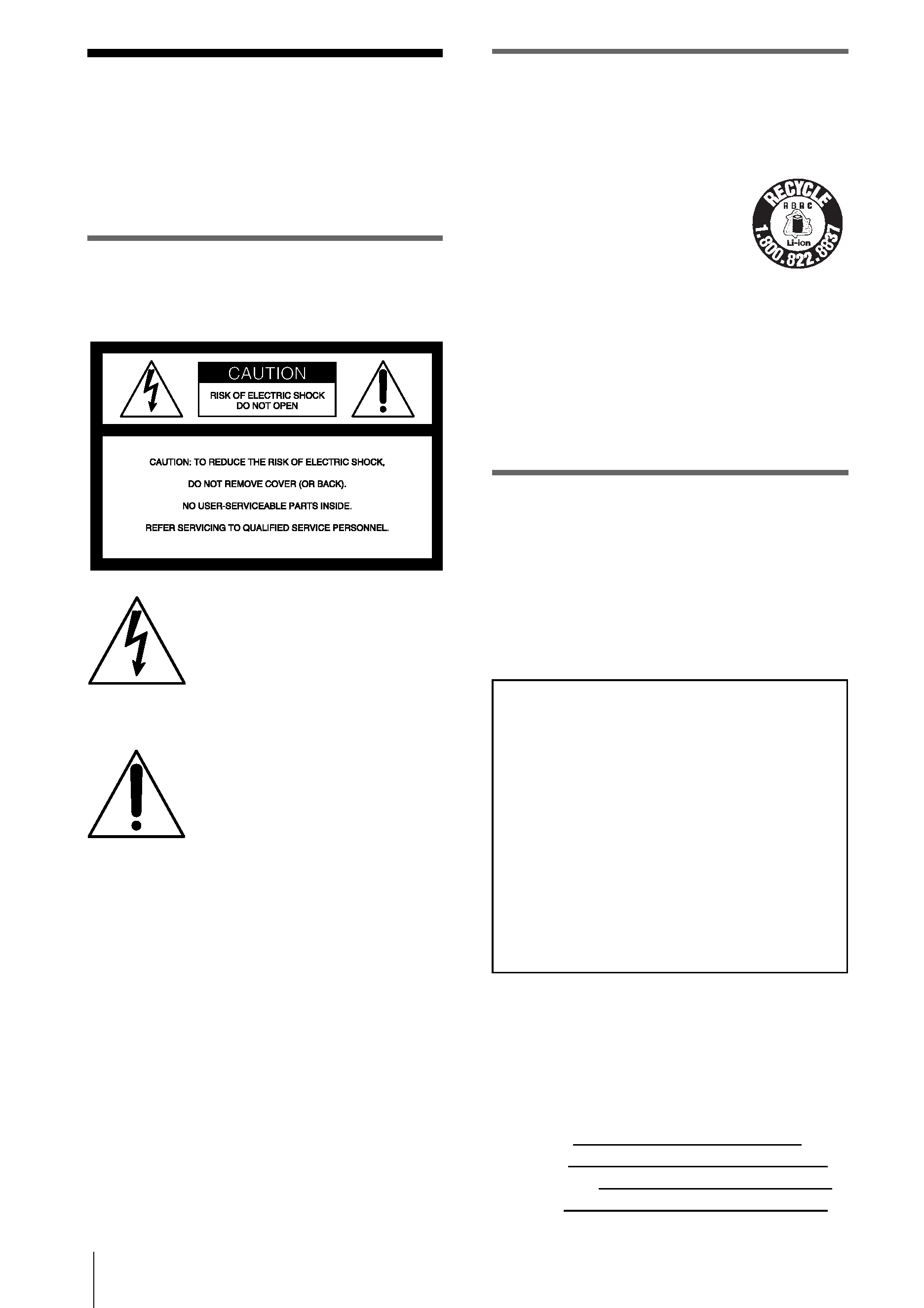
2
Read this first
Before operating the unit, please read this
manual thoroughly, and retain it for future
reference.
WARNING
To prevent fire or shock hazard, do not
expose the unit to rain or moisture.
This symbol is intended to alert the
user to the presence of uninsulated
"dangerous voltage" within the
product's enclosure that may be of
sufficient magnitude to constitute
a risk of electric shock to persons.
This symbol is intended to alert the
user to the presence of important
operating and maintenance
(servicing) instructions in the
literature accompanying the
appliance.
For customers in the U.S.A. and
CANADA
RECYCLING LITHIUM-ION BATTERIES
Lithium-Ion batteries are
recyclable.
You can help preserve our
environment by returning your
used rechargeable batteries to the
collection and recycling location nearest you.
For more information regarding recycling of
rechargeable batteries, call toll free 1-800-822-
8837, or visit http://www.rbrc.org/
Caution: Do not handle damaged or leaking
Lithium-Ion batteries.
For customers in the U.S.A.
If you have any questions about this product, you
may call:
Sony Customer Information Center 1-800-222-
SONY (7669)
The number below is for the FCC related matters
only.
Regulatory Information
Owner's Record
The model and serial numbers are located on the
bottom. Record the serial number in the space
provided below. Refer to these numbers whenever
you call upon your Sony dealer regarding this
product.
Model No. HDR-FX1
Serial No.
Model No.AC-
Serial No.
Declaration of Conformity
Trade Name: SONY
Model No.: HDR-FX1
Responsible Party: Sony Electronics Inc.
Address: 16450 W. Bernardo Dr, San Diego,
CA 92127 U.S.A.
Telephone No.: 858-942-2230
This device complies with Part 15 of the FCC Rules.
Operation is subject to the following two conditions:
(1) This device may not cause harmful interference,
and (2) this device must accept any interference
received, including interference that may cause
undesired operation.
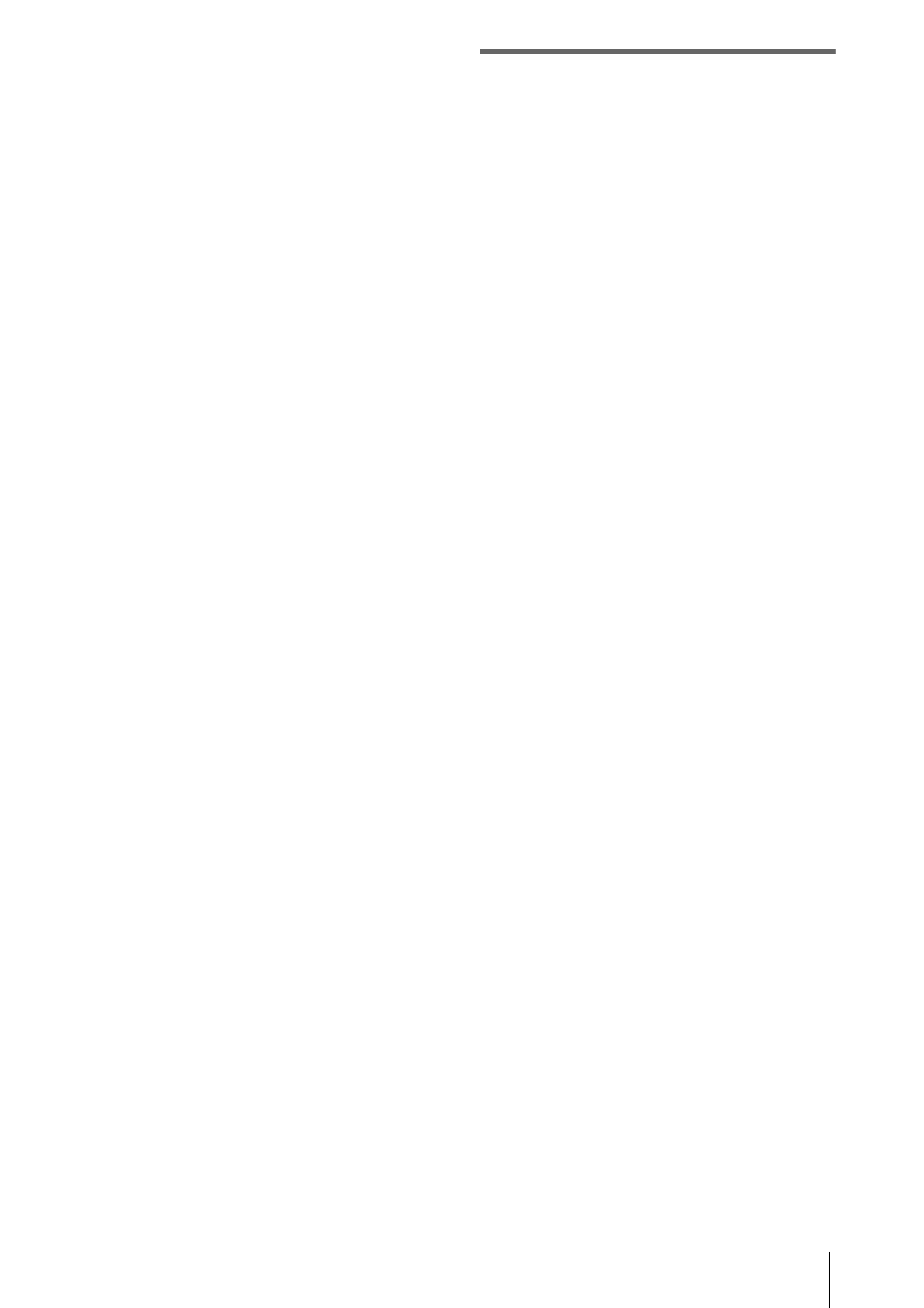
3
CAUTION
You are cautioned that any changes or
modifications not expressly approved in this
manual could void your authority to operate this
equipment.
b
Note:
· This equipment has been tested and found to comply
with the limits for a Class B digital device, pursuant
to Part 15 of the FCC Rules.
These limits are designed to provide reasonable
protection against harmful interference in a
residential installation. This equipment generates,
uses, and can radiate radio frequency energy and, if
not installed and used in accordance with the
instructions, may cause harmful interference to radio
communications. However, there is no guarantee
that interference will not occur in a particular
installation. If this equipment does cause harmful
interference to radio or television reception, which
can be determined by turning the equipment off and
on, the user is encouraged to try to correct the
interference by one or more of the following
measures:
Reorient or relocate the receiving antenna.
Increase the separation between the equipment and
receiver.
Connect the equipment to an outlet on a circuit
different from that into which the receiver is
connected.
Consult the dealer or an experienced radio/TV
technician for help.
The interface cable supplied must be used with the
equipment in order to comply with the limits for a
digital device pursuant to Subpart B of Part 15 of
FCC Rules.
Notes on use
Your camcorder is capable of recording in both
HDV and DV formats. You can use only mini DV
cassettes in your camcorder.
The HDV standards
· Digital high-definition (HD) video signals are
recorded and played back on a DV format cassette.
· HDV signals are compressed in MPEG2 format,
which is adopted in BS (broadcast satellite) digital
and terrestrial digital HDTV broadcastings and in
Blu-ray disc recorders.
z
Tip
· Your camcorder adopts the HDV1080i
specification, which utilizes 1080 effective scanning
lines, within the HDV standards, and records
pictures at the image bit rate of about 25 Mbps. The
i.LINK Interface is adopted as the digital interface
enabling a digital connection with TVs and personal
computers compatible with the HDV format.
Recording
· Before starting to record, test the recording function
to make sure the picture and sound are recorded
without any problems.
· Compensation for the contents of recordings cannot
be provided, even if recording or playback is not
possible due to a malfunction of the camcorder,
storage media, etc.
· TV color systems differ depending on the country/
region. To view your recordings on a TV, you need
an NTSC system-based TV.
· Television programs, films, video tapes, and other
materials may be copyrighted. Unauthorized
recording of such materials may be contrary to the
copyright laws.
The LCD panel, viewfinder, and lens
· The LCD screen and the viewfinder are
manufactured using extremely high-precision
technology, so over 99.99% of the pixels are
operational for effective use.
However, there may be some tiny black points and/
or bright points (white, red, blue, or green in color)
that appear constantly on the LCD screen and the
viewfinder.
These points are normal results of the manufacturing
process and do not affect the recording in any way.
· Exposing the LCD screen, the viewfinder, or the lens
to direct sunlight for long periods of time may cause
malfunctions. Be careful when placing the camera
near a window or outdoors.
,continued
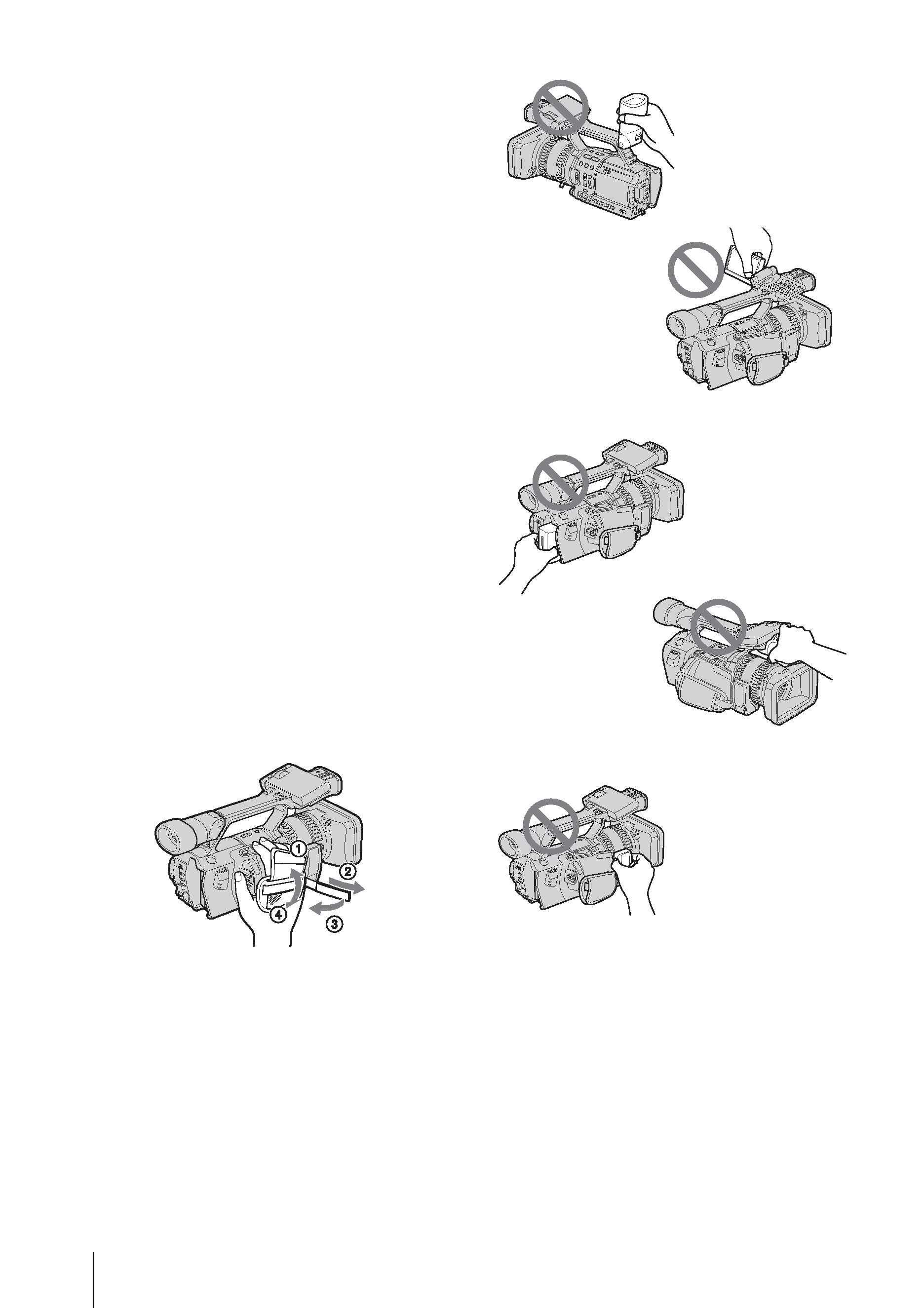
4
· Do not aim at the sun. Doing so might cause your
camcorder to malfunction. Take pictures of the sun
only in low light conditions, such as at dusk.
Playing back HDV tapes on other
devices
A tape recorded in the HDV format cannot be
played back on a device that is not compatible
with the HDV format. The screen appears blue.
Check the contents of tapes by playing them
back on this camcorder prior to playing them
back on other devices.
Connecting other devices
Before connecting your camcorder to other device
such as a VCR or a computer with an i.LINK cable,
be sure to insert the connector plug in the proper
direction. If you insert the connector plug forcibly
in the wrong direction, the terminal may be
damaged, or this may cause a malfunction of your
camcorder.
Using this manual
The images of the LCD screen and the viewfinder
used on this manual are captured using a digital
still camera, and thus may appear different from
what you see.
Using the camcorder
· To ensure a good grip, fasten the grip belt as shown
in the following illustration.
· You can change the language to be used for screen
display on your camcorder (p. 18).
· Do not hold the camcorder by the following parts.
Viewfinder
LCD panel
Battery pack
Microphone
Jack holder
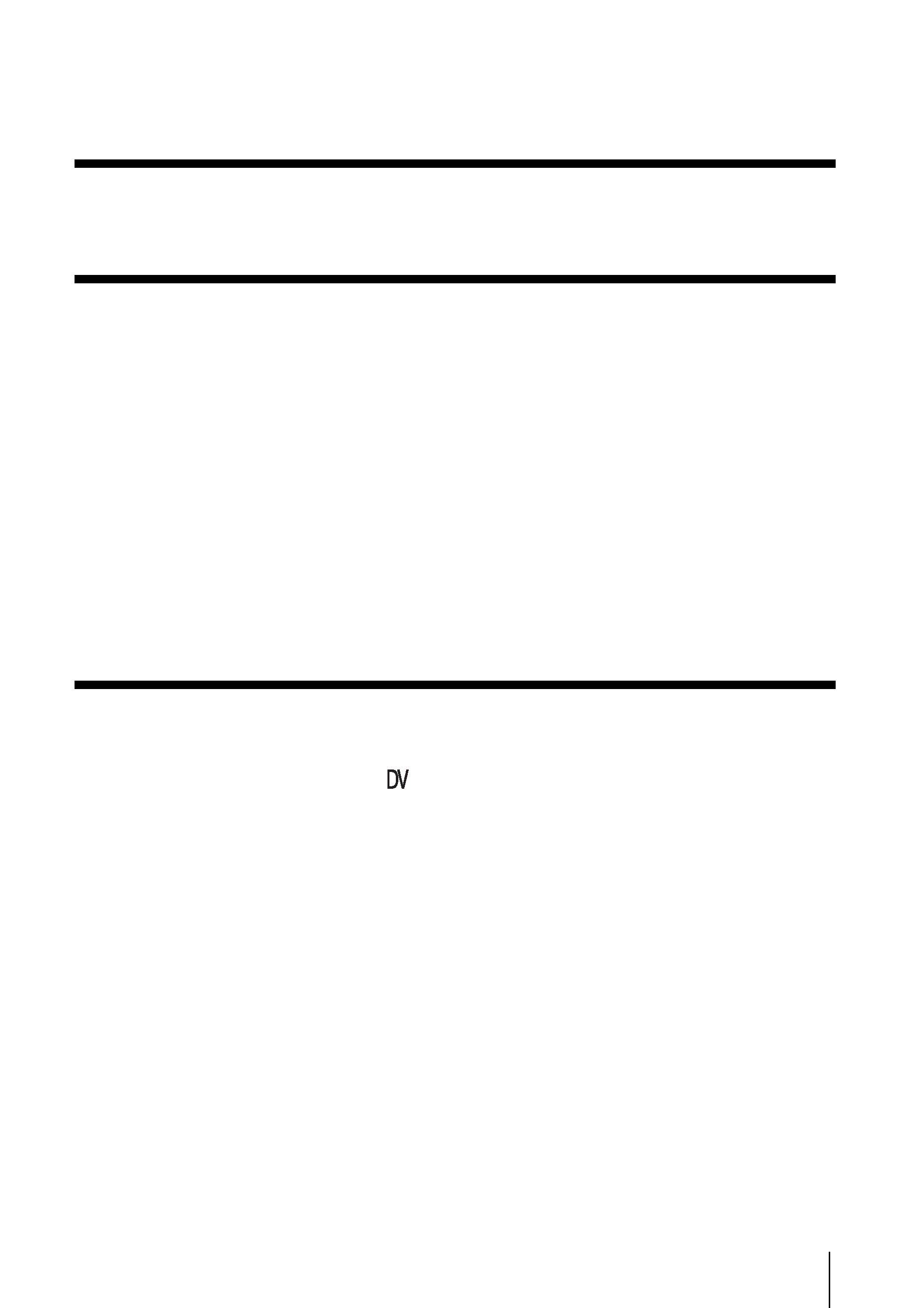
5
Read this first ............................................................................................. 2
Quick Start Guide
Recording movies ...................................................................................... 8
Getting started
Step 1: Checking supplied items.............................................................. 10
Step 2: Charging the battery pack............................................................ 11
Using an outside power source ................................................................................. 14
Step 3: Turning the power on................................................................... 14
Step 4: Adjusting the LCD panel and viewfinder...................................... 15
Adjusting the LCD panel ........................................................................................... 15
Adjusting the viewfinder ............................................................................................ 15
Step 5: Setting the date and time............................................................. 16
Step 6: Inserting a cassette tape.............................................................. 17
Step 7: Setting the screen language ........................................................ 18
Recording
Recording movies .................................................................................... 20
Recording for a longer time
................................................................................ 22
Using zoom ............................................................................................................... 22
Recording in mirror mode ......................................................................................... 23
Displaying the recording setup information Status check ...................................... 24
Adjusting the exposure............................................................................. 25
Adjusting the exposure for backlit subjects ............................................................... 25
Recording the subject lit by strong light SPOT LIGHT ........................................... 25
Adjusting the white balance ...................................................................................... 26
Recording using manual adjustments ...................................................... 27
Adjusting the iris ........................................................................................................ 28
Adjusting the gain ..................................................................................................... 28
Adjusting the shutter speed ...................................................................................... 29
Adjusting the volume of light ND FILTER .............................................................. 30
Displaying the zebra pattern to adjust the brightness ............................................... 31
Table of Contents
,continued
