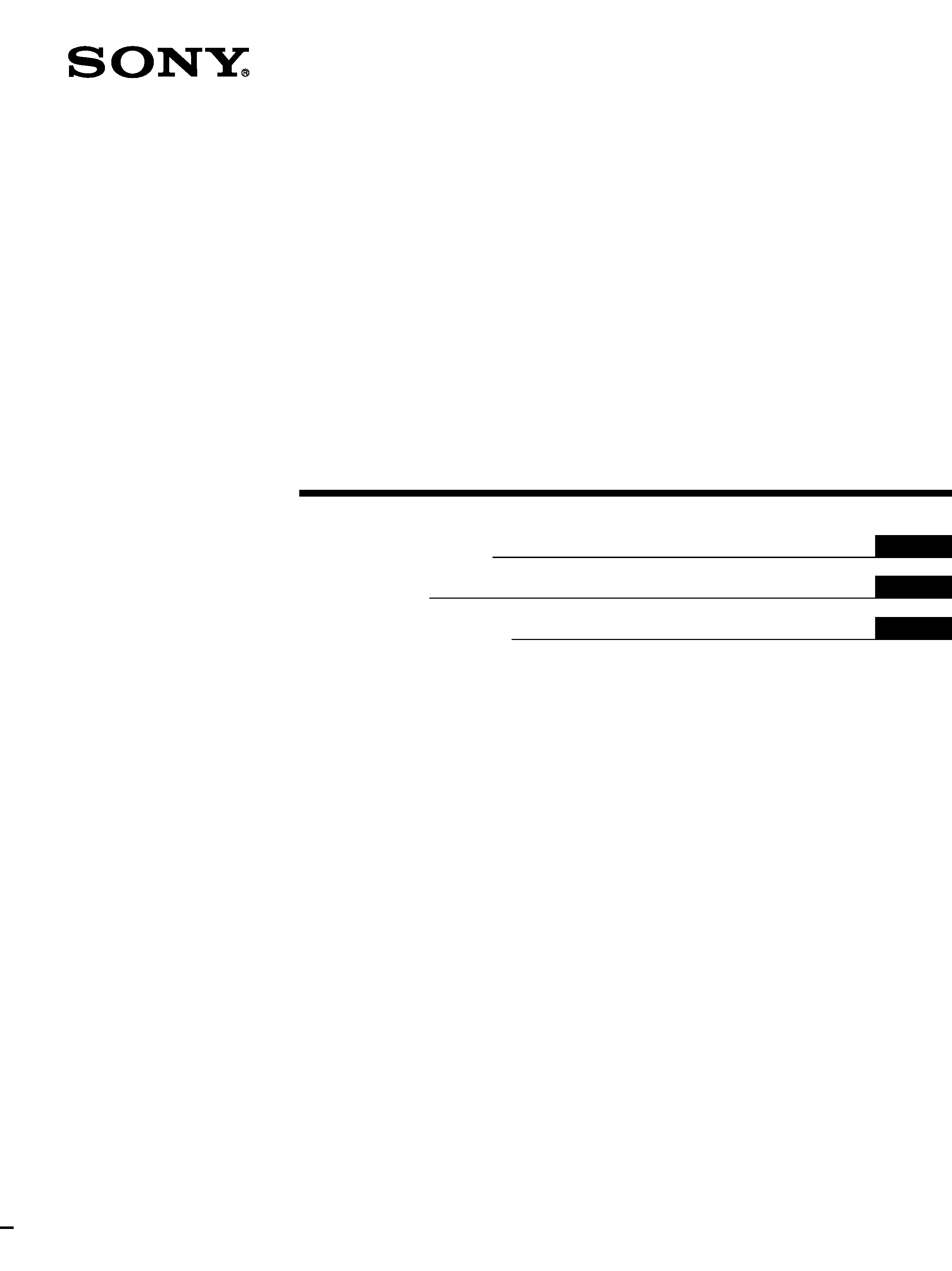
4-084-759-11 (1)
© 2001 Sony Corporation
Trinitron Color
Computer Display
â
Operating Instructions
Mode d'emploi
Manual de instrucciones
US
FR
ES
CPD-G410R
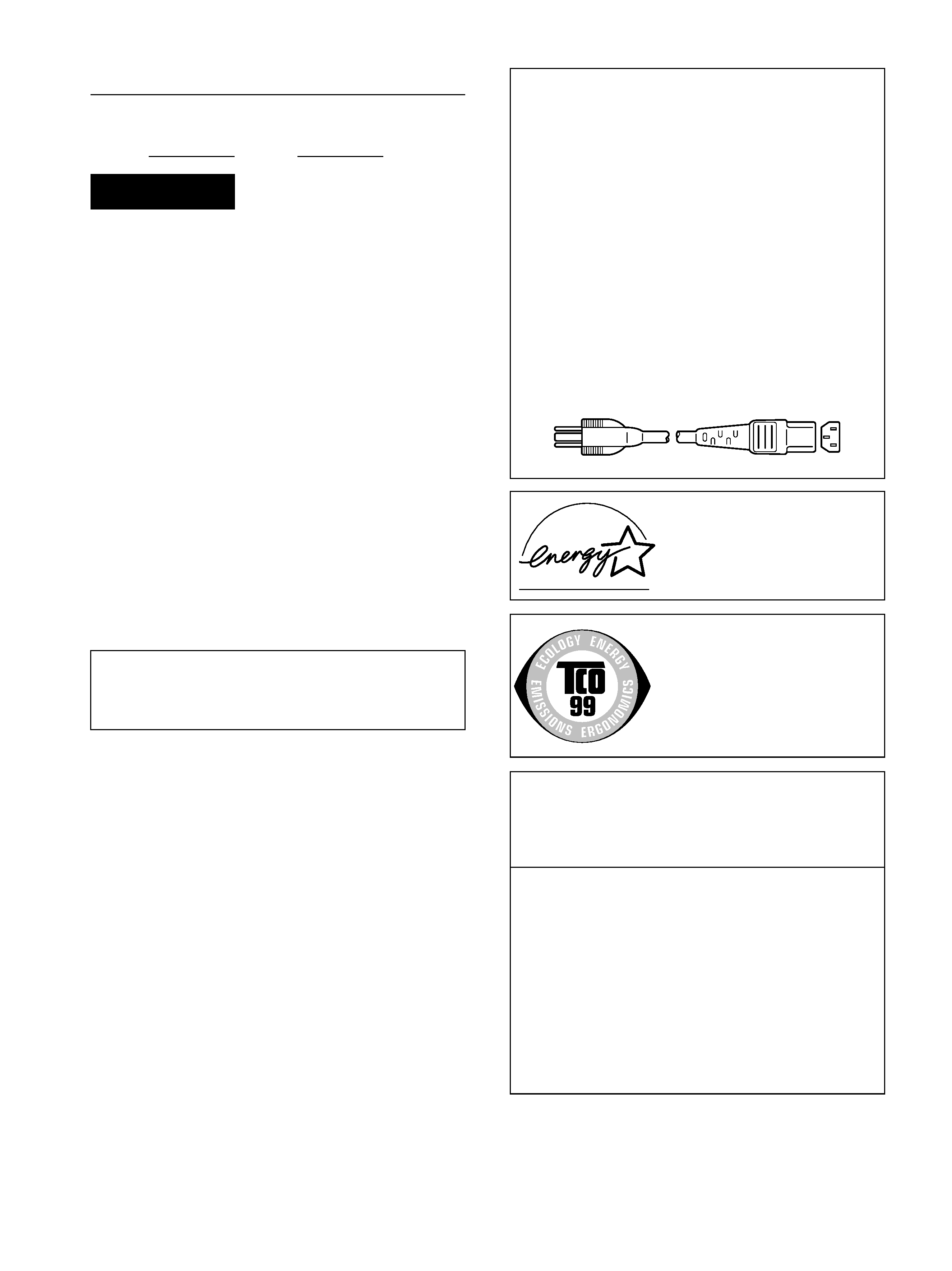
2
Owner's Record
The model and serial numbers are located at the rear of the unit.
Record these numbers in the spaces provided below. Refer to them
whenever you call upon your dealer regarding this product.
Model No.
Serial No.
To prevent fire or shock hazard, do not expose the
unit to rain or moisture.
Dangerously high voltages are present inside the
unit. Do not open the cabinet. Refer servicing to
qualified personnel only.
FCC Notice
This equipment has been tested and found to comply with the limits
for a Class B digital device, pursuant to Part 15 of the FCC Rules.
These limits are designed to provide reasonable protection against
harmful interference in a residential installation. This equipment
generates, uses, and can radiate radio frequency energy and, if not
installed and used in accordance with the instructions, may cause
harmful interference to radio communications. However, there is no
guarantee that interference will not occur in a particular installation.
If this equipment does cause harmful interference to radio or
television reception, which can be determined by turning the
equipment off and on, the user is encouraged to try to correct the
interference by one or more of the following measures:
Reorient or relocate the receiving antenna.
Increase the separation between the equipment and receiver.
Connect the equipment into an outlet on a circuit different from
that to which the receiver is connected.
Consult the dealer or an experienced radio/TV technician for
help.
You are cautioned that any changes or modifications not expressly
approved in this manual could void your authority to operate this
equipment.
INFORMATION
This product complies with Swedish National Council for Metrology
(MPR) standards issued in December 1990 (MPR II) for very low
frequency (VLF) and extremely low frequency (ELF).
INFORMATION
Ce produit est conforme aux normes du Swedish National Council
for Metrology de décembre 1990 (MPR II) en ce qui concerne les
fréquences très basses (VLF) et extremement basses (ELF).
INFORMACIÓN
Este producto cumple las normas del Consejo Nacional Sueco
para Metrología (MPR) emitidas en diciembre de 1990 (MPR II)
para frecuencias muy bajas (VLF) y frecuencias extremadamente
bajas (ELF).
WARNING
IMPORTANTE
Para prevenir cualquier mal funcionamiento y evitar daños, por
favor, lea detalladamente este manual de instrucciones antes
de conectar y operar este equipo.
NOTICE
This notice is applicable for USA/Canada only.
If shipped to USA/Canada, install only a UL LISTED/CSA
LABELLED power supply cord meeting the following
specifications:
SPECIFICATIONS
Plug Type
Nema-Plug 5-15p
Cord
Type SVT or SJT, minimum 3
× 18 AWG
Length
Maximum 15 feet
Rating
Minimum 7 A, 125 V
NOTICE
Cette notice s'applique aux Etats-Unis et au Canada
uniquement.
Si cet appareil est export* aux Etats-Unis ou au Canada,
utiliser le cordon d'alimentation portant la mention UL LISTED/
CSA LABELLED et remplissant les conditions suivantes:
SPECIFICATIONS
Type de fiche
Fiche Nema 5-15 broches
Cordon
Type SVT ou SJT, minimum 3
× 18 AWG
Longueur
Maximum 15 pieds
Tension
Minimum 7 A, 125 V
As an
ENERGY STAR Partner, Sony
Corporataion has determined that this
product meets the
ENERGY STAR
guidelines for energy efficiency.
This monitor complies with the TCO'99
guidelines.
If you have any questions about this product, you may call:
Sony Customer Information Center
1-800-222-SONY (7669)
or write to:
Sony Customer Information Center
1 Sony Drive, Mail Drop #T1-11, Park Ridge, NJ 07656
Declaration of Conformity
Trade Name:
SONY
Model No.:
CPD-G410R
Responsible Party:
Sony Electronics Inc.
Address:
680 Kinderkamack Road, Oradell,
NJ 07649 USA
Telephone No.:
201-930-6972
This device complies with Part 15 of the FCC Rules. Operation
is subject to the following two conditions: (1) This device may
not cause harmful interference, and (2) this device must accept
any interference received, including interference that may
cause undesired operation.
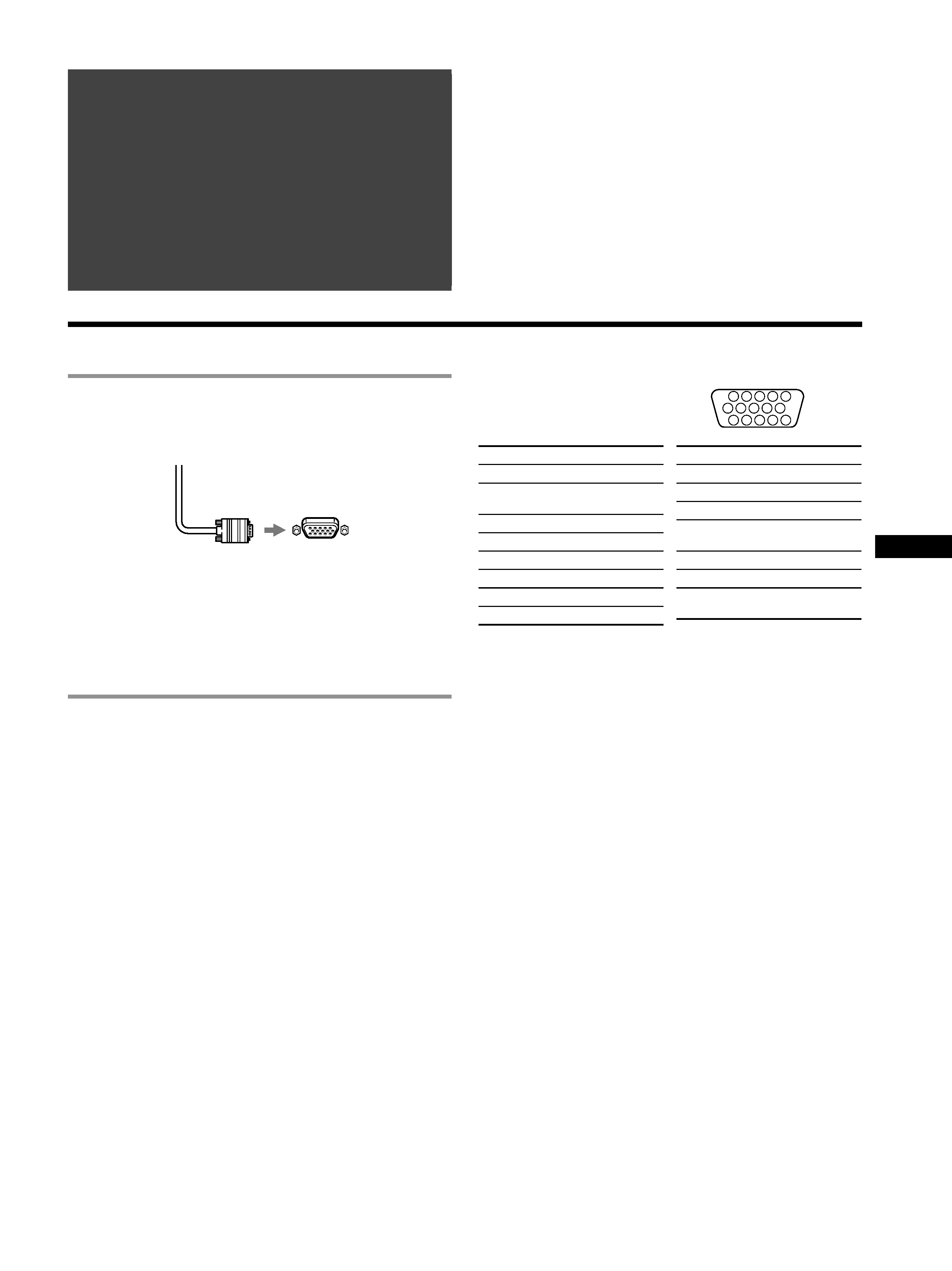
US
3
·Trinitronâ is a registered trademark of Sony Corporation.
· Macintosh is a trademark licensed to Apple Computer, Inc., registered in
the U.S.A. and other countries.
· Windowsâ and MS-DOS are registered trademarks of Microsoft
Corporation in the United States and other countries.
· IBM PC/AT and VGA are registered trademarks of IBM Corporation of
the U.S.A.
· VESA and DDCä are trademarks of the Video Electronics Standard
Association.
·
ENERGY STAR is a U.S. registered mark.
· All other product names mentioned herein may be the trademarks or
registered trademarks of their respective companies.
· Furthermore, "
ä" and "â" are not mentioned in each case in this manual.
Setup
1 Connecting your monitor to your
computer
x To connect to the HD15 input connector
Connecting to a Macintosh or compatible
computer
When connecting this monitor to a Power Mac G3/G4 computer,
use the Macintosh adapter (not supplied) if necessary.
2 Turning on the monitor and computer
1 Connect the power cord to the monitor and press the
! (power) switch to turn on the monitor.
2 Turn on the computer.
No need for specific drivers
This monitor complies with the "DDC" Plug & Play standard and
automatically detects all the monitor's information. No specific driver
needs to be installed to the computer.
The first time you turn on your PC after connecting the monitor, the setup
Wizard may appear on the screen. In this case, follow the on-screen
instructions. The Plug & Play monitor is automatically selected so that you
can use this monitor.
Notes
· Do not touch the pins of the video signal cable connector.
· Check the alignment of the HD15 connector to prevent bending the pins
of the video signal cable connector.
HD15 input connectors
* DDC (Display Data Channel) is a standard of VESA.
Table of Contents
Setup . . . . . . . . . . . . . . . . . . . . . . . . . . . . . . . . . . . 3
Adjustments . . . . . . . . . . . . . . . . . . . . . . . . . . . . . 4
Troubleshooting . . . . . . . . . . . . . . . . . . . . . . . . . . 6
Specifications . . . . . . . . . . . . . . . . . . . . . . . . . . . . 7
Precautions . . . . . . . . . . . . . . . . . . . . . . . . . . . . . . 8
Appendix . . . . . . . . . . . . . . . . . . . . . . . . . . . . . . . . . i
Preset mode timing table . . . . . . . . . . . . . . . . . . . . . i
TCO'99 Eco-document . . . . . . . . . . . . . Back Cover
Video signal cable
of the monitor
to HD15 of the
connecting computer
5
4
3
2
1
67 8 9 10
11 12 13 14 15
Pin No.
Signal
1Red
2
Green (Sync on
Green)
3Blue
4
ID (Ground)
5
CPU Sense
6
Red Ground
7
Green Ground
8
Blue Ground
9
DDC + 5V*
10
Ground
11
ID (Ground)
12
Bi-Directional
Data (SDA)*
13
H. Sync
14
V. Sync
15
Data Clock
(SCL)*
Pin No.
Signal
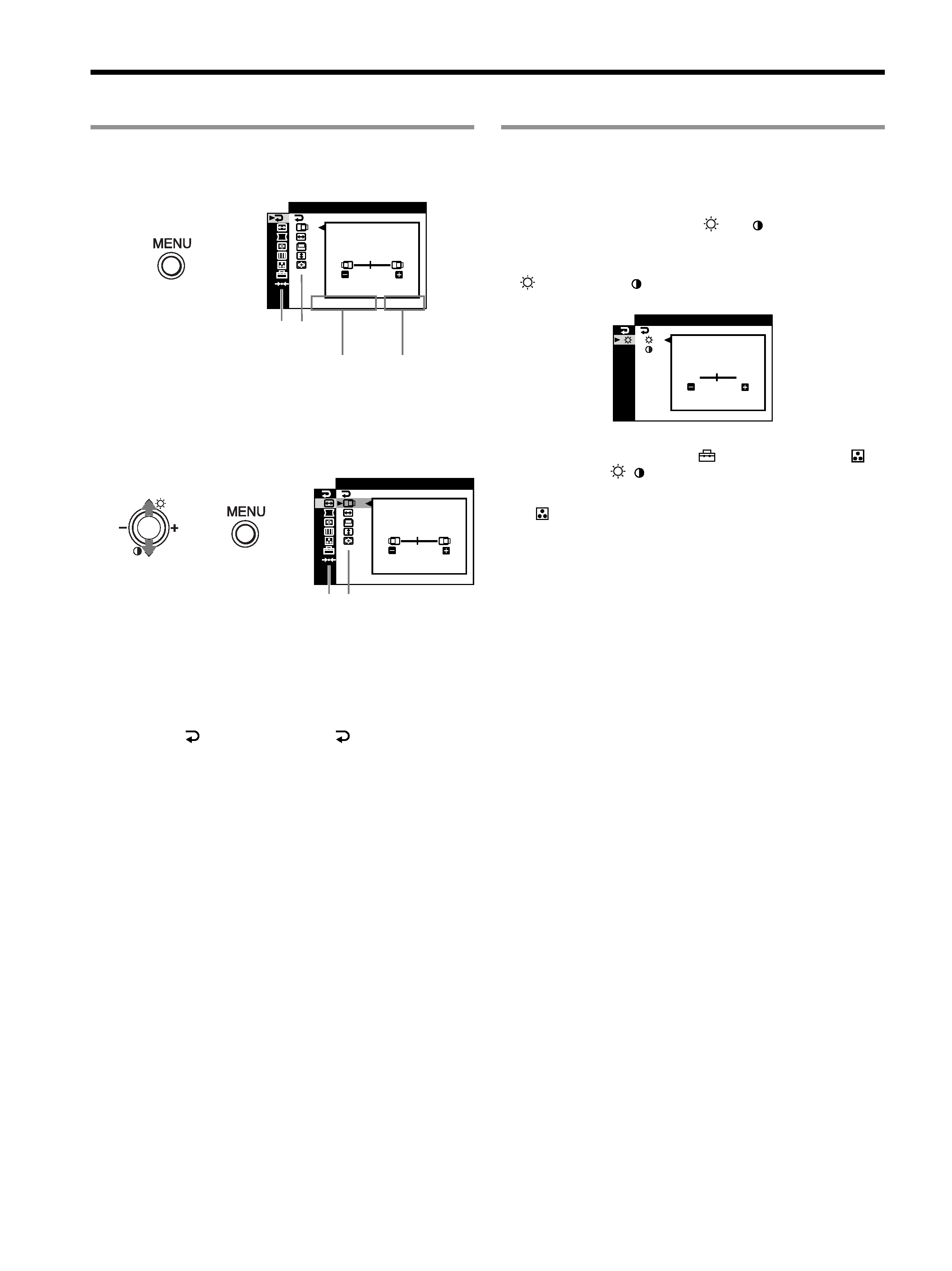
4
Adjustments
Navigating the menu
1 Press the MENU button to display the main menu.
2 Move the control button m/M to highlight the main
menu you want to adjust and press the control button.
3 Move the control button m/M to highlight the sub menu
you want to adjust. Then move the control button /+
to make adjustments.
To close the menu
Press MENU button twice to return to the main menu. The default-
selected item is
. Each time you select
and press MENU
button, the menu exits. If no buttons are pressed, the menu closes
automatically after about 30 seconds.
Adjusting the brightness and contrast
Brightness and contrast adjustments are made using a separate
BRIGHT/CONTRAST menu. These adjustments are effective for
all input signals.
1 Move the control button M ()/m ( ) to display the
BRIGHT/CONTRAST menu.
2 Move the control button m/M to select the brightness
(
) or contrast (
). Then move the control button /+
to make adjustments.
Note
If you selected the sRGB mode in the
(COLOR MODE) of the
(COLOR) menu, the
/
(BRIGHT/CONTRAST) menu for the sRGB
mode appears and you cannot adjust the brightness nor the contrast on this
screen. For more information about using the sRGB mode, see sRGB mode
in the
(COLOR) menu.
,
1280x1024 /
85Hz
EX I T
45
Main
menu
The vertical
frequencies
of the current
input signal
Sub
menu
The horizontal frequencies/resolution
of the current input signal (only if the
signal matches to one of this monitor's
factory preset modes)
SZ E
45
/
I
CENTER
1280x1024 /
85Hz
,,
Main
menu
Sub
menu
CONTRAST
BR I GHTNESS
45
/
I
BR GHT
1280x1024 /
85Hz
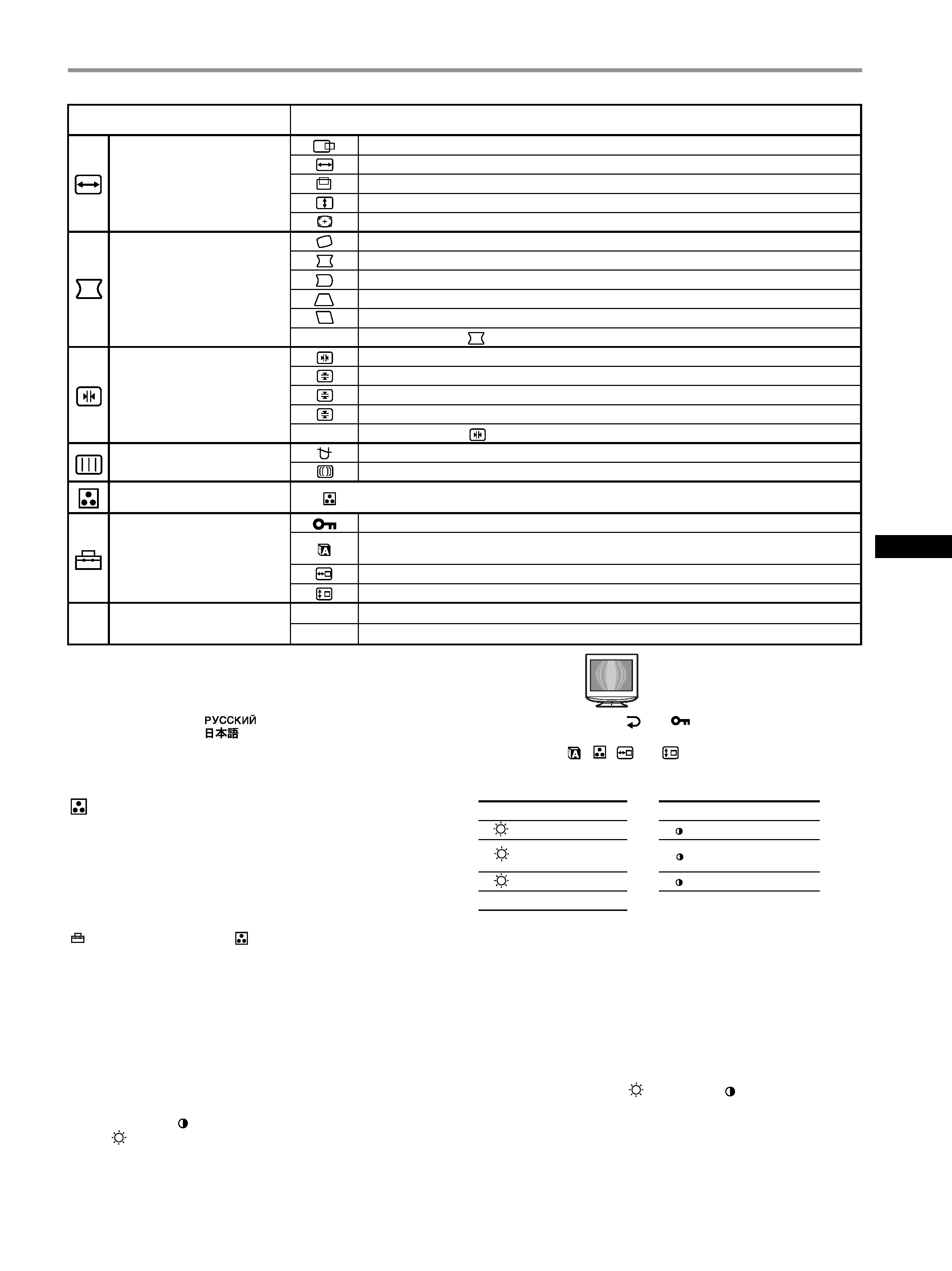
5
US
On-Screen menu adjustments
: To adjust the color of the picture
The COLOR settings allow you to adjust the picture's color
temperature by changing the color level of the white color field.
Colors appear reddish if the temperature is low, and bluish if the
temperature is high. This adjustment is useful for matching the
monitor's color to a printed picture's colors.
Select one of the color temperature setting modes from among
4 modes; PRESET, VARIABLE, EXPERT and sRGB on
(COLOR MODE) in the
(COLOR) menu.
x PRESET (Default setting)
You can select the preset color temperature from 5000K, 6500K, or
9300K. The default setting is 9300K.
x VARIABLE
You can adjust the color temperature from 5000K to 11000K.
x EXPERT
You can make additional fine adjustments to the color by selecting
this mode. GAIN (
) adjusts the bright areas of the screen, while
BIAS (
) adjusts the dark areas of the screen.
* Returns all the settings in the Expert mode to their factory settings.
x sRGB
The sRGB color setting is an industry standard color space protocol
designed to correlate the colors displayed on the monitor and those
printed. In order to display the sRGB colors correctly (
= 2.2,
6500K), select the sRGB mode and your connected computer to the
sRGB profiles. If you select sRGB, you cannot operate the
BRIGHT/CONTRAST menu adjustments.
Note
Confirm that the brightness (
) and contrast (
) values are adjusted
respectively to the numbers to be set in the sRGB mode shown in the
BRIGHT/CONTRAST menu. If not, select 01 in the 0 (RESET) menu.
Main menu icons and adjustment
items
Sub menu icons and adjustment items
Adjusting the size or centering of
the picture
*1
Horizontal position
Horizontal size
Vertical position
Vertical size
Auto Size Center
Adjusting the shape of the picture
Rotating the picture
Expanding or contracting the picture sides
*1
Shifting the picture sides to the left or right
*1
Adjusting the picture width at the top of the screen
*1
Shifting the picture to the left or right at the top of the screen
*1
0
RESET: Returns all
settings to their factory default settings.
Adjusting the convergence
*2
Horizontally shifts red or blue shadows
Vertically shifts red or blue shadows
Vertically shifts red or blue shadows at the top of the screen
Vertically shifts red or blue shadows at the bottom of the screen
0
RESET: Returns all
settings to their factory default settings.
Adjusting the picture quality
DEGAUSS: demagnetizes the monitor.
CANCEL MOIRE
*4: adjusts the degree of moire cancellation until the moire is at a minimum.*1
Adjusting the color of the picture See "
: To adjust the color of the picture".
Additional settings
Protecting adjustment data (CONTROL LOCK)
*5
Selecting the on-screen menu language/Confirming the monitor's information LANGUAGE/
INFORMATION
*3
Changing the menu's position for horizontal adjustment
Changing the menu's position for vertical adjustment
0
Resetting the adjustments
01
*1
Resetting all the adjustment data for the current input signal.
*6 Select "OK".
02
*2
Resetting all of the adjustment data for all input signals. Select "OK".
*1 This adjustment is effective for the current input signal.
*2 This adjustment is effective for all input signals.
*3 Language Menu
· ENGLISH
· NEDERLANDS: Dutch
· FRANÇAIS: French
· SVENSKA: Swedish
· DEUTSCH: German ·
: Russian
· ESPAÑOL: Spanish ·
: Japanese
· ITALIANO: Italian
*4 Example of Moire
*5 Only the ! (power) switch,
and
(CONTROL LOCK) menu will
operate.
*6 The menu items
,
,
and
are not reset by this method.
T
B
Select
for
Select
for
R
R (Red) BIAS
R
R (Red) GAIN
G
G (Green)
BIAS
G
G (Green) GAIN
B
B (Blue) BIAS
B
B (Blue) GAIN
0
RESET*
