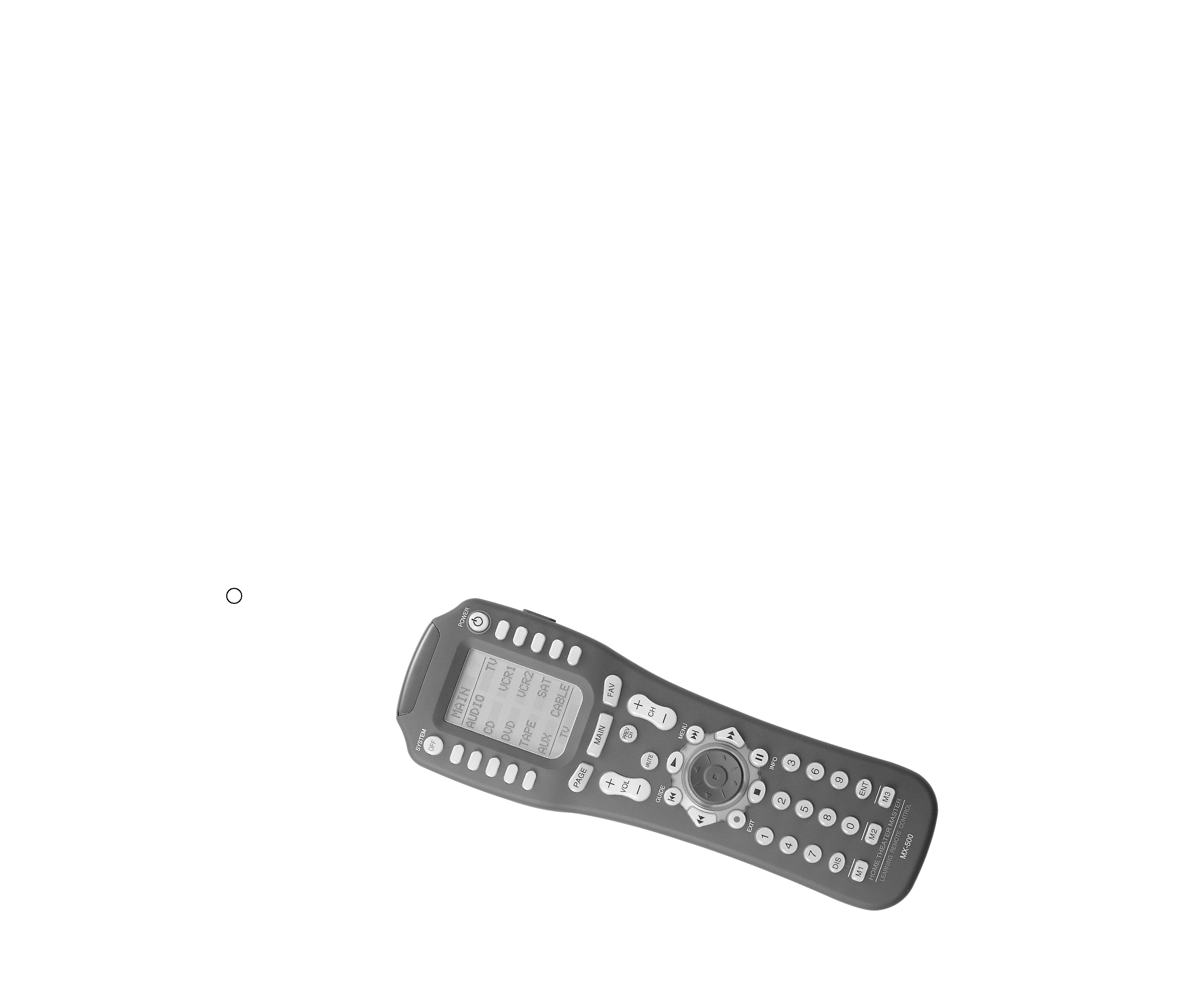
MX-500ª
Operating
Manual
Home Theater Master
LCD Screen
Preprogrammed and Learning
Remote Control
R
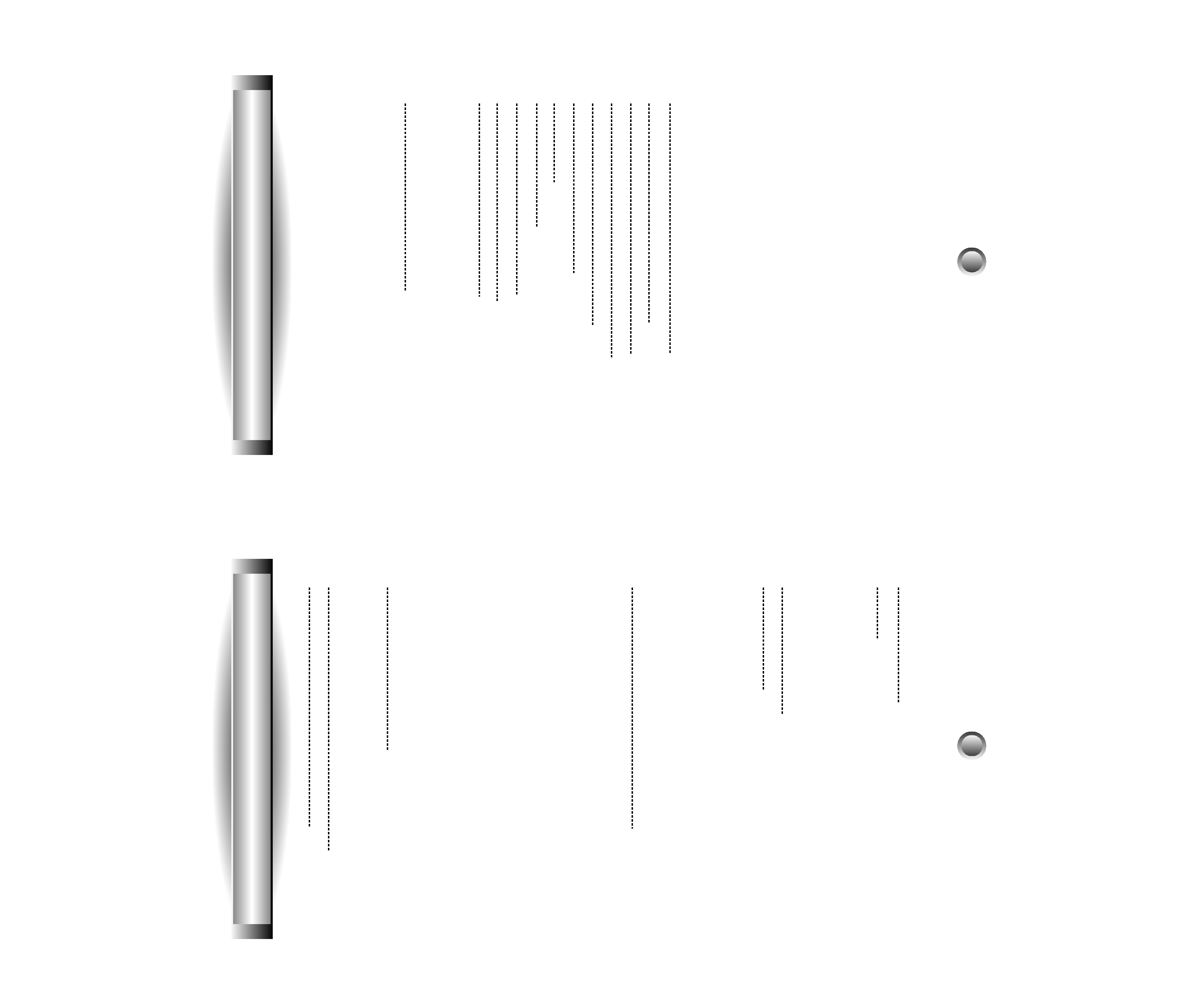
1. Introduction
2. Batteries
A. Battery Installation
B. Battery Life
3. Summary of Operations
A. Description of Devices
B. Preprogrammed Codes
C. Learning From Other Remote Controls
D. Macro Operations
E. Favorite Channel Buttons
F. Punch Through Operations
G. Editing LCD Text
H. Cloning The MX-500TM
I. All Other Operations
J. LCD Screen And Button Layout
K. System Settings
4. Programming the MX-500TM to Control Your
Components
A. Using Preprogrammed Codes
1. Three-Digit Code Number
2. Auto Scan With Three-Digit Number
B. Learning Method
1. Programming The Function Buttons
2. Programming The Ten Device Buttons
5. Programming Favorite Channels
6. Programming Macro Buttons
A. Programming Macro Functions To M1, M2, M3,
POWER and SYSTEM OFF Buttons
B. Programming Macro Functions To The Ten Device
Buttons
7. Programming Punch Through Functions
8. Erasing Existing Programming
A. Erasing Learned Buttons
B. Erasing Favorite Channel Buttons
C. Erasing Macro Functions
1. Erase M1, M2, M3, POWER and SYSTEM OFF
Buttons
2. Erase Macro Functions In The Ten Device Buttons
D. Erasing Punch Through Functions
9. LCD Button Editing
A. To Create or Edit Text on Function and Device Buttons
B. To Create or Edit Text for Favorite Channel Buttons
10. Recalling the Preprogrammed
Three-Digit Number
11. Setting Backlight
12. Cloning MX-500TM
13. Adjustment of LCD contrast
14. Caution On Handling LCD Screen
15. Low Battery Message
16. Memory Lock
17. Glossary
18. Warranty
19. Specifications
20. Appendix
A. List of Preprogrammed LCD Text by Device
B. Three-Digit Preprogrammed Code Tables
Table of Contents
Table of Contents
3
5
6
12
24
26
32
34
39
41
42
43
44
45
45
46
46
52
52
53
1
2
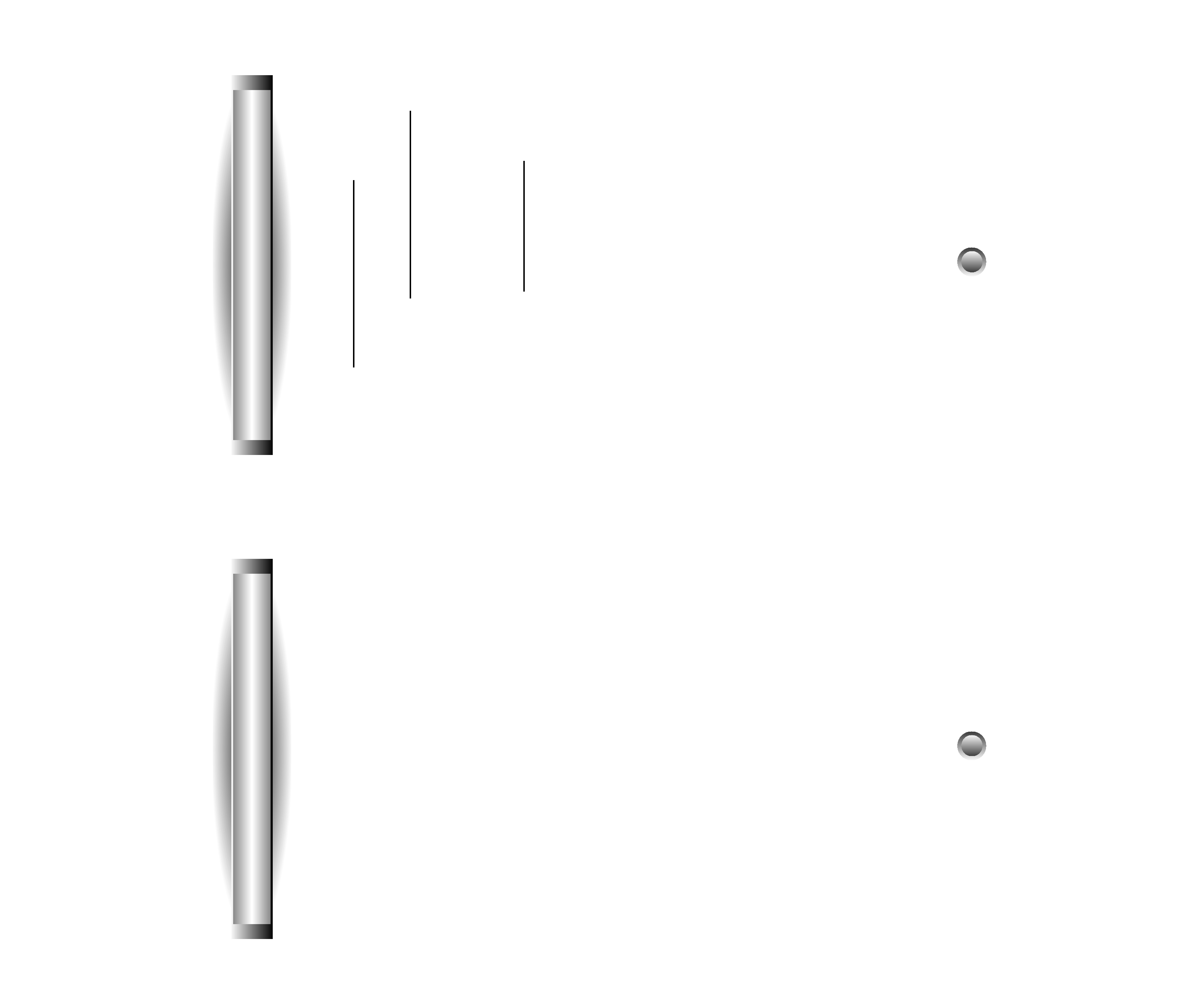
Congratulations! You have purchased one of the most
sophisticated remote controls on the market.
The MX-500TM has been designed to provide a new
standard in remote control technology offering a very
powerful and flexible preprogrammed and learning
product.
Setting up your MX-500TM to operate your components is
easy. Please follow the instructions in the manual and retain
the manual for future reference. If any words used are
unfamiliar to you, please refer to page 46 for a Glossary of
terms used in this manual.
Your MX-500TM can operate up to ten home entertainment
and home automation components by using the
preprogrammed code library in the remote control, by
teaching up to 530 commands into the MX-500TM from
your original remote controls, or a combination of both.
The MX-500TM has many additional operating features to
add convenience and enjoyment to the operation of your
home entertainment system. You can create your own
labels of the buttons on the LCD screen; program 50
favorite channel buttons; operate the volume, channel and
transport buttons from one device when you are in another
device; and have multiple things done with one press of a
button!
1. Introduction
3
1. Introduction
There is also a list of Frequently Asked Questions (FAQ)
for the MX-500TM on the website that may prove to be
helpful. Visit www.hometheatermaster.com for FAQs.
For any questions or comments about the MX-500TM,
please visit our website, www.hometheatermaster.com or
contact us at:
Universal Remote Control, Inc.
500 Mamaroneck Avenue
Harrison, NY 10528
Tel: 914-835-4484
You can also e-mail us at [email protected].
Regular customer service hours are 9:00 AM to 6:00 PM
EST, Monday Ð Friday.
4

2. Batteries
A. Battery Installation
Before the remote control can be used, the batteries need to
be installed. First, remove the battery cover on the back of
the unit and install the four AAA batteries inside the
battery compartment as shown. Make sure the batteries line
up with the (+) and (-) markings. Improper installation
could damage the remote control. When you're done, slide
the battery cover back on. The remote control starts up
automatically and the default devices will appear on the
LCD screen.
B. Battery Life
Under normal operating conditions, the batteries will last
approximately six months. If the batteries are running low,
you will notice reduced range from the remote, commands
that are not sent properly, or are not sent at all. You may
also notice the backlighting of the LCD screen and the
buttons is diminished. Should any of these occur, replace
the batteries immediately. To ensure proper performance of
the unit, use 4 new AAA alkaline batteries.
The remote control will retain the commands and settings
in memory even after the batteries are low or become
discharged. See Memory Lock on page 46. However, you
should replace the worn batteries with a fresh set as soon as
possible. Do not mix new and used batteries.
5
3. Summary of Operations
A. Description of Devices
The MX-500TM is designed to operate up to ten components
including Audio Receivers, Cable and Satellite Boxes,
TV, DVD (LD), VCR1, VCR2, CD, Tape and AUX.
However, each of the device buttons and corresponding
functions can be changed to meet your individual
requirements. Almost any device that uses infrared
commands can be controlled by the MX-500TM, including
Home Automation, Personal computers and more.
Tip: The auxiliary function (AUX) could be used to operate
lighting controls; or the second VCR (VCR2) could be
changed to operate a second TV,etc.
Each device button on the main screen contains two sub-
pages of commands and you can change the name of any
LCD button using up to five alphabet characters, numbers
and symbols to customize the unit to fit your audio/video
devices. Please refer to ÒLCD Button EditingÓ on page 39
for additional details.
B. Preprogrammed Codes
The MX-500TM comes with extensive preprogrammed IR
codes for practically all major audio and video equipment.
You can set up and operate all of your components with the
MX-500TM by simply entering a three-digit code number
assigned to your brand of component. The code numbers
for the various brands of components are listed in the back
of this instruction manual. Please refer to the programming
instructions shown on page 13 for details.
6
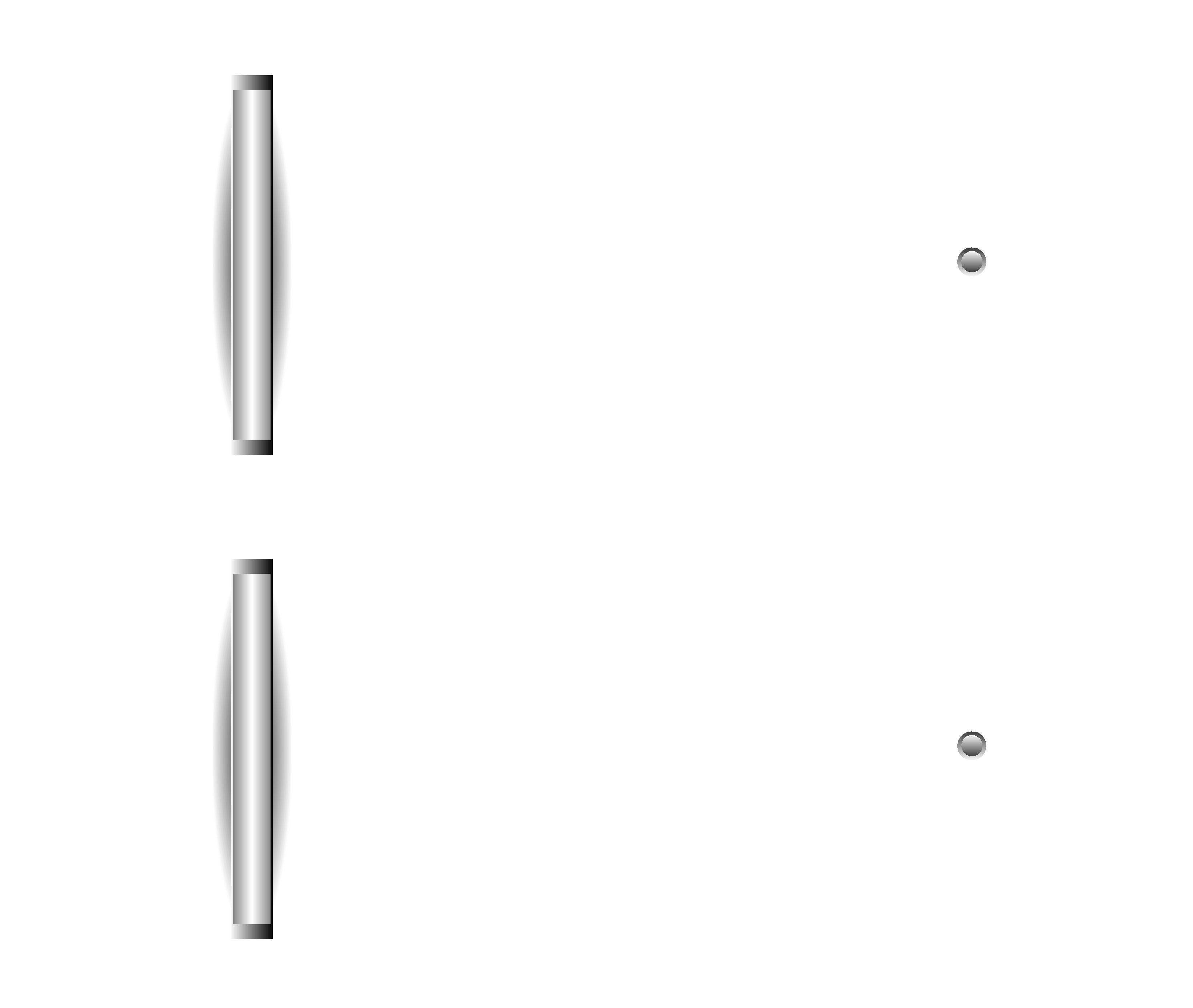
3. Summary of Operations
7
C. Learning From Other Remote Controls
The MX-500TM can learn codes from your original remote
controls. There are 26 LCD screens in the MX-500TM. Each
screen (page) has ten function buttons, including the ten
device buttons on the main menu screen that can be taught.
In addition, there are 31 buttons and a joystick (thumbpad)
that can be taught for each of the ten devices. You can
teach up to 530 new functions into the remote control.
Please refer to page 19 in this instruction manual for
details.
D. Macro Operations
A ÒmacroÓ is a series of commands that you choose to be
sent out with the push of one button. Any function
available on your original remote control or in the
preprogrammed database can be added to a macro to
completely automate what you would normally do by
pushing buttons one at a time. It can be as simple as
turning on your TV and Cable Box, turning the TV to the
appropriate channel for operation with the Cable Box, and
changing the Cable Box channel to your favorite morning
news. A macro can be configured to Power On your TV,
DVD player and receiver, change to the appropriate inputs
and outputs, dim your lights and start a movie. It can be as
simple or as comprehensive as you want.
There are two types of macro buttons you can use for
macro operations:
M1, M2, M3, POWER and SYSTEM OFF Buttons
The M1, M2, and M3 are called Òsystem-wideÓ buttons
because they send out the same signal no matter what
device you are currently controlling. The POWER and
3. Summary of Operations
8
SYSTEM OFF buttons can be made Òsystem-wideÓ if they
are programmed with macros.
(Note: Programming the POWER or SYSTEM OFF buttons
with a macro overrides the preprogrammed or learned
code on the button.
)
See page 26 of this manual for further information. Each of
these five buttons is designed to be able to send out a series
of up to 20 commands you program into the buttons. One
common use is to turn on and turn off all of your A/V
components with one button press, but the buttons can be
programmed with whatever macro you desire.
Ten Device Buttons
There are ten device buttons and each of these device
buttons can send out a series of up to 20 programmed
commands when pressed for more than one second. These
buttons are commonly used in sending audio input codes
when you press the button to go to a device. The audio
receiver would make an automatic input switch according
to the device button you pressed. However, these buttons
can be programmed with whatever macro you desire.
E. Favorite Channel Buttons
You can create up to 50 favorite channel buttons in the
MX-500TM by programming the most frequently watched
channel numbers into these buttons. Each of these buttons
can send out up to 10 commands. Please refer to page 24 of
the manual for Favorite Channel Programming.
F. Punch Through Operations
The MX-500TM can be set up to operate your audio component
volume control buttons (VOLUME UP and DOWN and
