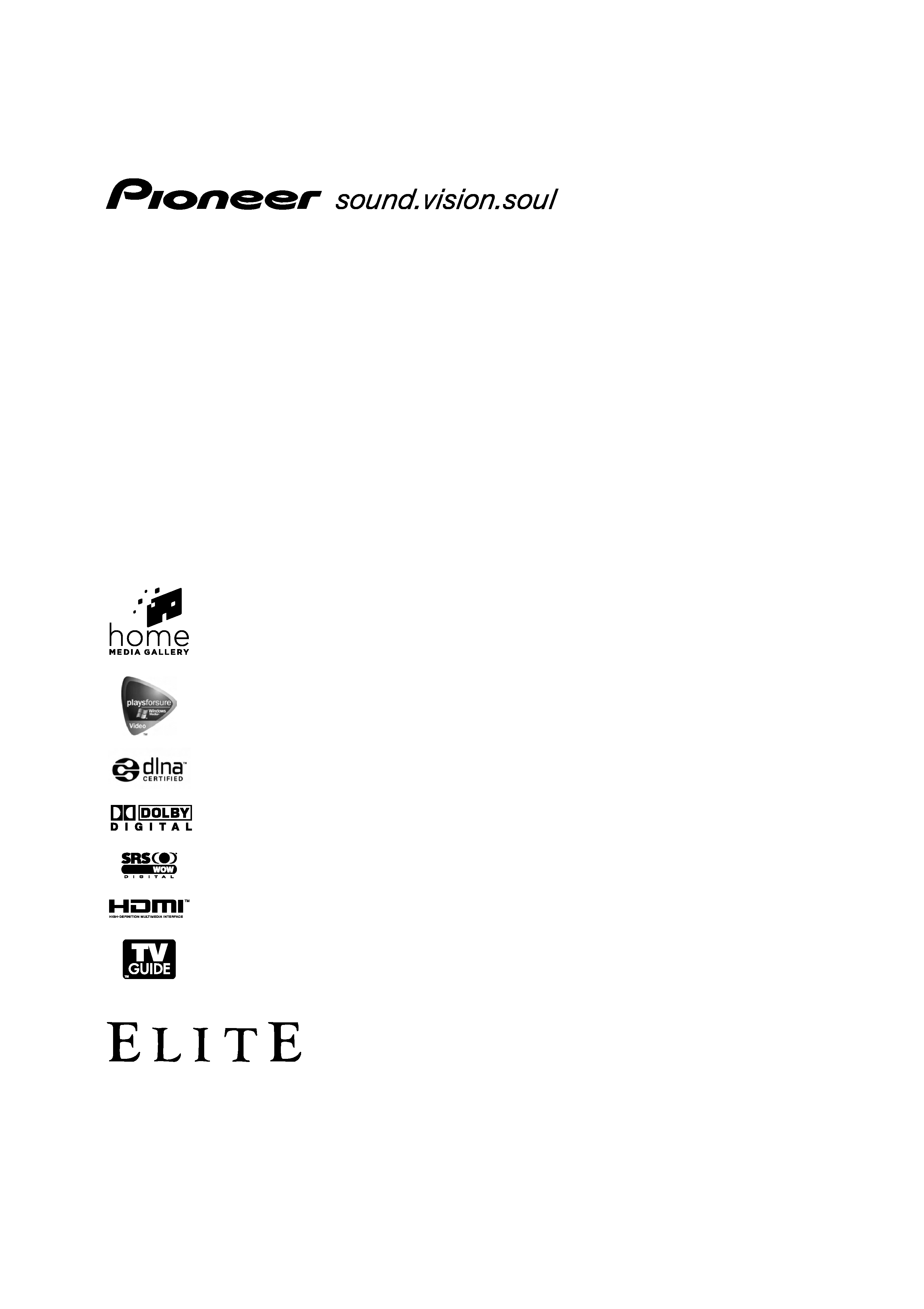
Operating Instructions
PLASMA DISPLAY SYSTEM
PRO
-
1150
HD
PRO-
950
HD
PRO1150HD.book Page 1 Tuesday, April 17, 2007 9:34 AM
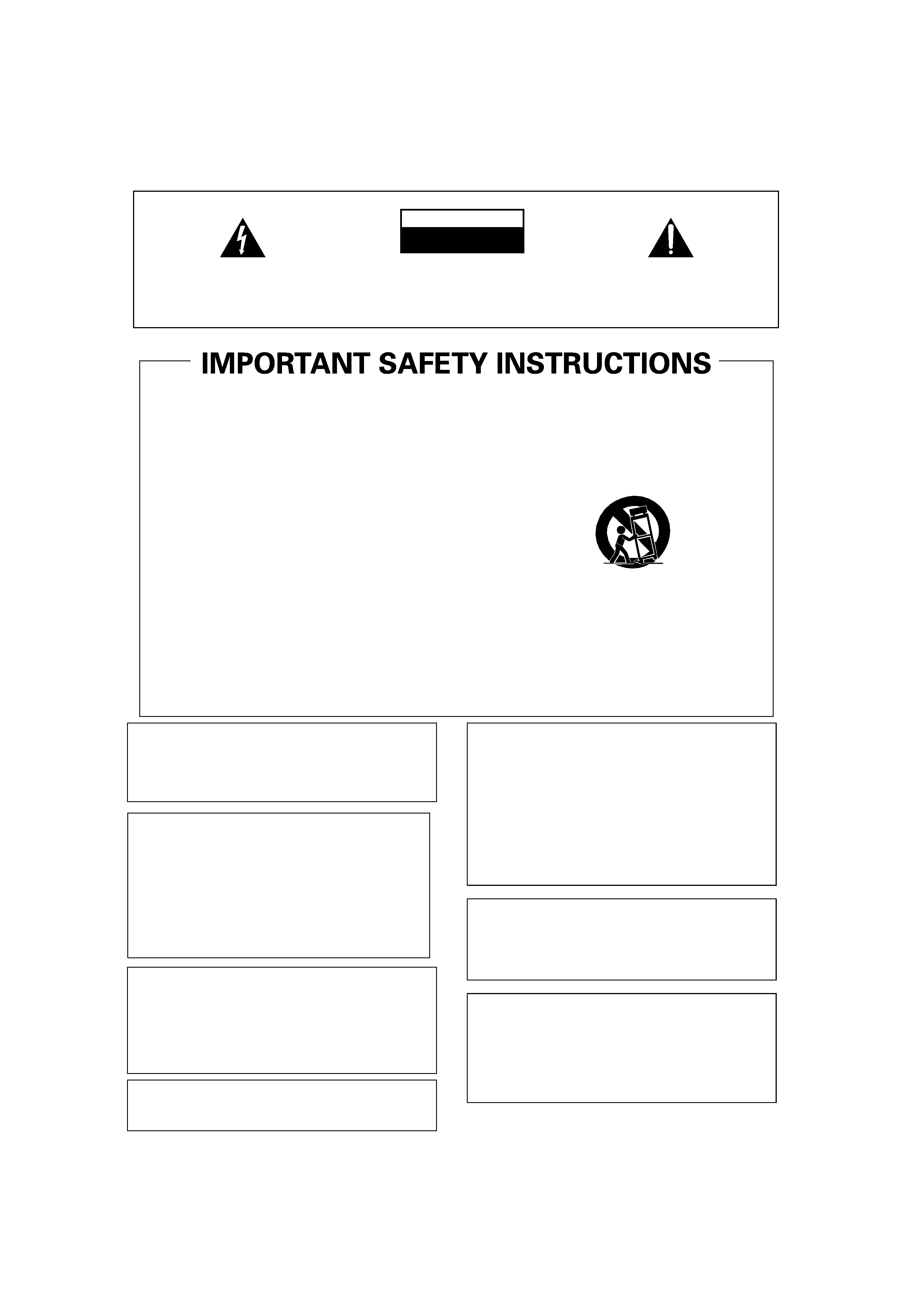
The exclamation point within an equilateral triangle
is intended to alert the user to the presence of
important operating and maintenance (servicing)
instructions in the literature accompanying the
appliance.
The lightning flash with arrowhead symbol, within an
equilateral triangle, is intended to alert the user to the
presence of uninsulated "dangerous voltage" within the
product's enclosure that may be of sufficient magnitude
to constitute a risk of electric shock to persons.
CAUTION:
TO PREVENT THE RISK OF ELECTRIC SHOCK, DO
NOT REMOVE COVER (OR BACK). NO USER-
SERVICEABLE PARTS INSIDE. REFER SERVICING
TO QUALIFIED SERVICE PERSONNEL.
CAUTION
RISK OF ELECTRIC SHOCK
DO NOT OPEN
IMPORTANT
D3-4-2-1-1_En-A
Read these instructions.
Keep these instructions.
Heed all warnings.
Follow all instructions.
Do not use this apparatus near water.
Clean only with dry cloth.
Do not block any ventilation openings. Install in
accordance with the manufacturer's instructions.
Do not install near any heat sources such as
radiators, heat registers, stoves, or other apparatus
(including amplifiers) that produce heat.
Do not defeat the safety purpose of the polarized or
grounding-type plug. A polarized plug has two
blades with one wider than the other. A grounding
type plug has two blades and a third grounding
prong. The wide blade or the third prong are
provided for your safety. If the provided plug does
not fit into your outlet, consult an electrician for
replacement of the obsolete outlet.
Protect the power cord from being walked on or
pinched
particularly
at
plugs,
convenience
receptacles, and the point where they exit from the
apparatus.
1)
2)
3)
4)
5)
6)
7)
8)
9)
10)
Only use attachments/accessories specified by the
manufacturer.
Use only with the cart, stand, tripod, bracket, or
table specified by the manufacturer, or sold with the
apparatus. When a cart is used, use caution when
moving the cart/apparatus combination to avoid
injury from tip-over.
Unplug this apparatus during lightning storms or
when unused for long periods of time.
Refer all servicing to qualified service personnel.
Servicing is required when the apparatus has been
damaged in any way, such as power-supply cord or
plug is damaged, liquid has been spilled or objects
have fallen into the apparatus, the apparatus has
been exposed to rain or moisture, does not operate
normally, or has been dropped.
11)
12)
13)
14)
WARNING: This equipment is not waterproof.
To prevent a fire or shock hazard, do not place any
container filed with liquid near this equipment
(such as a vase or flower pot) or expose it to
dripping, splashing, rain or moisture.
D3-4-2-1-3_A_En
WARNING: This product equipped with a three-
wire grounding (earthed) plug - a plug that has a third
(grounding) pin. This plug only fits a grounding-type
power outlet. If you are unable to insert the plug into an
outlet, contact a licensed electrician to replace the
outlet with a properly grounded one. Do not defeat the
safety purpose of the grounding plug
D3-4-2-1-6_A_En
WARNING: To prevent a fire hazard, do not place
any naked flame sources (such as a lighted candle) on
the equipment.
D3-4-2-1-7a_A_En
NOTE TO CATV SYSTEM INSTALLER
THIS REMINDER IS PROVIDED TO CALL THE CATV
SYSTEM INSTALLER'S ATTENTION TO ARTICLE
820-40 OF THE NEC THAT PROVIDES GUIDELINES
FOR PROPER GROUNDING AND, IN PARTICULAR,
SPECIFIES THAT THE CABLE GROUND SHALL BE
CONNECTED TO THE GROUNDING SYSTEM OF
THE BUILDING, AS CLOSE TO THE POINT OF
CABLE ENTRY AS PRACTICAL.
D1-4-2-8_En
This digital television is capable of receiving analog
basic, digital basic and digital premium cable
television programming by direct connection to a cable
system providing such programming. A security card
provided by your cable operator is required to view
encrypted digital programming. Certain advanced and
interactive digital cable services such as video-on-
demand, a cable operator's enhanced program guide
and data-enhanced television services may require the
use of a set-top box. For more information call your
local cable operator.
VENTILATION CAUTION:
When installing this unit, make sure to leave space
around the unit for ventilation to improve heat
radiation. For the minimum space required, see page
16.
WARNING: Slots and openings in the cabinet are
provided for ventilation to ensure reliable operation of
the product, and to protect it from overheating. To
prevent fire hazard, the openings should never be
blocked or covered with items (such as newspapers,
table-cloths, curtains) or by operating the equipment
on thick carpet or a bed.
PRO1150HD.book Page 2 Tuesday, April 17, 2007 9:34 AM
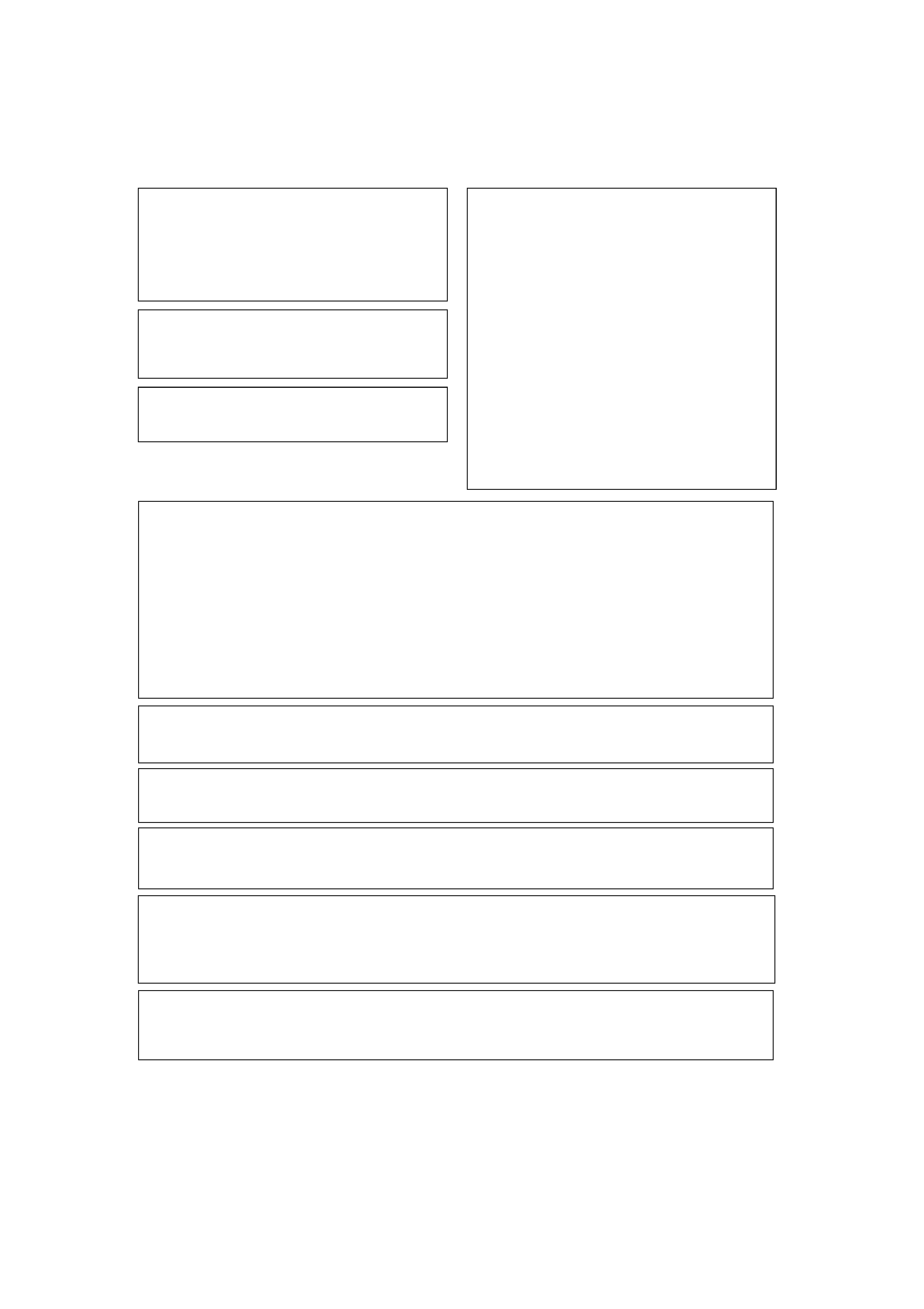
WARNING: Handling the cord on this product or
cords associated with accessories sold with the
product will expose you to chemicals listed on
proposition 65 known to the State of California and
other governmental entities to cause cancer and birth
defect or other reproductive harm.
Wash hands after handling.
D36-P4_A_En
Information to User
Alteration
or
modifications
carried
out
without
appropriate authorization may invalidate the user's
right to operate the equipment.
[For Canadian model]
This Class B digital apparatus complies with Canadian
ICES-003.
FEDERAL COMMUNICATIONS
COMMISSION DECLARATION OF
CONFORMITY
This device complies with part 15 of the FCC Rules.
Operation is subject to the following two conditions: (1)
This device may not cause harmful interference, and
(2) this device must accept any interference received,
including interference that may cause undesired
operation.
Product Name: Plasma Display System
Model Number: PRO-1150HD/PRO-950HD
Product Category: Class B Personal Computers &
Peripherals
Responsible Party Name: PIONEER ELECTRONICS
SERVICE, INC.
Address: 1925 E. DOMINGUEZ ST., LONG BEACH, CA
90801-1760, U.S.A.
Phone: 800-421-1625
URL : http://www.pioneerelectronics.com
STANDBY:
When placed into the standby mode, the main power flow is cut and the unit is no longer
fully operational.
STANDBY/ON Indicator: The indicator is lit red when the unit is in the standby mode and lit blue when it is in the
power-on mode. No operation can be performed when the indicator is off. However, the
Plasma Display system will still consume some power as long as the power cord is
inserted into the power outlet.
NOTE: This equipment has been tested and found to comply with the limits for a Class B digital device, pursuant
to Part 15 of the FCC Rules. These limits are designed to provide reasonable protection against harmful
interference in a residential installation.
This equipment generates, uses, and can radiate radio frequency energy and, if not installed and used in
accordance with the instructions, may cause harmful interference to radio communications. However, there is
no guarantee that interference will not occur in a particular installation. If this equipment does cause harmful
interference to radio or television reception, which can be determined by turning the equipment off and on, the
user is encouraged to try to correct the interference by one or more of the following measures:
Reorient or relocate the receiving antenna.
Increase the separation between the equipment and receiver.
Connect the equipment into an outlet on a circuit different from that to which the receiver is connected.
Consult the dealer or an experienced radio/TV technician for help.
D8-10-1-2_En
CAUTION: This product satisfies FCC regulations when shielded cables and connectors are used to connect the
unit to other equipment. To prevent electromagnetic interference with electric appliances such as radios and
televisions, use shielded cables and connectors for connections.
D8-10-3a_En
IMPORTANT NOTICE THE SERIAL NUMBER FOR THIS EQUIPMENT IS LOCATED IN THE REAR.
PLEASE WRITE THIS SERIAL NUMBER ON YOUR ENCLOSED WARRANTY CARD AND
KEEP IN A SECURE AREA. THIS IS FOR YOUR SECURITY.
D1-4-2-6-1_En
CAUTION: The
switch on this unit will not completely shut off all power from the AC outlet. Since the power cord serves as the main
disconnect device for the unit, you will need to unplug it from the AC outlet to shut down all power. Therefore, make sure the unit has been
installed so that the power cord can be easily unplugged from the AC outlet in case of an accident. To avoid fire hazard, the power cord
should also be unplugged from the AC outlet when left unused for a long period of time (for example, when on vacation)
D3-4-2-2-2a_A_En
Operating Environment
Operating environment temperature and humidity:
+0 °C to +40 °C (+32 °F to +104 °F); less than 85 %RH (cooling vents not blocked)
Do not install this unit in a poorly ventilated area, or in locations exposed to high humidity or direct sunlight (or strong artificial light)
D3-4-2-1-7c_A_En
PRO1150HD.book Page 3 Tuesday, April 17, 2007 9:34 AM
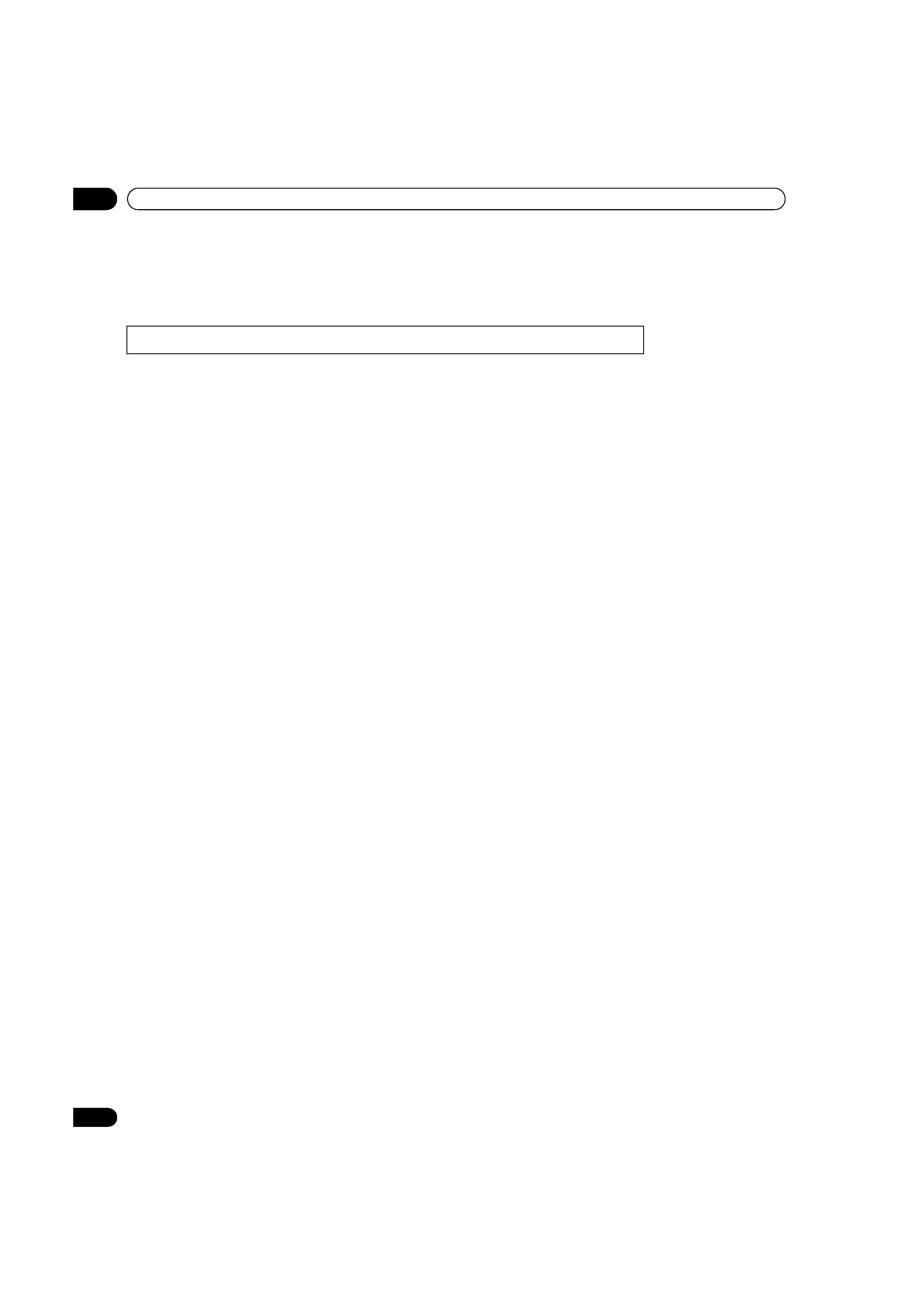
4
En
Contents
Thank you for buying this Pioneer product.
Please read through these operating instructions so you will know how to operate your model properly. After you have finished reading
the instructions, put them away in a safe place for future reference.
In some countries or regions, the shape of the power plug and power outlet may sometimes differ from that shown in the explanatory
drawings. However the method of connecting and operating the unit is the same.
Illustrations shown in this manual are for the PRO-1150HD unless otherwise specified.
Contents
01 Important User Guidance
Information ........................................... 7
02 Safety Precautions .............................. 10
Installation Precautions ............................11
03 Supplied Accessories........................... 12
04 Part Names........................................... 13
Plasma display ...........................................13
Remote control unit ...................................15
05 Preparation .......................................... 16
Installing the plasma display ....................16
Moving the plasma display .......................16
Installing the Pioneer speaker
(PRO-1150HD) ............................................16
Preventing the plasma display from
falling over ..................................................20
Attaching/detaching the Pioneer stand ...21
Cable connections for watching digital
and/or conventional TV channels .............23
Inserting the CableCARDTM .......................23
Routing cables ...........................................24
Connecting the power cord .......................24
Preparing the remote control unit ............25
Allowed operation range of the remote
control unit .............................................25
06 Basic Operations.................................. 26
Turning on the power .................................26
Turning off the power .................................26
Watching TV channels ...............................27
Selecting the antenna ...........................27
Changing channels ...............................27
Changing the volume and sound .........28
Changing the language ........................28
Setting MTS/SAP mode ........................29
Viewing a channel banner ....................30
Using the POD service ..........................30
Using the multiscreen functions ............. 30
Splitting the screen .............................. 30
Freezing images ........................................ 31
07 TV Guide On ScreenTM System
Setup .................................................... 32
About the TV Guide On ScreenTM
system ........................................................ 32
Setting up the TV Guide On ScreenTM
system ........................................................ 32
08 The HOME MENU .................................. 35
HOME MENU overview ............................. 35
Using the HOME MENU ........................... 35
09 Tuner Setup.......................................... 36
Setting up TV channels ............................. 36
Using Auto Channel Preset ................. 36
Setting for skipping unwanted
channels ................................................ 36
Setting up TV channels manually ........ 36
Checking signal strength ..................... 36
Checking the CableCARDTM ID ............ 37
Parental Control ........................................ 37
Changing the password ....................... 37
Clearing the password ......................... 38
Activating the Parental Control ........... 38
Setting the voluntary movie rating
system (MPAA) ..................................... 38
Setting the TV ratings ........................... 38
Setting the TV Parental Guidelines
(TV Guidelines) ...................................... 39
Blocking Not Rated TV programs ........ 39
Canadian rating systems ..................... 39
Setting Canadian English ratings ....... 40
Setting Canadian French ratings ........ 40
Setting new ratings ............................... 40
Deleting new ratings ............................ 41
Temporarily deactivating the Parental
Control ................................................... 41
Setting your favorite channels .................. 42
PRO1150HD.book Page 4 Tuesday, April 17, 2007 9:34 AM
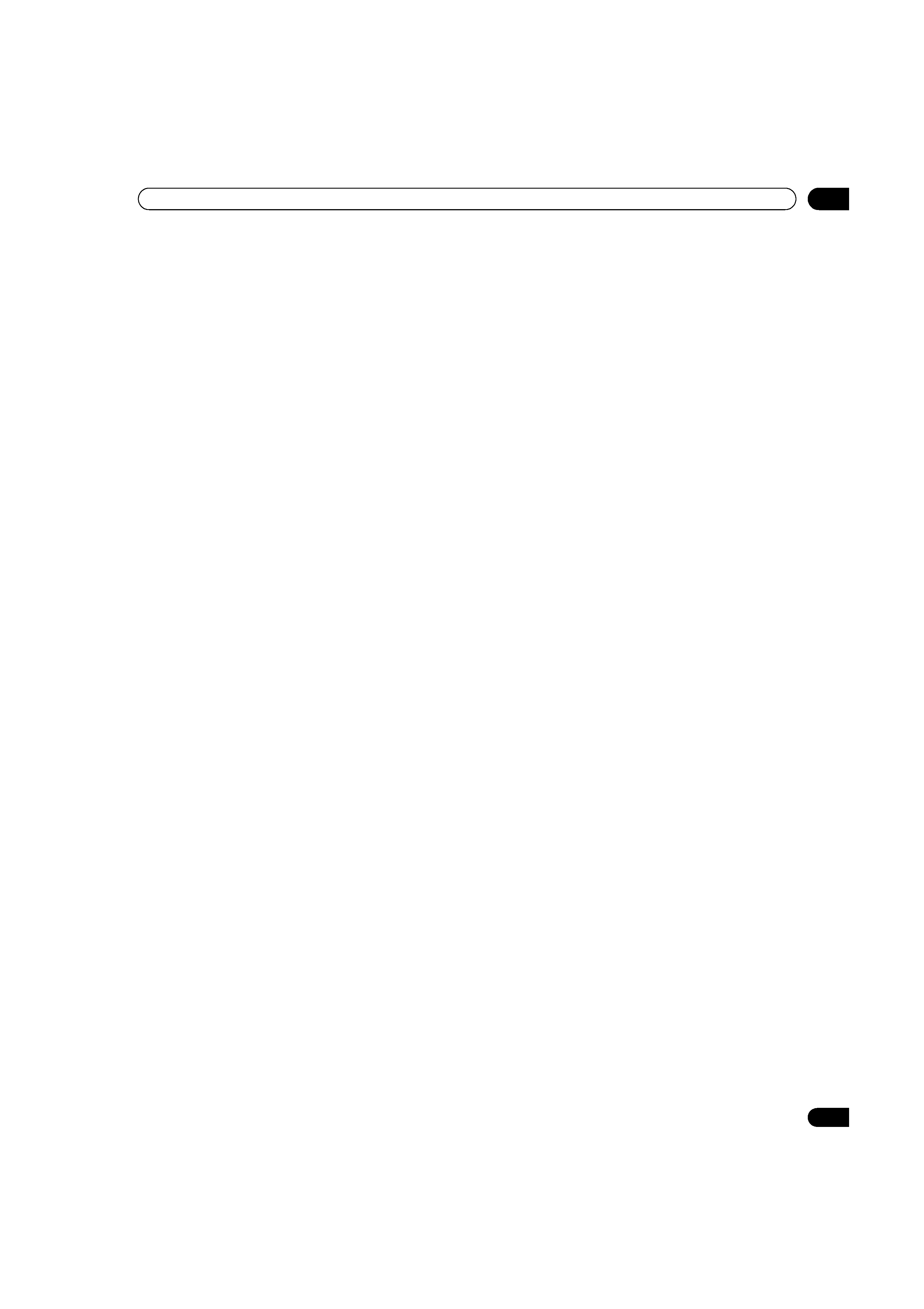
5
En
Contents
Setting up closed captions ....................... 42
Activating the closed caption .............. 42
Selecting the type of conventional
closed captions ..................................... 42
Selecting digital closed captions ........ 42
Selecting digital closed caption
parameters ............................................ 43
Clock Setting ............................................. 43
10 TV Guide On ScreenTM System
Operation .............................................44
Using the TV Guide On ScreenTM
system ........................................................ 44
Screen components ............................. 44
The Listings screen ................................... 45
Setting program reminders ...................... 45
Searching for programs ........................... 47
Searching by category .......................... 47
Searching by keyword .......................... 48
Alphabetical search ............................. 48
The search Episode Options menu ..... 49
Scheduling reminders .............................. 49
Using the reminder To Do list .............. 50
Changing setup options ........................... 50
Changing the system settings ............. 50
Changing the channel display
settings .................................................. 51
Changing the default options .............. 52
Displaying setup progress ................... 52
11 Adjustments and Settings ..................53
AV Selection .............................................. 53
Basic picture adjustments ....................... 54
Advanced picture adjustments ................ 55
Using PureCinema ............................... 55
Using Intelligent Mode ......................... 55
Using the Picture Detail ....................... 55
Using Color Temp ................................. 56
Using CTI and Color Space .................. 56
Using Color Management .................... 56
Eliminating noise from images ............ 57
Using the 3DYC and I-P Mode ............. 57
Comparing picture adjustments on the
screen ......................................................... 58
Sound adjustments ................................... 58
Power Control ............................................ 59
Energy Save ........................................... 59
No Signal off (AV source only) ............. 59
No Operation off (AV source only) ....... 60
Power Management
(PC source only) .................................... 60
Sleep Timer ................................................ 60
Image position adjustment
(AV source only) ......................................... 61
Automatic image position and clock
adjustments (PC source only) .................. 61
Manual image position and clock
adjustments (PC source only) .................. 61
Reducing video noise ................................ 61
Selecting a game mode ............................ 62
Selecting a screen size manually ............. 62
Selecting a screen size automatically ..... 63
Detecting side masks ................................ 63
Changing the brightness at both sides
of the screen (Side Mask) ......................... 63
Room Light Sensor .................................... 64
Blue LED Dimmer ...................................... 64
Orbiter ......................................................... 64
Video Pattern .............................................. 64
Language setting ....................................... 64
12 Enjoying through External
Equipment ........................................... 65
About External Equipment ........................ 65
Watching a DVD image ............................ 65
Watching a VCR image ............................. 65
Using HDMI Input ..................................... 66
Enjoying a game console or watching
camcorder images ..................................... 68
Connecting other audio equipment ......... 68
PRO1150HD.book Page 5 Tuesday, April 17, 2007 9:34 AM
