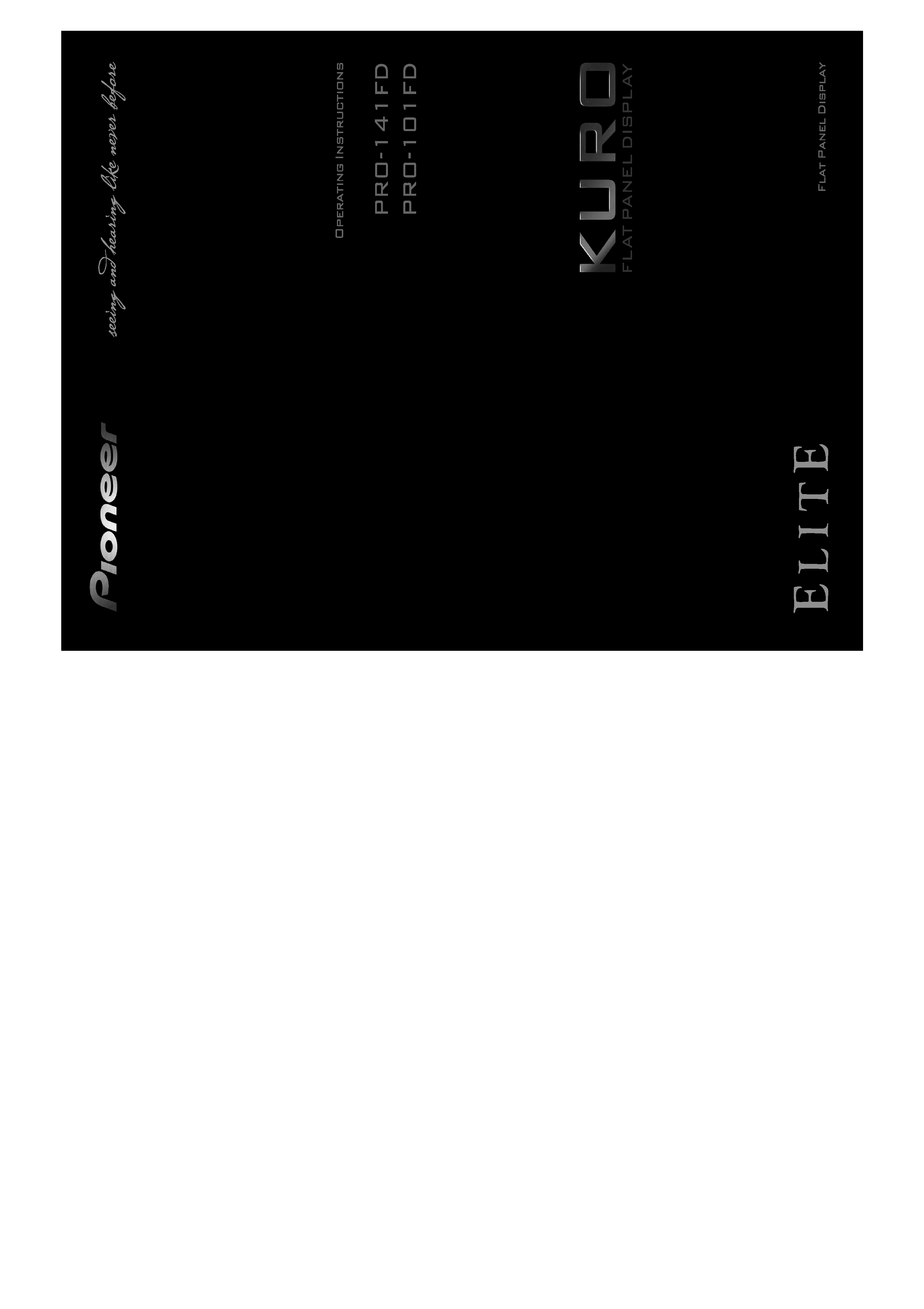
<ARB1581-B>
Printed in China
Published by Pioneer Corporation.
Copyright © 2008 Pioneer Corporation.
All rights reserved.
PIONEER CORPORATION
4-1, Meguro 1-Chome, Meguro-ku, Tokyo 153-8654, Japan
PIONEER ELECTRONICS (USA) INC.
P.O. BOX 1540, Long Beach, California 90801-1540, U.S.A. TEL: (800) 421-1404
PIONEER ELECTRONICS OF CANADA, INC.
300 Allstate Parkway, Markham, Ontario L3R 0P2, Canada TEL: 1-877-283-5901, 905-479-4411
PIONEER EUROPE NV
Haven 1087, Keetberglaan 1, B-9120 Melsele, Belgium TEL: 03/570.05.11
PIONEER ELECTRONICS ASIACENTRE PTE. LTD.
253 Alexandra Road, #04-01, Singapore 159936 TEL: 65-6472-7555
PIONEER ELECTRONICS AUSTRALIA PTY. LTD.
178-184 Boundary Road, Braeside, Victoria 3195, Australia, TEL: (03) 9586-6300
PIONEER ELECTRONICS DE MEXICO S.A. DE C.V.
Blvd.Manuel Avila Camacho 138 10 piso Col.Lomas de Chapultepec, Mexico, D.F. 11000 TEL: 55-9178-4270
K002_B_En
Register Your Product on
http://www.pioneerelectronics.com (US)
http://www.pioneerelectronics.ca (Canada)
<ARB1581-B>
Printed in China
Published by Pioneer Corporation.
Copyright © 2008 Pioneer Corporation.
All rights reserved.
PIONEER CORPORATION
4-1, Meguro 1-Chome, Meguro-ku, Tokyo 153-8654, Japan
PIONEER ELECTRONICS (USA) INC.
P.O. BOX 1540, Long Beach, California 90801-1540, U.S.A. TEL: (800) 421-1404
PIONEER ELECTRONICS OF CANADA, INC.
300 Allstate Parkway, Markham, Ontario L3R 0P2, Canada TEL: 1-877-283-5901, 905-479-4411
PIONEER EUROPE NV
Haven 1087, Keetberglaan 1, B-9120 Melsele, Belgium TEL: 03/570.05.11
PIONEER ELECTRONICS ASIACENTRE PTE. LTD.
253 Alexandra Road, #04-01, Singapore 159936 TEL: 65-6472-7555
PIONEER ELECTRONICS AUSTRALIA PTY. LTD.
178-184 Boundary Road, Braeside, Victoria 3195, Australia, TEL: (03) 9586-6300
PIONEER ELECTRONICS DE MEXICO S.A. DE C.V.
Blvd.Manuel Avila Camacho 138 10 piso Col.Lomas de Chapultepec, Mexico, D.F. 11000 TEL: 55-9178-4270
K002_B_En
Register Your Product on
http://www.pioneerelectronics.com (US)
http://www.pioneerelectronics.ca (Canada)
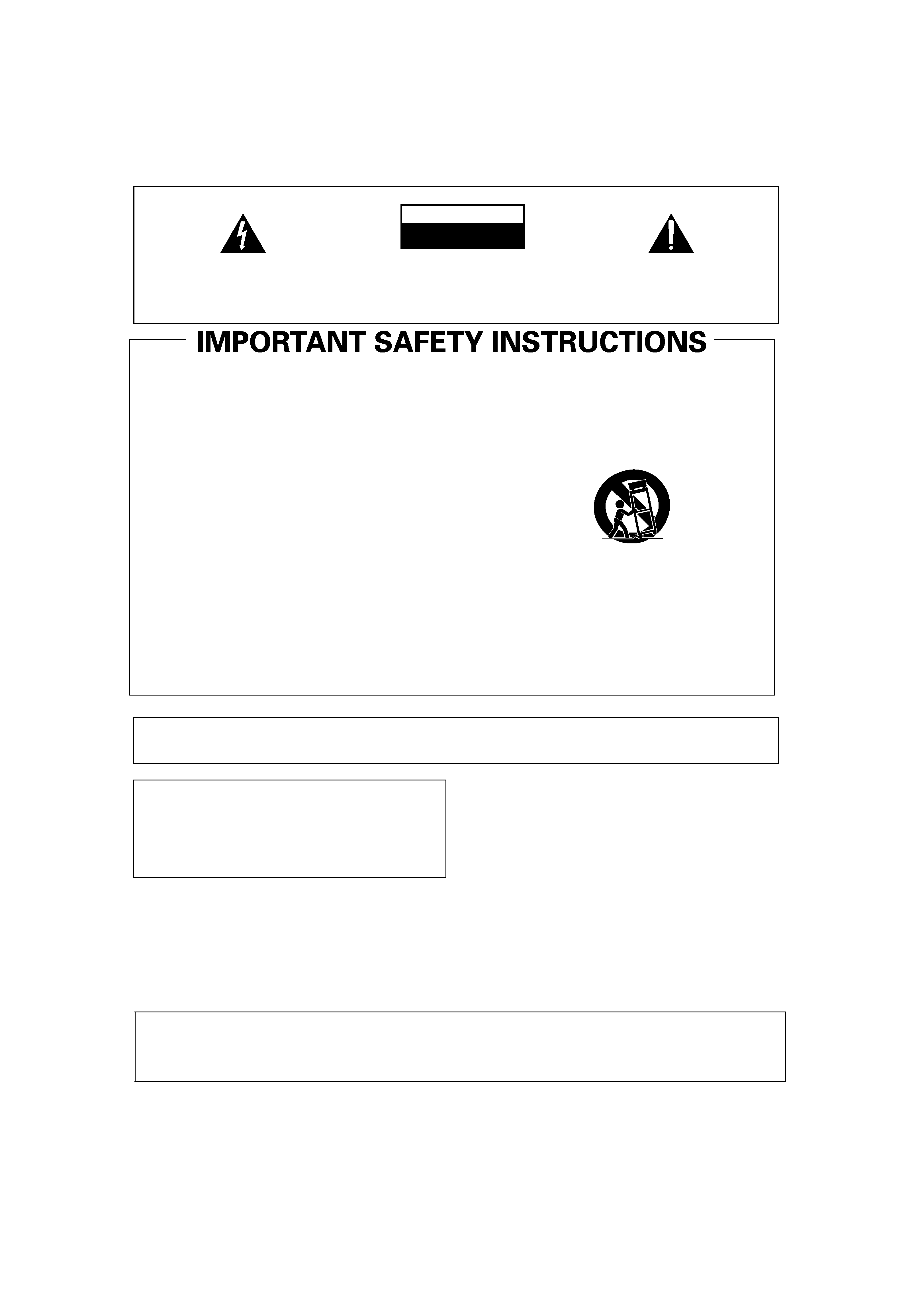
The exclamation point within an equilateral
triangle is intended to alert the user to the
presence of important operating and
maintenance (servicing) instructions in the
literature accompanying the appliance.
The lightning flash with arrowhead symbol, within an
equilateral triangle, is intended to alert the user to the
presence of uninsulated "dangerous voltage" within the
product's enclosure that may be of sufficient magnitude
to constitute a risk of electric shock to persons.
CAUTION:
TO PREVENT THE RISK OF ELECTRIC SHOCK, DO
NOT REMOVE COVER (OR BACK). NO USER-
SERVICEABLE PARTS INSIDE. REFER SERVICING
TO QUALIFIED SERVICE PERSONNEL.
CAUTION
RISK OF ELECTRIC SHOCK
DO NOT OPEN
IMPORTANT
D3-4-2-1-1_En-A
Read these instructions.
Keep these instructions.
Heed all warnings.
Follow all instructions.
Do not use this apparatus near water.
Clean only with dry cloth.
Do not block any ventilation openings. Install in
accordance with the manufacturer's instructions.
Do not install near any heat sources such as
radiators, heat registers, stoves, or other apparatus
(including amplifiers) that produce heat.
Do not defeat the safety purpose of the polarized or
grounding-type plug. A polarized plug has two
blades with one wider than the other. A grounding
type plug has two blades and a third grounding
prong. The wide blade or the third prong are
provided for your safety. If the provided plug does
not fit into your outlet, consult an electrician for
replacement of the obsolete outlet.
Protect the power cord from being walked on or
pinched
particularly
at
plugs,
convenience
receptacles, and the point where they exit from the
apparatus.
1)
2)
3)
4)
5)
6)
7)
8)
9)
10)
Only use attachments/accessories specified by the
manufacturer.
Use only with the cart, stand, tripod, bracket, or
table specified by the manufacturer, or sold with the
apparatus. When a cart is used, use caution when
moving the cart/apparatus combination to avoid
injury from tip-over.
Unplug this apparatus during lightning storms or
when unused for long periods of time.
Refer all servicing to qualified service personnel.
Servicing is required when the apparatus has been
damaged in any way, such as power-supply cord or
plug is damaged, liquid has been spilled or objects
have fallen into the apparatus, the apparatus has
been exposed to rain or moisture, does not operate
normally, or has been dropped.
P1-4-2-2_En
11)
12)
13)
14)
IMPORTANT NOTICE
THE SERIAL NUMBER FOR THIS EQUIPMENT IS LOCATED IN THE REAR. PLEASE
WRITE THIS SERIAL NUMBER ON YOUR ENCLOSED WARRANTY CARD AND KEEP IN
A SECURE AREA. THIS IS FOR YOUR SECURITY.
D1-4-2-6-1_En
WARNING: Handling the cord on this product or cords
associated with accessories sold with the product will
expose you to chemicals listed on proposition 65 known
to the State of California and other governmental
entities to cause cancer and birth defect or other
reproductive harm.
Wash hands after handling
D36-P4-A_En
WARNING
This equipment is not waterproof. To prevent a fire or shock hazard, do not place any container filled with
liquid near this equipment (such as a vase or flower pot) or expose it to dripping, splashing, rain or moisture.
D3-4-2-1-3_B_En
WARNING: This product equipped with a three-wire grounding (earthed) plug - a plug that has a third
(grounding) pin. This plug only fits a grounding-type power outlet. If you are unable to insert the plug into
an outlet, contact a licensed electrician to replace the outlet with a properly grounded one. Do not defeat the
safety purpose of the grounding plug.
D3-4-2-1-6_A_En
CAUTION: The power switch
on this unit will not completely shut off all power from the AC outlet. Since the power
cord serves as the main disconnect device for the unit, you will need to unplug it from the AC outlet to shut down all
power. Therefore, make sure the unit has been installed so that the power cord can be easily unplugged from the AC
outlet in case of an accident. To avoid fire hazard, the power cord should also be unplugged from the AC outlet when
left unused for a long period of time (for example, when on vacation).
D3-4-2-2-2a_A_En
Chapter_00.fm
2
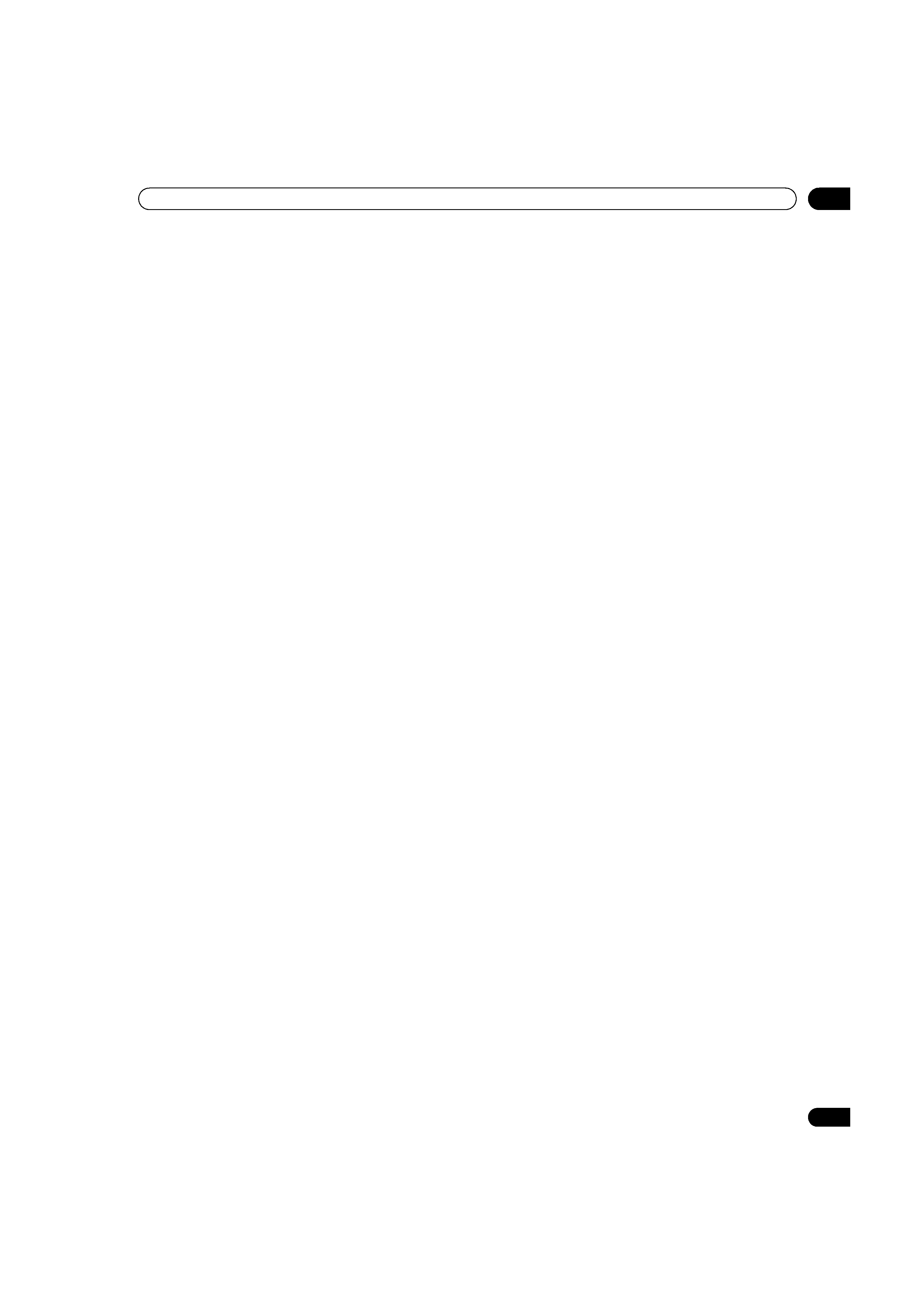
3
En
TABLE OF CONTENTS
Congratulations on purchasing a Pioneer Elite KURO monitor.
At Pioneer, everything we do is designed to alter perceptions, to shatter expectations, to change the way people feel about
sight and sound.
This exclusive series of Elite KURO monitors does just that. The result of a special limited run created for the
entertainment purist, this monitor was designed to excel under the most demanding situations, to be fully customizable
to the most particular tastes and to transcend the ordinary.
We are proud to incorporate this philosophy of exceptional quality, state-of-the-art design and meticulous engineering to
make the Elite KURO monitor one of the finest in the world and immerse you into one of the best entertainment
experiences possible.
Please spend some time reading through this owner's guide and manual to learn about the many features and benefits
that make this Elite KURO monitor unique. We hope you enjoy the experience of owning an Elite KURO and invite you to
enter a new world of seeing and hearing like never before.
TABLE OF CONTENTS
1 Introduction to the Flat Panel Displays.................................................................................................. 6
1.1 Flat Panel Display Shipment Checklist ........................................................................................................................... 6
1.2 Control Options: Get to Know Your Flat Panel Display .................................................................................................. 7
1.2.1 Control Buttons and More on the Flat Panel Display............................................................................................ 7
1.2.2 Operating the Remote Control ............................................................................................................................... 8
1.2.3 Buttons on the Remote Control ............................................................................................................................ 10
2 Install Your Flat Panel Display ..............................................................................................................12
2.1 Use the Optional Table Top Stand (Stand) or Equivalent Items.................................................................................. 12
2.2 Use the Optional Brackets or Equivalent Items ........................................................................................................... 13
2.2.1 Check the Location for Suitability ......................................................................................................................... 14
2.2.2 Lift and/or Move Your Panel (the How To's)......................................................................................................... 14
2.2.3 Mount the Flat Panel Display ................................................................................................................................ 15
2.3 Connect to Other Devices (DVR, Receiver, BDR, etc.) ................................................................................................ 17
2.4 Connect the Power Cord to the Panel........................................................................................................................... 19
2.5 Route then Bundle the Power Cord and Cables .......................................................................................................... 19
3 Basic Operations.....................................................................................................................................21
3.1 Turn the Flat Panel Display ON / OFF ........................................................................................................................... 21
3.2 Program Your Flat Panel Display................................................................................................................................... 22
3.2.1 Choose an Input Source ........................................................................................................................................ 22
3.2.2 Explore the Home Menu ........................................................................................................................................ 22
3.2.3 Use the Simplified User Menu .............................................................................................................................. 23
3.2.4 Assign a Language................................................................................................................................................. 24
4 Basic Picture Adjustment.......................................................................................................................25
4.1 Adjust the Picture Quality .............................................................................................................................................. 25
4.1.1 Adjust the Picture for Your Room Lighting .......................................................................................................... 25
4.1.2 General Picture (Video) Adjustment ..................................................................................................................... 25
4.1.3 Compare Images When Adjusting the Picture.................................................................................................... 27
4.2 Smart Starts for New Owners ........................................................................................................................................ 28
4.2.1 Extend Your Panel Life ........................................................................................................................................... 28
4.2.2 Adjust the Power Indicator Brightness ................................................................................................................ 28
4.2.3 Set Input Priority..................................................................................................................................................... 28
4.2.4 Turn On the Image Orbiter .................................................................................................................................... 29
4.2.5 Trigger the Screen-Saving Video Pattern Periodically ........................................................................................ 29
4.2.6 Activate Energy Save to Reduce Power Usage.................................................................................................... 29
4.2.7 Turn On the Sleep Timer ........................................................................................................................................ 30
5 Additional Picture Adjustment Options...............................................................................................31
PRO-141FD_PRO-101FD.book Page 3 Tuesday, May 13, 2008 2:32 PM
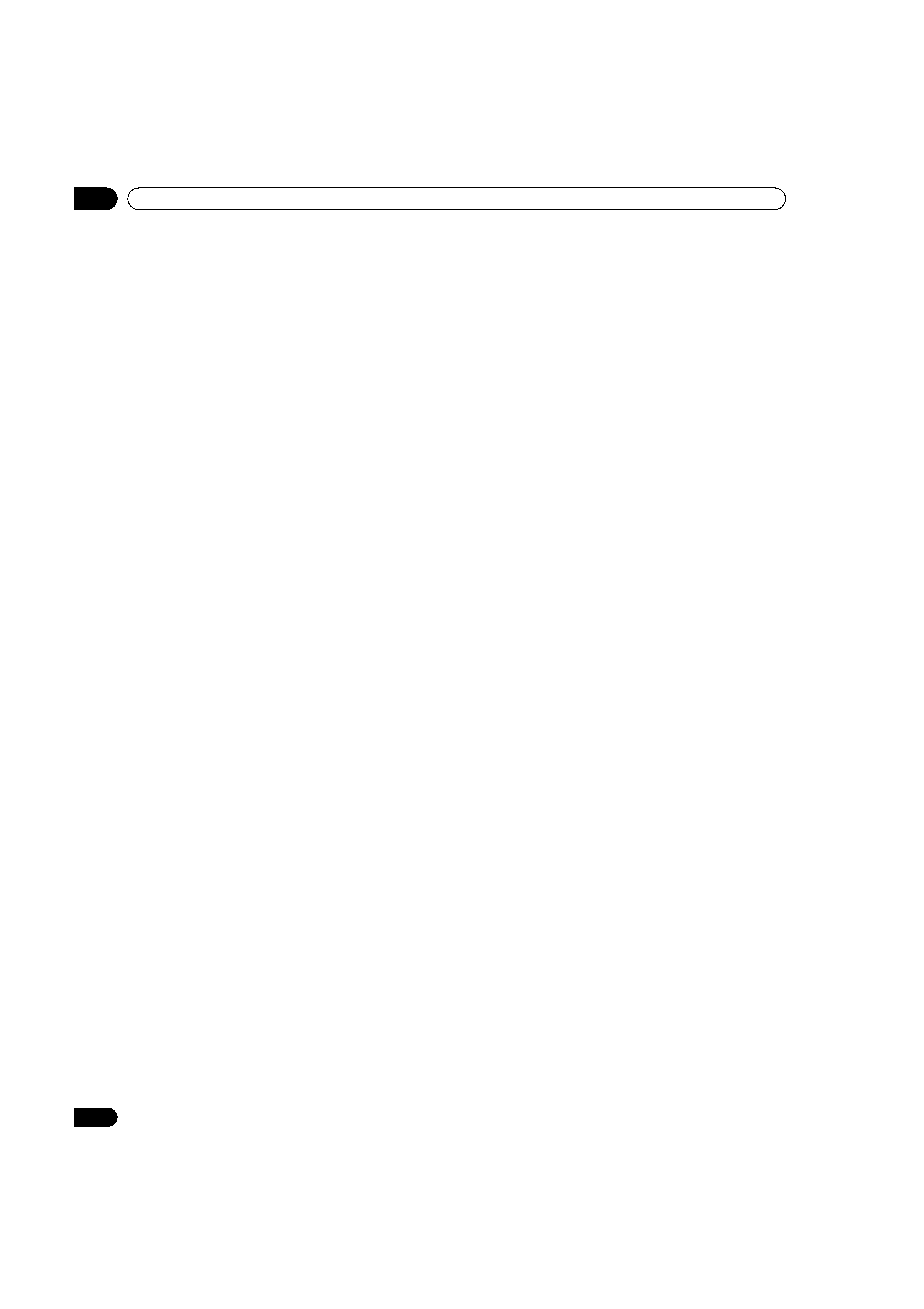
4
En
TABLE OF CONTENTS
5.1 Choose an AV Option (Video, Game, etc.).....................................................................................................................31
5.1.1 AV Source through the Remote Control...............................................................................................................31
5.1.2 Choose an AV Source through the Home Menu .................................................................................................32
5.1.3 Choose a PC Source...............................................................................................................................................32
5.1.4 Set the Panel to Recognize a Game Console .......................................................................................................32
5.2 Adjust Specific Picture Elements ..................................................................................................................................33
5.2.1 Choose a Screen Size (Automatically or Manually).............................................................................................33
5.2.2 Correct the Picture for an AV or PC Source .........................................................................................................35
5.3 Assign Advanced Picture Functions .............................................................................................................................36
5.3.1 Adjust for Screen Masking (black bars on sides) ................................................................................................36
5.3.2 Select a Color Temperature Level..........................................................................................................................37
5.3.3 Adjust the Image Gradation Characteristics (Gamma).......................................................................................38
5.3.4 Select a PureCinema Level for High Quality Image.............................................................................................38
5.3.5 Select an Intelligent Mode Option.........................................................................................................................39
5.3.6 Select the Picture Detail Options..........................................................................................................................40
5.3.7 Use CTI and Color Space .......................................................................................................................................40
5.3.8 Use the Color Management...................................................................................................................................41
5.3.9 Reduce Noise from the Image...............................................................................................................................41
5.3.10 Adjust Color Signals.............................................................................................................................................42
5.4 View in Multi-Screen .......................................................................................................................................................43
5.4.1 Split / Swap / Shift the Screen...............................................................................................................................43
5.4.2 Turn the Small Screen On/Off ...............................................................................................................................44
5.5 Freeze the Picture ...........................................................................................................................................................44
5.6 Manage the Power ..........................................................................................................................................................45
6 Use Other Equipment With Your Flat Panel Display ........................................................................... 46
6.1 Program the Remote Control to Operate Other Equipment........................................................................................46
6.1.1 Use the Learning Function ....................................................................................................................................46
6.1.2 Assign a Manufacturing Code to the Remote Control ........................................................................................47
6.1.3 Issue a Library Search for a Manufacturer Code .................................................................................................47
6.1.4 Clear Added Manufacturer Codes from the Remote Control .............................................................................48
6.1.5 Control a Pioneer Receiver ....................................................................................................................................48
6.1.6 Control a Cable (CBL) or Satellite (SAT) System..................................................................................................49
6.1.7 Control a Video Cassette Recorder (VCR) ............................................................................................................50
6.1.8 Control a DVD Player/DVR Recorder/BD Player ..................................................................................................51
6.2 Apply Settings for Other Equipment..............................................................................................................................52
6.2.1 Apply Settings for an AV System...........................................................................................................................52
6.2.2 Apply Settings for a PC ..........................................................................................................................................53
6.3 Use HDMI Inputs.............................................................................................................................................................54
6.3.1 Enter an HDMI Input Name ...................................................................................................................................54
6.3.2 Specify the HDMI Input Type .................................................................................................................................55
6.3.3 Specify a Digital HDMI Signal Type ......................................................................................................................55
6.4 Control Equipment with the Panel's Remote Through HDMI .....................................................................................56
6.4.1 Control an AV System.............................................................................................................................................58
6.4.2 Control a Recorder .................................................................................................................................................59
6.4.3 Control a Player.......................................................................................................................................................59
6.4.4 Add an AV Amp or a BD Player .............................................................................................................................60
6.5 Specific KURO LINK Commands ..................................................................................................................................61
6.5.1 Play Source Sound Using an HDMI Command...................................................................................................61
6.5.2 Turn OFF the Power With an HDMI Command ...................................................................................................61
6.5.3 Turn ON the Power With an HDMI Command.....................................................................................................61
6.5.4 Test the Power Control (On/Off) ............................................................................................................................62
6.6 Connect a Game Console or Camcorder ......................................................................................................................62
6.7 Use the IR REPEATER OUT ............................................................................................................................................62
6.8 Connect to a Network .....................................................................................................................................................63
6.8.1 IP Control Setting ...................................................................................................................................................64
6.8.2 Use the Web Control System.................................................................................................................................65
6.9 Assign a Serial Number..................................................................................................................................................69
PRO-141FD_PRO-101FD.book Page 4 Tuesday, May 13, 2008 2:32 PM
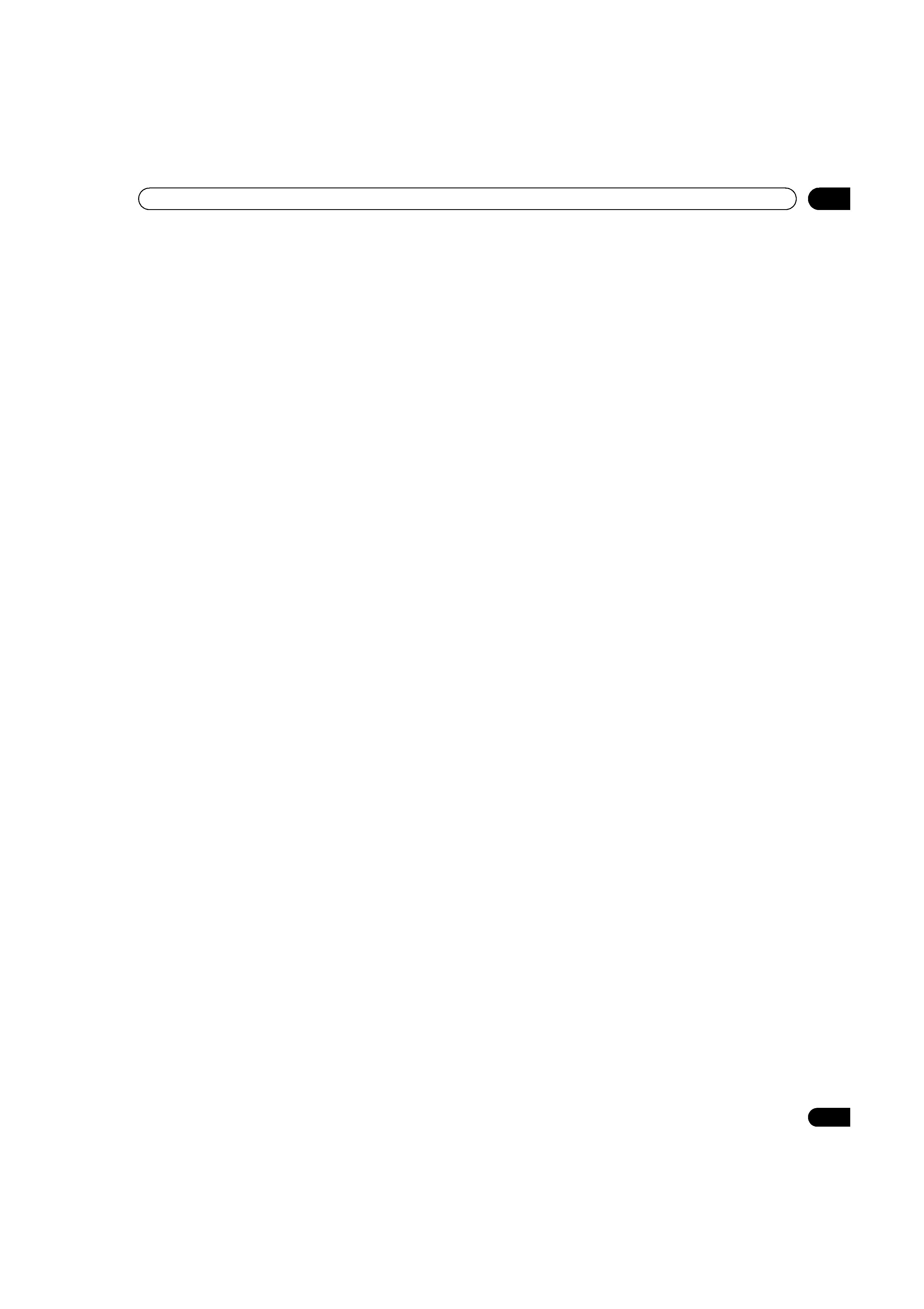
5
En
TABLE OF CONTENTS
6.9.1 Assign an ID Number ............................................................................................................................................ 69
6.9.2 Assign a Baud Rate................................................................................................................................................ 70
6.10 Select the Integrator Mode .......................................................................................................................................... 70
6.10.1 Explore the Integrator Mode Menus ................................................................................................................... 71
7 Helpful Information ...............................................................................................................................75
7.1 Frequently Asked Questions (FAQs) ............................................................................................................................. 75
7.2 Cleaning Methods........................................................................................................................................................... 76
7.3 Troubleshooting & Service Information......................................................................................................................... 77
8 Cautions and Warnings..........................................................................................................................80
8.1 Installation Details .......................................................................................................................................................... 80
8.2 Physical Location & Temperature Considerations ....................................................................................................... 80
8.3 Usage Guidelines ............................................................................................................................................................ 80
8.4 Signal Interference or Noise .......................................................................................................................................... 81
8.5 Phosphor Properties....................................................................................................................................................... 81
8.6 Image Information Including Retention & After-Image Lag ........................................................................................ 81
8.7 Prevent Burning .............................................................................................................................................................. 82
8.8 Safety Precautions.......................................................................................................................................................... 83
8.9 Legal Notices................................................................................................................................................................... 83
8.9.1 Safety....................................................................................................................................................................... 83
8.9.2 Radio Interference.................................................................................................................................................. 84
9 Appendix ................................................................................................................................................85
9.1 Manufacturer Codes to Program into the Remote Control......................................................................................... 85
9.1.1 Cable........................................................................................................................................................................ 85
9.1.2 Satellite.................................................................................................................................................................... 86
9.1.3 VCR .......................................................................................................................................................................... 88
9.1.4 BDP (Blu-ray) .......................................................................................................................................................... 91
9.1.5 DVD-R ...................................................................................................................................................................... 92
9.1.6 DVD.......................................................................................................................................................................... 93
9.1.7 LD............................................................................................................................................................................. 95
9.2 Video/PC Signals (HDMI/DVI/Component/min D-Sub/Composite) ........................................................................... 96
9.2.1 INPUT 1 (Video Signals)......................................................................................................................................... 96
9.2.2 INPUT 2 (Component)/INPUT 3 (D-Sub) - Video Signals (Analog)..................................................................... 96
9.2.3 INPUT 4 (DVI)/INPUT 5 through 8 (HDMI) - Video Signals (Digital)................................................................... 97
9.2.4 INPUT 3 (D-Sub) - PC Signals (Analog) ................................................................................................................ 98
9.2.5 INPUT 4 (DVI)/INPUT 5 through 8 (HDMI) - PC Signals (Digital) ....................................................................... 99
9.3 Specifications................................................................................................................................................................ 101
9.4 Trademarks.................................................................................................................................................................... 102
9.5 Glossary ......................................................................................................................................................................... 103
9.6 Index............................................................................................................................................................................... 105
PRO-141FD_PRO-101FD.book Page 5 Tuesday, May 13, 2008 2:32 PM
