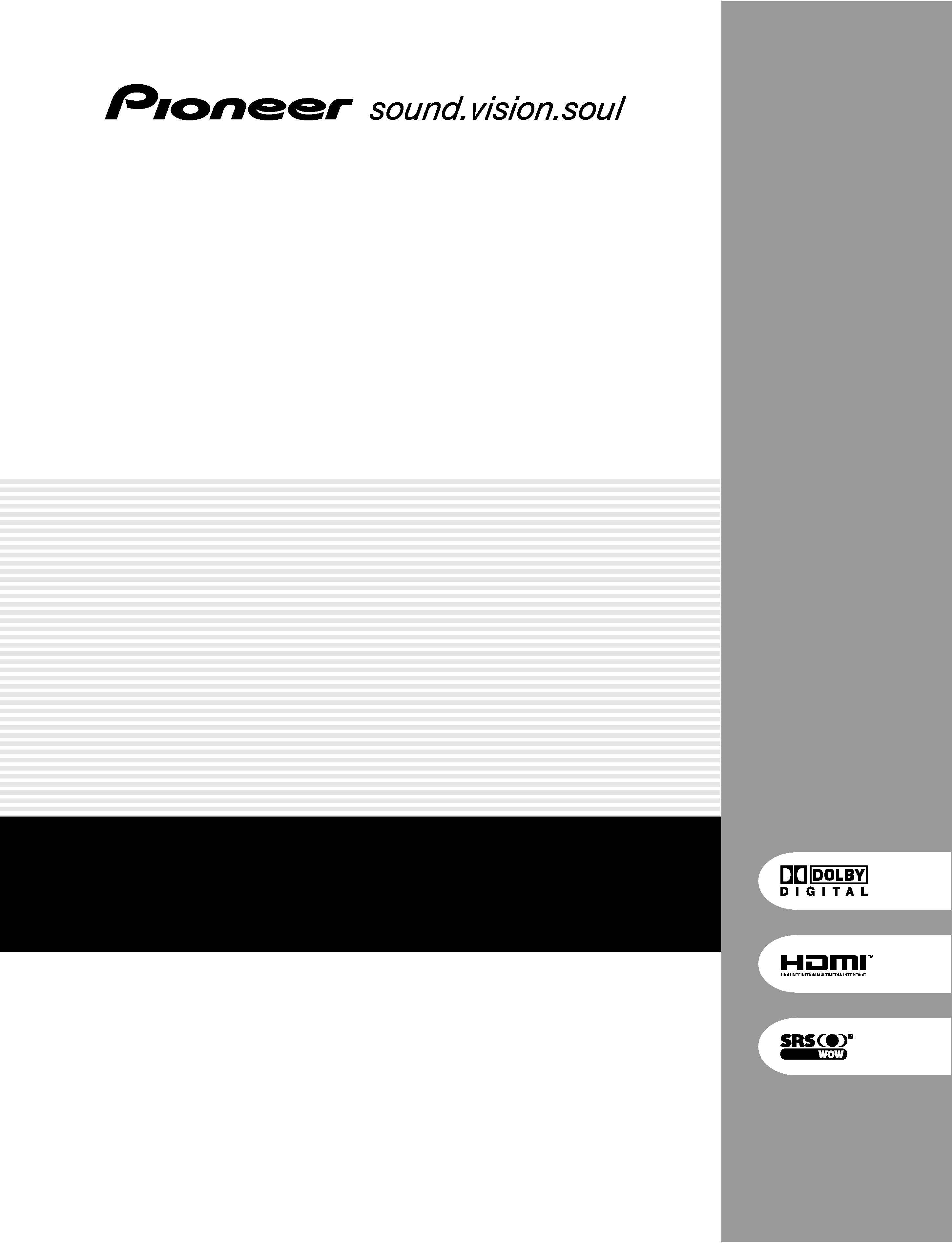
PLASMA TELEVISION
TÉLÉVISEUR PLASMA
PLASMA-FERNSEHER
PDP-507XA
PDP-427XA
Operating Instructions
Mode d'emploi
Bedienungsanleitung
Discover the benefits of registering your product online at
www.pioneer.co.uk (or www.pioneer-eur.com).
Découvrez les nombreux avantages offerts en enregistrant votre produit
en ligne maintenant sur www.pioneer.fr (ou www.pioneer-eur.com).
Bitte nutzen Sie die Möglichkeit zur Registrierung Ihres Produktes unter
www.pioneer.de (oder www.pioneer-eur.com)
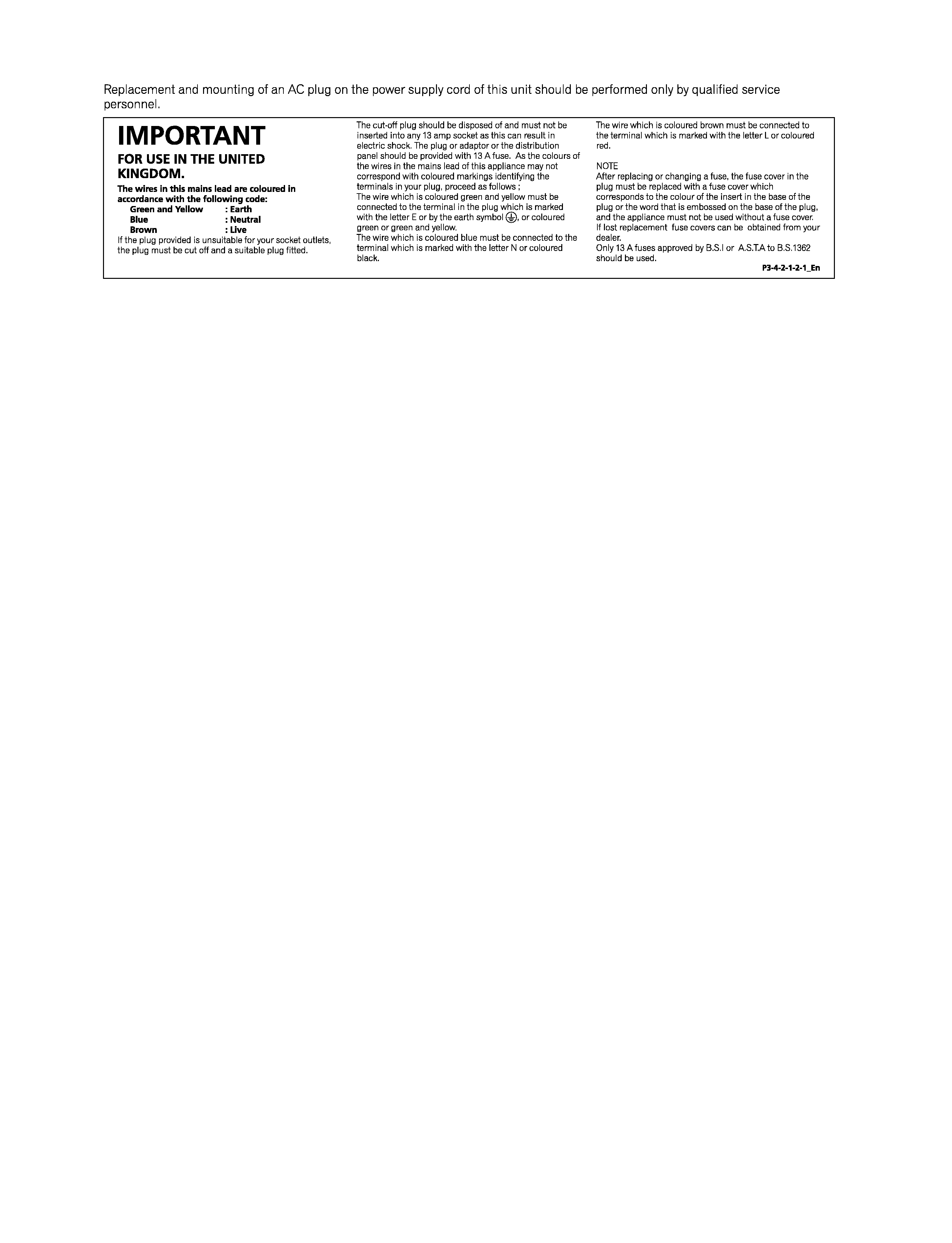
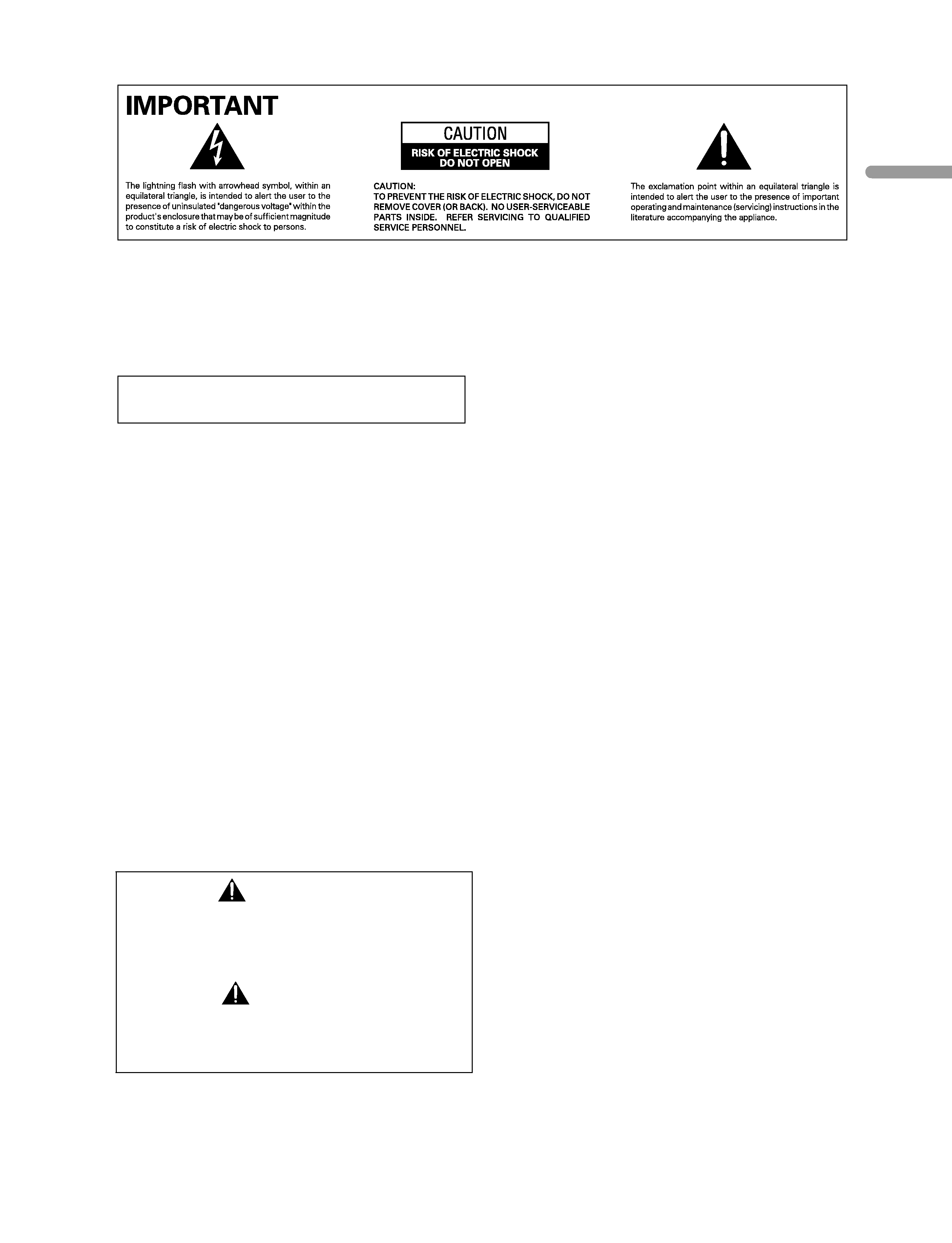
En
gl
is
h
The
following
symbols
are
found
on
labels attached to the product. They alert
the operators and service personnel of
this
equipment
to
any
potentially
dangerous conditions.
STANDBY/ON Button
STANDBY: When placed into the standby mode, the main
power flow is cut and the unit is no longer fully
operational.
STANDBY/ON Indicator
The indicator is lit red when the unit is in the standby mode
and is lit blue when it is in the power-on mode.
WARNING
This symbol refers to a hazard or unsafe
practice which can result in personal
injury or property damage.
CAUTION
This symbol refers to a hazard or unsafe
practice which can result in severe
personal injury or death.
WARNING
This equipment is not waterproof. To prevent a fire or shock
hazard, do not place any container filed with liquid near
this equipment (such as a vase or flower pot) or expose it to
dripping, splashing, rain or moisture.
D3-4-2-1-3_A_En
This product complies with the Low Voltage Directive (73/23/EEC,
amended by 93/68/EEC), EMC Directives (89/336/EEC, amended by
92/31/EEC and 93/68/EEC).
WARNING
The voltage of the available power supply differs according
to country or region. Be sure that the power supply voltage
of the area where this unit will be used meets the required
voltage (e.g., 230V or 120V) written on the rear panel.
D3-4-2-1-4_A_En
Before plugging in for the first time, read the following
section carefully.
WARNING
This product equipped with a three-wire grounding
(earthed) plug - a plug that has a third (grounding) pin. This
plug only fits a grounding-type power outlet. If you are
unable to insert the plug into an outlet, contact a licensed
electrician to replace the outlet with a properly grounded
one. Do not defeat the safety purpose of the grounding
plug.
D3-4-2-1-6_A_En
WARNING
To prevent a fire hazard, do not place any naked flame
sources (such as a lighted candle) on the equipment.
D3-4-2-1-7a_A_En
VENTILATION CAUTION
When installing this unit, make sure to leave space around
the unit for ventilation to improve heat radiation. For the
minimum space required, see page 15.
WARNING
Slots and openings in the cabinet are provided for
ventilation to ensure reliable operation of the product, and
to protect it from overheating. To prevent fire hazard, the
openings should never be blocked or covered with items
(such as newspapers, table-cloths, curtains) or by operating
the equipment on thick carpet or a bed.
CAUTION
The power switch does not completely separate the unit
from the mains in off position. Therefore install the unit
suitable places easy to disconnect the mains plug in case of
the accident. The mains plug of unit should be unplugged
from the wall socket when left unused for a long period of
time.
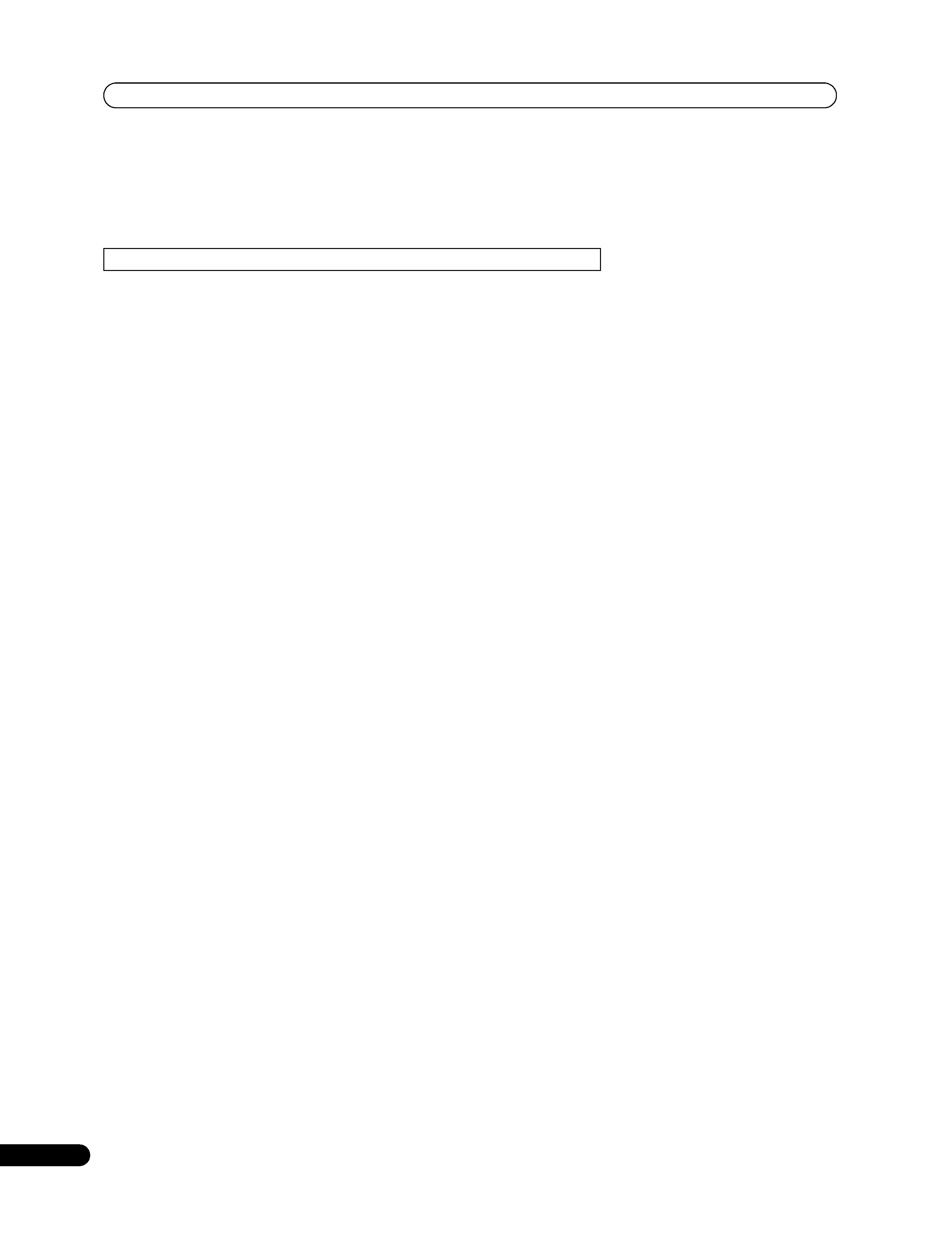
4
En
Contents
Thank you for buying this Pioneer product.
Please read through these operating instructions so you will know how to operate your model properly. After you have finished
reading the instructions, put them away in a safe place for future reference.
In some countries or regions, the shape of the power plug and power outlet may sometimes differ from that shown in the
explanatory drawings. However the method of connecting and operating the unit is the same.
01 Important User Guidance Information
02 Safety Precautions
03 Supplied Accessories
04 Part Names
Plasma Television .....................................12
Remote control unit ..................................14
05 Preparation
Installing the Plasma Television ..............15
Moving the Plasma Television .................15
Preventing the Plasma Television from
Falling Over ................................................16
Connecting the power cord ......................17
Routing cables ..........................................17
Connecting to an antenna ........................18
Preparing the remote control unit ...........19
Inserting batteries ................................19
Cautions regarding batteries ...............19
Allowed operation range of the remote
control unit ............................................19
Cautions regarding the remote control
unit .........................................................19
06 Watching TV
Turning on/off the power ..........................20
Changing channels ...................................21
Tuning to your favourite (analogue)
channels ....................................................22
Changing the volume and sound ............22
Use the multiscreen functions ................24
Splitting the screen ..............................24
Freezing images ........................................25
07 Menu Setup
Using the menu .........................................26
AV mode menus ...................................26
PC mode menus ...................................26
Menu operations ..................................26
08 Basic Adjustment Settings
Setting up TV channels automatically .... 27
Using Auto Installation ....................... 27
Setting up analogue TV channels
manually ................................................... 27
Using Manual Adjust .......................... 27
Reducing video noise .......................... 28
Setting Child Lock ............................... 28
Selecting a decoder input terminal ... 28
Labeling TV channels .......................... 29
Sorting preset TV channels ................. 29
Language setting ...................................... 29
AV Selection ............................................. 30
Basic picture adjustments ...................... 30
Advanced picture adjustments ............... 31
Using PureCinema .............................. 31
Using Colour Temp .............................. 31
Using CTI .............................................. 31
Using Colour Management ................ 32
Using Colour Space ............................ 32
Using Intelligent Colour ...................... 32
Eliminating noise from images .......... 32
Using the Dynamic Range Expander
(DRE) functions ................................... 33
Using the 3DYC and I-P Mode ............ 33
Sound adjustments .................................. 34
FOCUS .................................................. 34
Front Surround .................................... 34
Listening to audio from the sub screen
using headphones ................................... 35
Power Control ........................................... 35
09 Useful Adjustment Settings
Switching the vertical drive frequency
(AV mode only) ......................................... 37
Adjusting image positions
(AV mode only) ......................................... 37
Adjusting image positions and clock
automatically (PC mode only) ................. 37
Adjusting image positions and clock
manually (PC mode only) ........................ 37
Selecting an input signal type ................. 38
Illustrations shown in this manual are for the PDP-507XA unless otherwise specified.
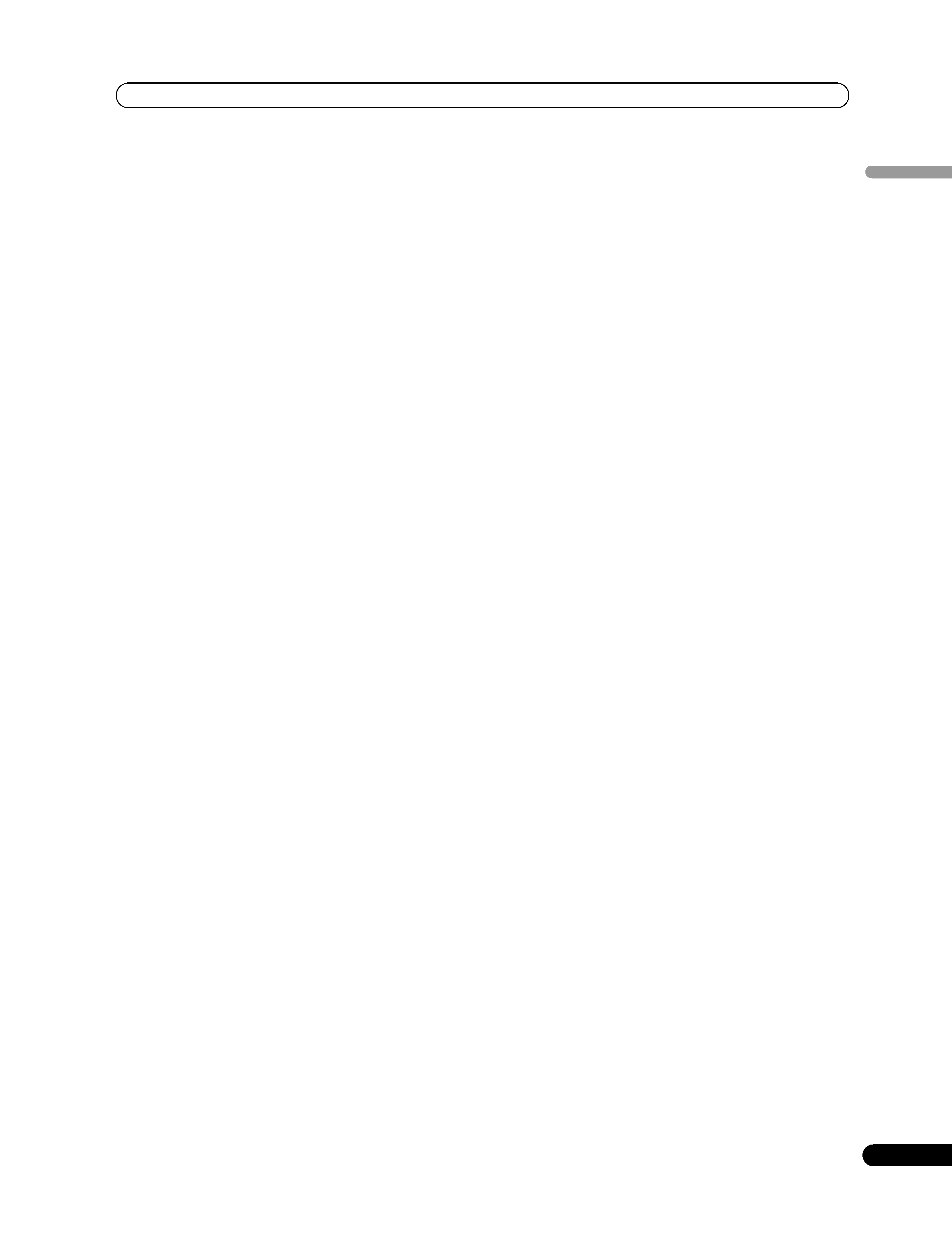
5
En
En
gl
is
h
Colour system setting (AV mode only) ... 38
Selecting a screen size manually ........... 39
Selecting a screen size automatically .... 40
Selecting a screen size for received 4:3
aspect ratio signals ............................. 40
Changing the brightness at both sides of the
screen (Side Mask) .................................. 40
Sleep Timer ............................................... 41
Using a password (AV mode only) .......... 41
Entering a password ............................ 41
Changing the password ...................... 41
Resetting the password function ....... 42
Disabling the password function ....... 42
10 Enjoying through External Equipment
Watching a decoder image ..................... 43
Connecting a decoder ......................... 43
Displaying a decoder image ............... 43
Watching a VCR image ............................ 43
Connecting a VCR ............................... 43
Displaying a VCR image ...................... 43
Using HDMI Input .................................... 44
Connecting HDMI equipment ............ 44
Using i/o link.A ......................................... 45
Watching a DVD image ........................... 46
Connecting a DVD player .................... 46
Displaying a DVD image ..................... 46
Enjoying a game console or watching
camcorder images ................................... 46
Connecting a game console or
camcorder ............................................ 46
Displaying an image from the game
console or camcorder ......................... 46
Watching an image from a personal
computer ................................................... 47
Connecting a personal computer ...... 47
Displaying an image from a personal
computer .............................................. 47
Computer compatibility chart ............. 47
Enjoying through audio equipment in
connection ................................................ 47
Connecting audio equipment ............. 47
Connecting control cords ........................ 48
About SR+ ........................................... 48
Controlling other equipment using the
supplied remote control unit ................... 48
Manufacture codes .............................. 49
STB (set - top box) control buttons ..... 50
DVD/DVR control buttons ................... 51
VCR control buttons ............................ 52
11 Using the Teletext Functions
What is Teletext? ....................................... 53
Operating the Teletext basics .................. 53
Turning on and off Teletext ................. 53
Selecting and operating Teletext
pages .................................................... 54
Displaying subpages ................................ 54
Displaying TOP Over View ................... 54
Displaying subtitle pages .................... 54
12 Appendix
Troubleshooting ........................................ 55
Connecting pin assignments for
SCART ....................................................... 56
Specifications ........................................... 57
