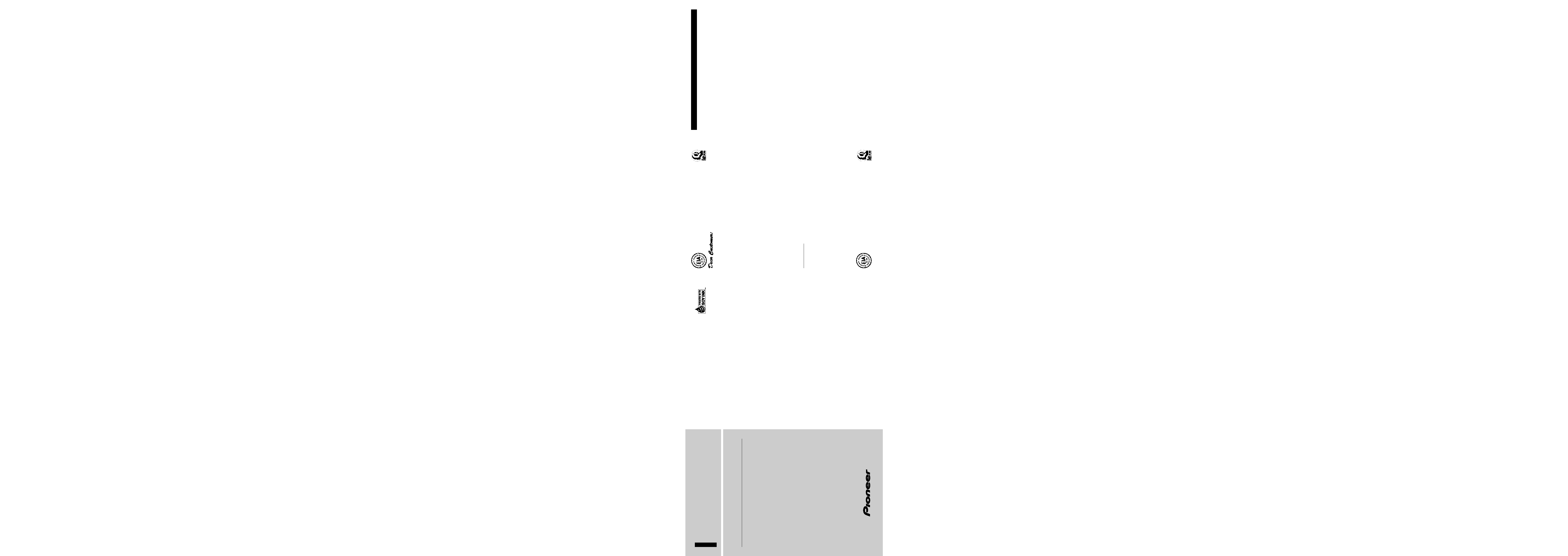
Specifications
Selecting fine audio equipment such as the unit you've just purchased is only the start of your
musical enjoyment. Now it's time to consider how you can maximize the fun and excitement your
equipment offers. This manufacturer and the Electronic Industries Association's Consumer
Electronics Group want you to get the most out of your equipment by playing it at a safe level. One
that lets the sound come through loud and clear without annoying blaring or distortion and, most
importantly, without affecting your sensitive hearing.
Sound can be deceiving. Over time your hearing "comfort level" adapts to higher volumes of
sound. So what sounds "normal" can actually be loud and harmful to your hearing. Guard against
this by setting your equipment at a safe level BEFORE your hearing adapts.
To establish a safe level:
· Start your volume control at a low setting.
· Slowly increase the sound until you can hear it comfortably and clearly, and without distortion.
Once you have established a comfortable sound level:
· Set the dial and leave it there.
Taking a minute to do this now will help to prevent hearing damage or loss in the future. After all,
we want you listening for a lifetime.
We Want You Listening For A Lifetime
Used wisely, your new sound equipment will provide a lifetime of fun and enjoyment. Since
hearing damage from loud noise is often undetectable until it is too late, this manufacturer and the
Electronic Industries Association's Consumer Electronics Group recommend you avoid prolonged
exposure to excessive noise. This list of sound levels is included for your protection.
Decibel
Level
Example
30
Quiet library, soft whispers.
40
Living room, refrigerator, bedroom away from traffic.
50
Light traffic, normal conversation, quiet office.
60
Air conditioner at 20 feet, sewing machine.
70
Vacuum cleaner, hair dryer, noisy restaurant.
80
Average city traffic, garbage disposals, alarm clock at two feet.
THE FOLLOWING NOISES CAN BE DANGEROUS UNDER CONSTANT
EXPOSURE
90
Subway, motorcycle, truck traffic, lawn mower.
100
Garbage truck, chain saw, pneumatic drill.
120
Rock band concert in front of speakers, thunderclap.
140
Gunshot blast, jet plane.
180
Rocket launching pad.
Information courtesy of the Deafness Research Foundation.
General
Power source .......... 14.4 V DC (10.8 15.1 V allowable)
Grounding system ........................................ Negative type
Max. current consumption ........................................ 2.0 A
Dimensions .................... 220 (W)
× 28 (H) × 145 (D) mm
[8-5/8 (W)
× 1-1/8 (H) × 5-3/4 (D) in]
Weight ...................................................... 0.85 kg (1.9 lbs)
XM tuner
Frequency range ........................ 2,332.50 2,345.00 MHz
Usable sensitivity
Satellite .................................................... 94.0 dBm
Terrestrial ................................................ 90.0 dBm
Audio
Signal-to-noise ratio .................... 92 dB (IHF-A network)
Separation ................................................................ 75 dB
Note:
· Specifications and the design are subject to possi-
ble modification without notice due to improve-
ments.
XM SATELLITE DIGITAL TUNER
Operation Manual
GEX-P900XM
Printed in Japan
Imprimé au Japon
<CRB1732-A> UC
<KYMFF/00G00000>
PIONEER CORPORATION
4-1, MEGURO 1-CHOME, MEGURO-KU, TOKYO 153-8654, JAPAN
PIONEER ELECTRONICS (USA) INC.
P.O. Box 1760, Long Beach, California 90801, U.S.A.
TEL: (800) 421-1404
PIONEER EUROPE NV
Haven 1087, Keetberglaan 1, B-9120 Melsele, Belgium
TEL: (0) 3/570.05.11
PIONEER ELECTRONICS AUSTRALIA PTY. LTD.
178-184 Boundary Road, Braeside, Victoria 3195, Australia
TEL: (03) 9586-6300
PIONEER ELECTRONICS OF CANADA, INC.
300 Allstate Parkway, Markham, Ontario L3R OP2, Canada
TEL: (905) 479-4411
PIONEER ELECTRONICS DE MEXICO, S.A. de C.V.
San Lorenzo 1009 3er. Piso Desp. 302
Col. Del Valle Mexico, D.F. C.P. 03100
TEL: 5-688-52-90
Published by Pioneer Corporation.
Copyright © 2001 by Pioneer Corporation.
All rights reserved.
Publication de Pioneer Corporation.
Copyright © 2001 Pioneer Corporation.
Tous droits de reproduction et de traduction
réservés.
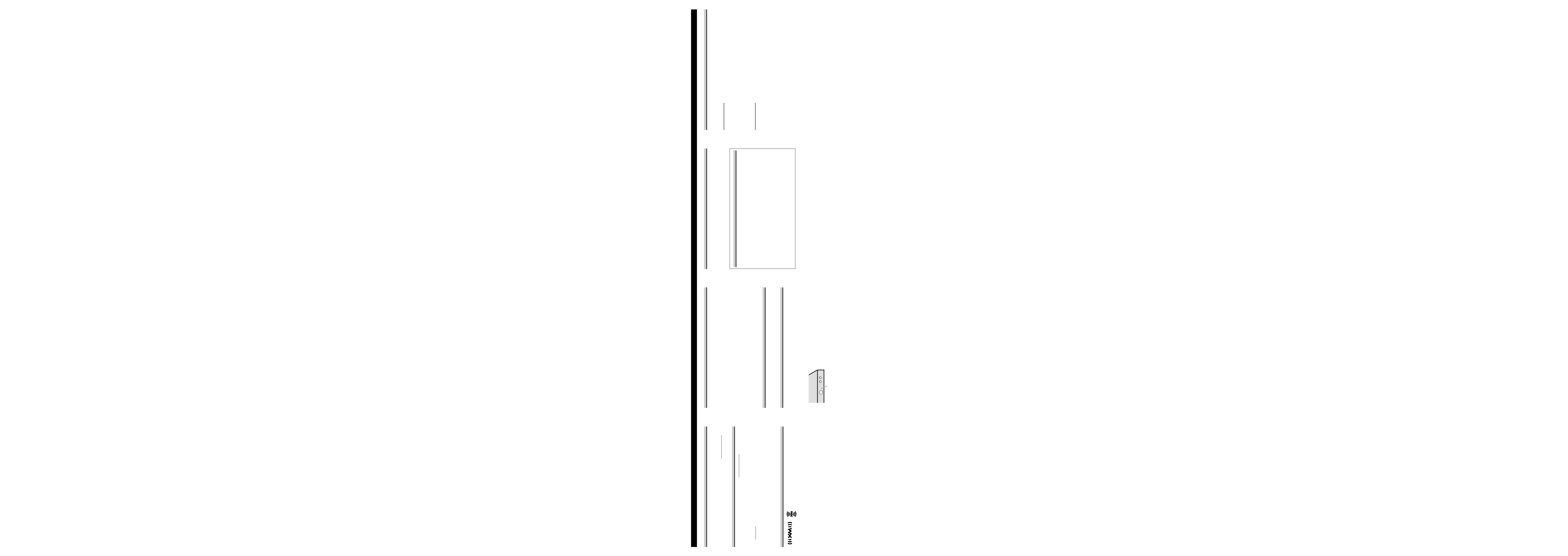
Operating with Different Head Units
Operate this product (for XM reception) with the connected Head Unit.
Head Units are divided into two groups:
Head Unit Group 1
Head Unit Group 1 Head Units operate this product as an external unit (External). These
Head Units can control two external units. When two external units are connected, the allo-
cation of them to External Unit 1 or External Unit 2 is automatically set by these Head
Units.
DEH-P9300*
DEH-P930*
DEH-P7300
DEH-P730
DEH-P6300
DEH-P630
DEX-P9
FH-P4000
Head Unit Group 2
Head Unit Group 2 Head Units operate this product as an external unit (External). These
Head Units can control only one external unit. When one of these Head Units is connected
to this product, do not connect any other external units.
DEH-P4300
DEH-P430
DEH-P43
DEH-P3300
DEH-P330
DEH-P33
KEH-P6010
KEH-P601
For illustration, instructions in this manual use the "DHE-P6300" as an example of Head
Unit. The opration of the Head Unit for XM is identical for both groups 1 and 2.
Note:
· When using a remote controller, you can operate these Head Units marked with * in the same way as
the "DEH-P6300". For details concerning operation with the Head Unit itself, refer to the "SOFT
KEY Operation" section in the Head Unit's Operation Manual.
Before Using This Product
Precaution
· Keep this manual handy as a reference for operating procedures and precautions.
· Always keep the volume low enough for outside sounds to be audible.
· Protect the product from moisture.
· If the battery is disconnected, the preset memory will be erased and must be repro-
grammed.
After-sales Service for Pioneer Products
Please contact the dealer or distributor from where you purchased the product for its after-sales
service (including warranty conditions) or any other information. In case the necessary infor-
mation is not available, please contact the company listed below:
Please do not ship your product to the company at the address listed below for repair without
advance contact.
For warranty information please see the Limited Warranty sheet included with your product.
7 U.S.A.
Pioneer Electronics Service, Inc.
CUSTOMER SERVICE
DEPARTMENT
P.O. Box 1760
Long Beach, CA 90801
800-421-1404
About This Manual
This product features a number of sophisticated functions ensuring superior reception and
operation. All are designed for the easiest possible use, but many are not self-explanatory.
This operation manual is intended to help you benefit fully from their potential and to maxi-
mize your listening enjoyment.
We recommend that you familiarize yourself with the functions and their operation by read-
ing through the manual before you use this product. It is especially important that you read
and observe the "Precaution".
Operate this product with the connected Head Unit. For details concerning operation, refer
to the Head Unit's Operation Manual.
If the Head Unit's Operation Manual does not contain instructions concerning this product,
refer to this manual. Instructions in this manual use the "DEH-P6300" as an example of
Head Unit. When using a Head Unit other than this, refer to "Operating with Different Head
Units".
Important
The serial number of this device is located on the bottom of this product. For your own secu-
rity and convenience, be sure to record this number on the enclosed warranty card.
Resetting the Unit
The unit must be reset under the following conditions:
When using this product for the first time after installation.
When this product fails to operate properly.
When strange (incorrect) messages appear on the display.
· To reset the microprocessor, press the RESET button on the unit with a pen
tip or other pointed instrument.
RESET button
Introducing XM Satellite Radio
There's a world beyond AM and FM. XM Satellite Radio. Up to 100 channels. Coast-to-
coast coverage. Digital quality sound. With many commercial-free music channels. Plus the
best sports, comedy, talk, news and entertainment, including USA Today, Discovery Radio,
NASCAR, Sesame Workshop, CNNfn and CNN/SI. Questions? Visit www.xmradio.com.
The future is waiting.
How to Subscribe
Listeners can subscribe by visiting XM on the Web at www.xmradio.com or by calling
XM's Listener Care at (800) 852-9696. Customers should have their Radio ID ready; for
details, refer to "Display the ID Code". Customers are able to receive a limited number of
free-to-air channels without activation.
Technology. It is prohibited to copy, decompile, disassemble, reverse engineer or manipulate any
technology incorporated in receivers compatible with the XM Satellite Radio system. Furthermore,
the AMBE ® voice compression software included in this product is protected by intellectual property
rights including patent rights, copyrights, and trade secrets of Digital Voice Systems, Inc. The user of
this or any other software contained in an XM Radio is explicitly prohibited from attempting to copy,
decompile, reverse engineer, or disassemble the object code, or in any other way convert the object
code into human-readable form. The software is licensed solely for use within this product.
About the XM Mark
The "XM" mark on this product indicates that it is an XM satellite radio receiver. You can
receive XM satellite radio broadcasts by connecting the unit as shown in the installation
manual.
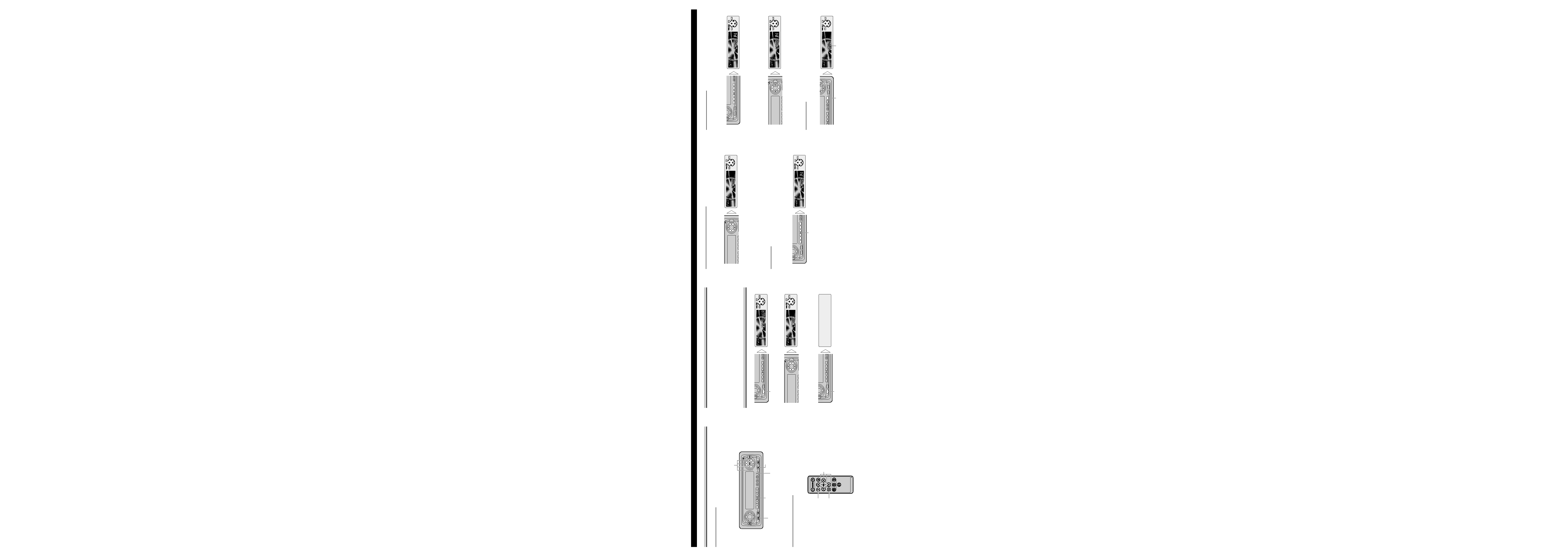
Basic Operation
Key Finder
Head Unit (e.g. DEH-P6300)
Remote Controller (e.g. DEH-P6300)
You can operate in the same way with the Remote Controller supplied with the Head Unit.
For details, refer to the Head Unit's Operation Manual.
5//2/3 buttons
FUNCTION button
BAND button
5//2/3 buttons
SOURCE button
Buttons 16
FUNCTION button
BAND button
Switching Power ON/OFF
Each press of the SOURCE button selects XM as follows.
Built-in CD Player
= TV = Tuner = DAB = Multi-CD Player = XM tuner (External
Unit 1)
= External Unit 2 = AUX = ...
· To switch the sources OFF, hold down the SOURCE button for 1 second.
Note:
· When two external units are connected, the allocation of them to External Unit 1 or External Unit 2 is
automatically set by the Head Unit.
Basic Operation of XM
1. Select XM.
2. Select a desired Channel.
Note:
· For details, refer to "Selecting the Channel by Channel Number".
3. Turn the source OFF.
Note:
· Display changes as follows when you switch Channels or operate in other ways.
Channel Number
= Channel Name = Selected Display *
* For details, refer to "Switching the Display".
· It may take a few seconds before you can hear anything while this product acquires and processes the
satellite signal when you switch power ON, change the source to XM Tuner, or select a Channel.
Hold for 1 second
SOURCE
DISP
EQ
123456
3456
E
B
SFEQ
SELECT
Each press changes the Source ...
SOURCE
DISP
EQ
123456
Recalling Preset Channels
7 Direct Recall
· Press a button from 16 to recall a Channel preset in the button.
(e.g. Press button 4.)
7 Sequential Recall
When Channel Number Select mode is selected, you can use the sequential recall. (Refer to
"Switching the Channel Select Mode".)
· Recall Channels preset in buttons 16 in sequence.
Note:
· If a Channel you have recalled cannot be selected, a message is displayed for 2 seconds and the unit
returns to the operating status before the Channel was recalled.
Changing the Band
To enable this product to memorize more Channels, they are stored in three bands: XM1,
XM2 and XM3.
· Switch bands.
XM1
= XM2 = XM3
Each press changes the Band ...
FUNC
AUDIO
3
456
E
B
SFEQ
SELECT
3456
E
B
SFEQ
SELECT
SOURCE
DISP
EQ
123456
Selecting the Channel by Channel Number
When Channel Number Select mode is selected, you can select a desired Channel by
Channel Number. (Refer to "Switching the Channel Select Mode".)
Initially, Channel Number Select mode is selected.
· Select a desired Channel.
Note:
· Channels that cannot currently be selected are skipped, and the next Channel is selected.
· If you continue pressing the button for longer than 0.5 seconds, you can increase/decrease Channel
Number by 10 to enable you to quickly jump to your desired Channel.
· You can also select a Channel from a desired Channel Category. (Refer to "Switching the Channel
Select Mode".)
Preset Memory
Preset Memory lets you store Channels in memory.
1. Select a desired Channel to store in memory.
2. When sound from a selected Channel is output, press a button from 16 for 2
seconds to store that Channel. (e.g. Press button 4.)
The Channel is stored in the selected button.
Note:
· Memory/recall are for broadcasts. If you recall a memorized broadcast that has been moved to anoth-
er Channel, the Channel to which the broadcast was moved is selected.
Hold for 2 seconds
SOURCE
DISP
EQ
123456
3456
E
B
SFEQ
SELECT
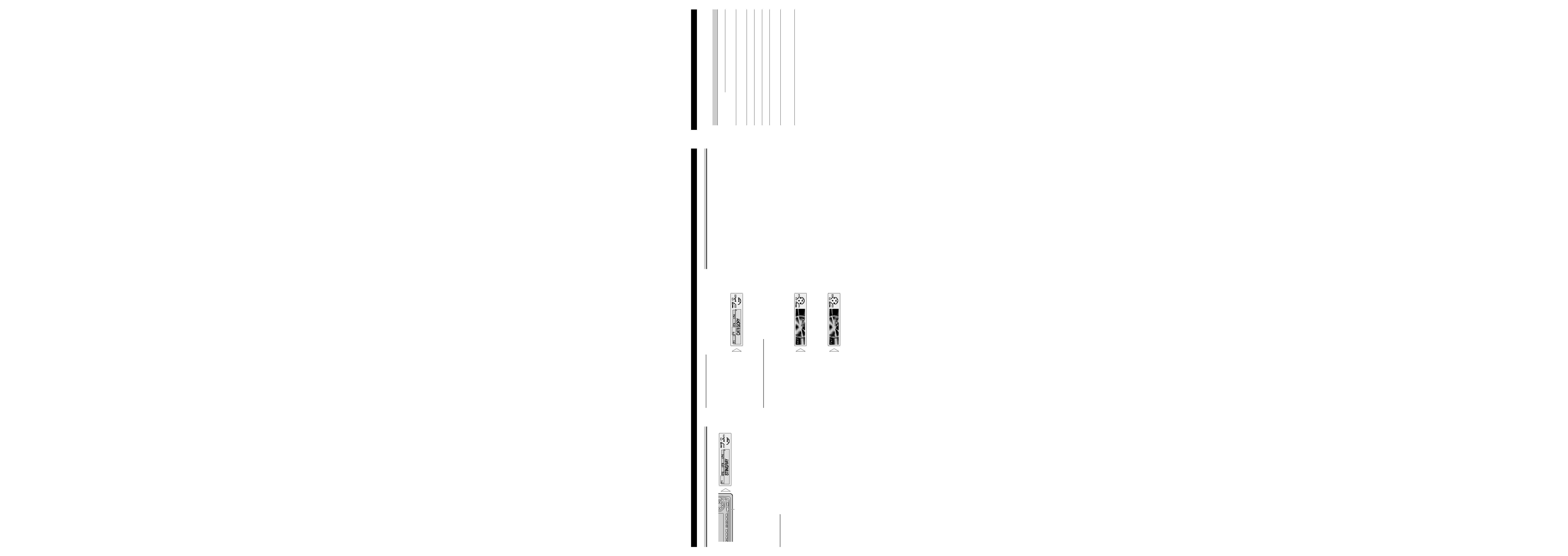
Messages
When problems occur with XM tuner, a message appears on the display. Refer to the table
below to identify the problem, then take the suggested corrective action.
Message
Possible cause
Recommended action
ANTENNA
The XM antenna is
Check whether the XM antenna cable
not connected.
is attached securely.
A short-circuit occurring in
Make sure that there is nothing unusual
the antenna or the surrounding
with the antenna or antenna cable.
antenna cable.
UPDATING
Radio is being updated with
Wait until encryption code is being
latest encryption code.
updated. Channels 00 and 01 should
function normally.
NOSIGNAL
XM signal is too weak at the
Wait until the car reaches a location
current location.
with a stronger signal.
LOADING
Unit is acquiring audio or
Wait until the unit has received the
program information.
information.
OFF AIR
The channel currently selected
Select another channel.
has stopped broadcasting.
The user has selected a Channel
Automatically switches to Channel 01.
Number that does not exist or is
not subscribed to.
There is no artist name/feature,
No action needed.
song/program title, or additional
information associated with the
channel at that time.
Display the ID Code (RADIO ID)
Each XM tuner is identified with a unique Radio ID. You will need the Radio ID when acti-
vating XM service or when reporting a problem. How to display the ID Code depends on the
Channel Select mode.
7 Channel Number Select mode
If you select "CH 00", the ID Code is displayed.
· Select the Channel Number zero (CH 00) with the
2/3 buttons.
7 Channel Category Select mode
"RADIO ID" is provided as a Channel Category for displaying the ID Code.
· Select the Channel Category "RADIO ID" with the
5/ buttons.
Note:
· If you select another Channel, display of the ID Code is canceled.
· Display of the ID Code repeats displaying "RADIO ID" and the ID Code one after the other.
Switching the Channel Select Mode
You can switch if you select a Channel with a Channel Number or from a Channel Category
when you select a channel.
Initially, Channel Number Select mode is selected.
1. Press the FUNCTION button and select the Channel Select mode (F2) in the
Function Menu.
Channel Number Select mode (CHNUMBER)
Ô Channel Category Select mode
(CATEGORY)
Selecting the Channel in the Channel Category
Channels are organized into various program categories, e.g. Rock, Classic, Jazz. You can
search between different categories, and then search among channels within each channel
category.
1. Select the Channel Category Select mode. (Refer to "Switching the Channel
Select Mode" above.)
2. Press the BAND button and cancel the FUNCTION Menu.
Note:
· Once you select a Channel Category, the unit searches for Channels in that category. During search,
the channel category doesn't immediately change even if you press the button. To successively
change the Channel Category, continue pressing the button.
Note:
· Channels that cannot currently be selected are skipped, and the next Channel in that Channel
Category is selected.
4. Select the desired Channel in
the selected Channel Category
with the
2/3 buttons.
3. Select the desired Channel
Category with the
5/ but-
tons.
2. Select the desired Channel
Select mode with the
5/ but-
tons.
Using the XM tuner
Entering the Function Menu
This menu enables selection of XM functions.
· Select the desired mode in the Function Menu.
Each press of the FUNCTION button selects the mode in the following order:
Switching the Display (F1)
= Switching the Channel Select mode (F2)
= No Function (F3) = No Function (F4) = No Function (A/M)
To cancel the Function Menu, press the BAND button.
Note:
· After entering the Function Menu, if you do not perform an operation within about 30 seconds, the
Function Menu is automatically canceled.
· This product does not feature F3, F4 and A/M function capability.
Switching the Display
XM Channels each have a channel number and channel name. XM programing also carries
song or program title, artist name, and other information such as lyrics, when available.
When the source is XM, display indications are up to eight letters long.
1. Press the FUNCTION button and select the Display mode (F1) in the Function
Menu.
The display changes as follows:
Channel Number
= Channel Name = Artist Name/Feature = Song/Program Title
= Additional Information
Initially, Channel Name is selected.
Note:
· If the Additional Information in the Function Menu is longer than the length of the display, you can
scroll the text by pressing the
5
5/
buttons for 2 seconds. Scrolling automatically stops after being
repeated 3 times.
2. Select the desired display with the
5/ buttons.
Each press changes the Mode ...
FUNC
AUDIO
3
456
E
B
SFEQ
SELECT
