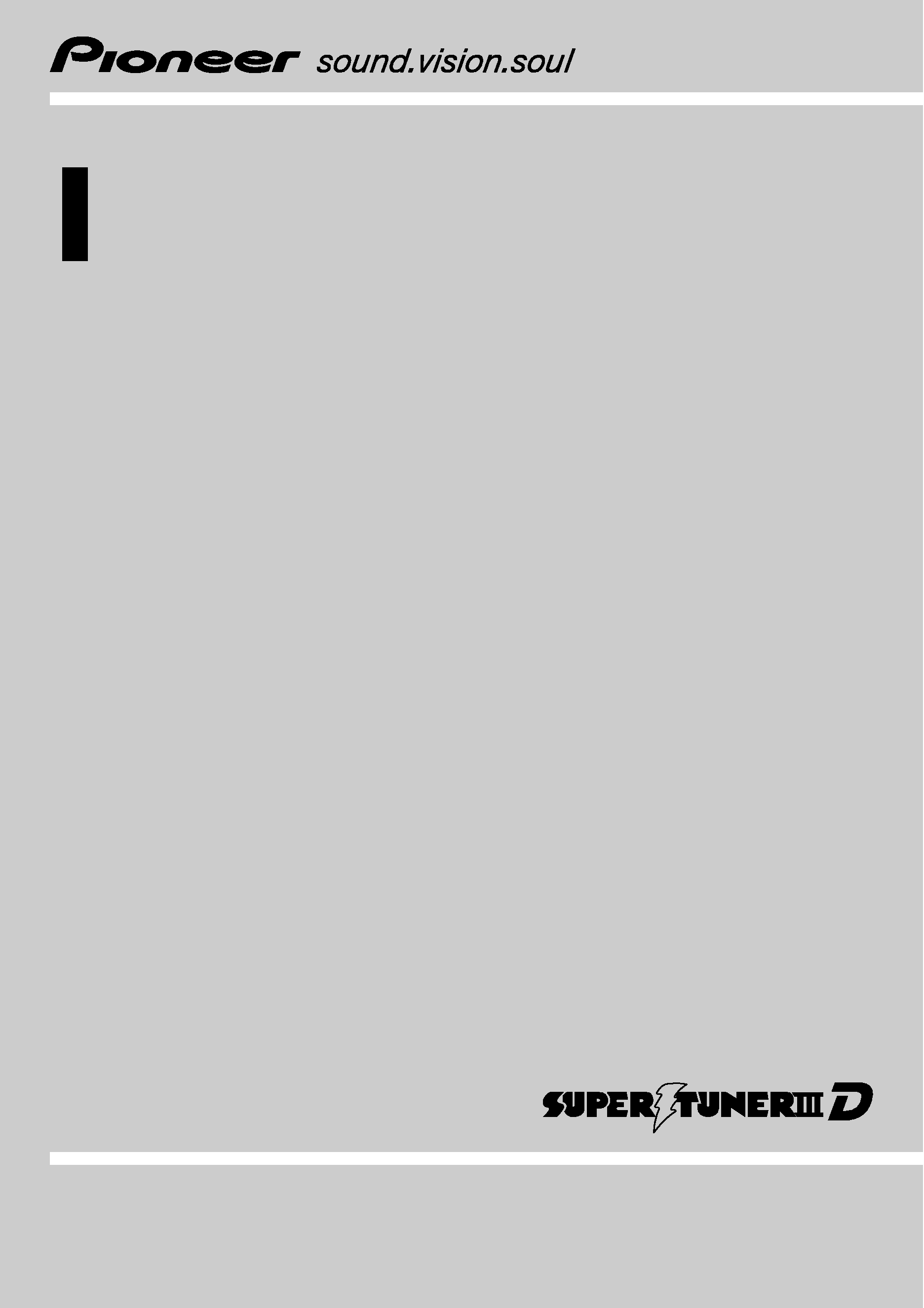
Operation Manual
CD RECEIVER
FH-P6050UB
English
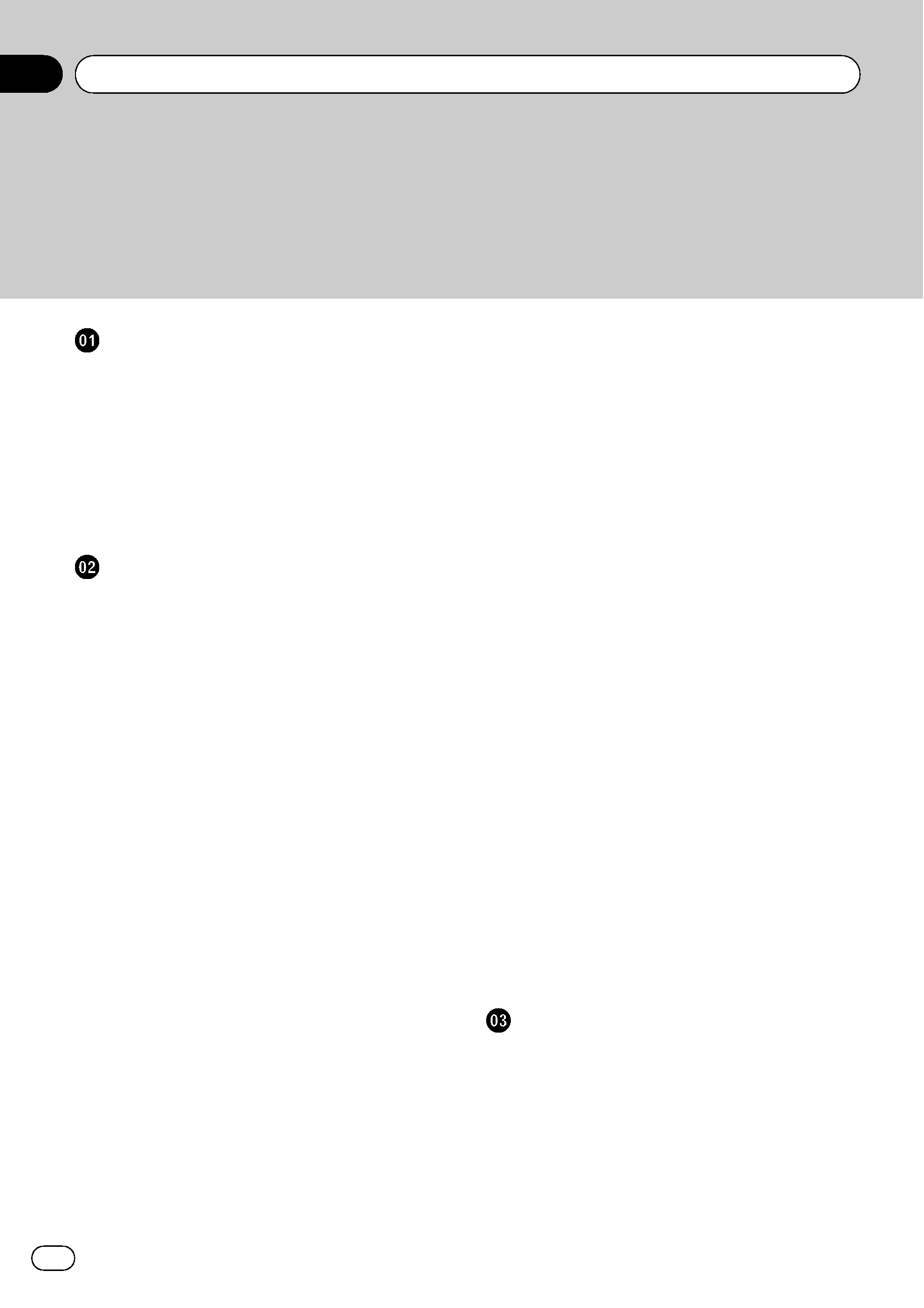
Thank you for buying this Pioneer product.
Please read through these operating instructions so you will know how to operate
your model properly. After you have finished reading the instructions, keep this man-
ual in a safe place for future reference.
Before You Start
About this unit
5
Visit our website
6
In case of trouble
6
Resetting the microprocessor
6
About the demo mode
6
Use and care of the remote control
7
Installing the battery 7
Using the remote control 7
Operating this unit
What
's What 8
Head unit 8
Remote control 9
Display indication 9
Basic Operations
10
Power ON/OFF 10
Selecting a source 10
Adjusting the volume 11
Tuner
11
Basic Operations 11
Storing and recalling broadcast
frequencies
11
Introduction to advanced
operations
12
Storing the strongest broadcast
frequencies
12
Tuning in strong signals 12
Built-in CD Player
13
Basic Operations 13
Displaying text information on disc 13
Selecting tracks from the track title
list
14
Selecting files from the file name
list
14
Introduction to advanced
operations
15
Selecting a repeat play range 15
Playing tracks in random order 15
Scanning folders and tracks 15
Pausing playback 16
Using Sound Retriever 16
Using disc title functions 16
Playing songs on USB portable audio player/
USB memory
17
Basic Operations 17
Displaying text information of an audio
file
17
Selecting files from the file name
list
17
Introduction to advanced
operations
17
Playing songs on iPod
19
Basic Operations 19
Browsing for a song 19
Displaying text information on
iPod
20
Introduction to advanced
operations
20
Playing songs in a random order
(shuffle)
21
Playing all songs in a random order
(shuffle all)
21
Selecting songs from album list of
currently playing artist
21
Operating this unit's iPod function
from your iPod
21
Changing audiobook speed 22
Audio Adjustments
Introduction of audio adjustments
23
Using balance adjustment
23
Using the equalizer
23
Recalling equalizer curves 23
Adjusting equalizer curves 24
Adjusting 7-band graphic equalizer 24
Adjusting loudness
25
Using subwoofer output
25
Adjusting subwoofer settings 25
Contents
En
2
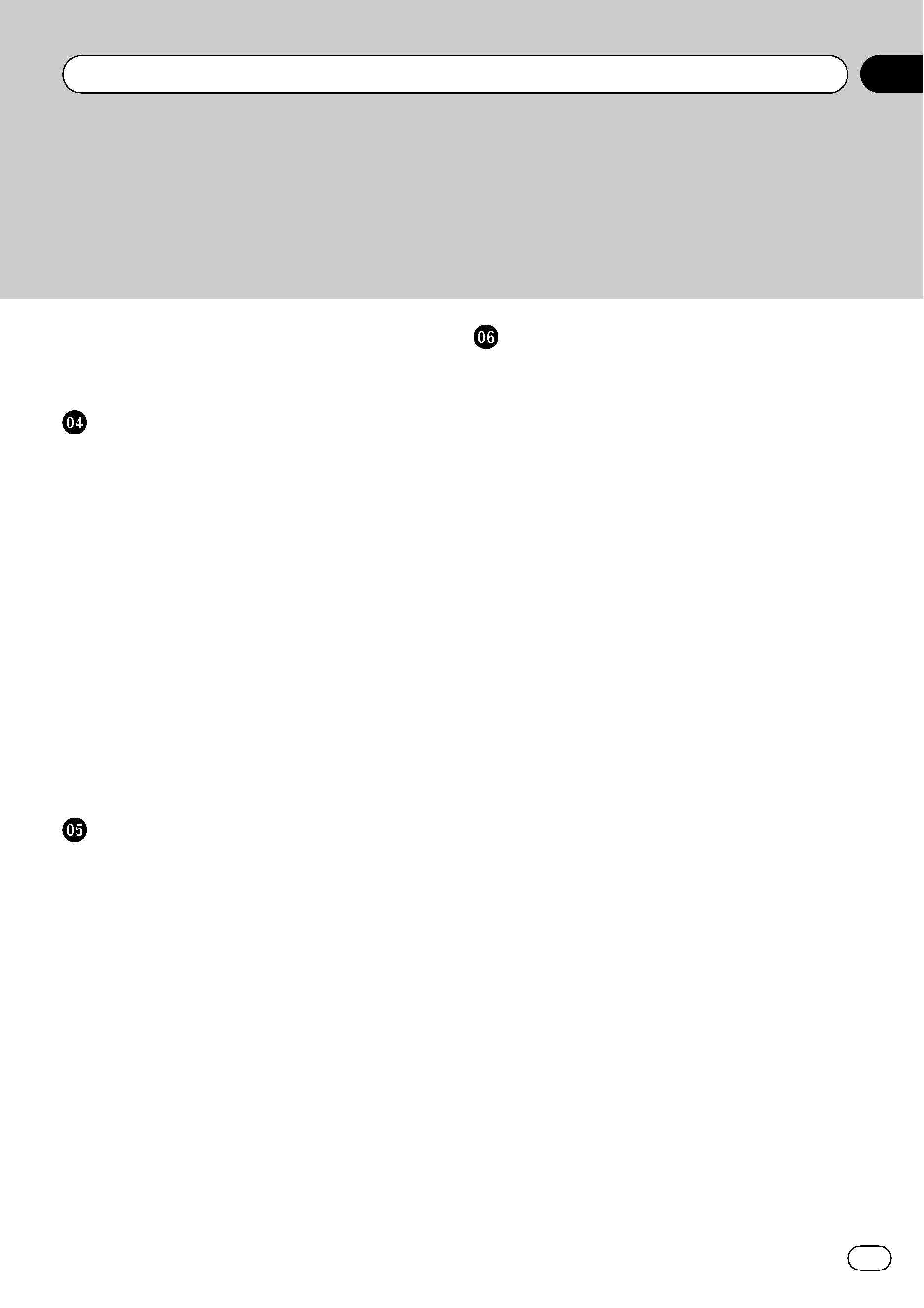
Boosting the bass
26
Using the high pass filter
26
Adjusting source levels
26
Initial Settings
Adjusting initial settings
27
Setting the date
27
Setting the clock
27
Setting the FM tuning step
28
Setting the AM tuning step
28
Switching the auxiliary setting
28
Switching the dimmer setting
28
Setting the rear output and subwoofer
controller
29
Switching the sound muting/attenuation
29
Switching the feature demo
30
Switching the ever scroll
30
Activating the BT AUDIO source
30
Entering PIN code for Bluetooth wireless
connection
30
Displaying system version for repair
31
Other Functions
Using the AUX source
32
About AUX1 and AUX2 32
AUX1 source: 32
AUX2 source: 32
Selecting AUX as the source 32
Setting the AUX title 32
Using the external unit
32
Selecting the external unit as the
source
32
Basic operation 33
Using the functions allocated to 1 to 6
keys
33
Advanced operations 33
Turning the clock display on or off
33
Switching the display indication and button
illumination
33
Available accessories
Playing songs on iPod
34
Basic operation 34
Displaying text information on
iPod
34
Browsing for a song 34
Introduction to advanced
operations
34
Playing songs in a random order
(shuffle)
35
Bluetooth Audio
35
Basic Operations 35
Function and operation 36
Connecting a Bluetooth audio
player
36
Playing songs on a Bluetooth audio
player
37
Stopping playback 37
Disconnecting a Bluetooth audio
player
37
Displaying BD (Bluetooth Device)
address
37
Bluetooth Telephone
38
Basic Operations 38
Setting up for hands-free phoning 38
Making a phone call 39
Taking a phone call 39
Function and operation 39
Connecting a cellular phone 40
Disconnecting a cellular phone 41
Registering a connected cellular
phone
41
Deleting a registered phone 41
Connecting to a registered cellular
phone
42
Using the phone book 42
Using the call history 44
Making a call by entering phone
number
44
En
3
Contents
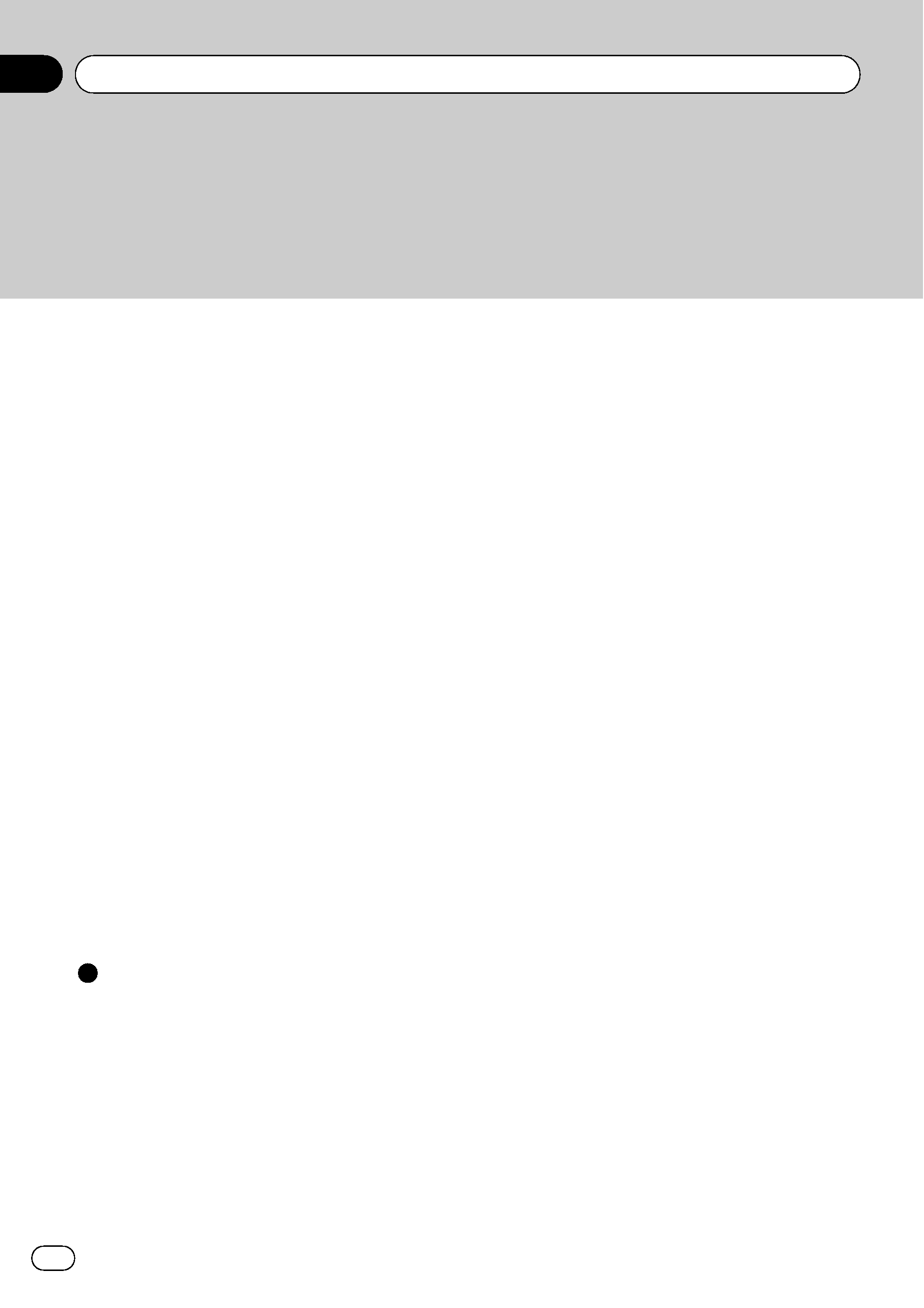
Clearing memory 45
Setting automatic rejecting 45
Setting automatic answering 45
Switching the ring tone 45
Echo canceling and noise
reduction
45
Multi-CD Player
46
Basic Operations 46
Using CD TEXT functions 46
Introduction to advanced
operations
47
Using compression and bass
emphasis
47
Using ITS playlists 48
Using disc title functions 49
DVD Player
50
Basic Operations 50
Selecting a disc 50
Selecting a folder 50
Introduction to advanced
operations
50
TV tuner
52
Basic Operations 52
Storing and recalling broadcast
stations
52
Storing the strongest broadcast
stations sequentially
52
Additional Information
Error messages
53
Handling guideline of discs and player
54
Dual Discs
55
Compressed audio compatibility
55
Compressed audio files on the disc
55
Example of a hierarchy 56
USB audio player/USB memory
56
USB audio player/USB memory
compatibility
56
Handling guideline and supplemental
information
57
iPod
58
About handling the iPod 58
About iPod settings 58
Specifications
59
Contents
En
4
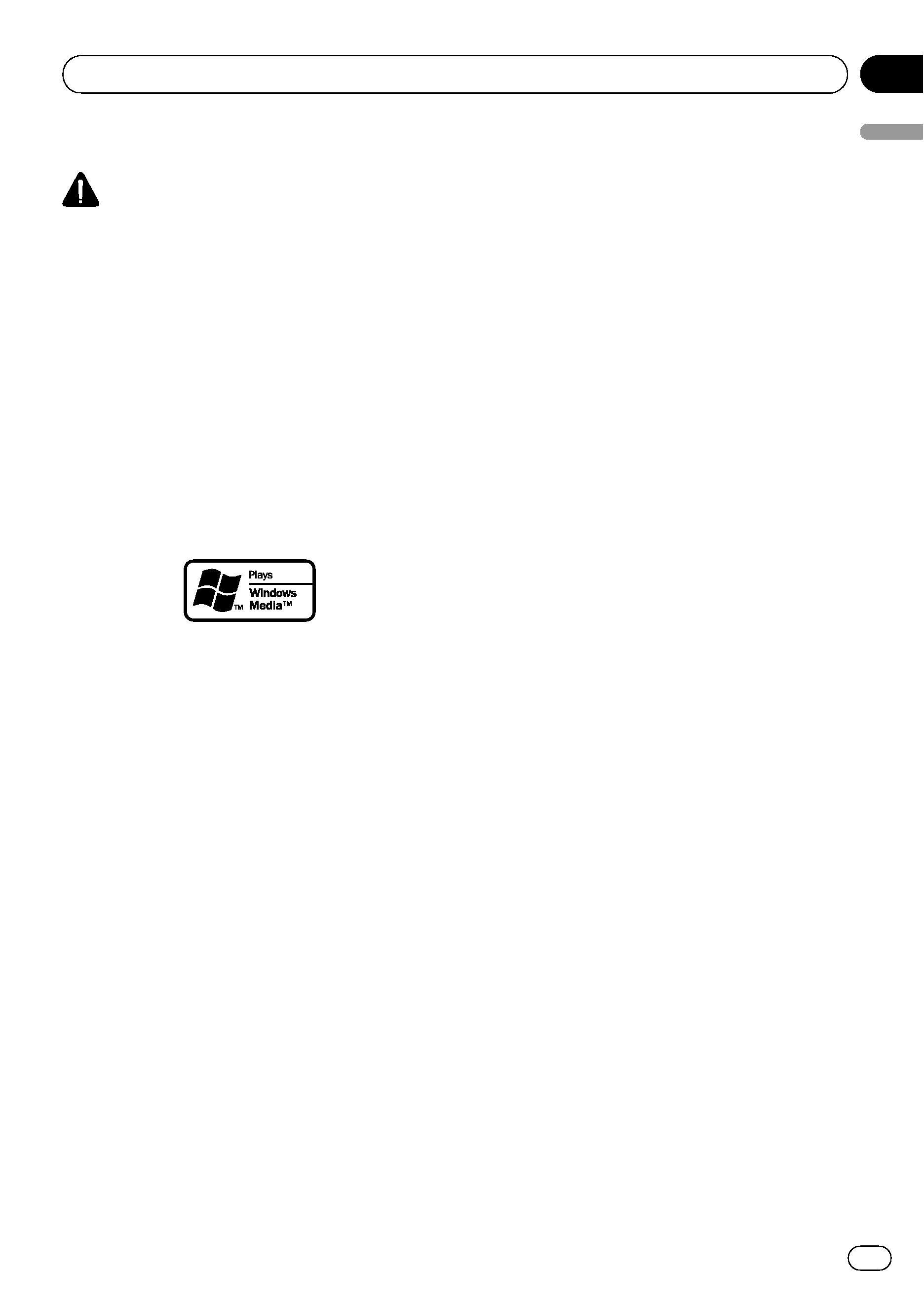
About this unit
CAUTION
! Do not allow this unit to come into contact
with liquids. Electrical shock could result.
Also, damage to this unit, smoke, and over-
heating could result from contact with liquids.
! Keep this manual handy as a reference for op-
erating procedures and precautions.
! Always keep the volume low enough so that
you can hear sounds from outside the vehicle.
! Protect this unit from moisture.
! If the battery is disconnected or discharged,
the preset memory will be erased and must be
reprogrammed.
About WMA
The Windows Media
TM logo printed on the box
indicates that this unit can play back WMA
data.
Windows Media and the Windows logo are tra-
demarks or registered trademarks of Microsoft
Corporation in the United States and/or other
countries.
! This unit may not operate correctly depend-
ing on the application used to encode
WMA files.
About MP3
Supply of this product only conveys a license
for private, non-commercial use and does not
convey a license nor imply any right to use
this product in any commercial (i.e. revenue-
generating) real time broadcasting (terrestrial,
satellite, cable and/or any other media), broad-
casting/streaming via internet, intranets and/
or other networks or in other electronic con-
tent distribution systems, such as pay-audio or
audio-on-demand applications. An indepen-
dent license for such use is required. For de-
tails, please visit
http://www.mp3licensing.com.
About AAC
This unit plays back AAC files encoded by
iTunes®.
iTunes is a trademark of Apple Inc., registered
in the U.S. and other countries.
Portable audio player compatibility
! Inquire at the manufacturer about your
USB portable audio player/USB memory.
This unit corresponds to the following.
-- USB MSC (Mass Storage Class) compliant
portable audio player and memory
-- WMA, MP3, AAC and WAV file playback
For details about the compatibility, refer to
USB audio player/USB memory compatibility
on page 56.
iPod® compatibility
This unit can control and listen to songs on an
iPod.
! This unit supports only the following iPods.
Supported iPod software versions are
shown below. Older versions of iPod soft-
ware may not be supported.
-- iPod fifth generation (software version
1.2.1)
-- iPod nano first generation (software ver-
sion 1.3.1)
-- iPod nano second generation (software
version 1.1.3)
-- iPod nano third generation (software
version 1.0.2)
-- iPod classic (software version 1.0.2)
-- iPod touch (software version 1.1.1)
! Operations may vary depending on the soft-
ware version of iPod.
! When using an iPod, iPod Dock Connector
to USB Cable is required.
! Pioneer CD-IU50 interface cable is also
available. For details, consult your dealer.
! This unit can control previous generations
iPod models with a Pioneer iPod adapter
(e.g. CD-IB100
N).
Before You Start
En
5
Section
01
Before
Y
o
u
Start
