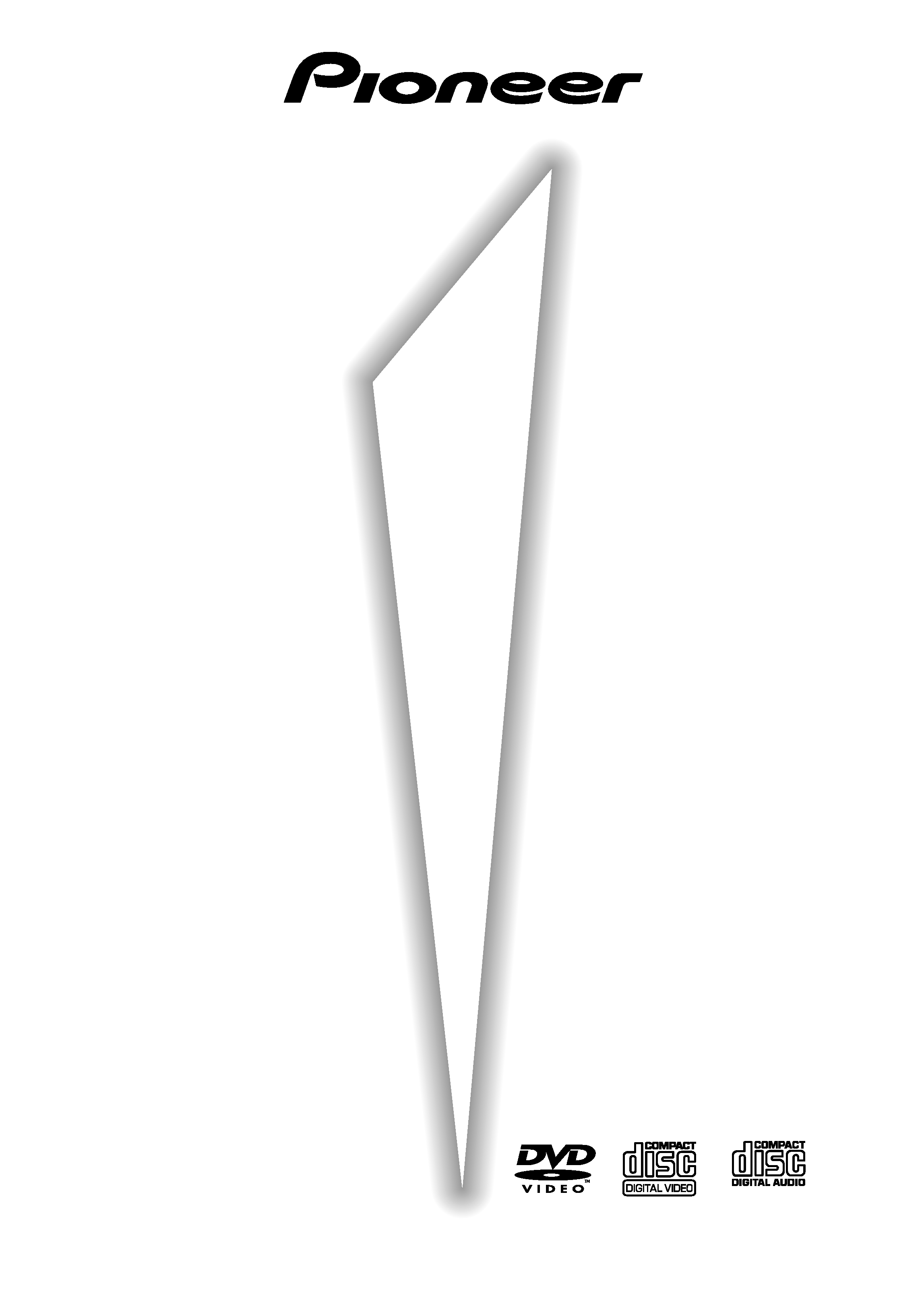
DV-S77
DV-S737
Operating Instructions
DVD PLAYER
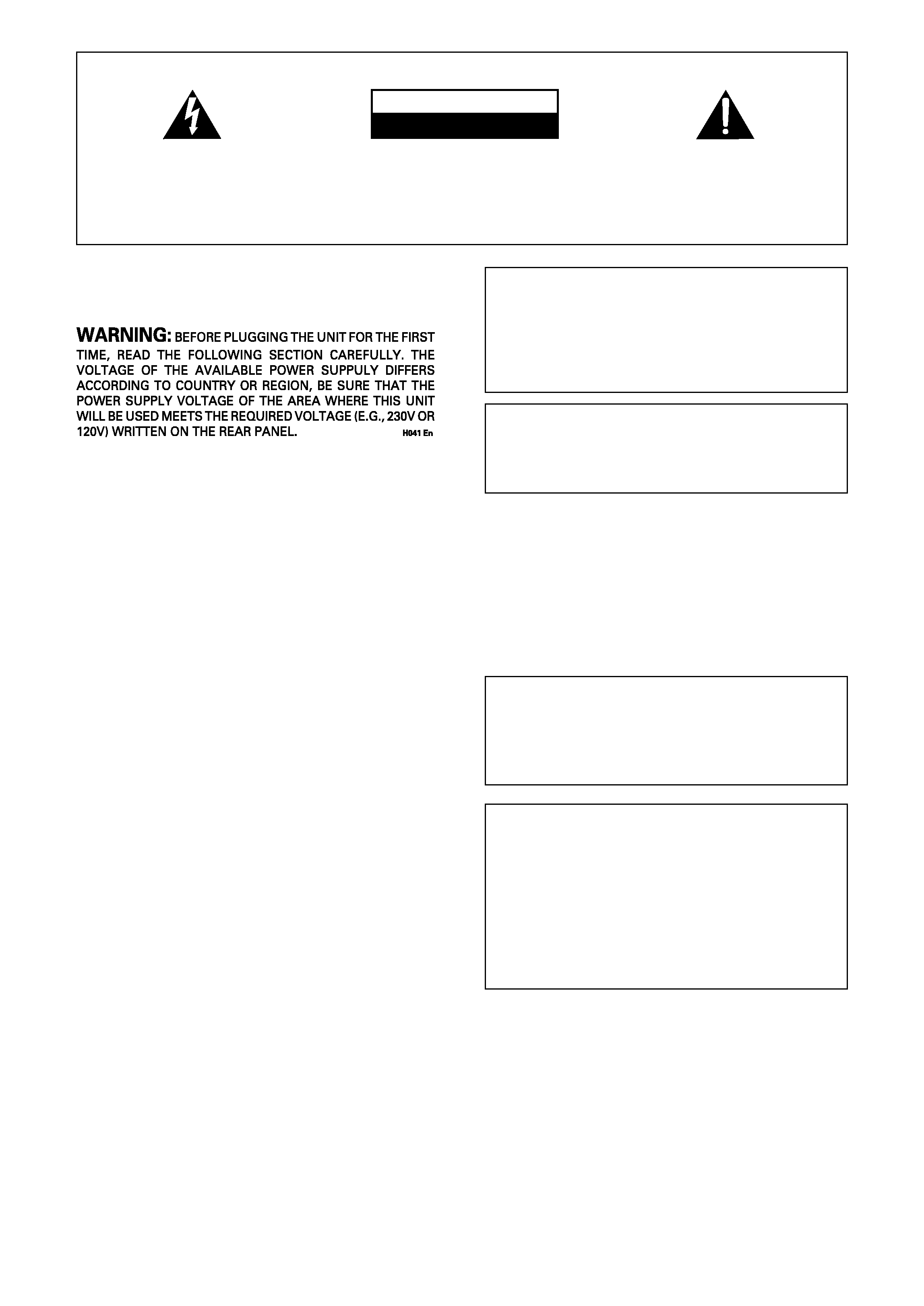
2
THE STANDBY/ON BUTTON IS SECONDARY
CONNECTED AND THEREFORE DOES NOT
SEPARATE THE UNIT FROM MAINS POWER IN
STANDBY POSITION.
WARNING: TO PREVENT FIRE OR SHOCK HAZARD, DO
NOT EXPOSE THIS APPLIANCE TO RAIN OR
MOISTURE.
CAUTION
· Use of controls or adjustments or performance of
procedures other than those specified herein may
result in hazardous radiation exposure.
· The use of optical instruments with this product
will increase eye hazard.
This product incorporates copyright protection
technology that is protected by method claims of
certain U.S. patents and other intellectual property
rights owned by Macrovision Corporation and other
rights owners. Use of this copyright protection
technology must be authorized by Macrovision
Corporation, and is intended for home and other
limited viewing uses only unless otherwise
authorized by Macrovision Corporation. Reverse
engineering or disassembly is prohibited.
CONGRATULATIONS ON YOUR PURCHASE OF
THIS FINE PIONEER PRODUCT.
Pioneer is on the leading edge of DVD research for
consumer products and this unit incorporates the latest
technological developments.
We are sure you will be fully satisfied with the DVD
player.
Thank you for your support.
Please read through these operating instructions so
you will know how to operate your model properly.
After you have finished reading the instructions, put
them away in a safe place for future reference.
· This player is not suitable for commercial use.
The lightning flash with arrowhead symbol, within
an equilateral triangle, is intended to alert the user
to the presence of uninsulated "dangerous voltage"
within the product's enclosure that may be of
sufficient magnitude to constitute a risk of electric
shock to persons.
RISK OF ELECTRIC SHOCK
DO NOT OPEN
CAUTION
IMPORTANT
CAUTION:
TO PREVENT THE RISK OF ELECTRIC SHOCK,
DO NOT REMOVE COVER (OR BACK). NO USER-
SERVICEABLE
PARTS
INSIDE.
REFER
SERVICING
TO
QUALIFIED
SERVICE
PERSONNEL.
The exclamation point within an equilateral triangle
is intended to alert the user to the presence of
important operating and maintenance (servicing)
instructions in the literature accompanying the
appliance.
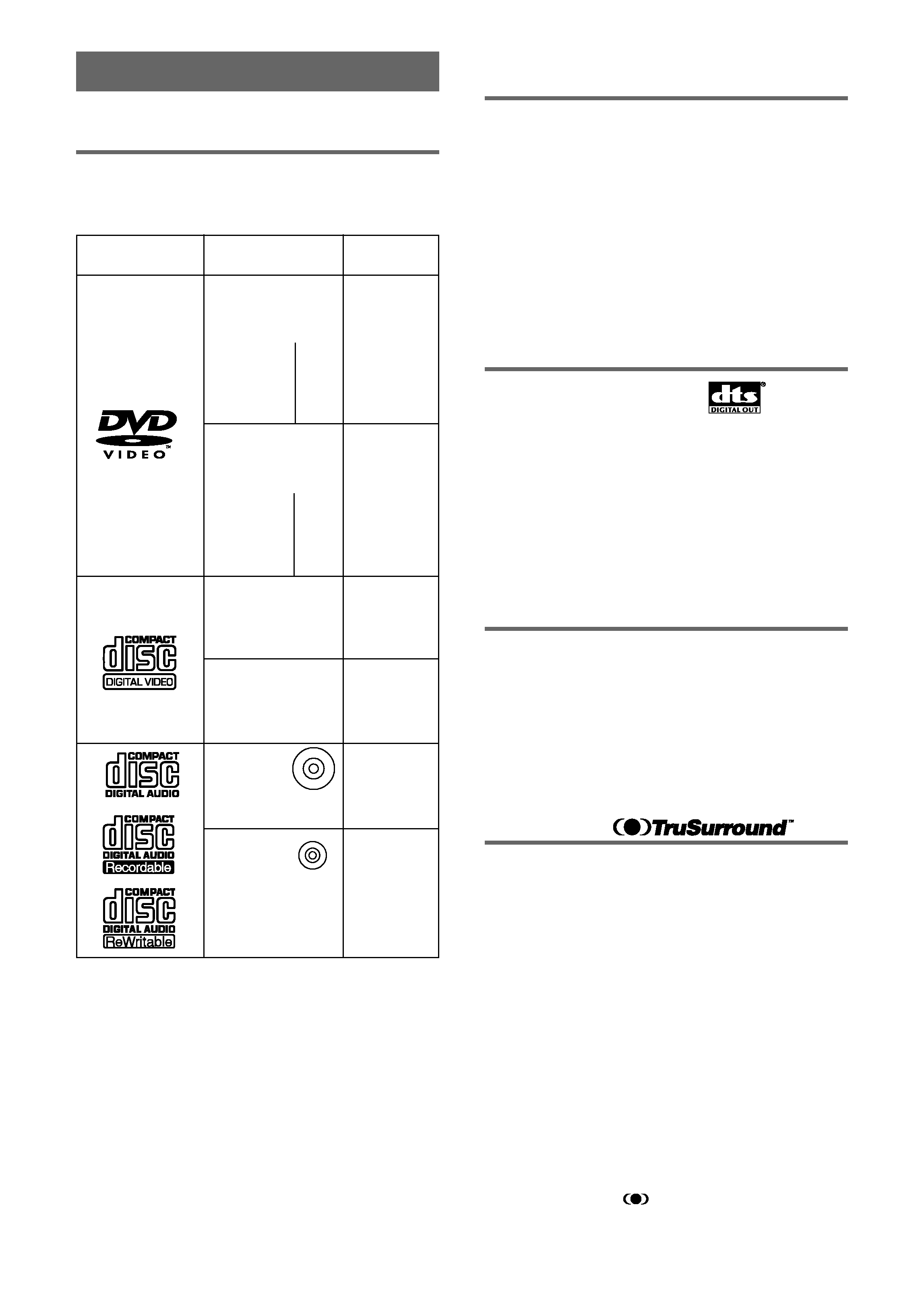
3
Features of This Player
Compatible with DVD, Video CD
and CD formats
DVD, Video CD and CD discs that display the logos
shown below can be played back on PIONEER DVD
players. For more information on discs compatible with
this player, refer to the table below.
The disc format logos shown above are found on disc
labels or on disc jackets.
· To prevent malfunction, do not use an 8 cm (3 in.)
adaptor (for CDs).
· Discs other than the ones indicated above cannot be
played on this unit.
· DVDs that have incompatible region numbers, DVD-
Audio, DVD-ROM, and CD-ROM cannot be played on
this unit. The region number of the player can be
found on the rear panel.
* Playing recordable CDs
· Note that this unit cannot record onto recordable discs.
· This unit can play music-use CD-R and CD-RW discs.
However, depending on the condition of the CD-Recorder
and the disc, you may find that not all discs will play
successfully. (For example, if the disc is scratched or
dirty, or if the player's pickup lens is dirty.)
12 cm (5in.)/
single-sided
12 cm (5in.)/
double-sided
8 cm (3 in.)/
single-sided
8 cm (3 in.)/
double-sided
1 layer
2 layer
1 layer
2 layer
1 layer
2 layer
1 layer
2 layer
DVD VIDEO
DVD VIDEO
Types of playable
discs and their marks
Diameter/
Playable sides
Playback time
Digital audio
Digital video
(MPEG 2)
133 min.
242 min.
266 min.
484 min.
VIDEO CD
CD
Digital audio
Digital video
(MPEG 2)
DVD VIDEO
VIDEO CD
CD
41 min.
75 min.
82 min.
150 min.
VIDEO CD single
CD single
Digital audio
Digital video
(MPEG 1)
Max. 74
minutes
Digital audio
Digital video
(MPEG 1)
Max. 20
minutes
Digital audio
Max. 74
minutes
12 cm (5 in.)/
single-sided
8 cm (3 in.)/
single-sided
12 cm (5 in.)/
single-sided
8 cm (3 in.)/
single-sided
Digital audio
Max. 20
minutes
*
*
525 line digital progressive-scan
component video output (NTSC)
Compared to standard interlaced video, progressive scan
effectively doubles the amount of video information fed
to your TV or monitor. The result is a stable, flicker-free
image. (Check your TV/monitor for compatibility with this
feature.)
For the very highest picture quality, try watching a movie
on DVD-Video on a progressive-scan compatible TV.
The DV-S77/DV-S737 offers complete flexibility and
compatibility with all types of AV equipment with
composite video and S-Video outputs, as well as
component video outs.
Compatible with a wide range of
DVD digital audio output formats
DVDs are recorded in one of four types of digital audio
formats (as of October 1998). The digital audio output
jacks of this player output Dolby Digital*, DTS**, MPEG,
and linear PCM digital bitstreams.
This player has a function that converts Dolby Digital and
MPEG audio formats into the linear PCM format. This
allows playback of DVDs recorded in Dolby Digital and
MPEG without the need for a decoder.
Digital Noise Reduction PRO
(Video Quality Enhancer)
This new type of DNR (Digital Noise Reduction) for
encoding video (called VQE or Video Quality Enhancer)
enables you to adjust the video settings on a more
detailed and exact level. There are three possible
settings to choose from. These include: TV (CRT),
Projector, and Professional. This technology can
remember which setting you've chosen and employ it at
the proper time.
TruSurround and Virtual Dolby
Digital
TruSurround*** uses technology that simulates
multichannel surround sound using only two speakers.
Virtual Dolby Digital works in conjunction with Dolby
Digital audio sources to create a realistic surround
sound. Virtual Dolby Digital is selected automatically
when Dolby Digital sources are loaded.
1
*
Manufactured under license from Dolby Laboratories.
"Dolby" and the double-D symbol are trademarks of Dolby
Laboratories. Confidential unpublished works, © 1992-1997
Dolby Laboratories. All rights reserved.
** "DTS" is trademarks of Digital Theater Systems, Inc.
***TruSurround and the
symbol are trademarks of SRS
Labs, Inc. in the United States and selected foreign
countries. TruSurround technology is incorporated under
license from SRS Labs, Inc.
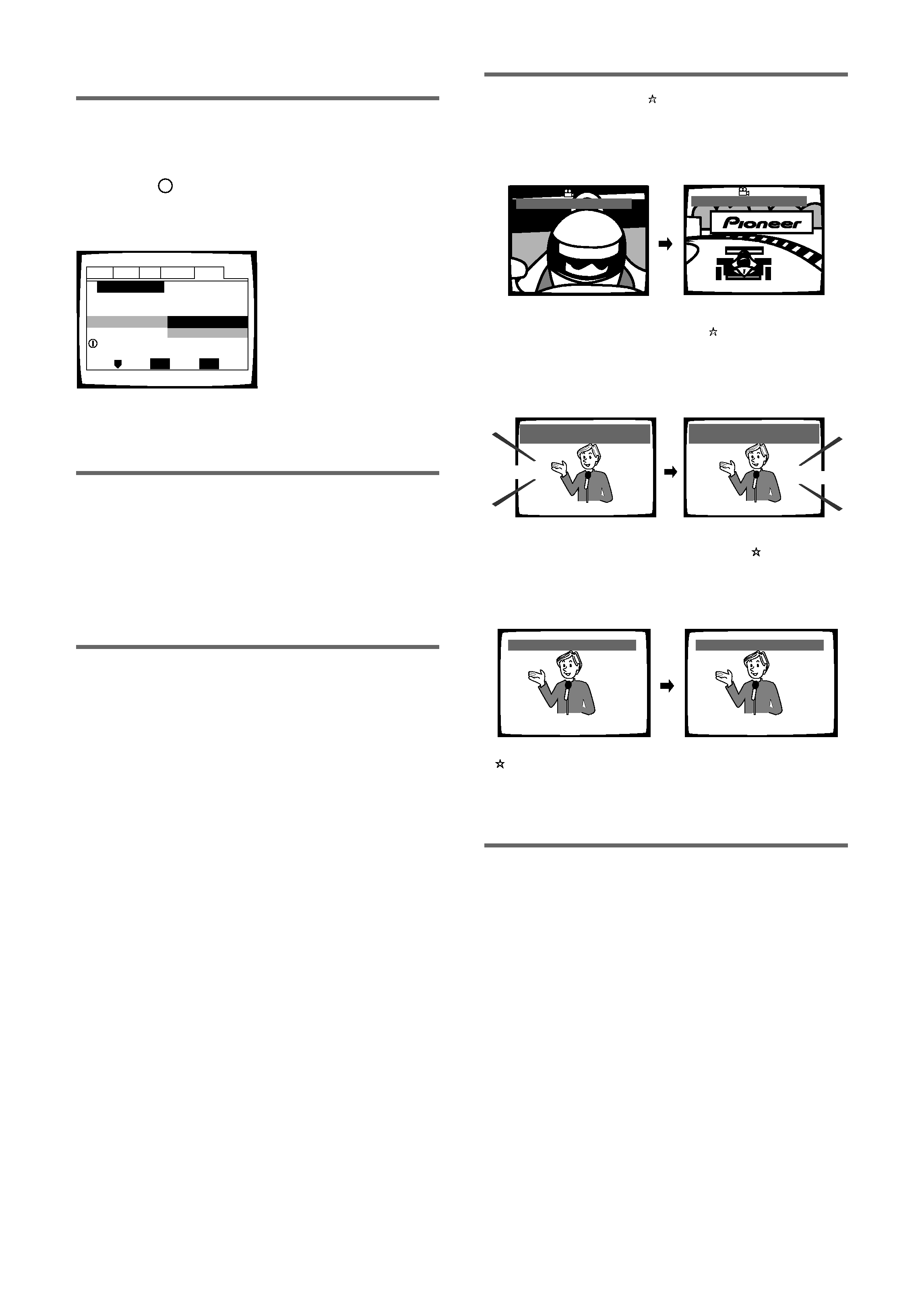
4
Easy setup and adjustment using
on-screen menus
Press SETUP on the remote control to open the Setup
screen and you'll find setting up and adjusting the
system easy to do with on-screen menus conveniently
organized and arranged. Additionally, on-screen
information ( i ) appears to clarify the functions and
explain the options available.
Smooth variable speed scanning in
forward and reverse directions
This player incorporates technology that enables smooth
playback of DVDs and Video CDs not only at different
speeds but also in both forward and reverse directions.
Control the direction and scanning speeds from 1/16
normal play speed to extremely quick scanning using the
MULTI DIAL on the remote control (page 44).
Frame Search
The NTSC system displays pictures at 30 frames/
second; PAL* at 25 frames/second. With this DVD player
you can locate and display a specific frame from
anywhere on the disc.
* Playback of PAL discs is not possible on the Taiwan
model.
Wide range of DVD viewing options
Multi-Angle (page 32)
You can view scenes from different camera angles when
watching movies or other media with multiple angle
playback available.
Multiple Languages (page 33)
You can select the language on when watching movies
or other media that have multiple language and/or audio
soundtracks recorded on them.
Multi-Language Subtitles (page 35)
You can select a subtitle language or turn subtitles off
when watching movies or other media with subtitles
available.
This mark indicates this may not be possible with certain
discs.
Energy-saving design
This unit is designed to use less than 1 W of energy
when this player is in standby mode.
Audio
: 1
English
Dolby Digital
5.1CH
Audio
: 2
Spanish
HELLO
HOLA
Dolby Digital
5.1CH
HELLO!
HOLA!
Subtitle
:1 English
Subtitle
:2 Spanish
ANGLE
: 3/4
ANGLE
: 2/4
Answer a few questions and
have all the necessary audio,
video, and on-screen
language adjustments set
automatically by the player
using the Setup Navigator
(page 17).
Audio1 Audio2
General
Language
Video
Setup Navigator
Move
Exit
SETUP
Select
ENTER
Setup using the Setup Navigator
Setup Navigator
Auto Start Off
Start
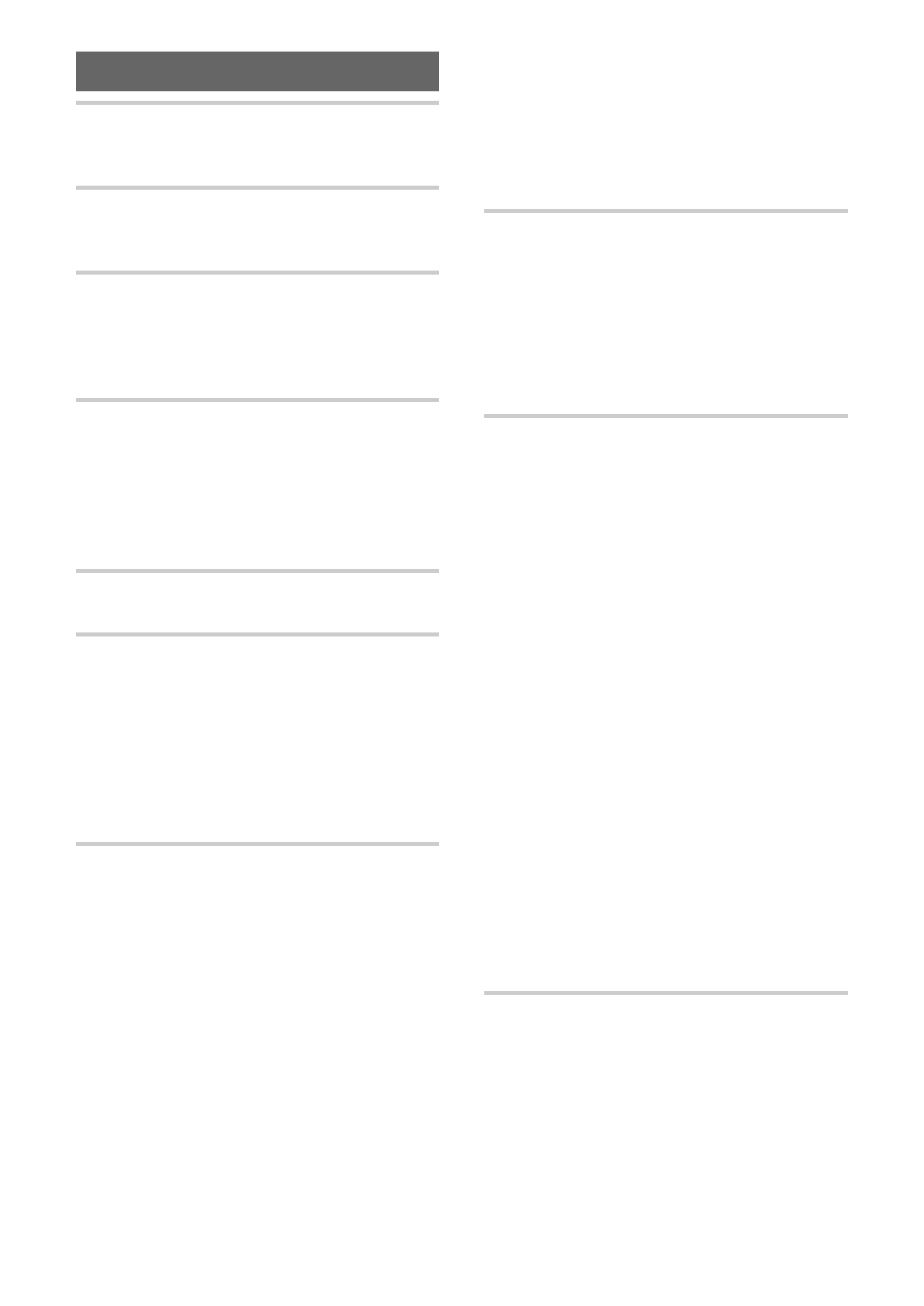
5
Table of contents
Features of This Player ....................... 3
Differences in Disc Composition ..................... 6
How to Proceed in This Manual ...................... 6
Before Using ........................................ 7
Checking Accessories ..................................... 7
Preparing the Remote Control ......................... 7
Names and Functions ......................... 8
Front Panel ...................................................... 8
Display Window ............................................... 9
Rear Panel ..................................................... 10
Remote Control ............................................. 11
Making Connections ......................... 13
Connecting Your DVD Player ......................... 13
Audio Connections ........................................ 14
Video Connections ......................................... 15
System Control Connections ......................... 16
TV SYSTEM switch (except for Taiwan model)
................................................................. 16
Setting Up the Player ....................... 17
Using the Setup Navigator ............................. 17
Getting Started Using Your DVD
Player .................................................. 20
Playing DVDs, Video CDs and CDs ................ 20
Chapter (Track) Skip Forward/Skip Back ........ 22
Forward and Reverse Scanning ..................... 22
Resuming playback from where you stopped
................................................................. 23
Stopping Playback and Switching Power Off
................................................................. 23
Adjusting Audio and Video Settings
............................................................ 24
Using the Setup Screen Menus .................... 24
Changing to the Setup Menu Mode .............. 25
Setting the Digital Audio Output To Be
Compatible with Your AV Component ...... 26
Getting Surround Sound from Stereo Speakers
................................................................. 28
Adjusting the Dynamic Range of the Audio
Soundtrack ............................................... 28
Setting the TV Screen Size ............................ 29
525 line Digital Progressive Scan Compatible
Video Output ............................................ 30
Switching the S-Video Output ....................... 31
Selecting the type of paused image to display
................................................................. 31
Setting the position of the on-screen display
................................................................. 31
Viewing from a Desired Camera Angle
(Multi-Angle) ............................................. 32
Selecting the type of search mode ................ 32
Setting the Language Options ......... 33
Setting the on-screen display (OSD) language
................................................................. 33
Setting Language and Subtitle Preferences in
the Setup Screen Menus ......................... 33
Changing the Audio Language (Multi-Language
Function) .................................................. 34
Selecting a Subtitle Language (Multi-Language
Subtitles) .................................................. 35
Advanced Functions ......................... 38
Setting the Parental Lock Level ..................... 38
Turning the Screen Saver On and Off ............ 40
Changing the Background Color of the Screen
................................................................. 40
Adjusting the Video Quality (Digital Noise
Reduction) ................................................ 41
Still Frame/Slow Play/Frame Advance Playback
................................................................. 43
Scanning in Forward and Reverse Directions at
Different Speeds ...................................... 44
Manual scanning using the Jog Mode ........... 44
Searching for a Title, Chapter, Track, or Location
on a Disc .................................................. 45
Repeat Play .................................................... 46
Random Play .................................................. 47
Playback in a Desired Order (Program Play)
................................................................. 48
Continuing Playback from a Specified Location
(Last Memory) .......................................... 51
Memorizing Regularly Used Menu Settings
(Function Memory) ................................... 52
Memorizing Settings for Often Viewed DVDs
(Condition Memory) ................................. 53
Viewing Disc Information .............................. 54
Resetting the Player to System Settings ....... 55
Language Code List ....................................... 56
Additional Information ..................... 57
Disc Care ....................................................... 57
For Proper and Long Use of This Unit ........... 57
Troubleshooting ............................................. 58
Terms ............................................................. 60
Specifications ................................................ 62
