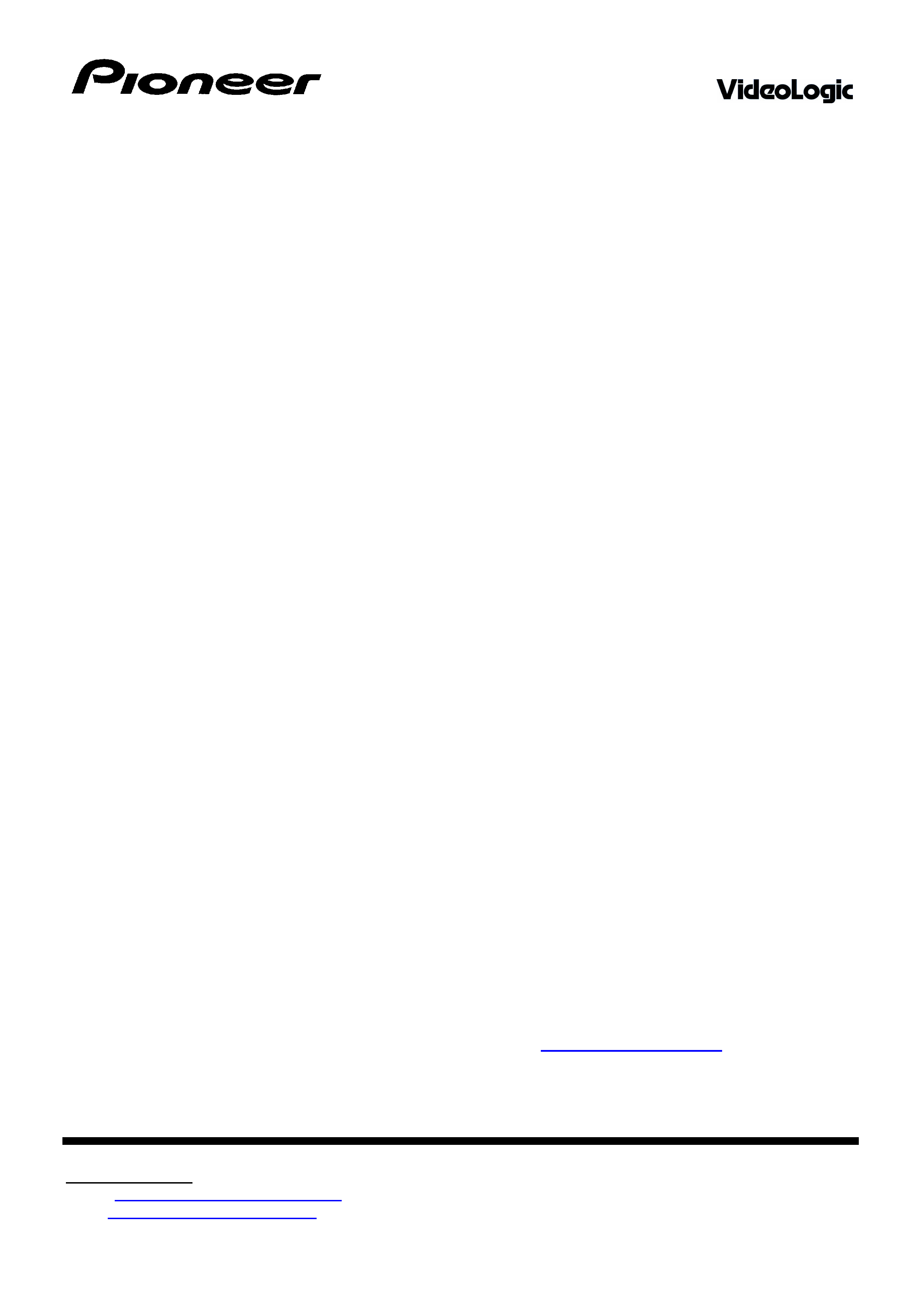
6X DVD-ROM DRIVE Upgrade Kit.
Quick Installation Instructions.
These instructions are for those people who have a good knowledge of computer hardware and software
installations. If this is not the case it recommended to fully read the enclosed instructions before
proceeding with the installation. If you are not completely confident to carry out this installation, it is
suggested that you contact the people who you purchased your computer from or another qualified
computer technician.
Verify that your system is compatible by referring to the Minimum System Requirements on the outer Kit Sleeve.
Windows 95/98 drivers and the DVD Player software are supplied on the enclosed DVD Player CD-ROM.
INSTALLATION OF THE DVD DRIVE:
1.
Ensure that the Computer Power is switched OFF and unplugged.
2.
Remove the computer's case.
3.
Set the Master or Slave jumper link to suit the IDE connection to the computer. (For a SCSI Drive set the SCSI
ID to one that is not currently used by other attached devices)
4.
Install the DVD drive into a 5.25 inch drive bay using the screws provided.
5.
Connect the interface, Power and Audio Cables to the drive.
BEFORE INSTALLING THE VideoLogic DVD PLAYER CARD:
1.
Switch on the computer verifying that the DVD-ROM drive is present and functioning.
2.
Insert the VideoLogic CD-ROM into the drive. If your system auto runs CD-ROMs, the installer will start. If not,
run the file \autorun.exe on the CD-ROM.
3.
Follow the on-screen instructions to prepare your computer for installing the DVD Player Card. When asked if
you want to shut down your computer, click Yes. Leave the CD-ROM in the drive.
INSTALLATION OF THE VideoLogic DVD CARD: (The Computers Power must be OFF)
1.
Locate a spare PCI slot and remove its rear Slot Cover.
2.
Plug in the DVD Decoder Card making sure it is firmly seated then secure it with a screw.
3.
Plug the Audio cable from the DVD Drive to the Audio Input connector of the card.
4.
Plug the Audio cable (provided) from the Audio Output of the card to your sound card Audio input.
5.
Plug in the VGA Loop back Cable between the DVD Decoder and the output of the VGA display card.
FINAL STEPS:
1.
Re-check all the screws and connectors are secure for both the DVD Drive and the DVD Player Card.
2.
Replace the Computer's case.
3.
Connect the VGA output of the DVD Player Decoder to the monitor. Connect the Keyboard, Mouse etc.
FINALIZING THE SOFTWARE DRIVER and DVD Player INSTALLATION:
1.
Switch on the computer.
2.
When the desktop is available, the installer should start. If not make sure the CD-ROM is in the DVD-ROM
drive, and run the file autorun.exe in the root directory of the CD-ROM.
3.
Follow the on-screen instructions to install the DVD Player application.
4.
When asked if you want to install the DVD-Player application or Change the region code, make sure Install the
DVD Player applications is selected.
5.
When asked, set the region code according to the on-screen diagram. (This can only be reset up to 5 times)
6.
When asked to auto-calibrate, click Yes.
7.
After the installation is complete test it by inserting a DVD disk into the drive and execute the DVD Player.
Windows NT 4.0 drivers are available from the VideoLogic web site: http://www.videologic.com
It is also worthwhile checking the VideoLogic web site for any updated drivers or the DVD player software.
If there are any problems first consult the enclosed instruction manuals and go over all
the installation and setup procedures in detail.
PIONEER ELECTRONICS AUSTRALIA PTY LTD
Technical Support
Email: [email protected]
Web: http://www.pioneeraus.com.au
25041999 DVD-ROM Quick Install Instructions.doc
