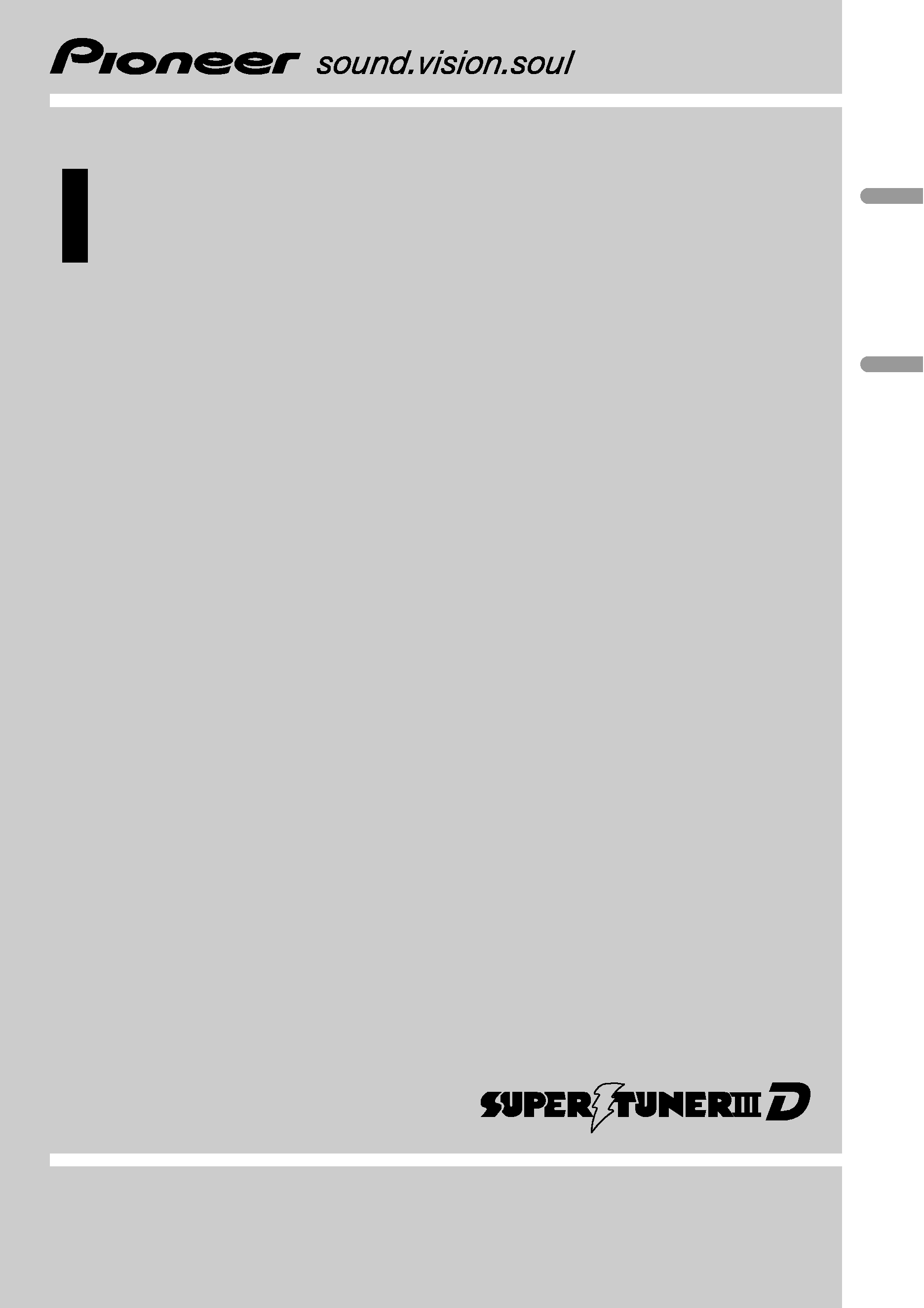
Operation Manual
Mode demploi
Multi-CD control DSP High power CD/MP3/WMA
player with FM/AM tuner
Syntoniseur FM/AM et lecteur de CD/MP3/WMA avec
DSP, Puissance élevée, avec contrôleur pour lecteur
de CD à chargeur
DEH-P9600MP
English
Français
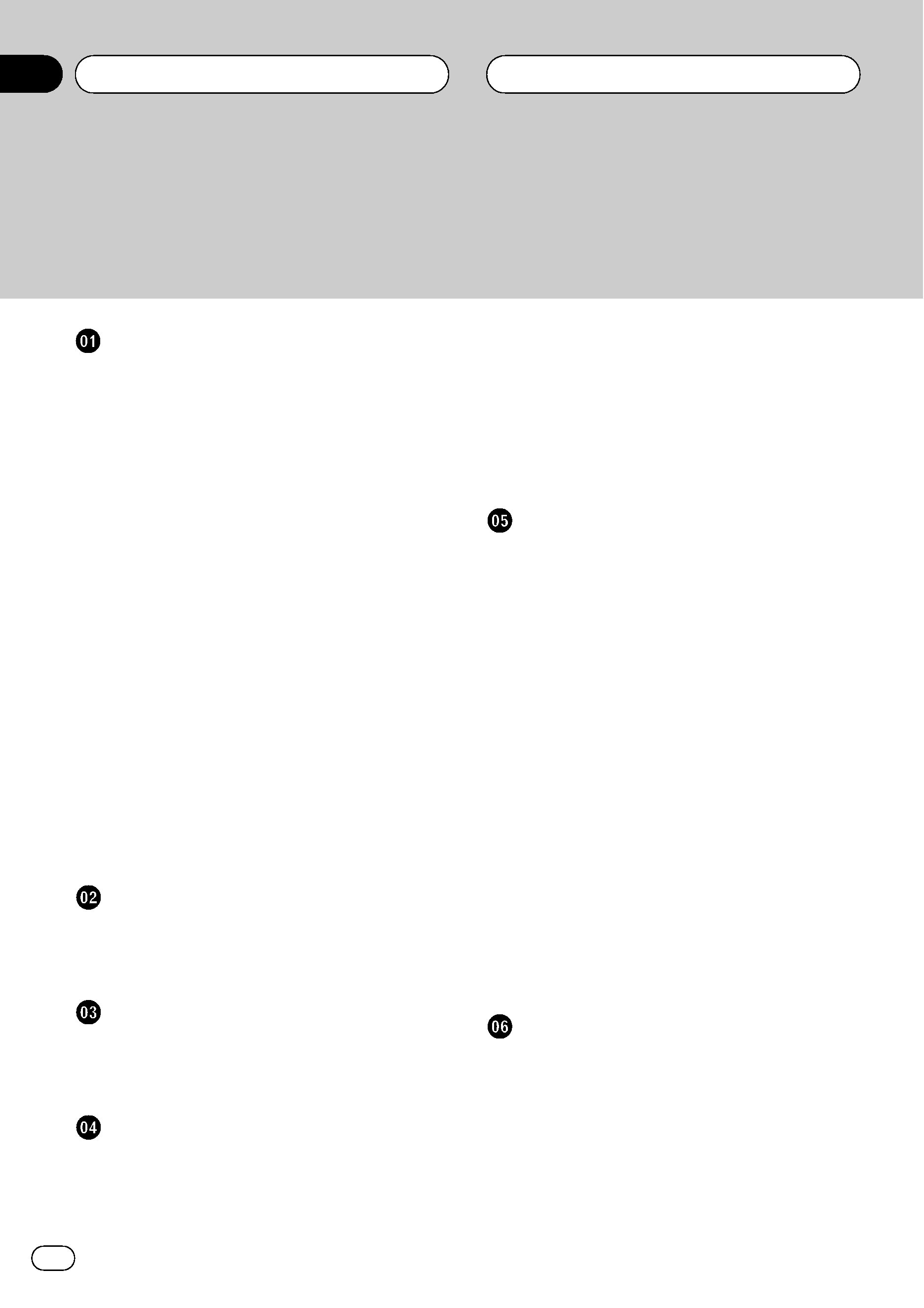
Thank you for buying this Pioneer product.
Please read through these operating instructions so you will know how to operate
your model properly. After you have finished reading the instructions, keep this man-
ual in a safe place for future reference.
Before You Start
Information to User 6
For Canadian model 6
About this unit 6
About this manual 6
After-sales service for Pioneer products 6
Product registration 6
Precautions 7
Features 7
About WMA 7
About the XMREADY mark 8
Protecting your unit from theft 8
Removing the front panel 9
Attaching the front panel 9
Resetting the microprocessor 9
Use and care of the remote control 9
Installing the battery 9
Using the remote control 10
Display indication 10
About the demo mode 10
Reverse mode 10
Feature demo 11
About basic displays 11
Whats What
Head unit (front panel close) 12
Head unit (front panel open) 13
Remote control 14
Power ON/OFF
Turning the unit on 15
Selecting a source 15
Turning the unit off 15
Tuner
Listening to the radio 16
Introduction of advanced tuner
operation 17
Storing and recalling broadcast
frequencies 17
Tuning in strong signals 17
Storing the strongest broadcast
frequencies 18
Selecting stations from the preset channel
list 18
Built-in CD Player
Playing a CD 19
Selecting a track directly 20
Introduction of advanced built-in CD player
operation 20
Repeating play 20
Playing tracks in a random order 21
Scanning tracks of a CD 21
Pausing CD playback 21
Using compression and BMX 22
Selecting the search method 22
Searching every 10 tracks in the current
disc 22
Using disc title functions 22
Entering disc titles 22
Displaying disc titles 23
Using CD TEXT functions 23
Displaying titles on CD TEXT
discs 24
Scrolling titles in the display 24
Selecting tracks from the track title list 24
MP3/WMA/WAV Player
Playing MP3/WMA/WAV 25
Selecting a track directly in the current
folder 26
Introduction of advanced built-in CD player
(MP3/WMA/WAV) operation 27
Repeating play 27
Playing tracks in a random order 27
Scanning folders and tracks 28
Contents
En
2
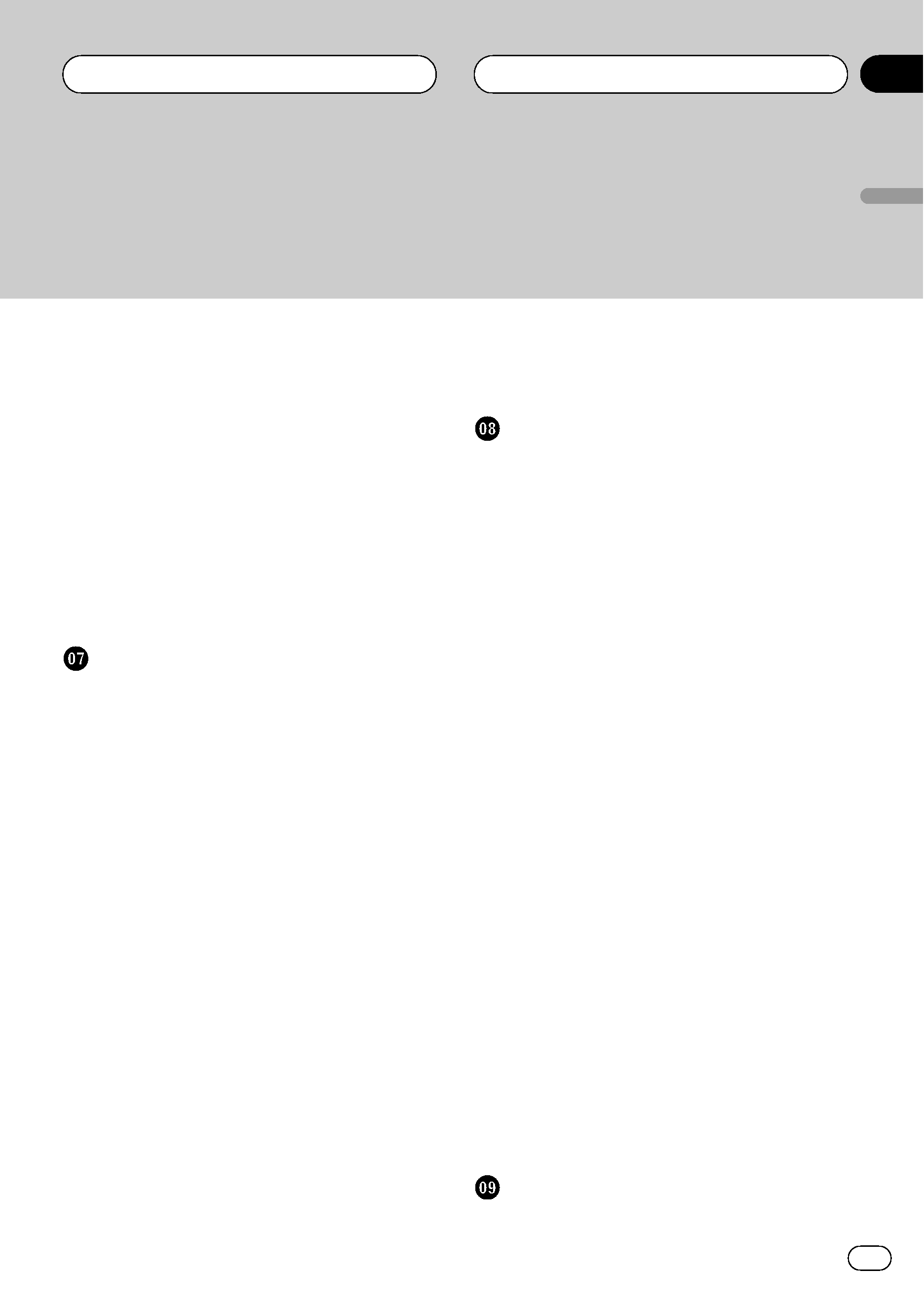
Pausing MP3/WMA/WAV playback 28
Using compression and BMX 28
Selecting the search method 28
Searching every 10 tracks in the current
folder 29
Switching the tag display 29
Displaying text information on MP3/WMA/
WAV disc 29
When playing back an MP3/WMA
disc 29
When playing back a WAV disc 30
Scrolling text information in the display 30
Selecting tracks from the file name list 30
Multi-CD Player
Playing a CD 32
Selecting a track directly 32
50-disc multi-CD player 33
Introduction of advanced multi-CD player
operation 33
Repeating play 33
Playing tracks in a random order 34
Scanning CDs and tracks 34
Pausing CD playback 34
Using compression and bass emphasis 35
Using ITS playlists 35
Creating a playlist with ITS
programming 35
Playback from your ITS playlist 36
Erasing a track from your ITS
playlist 36
Erasing a CD from your ITS
playlist 36
Using disc title functions 36
Entering disc titles 37
Displaying disc titles 37
Using CD TEXT functions 37
Displaying titles on CD TEXT
discs 38
Scrolling titles in the display 38
Selecting discs or tracks from the title
list 38
Audio Adjustments
Adjusting the audio easily 39
Adjusting the audio finely 39
Extra functions 39
Introduction of audio adjustments 39
Using the position selector 40
Using balance adjustment 40
Using the time alignment 40
Adjusting the time alignment 41
Using subwoofer output 41
Adjusting subwoofer settings 42
Adjusting low pass filter attenuation
slope 42
Using the high pass filter 42
Muting the speaker units (filters) 42
Setting the high pass filter for front
speakers 43
Setting the high pass filter for rear
speakers 43
Using the auto-equalizer 44
Recalling equalizer curves 44
Adjusting equalizer curves 44
Adjusting 13-band graphic equalizer 45
Using BBE sound 45
Adjusting loudness 45
Using automatic sound levelizer 46
Adjusting source levels 46
Auto TA and EQ (auto-time alignment and
auto-equalizing) 46
Before operating the auto TA and EQ
function 47
Carrying out auto TA and EQ 48
Initial Settings
Adjusting initial settings 50
En
3
English
Contents
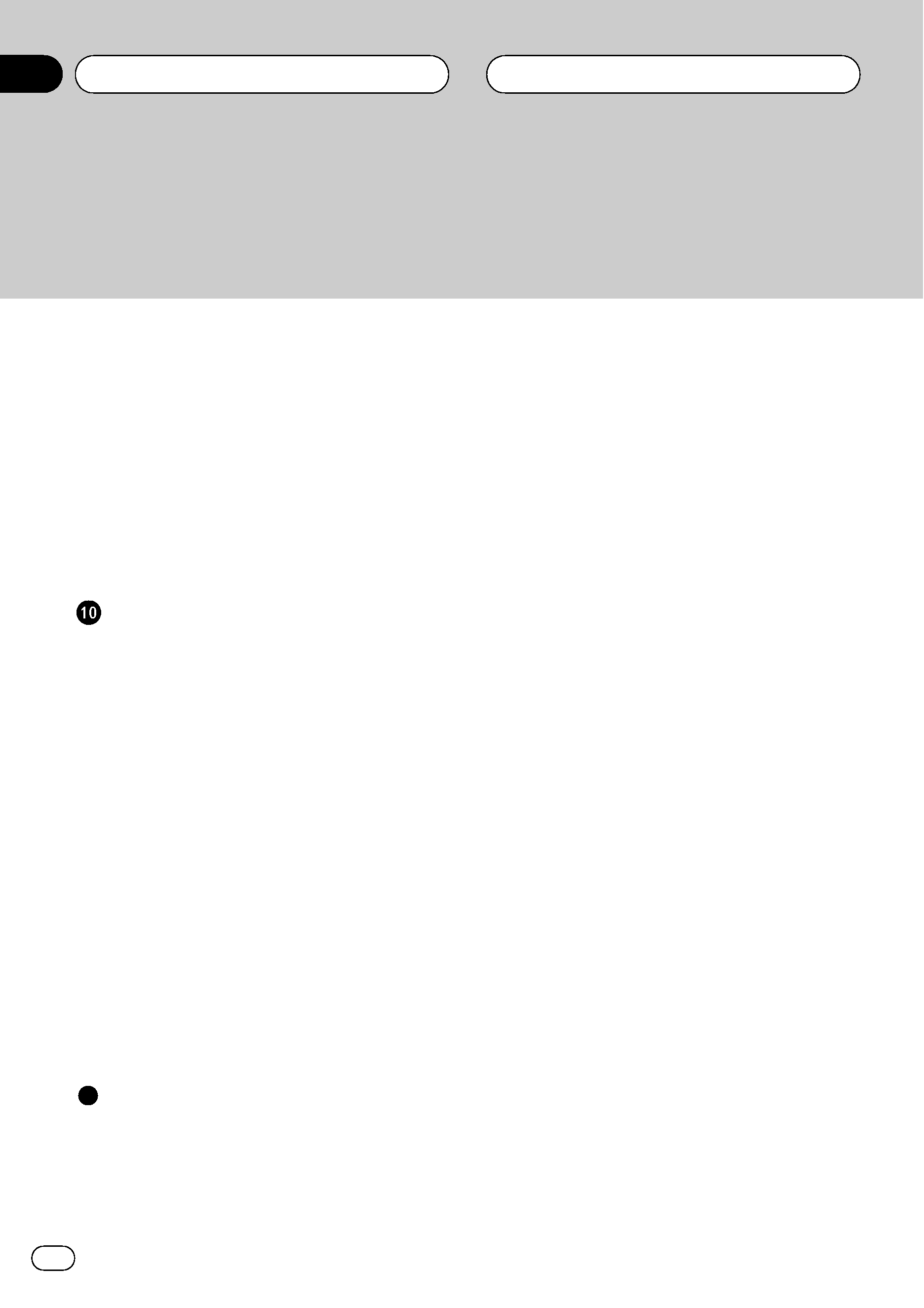
Setting the clock 50
Switching the auxiliary setting 50
Switching the dimmer setting 51
Adjusting the brightness 51
Correcting distorted sound 51
Switching the sound muting/attenuation 51
Switching the warning tone 51
Switching the flap auto open 52
Using the feature demo 52
Using reverse mode 52
Switching the Ever Scroll 52
Other Functions
Turning the clock display on or off 53
Using the AUX source 53
Selecting AUX as the source 53
Setting the AUX title 53
Using different entertainment displays 54
Using the PGMbutton 54
Rewriting the entertainment displays 54
Introduction of XMoperation 55
XMoperation 55
Selecting the XMchannel directly 56
Switching the XMdisplay 56
Swiching the XMchannel select
setting 56
Introduction of DVD operation 56
Operation 56
Function menu switching 57
Selecting discs from the disc list 57
Using ITS playlist and disc title
functions 57
Additional Information
Understanding built-in CD player error
messages 58
Understanding auto TA and EQ error
messages 58
Understanding error message on rewriting
the entertainment displays 58
CD player and care 59
CD-R/CD-RW discs 59
MP3, WMA and WAV files 60
MP3 additional information 60
WMA additional information 61
WAV additional information 61
About folders and MP3/WMA/WAV files 61
Terms 63
Specifications 65
Contents
En
4
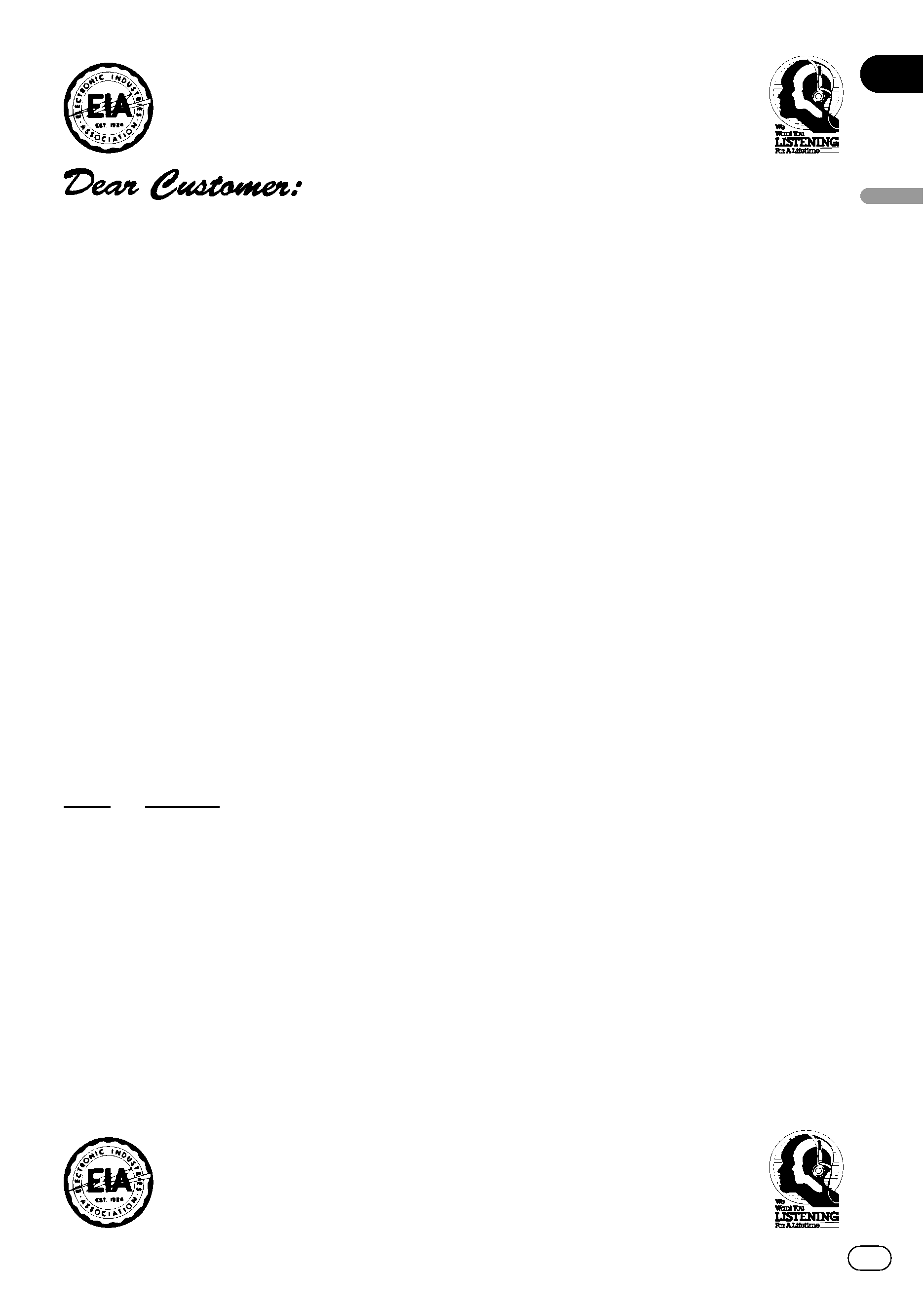
Selecting fine audio equipment such as the unit you've just purchased is only the start of your
musical enjoyment. Now it's time to consider how you can maximize the fun and excitement your
equipment offers. This manufacturer and the Electronic Industries Association's Consumer
Electronics Group want you to get the most out of your equipment by playing it at a safe level. One
that lets the sound come through loud and clear without annoying blaring or distortion--and, most
importantly, without affecting your sensitive hearing.
Sound can be deceiving. Over time your hearing "comfort level" adapts to higher volumes of
sound. So what sounds "normal" can actually be loud and harmful to your hearing. Guard against
this by setting your equipment at a safe level BEFORE your hearing adapts.
To establish a safe level:
· Start your volume control at a low setting.
· Slowly increase the sound until you can hear it comfortably and clearly, and without distortion.
Once you have established a comfortable sound level:
· Set the dial and leave it there.
Taking a minute to do this now will help to prevent hearing damage or loss in the future. After
all, we want you listening for a lifetime.
We Want You Listening For A Lifetime
Used wisely, your new sound equipment will provide a lifetime of fun and enjoyment. Since
hearing damage from loud noise is often undetectable until it is too late, this manufacturer and the
Electronic Industries Association's Consumer Electronics Group recommend you avoid prolonged
exposure to excessive noise. This list of sound levels is included for your protection.
Decibel
Level
Example
30
Quiet library, soft whispers
40
Living room, refrigerator, bedroom away from traffic
50
Light traffic, normal conversation, quiet office
60
Air conditioner at 20 feet, sewing machine
70
Vacuum cleaner, hair dryer, noisy restaurant
80
Average city traffic, garbage disposals, alarm clock at two feet
THE FOLLOWING NOISES CAN BE DANGEROUS UNDER CONSTANT EXPOSURE
90
Subway, motorcycle, truck traffic, lawn mower
100
Garbage truck, chain saw, pneumatic drill
120
Rock band concert in front of speakers, thunderclap
140
Gunshot blast, jet plane
180
Rocket launching pad
Information courtesy of the Deafness Research Foundation.
En
5
English
