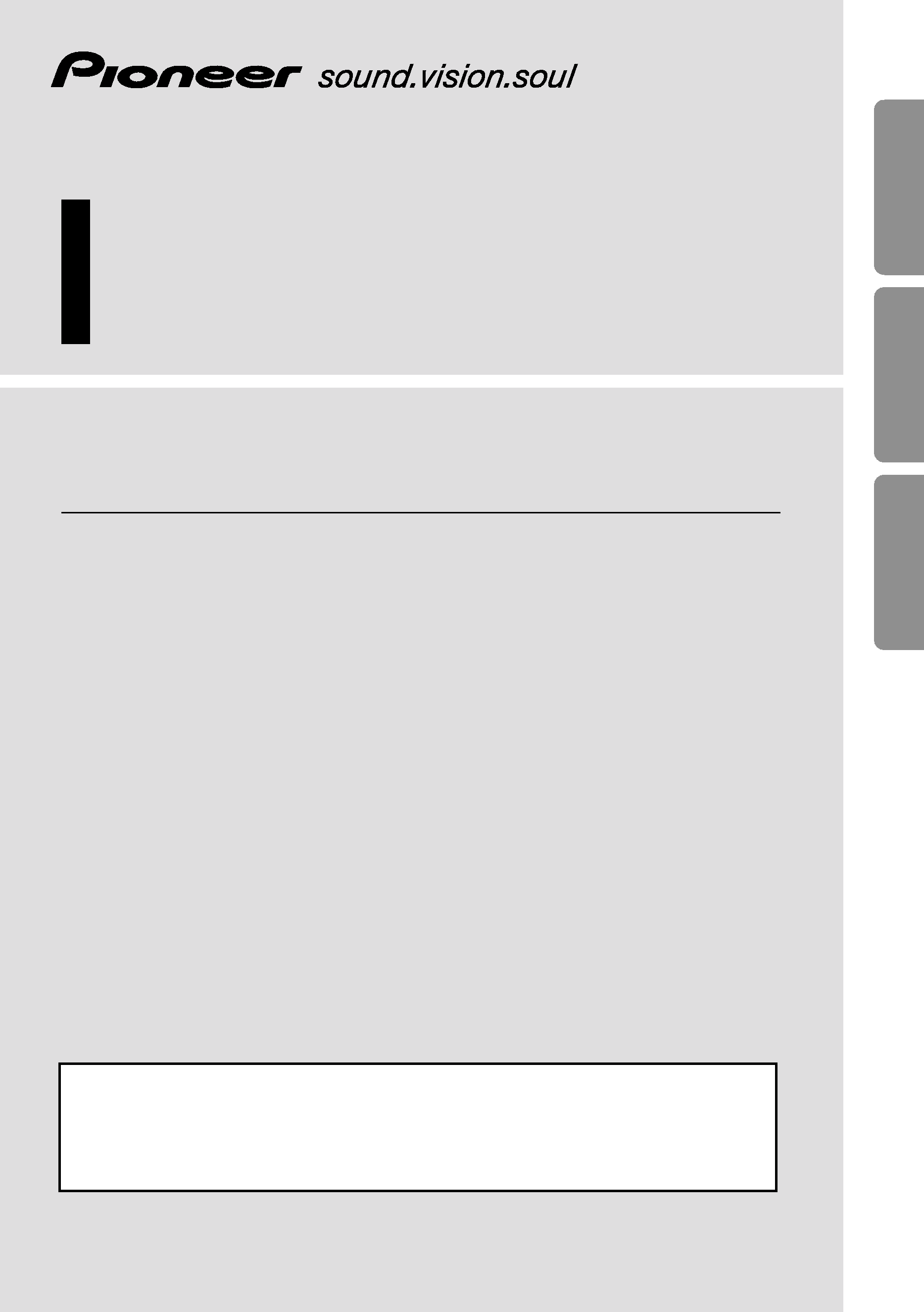
OVERHEAD DISPLAY
Owner's Manual
AVR-W6100
ENGLISH
ESPAÑOL
DEUTSCH
FRANÇAIS
ITALIANO
NEDERLANDS
This product conforms to new cord colors.
Los colores de los cables de este producto se conforman con un nuevo
código de colores.
Dieses Produkt entspricht den neuen kabelfarben.
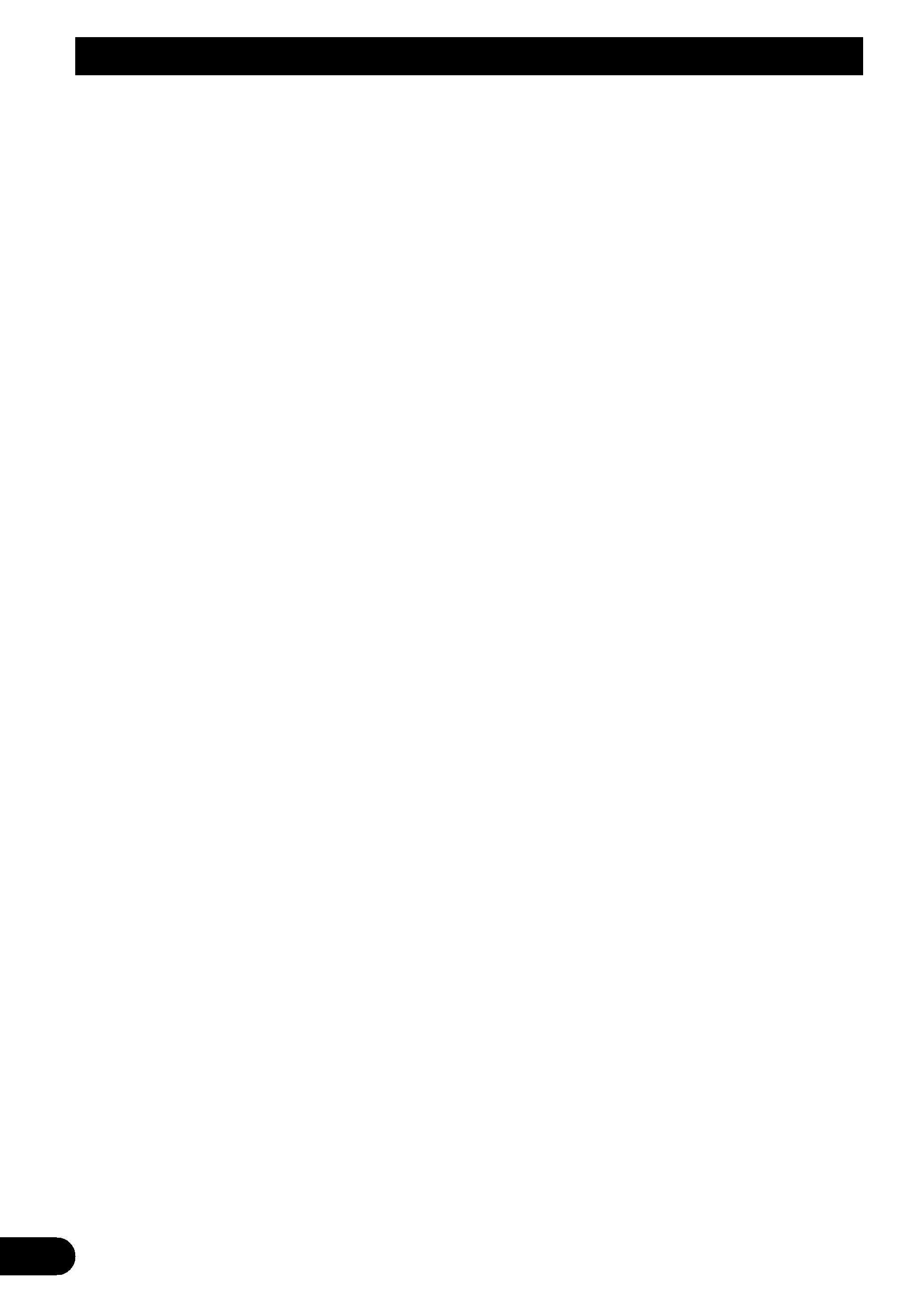
1
Contents
Contents ...................................................... 1
IMPORTANT SAFEGUARDS .................... 2
Please Read All of These Instructions
Regarding Your Display and Retain
them for Future Reference ........................ 2
Before Using This Product ...................... 3
About This Product .......................................... 3
About This Manual ............................................ 3
Precaution .......................................................... 3
In Case of Trouble ............................................ 3
To Avoid Battery Exhaustion ............................ 3
To Protect the LCD Screen of the Display ........ 3
When Viewing is Difficult, use [BRIGHT] and
[DIMMER] to Adjust ................................ 4
Resetting the Microprocessor ............................ 4
Key Finder .................................................... 5
Remote Control ................................................ 5
-
To Operate This Product
-
To Operate Pioneer DVD player
This Product ...................................................... 6
Using the Remote Control ........................ 7
Battery .............................................................. 7
Setting Remote Control Code .......................... 8
-
Using this product and a GEX-6100TVP TV
tuner
-
Using the Pioneer DVD Player
Setting Remote Control Code Type .................. 9
Operation of the Display ........................ 10
Deploying the Display .................................... 10
Left/right Adjustment ...................................... 11
Closing the Display ........................................ 11
Operation of the Dome Light .................. 12
Dome Light Setting ........................................ 12
Basic Operation ...................................... 13
Turn On Power ................................................ 13
Volume Adjustment ........................................ 14
Selecting the Source ........................................ 14
Changing the Wide Screen Mode .................... 15
-
Wide Modes Available
Operating the Setup Menu .................... 17
Entering the Setup Menu ................................ 17
Picture Adjust .................................................. 18
-
BRIGHT/CONTRAST/COLOR/HUE
-
DIMMER
Input Setting [VIDEO2/VIDEO3] .................. 20
Output Setting ................................................ 21
Remote Control Setting .................................. 22
Using the Display Correctly .................. 23
Handling the Display ...................................... 23
About the Liquid Crystal Display (LCD)
Screen ...................................................... 24
Keeping the Display in Good Condition ........ 24
About the Small Fluorescent Tube .................. 24
Connecting the System .......................... 25
Connecting the Power Cable .......................... 27
Connection Diagram (VIDEO input) .............. 28
Connection Diagram (VIDEO output) ............ 29
Connection Diagram (TV tuner unit) .............. 30
Connection Diagram (Headphone) .................. 30
Installation ................................................ 31
Changing the Dome Light lamp ...................... 32
Specifications .......................................... 34
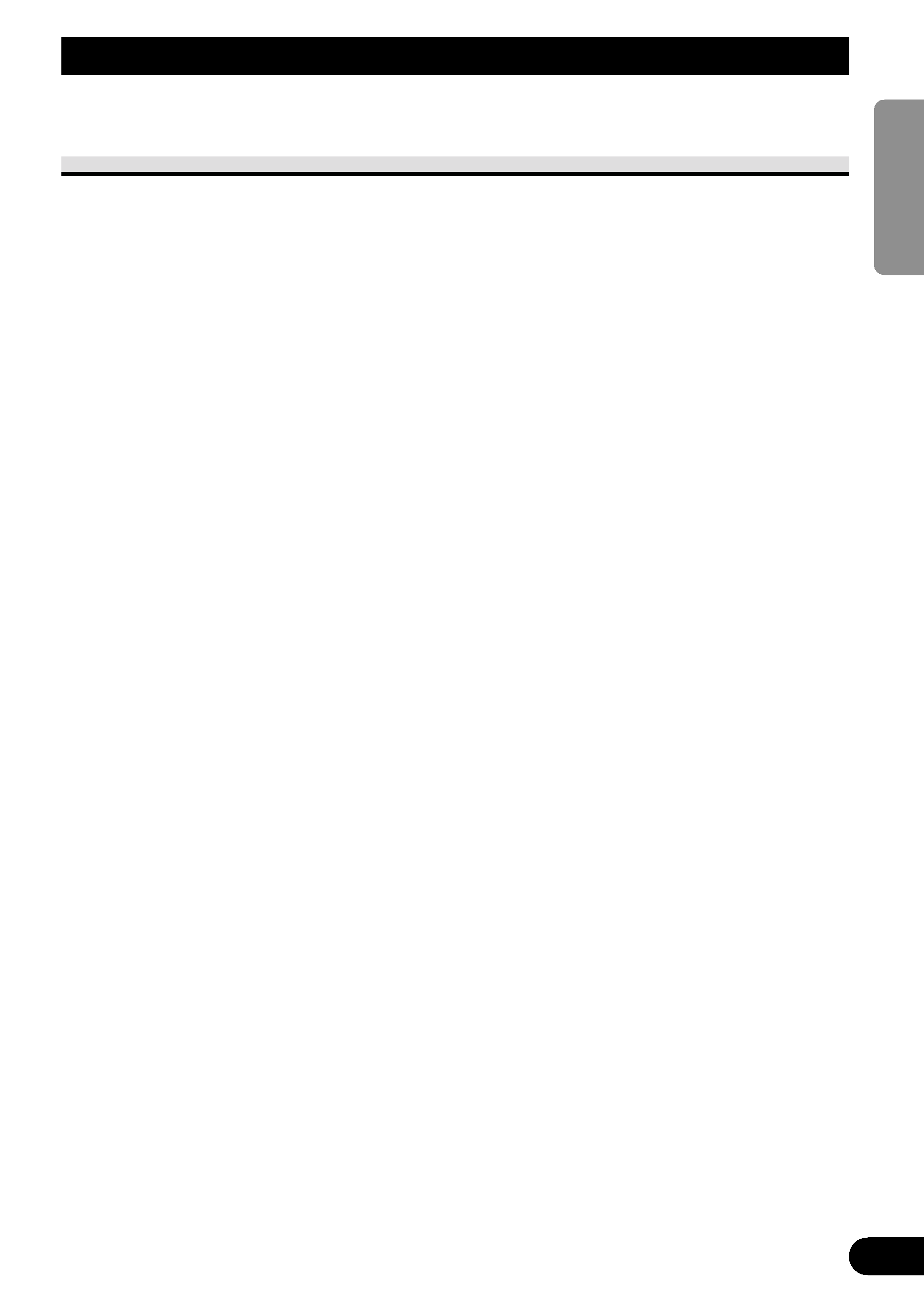
2
ENGLISH
ESPAÑOL
DEUTSCH
FRANÇAIS
ITALIANO
NEDERLANDS
IMPORTANT SAFEGUARDS
Please Read All of These Instructions Regarding Your Display
and Retain them for Future Reference
1. Read this manual fully and carefully before operating your display.
2. Keep this manual handy for future reference.
3. Pay close attention to all warnings in this manual and follow the instructions care-
fully.
4. Never allow others to use the system until they have read and understood the
operating instructions.
5. Do not install the display where it may (i) obstruct the driver's vision, (ii) impair
the performance of any of the vehicle's operating systems or safety features,
including airbags, or (iii) impair the driver's ability to safely operate the vehicle.
6. As with any accessory in your vehicle's interior, the display should not divert
your attention from the safe operation of your vehicle. If you experience difficul-
ty in operating the system or reading the display, please park safely before mak-
ing adjustments.
7. Do not attempt to install or service your display by yourself. Installation or ser-
vicing of the display by persons without training and experience in electronic
equipment and automotive accessories may be dangerous and could expose you
to the risk of electric shock or other hazards.
8. When using the system, make sure you are firmly secured by your seat belt to
ensure you do not accidentally hit your head on the screen during sudden braking
or other incidents. If you are ever in an accident, your injuries can be consider-
ably more severe if your seat belt is not properly buckled.
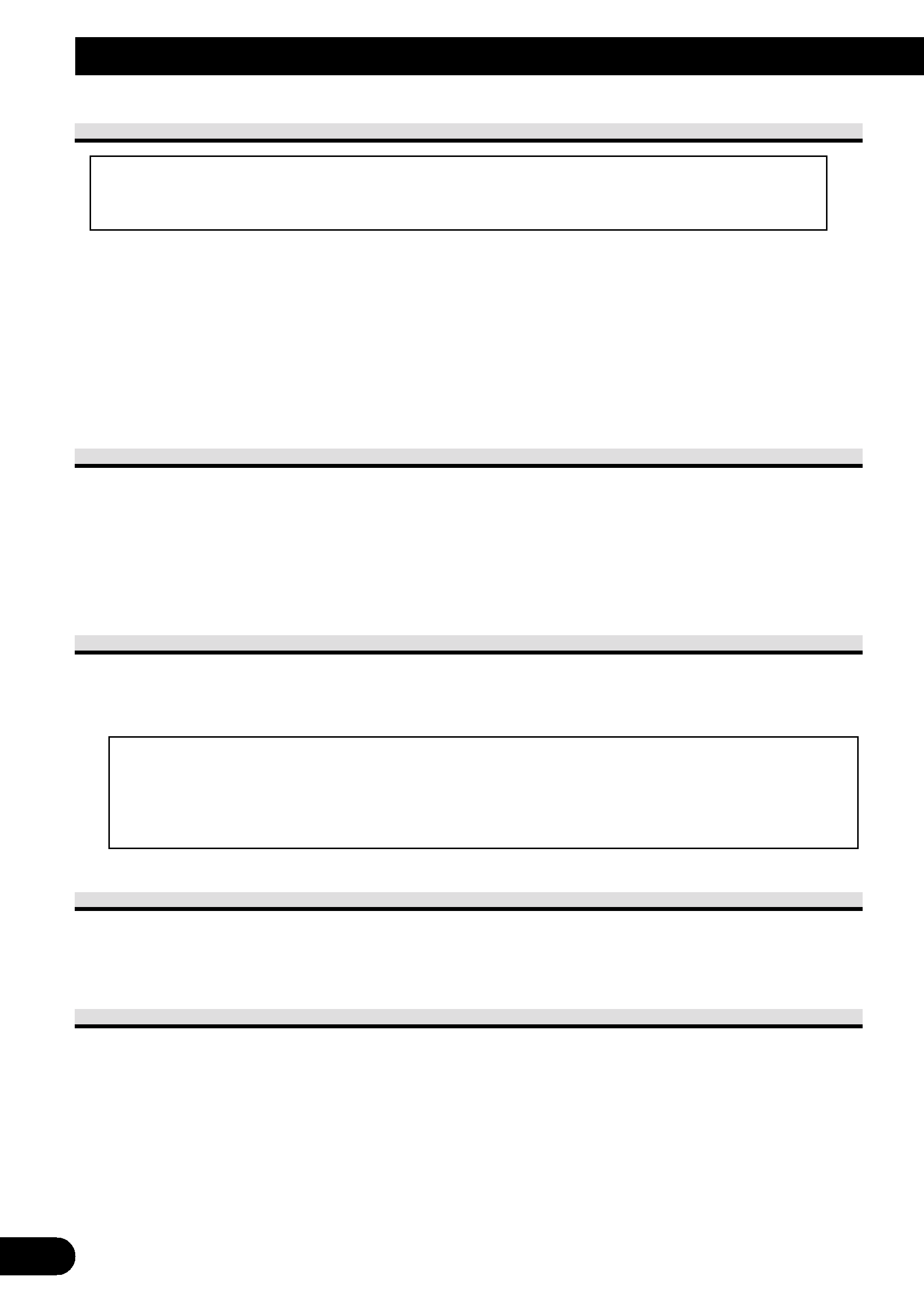
3
About This Product
· Do not place the display in a position where it will impede the driver's visibility or
affect the operation of your vehicle's airbags.
· Audio from this product is output through headphones so be sure to use this product
with headphones.
· You are recommended to use the separately sold SE-IRM250 wireless headphones.
However, depending on where this product is installed and how it is used, the output
signal may not reach wireless headphones, so you may not be able to use them.
About This Manual
This manual explains how to operate this product with its buttons. For differences in oper-
ation using the remote control, refer to "Key Finder" on page 5 or refer to the text explain-
ing operation.
For details concerning TV operation when using a TV with a separately sold GEX-
6100TVP TV tuner, refer to the GEX-6100TVP's manual.
Precaution
· Always keep the volume low enough for outside sounds to be audible.
· Protect the product from moisture.
· Operate the buttons on this product after stopping your car.
In Case of Trouble
Should this product fail to operate properly, contact your dealer or the nearest authorized
Pioneer service facility.
To Avoid Battery Exhaustion
Always run the vehicle engine while using this unit. Using this unit without running the
engine can result in battery drainage.
If this product's built-in room lamp is left on for an extended period, it becomes extremely
hot. Be careful not to touch directly with your hand. When changing the room lamp, be
sure to replace it carefully with a room lamp specified by Pioneer, after first switching off
the power.
· This product complies with the EMC Directives (89/336/EEC, 92/31/EEC) and
CE Marking Directive (93/68/EEC).
Before Using This Product
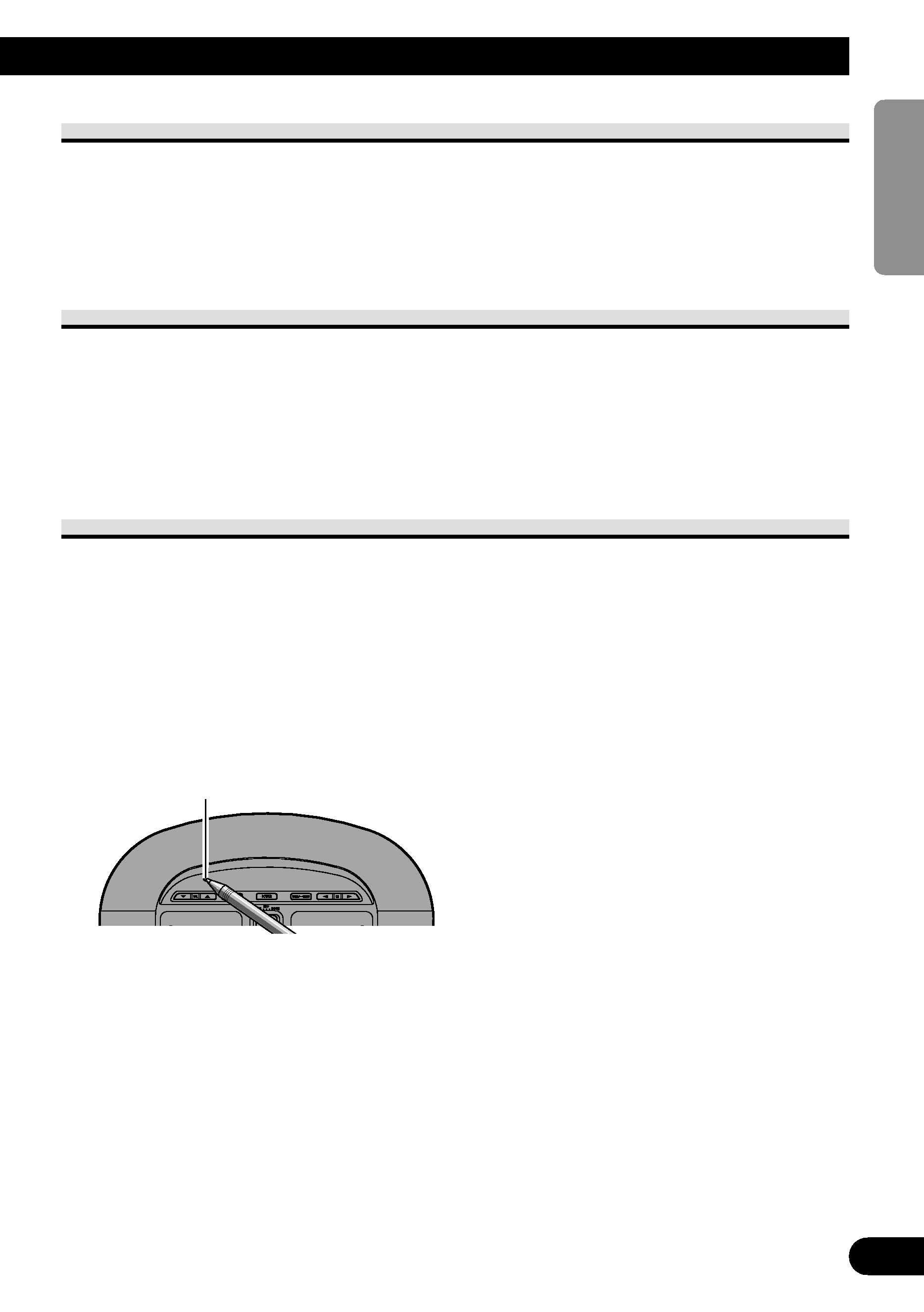
To Protect the LCD Screen of the Display
· Do not allow direct sunlight to fall on the display when this unit is not being used.
Extended exposure to direct sunlight can result in LCD screen malfunction due to the
resulting high temperatures.
· When using a portable phone, keep the antenna of the portable phone away from the
display to prevent disruption of the video by the appearance of spots, colored stripes, etc.
When Viewing is Difficult, use [BRIGHT] and [DIMMER] to Adjust
Due to its construction, the view angle of the LCD screen is limited. The viewing angle
(vertical and horizontal) can be increased, however, by using [BRIGHT] to adjust the
black density of the video. When using for the first time, adjust the black density in accor-
dance with the viewing angle (vertical and horizontal) to adjust for clear viewing.
[DIMMER] can also be used to adjust the brightness of the LCD screen itself to suit your
personal preference.
Resetting the Microprocessor
The microprocessor must be reset under the following conditions:
When using this product for the first time after installation
When the product fails to operate properly
When strange (incorrect) messages appear on the display
· To reset the microprocessor, press the RESET button on the unit with a pen
tip or other pointed instrument.
4
ENGLISH
ESPAÑOL
DEUTSCH
FRANÇAIS
ITALIANO
NEDERLANDS
RESET button
