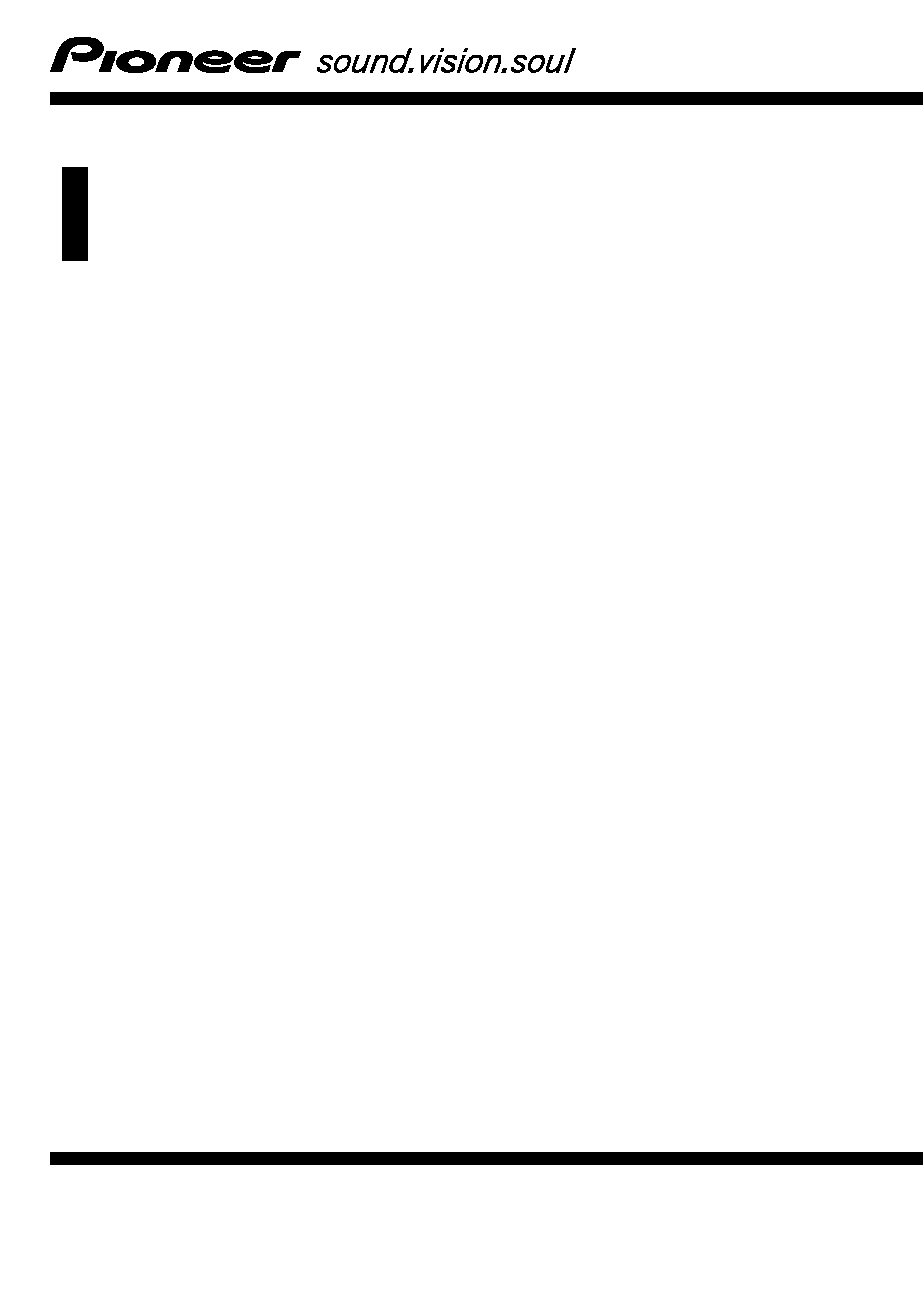
Operation Manual
DVD MULTIMEDIA AV NAVIGATION HEAD UNIT
AVIC-X3II
English
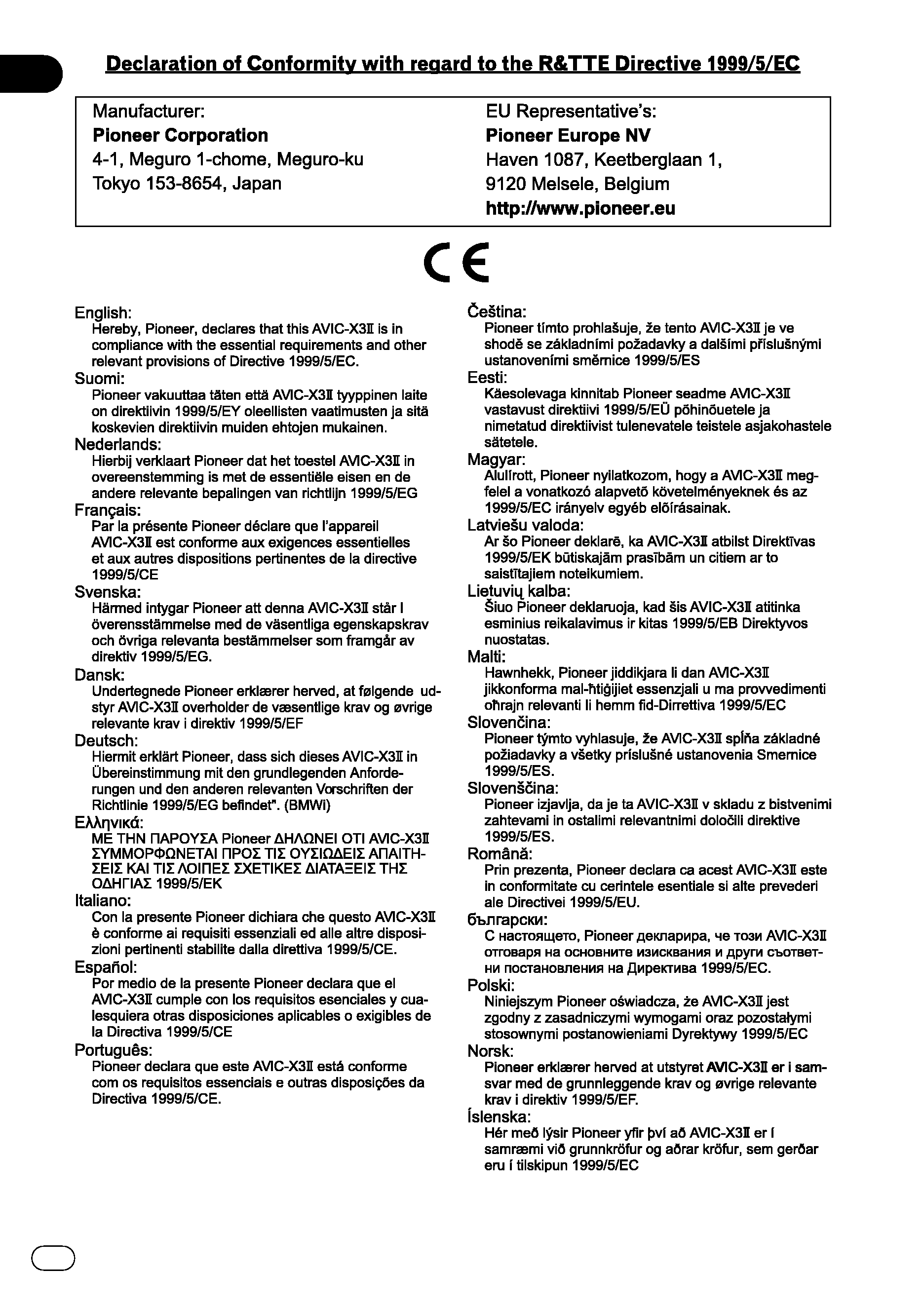
Engb
2
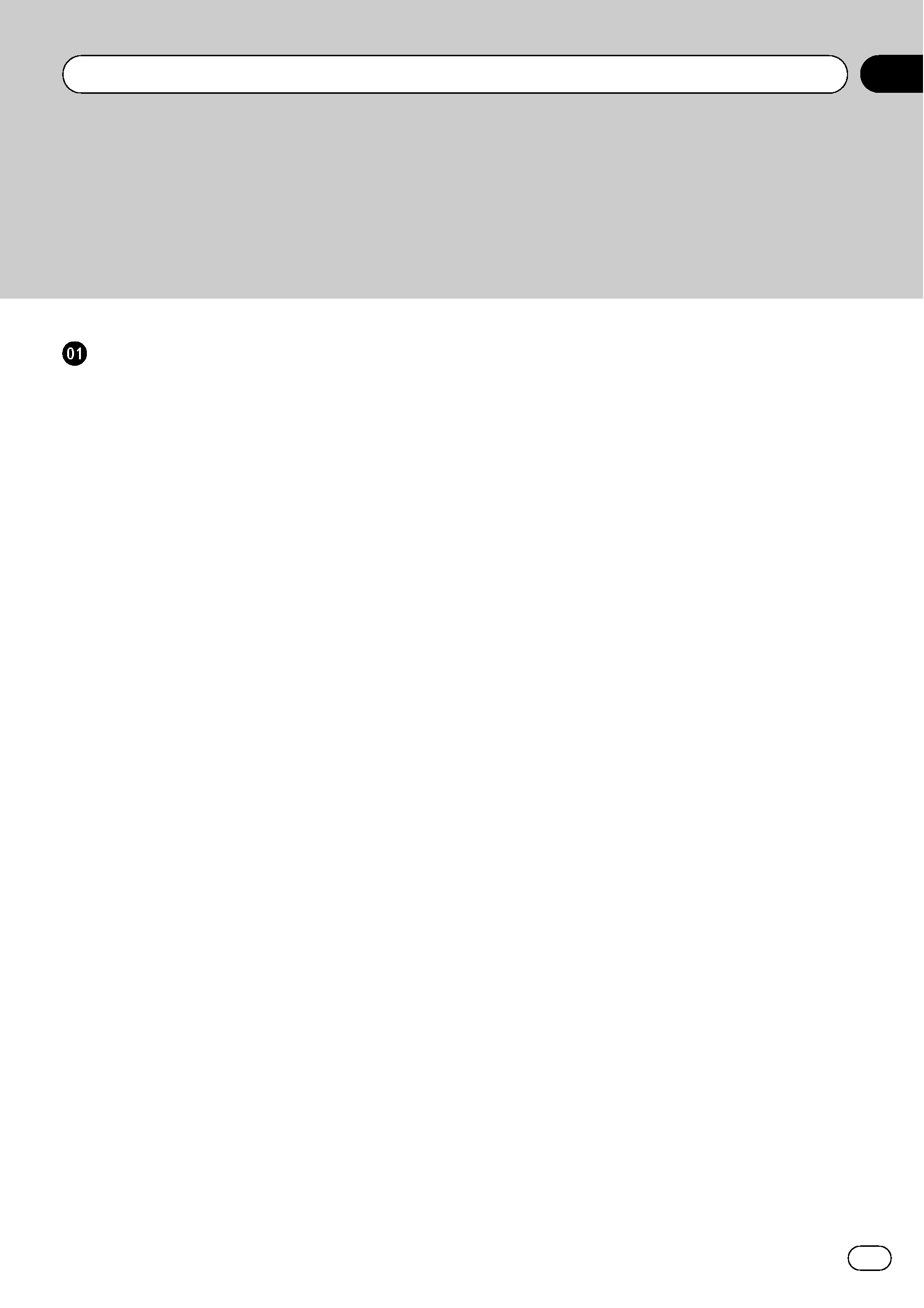
The screens shown in the examples may differ from the actual screens.
The actual screens may be changed without notice for performance and function
improvements.
Introduction
Licence Agreement
9
PIONEER AVIC-X3II 9
Tele Atlas End User Licensing
Terms
11
About the Data for the Map Database
14
Copyright
14
Manual Overview
14
How to use this manual 14
Terminology 15
About the definition of terminology 15
Important Safety Information
16
Notes Before Using the System
17
In case of trouble 17
Visit Our Web site 17
Precaution 17
About this product 17
Additional Safety Information
18
Handbrake interlock 18
Colour difference of the map display
between day and night
18
When using a display connected to
REAR OUT (VIDEO OUT)
18
To avoid battery exhaustion 18
Rear view camera 19
Features
19
Touch panel key operation 19
Compatible with the memory navi
mode
19
Variety of view modes 19
Wide variety of facility information for
Points of Interest (POI) Search
19
Auto Reroute Function 19
Assign an Original Image as a
Background Image
19
DVD-Video playback 19
CD playback 19
MP3 file playback 20
WMA file playback 20
AAC file playback 20
DivX® video file playback 20
NTSC/PAL compatibility 20
Auto CD title and MP3/WMA/AAC file
listing
20
Station name auto display 20
iPod® compatibility 20
Hands-free phoning 20
Bluetooth audio player
compatibility
21
Multi-aspect 21
Multi-audio, Multi-subtitle, and Multi-
angle
21
Rear entertainment 21
Rear view camera ready 21
Playable Discs
21
About DVD-Video and CD 21
About AVCHD recorded discs 21
About Dual layer disc 21
About DVD Map Disc 21
About Dolby Digital 22
About DTS sound 22
DVD-Video disc region numbers 22
What the Marks on DVDs Indicate
22
About WMA
23
About AAC
23
About DivX
23
To Protect the LCD Panel and Screen
24
For Viewing LCD Comfortably
24
Resetting the Microprocessor
24
About the data being deleted 24
Reset the navigation system to the
initial (factory) setting
24
DVD Map Discs for Your Navigation
System
25
Configuration of data recorded on
discs
25
Initial Use
25
Engb
3
Contents
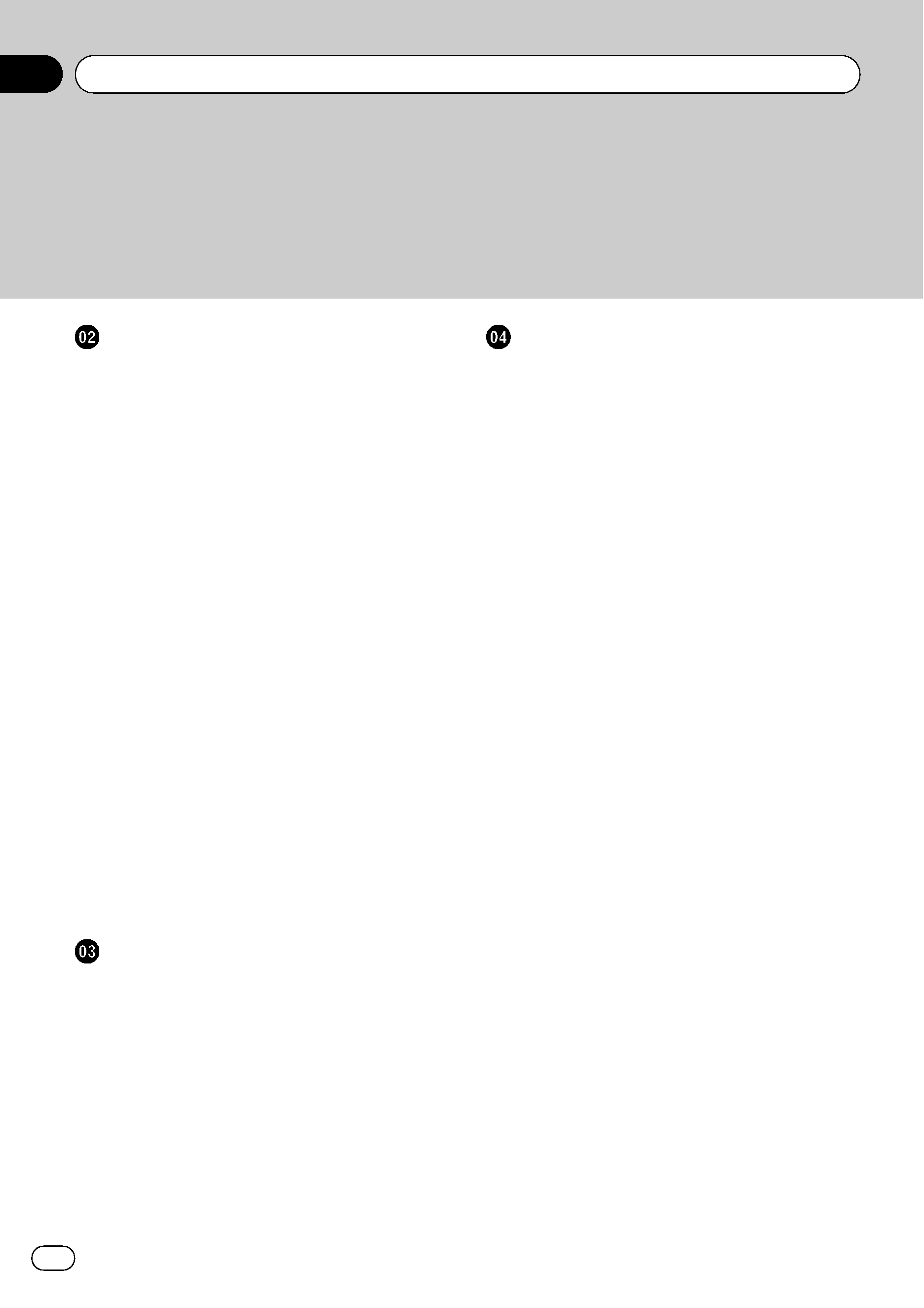
Basic Operation
Navigation unit
26
Flow from Startup to Termination
27
Inserting/Ejecting a Disc
27
Inserting a disc 27
Ejecting a disc 27
Opening and Closing the LCD panel
27
Setting the LCD panel
28
Adjusting the LCD panel angle 28
Setting the slide back function 28
Setting the automatic open
function
29
Protecting Your Product from Theft
29
Removing the front panel 29
Attaching the front panel 29
About NAVI MENU and AV MENU
30
Basic Navigation
31
How to set your destination by
address
32
Memory navi mode 35
Basic AV Source
35
Selecting an AV source 35
Adjusting the volume 36
Turning the source off 36
How to listen to a CD 36
Available buttons 37
Navigation Menu and Map Display
How to Use Menu Screens
38
NAVI MENU 38
Shortcut menu 39
How to Use the Map
39
Switching the current position screen
display mode
39
How to view the map of the current
location
40
Changing the scale of the map 43
Moving the map to the location you
want to see
43
Setting a Route to Your Destination
Finding Your Destination by Selecting the
Type of Facility
46
Searching for Points of Interest
(POI)
46
Finding a POI in your
surroundings
47
Searching the facilities around the
scroll cursor
47
Setting an Entrance or Exit of a Motorway as
Your Destination
48
Finding Your Destination by Specifying the
Postcode
48
Route Calculation to Your Home Location or
to Your Favourite Location
48
Selecting Destination from
"Destination
History
" and "Address Book" 49
Cancelling the Route Guidance
49
Checking the Set Route
49
Checking the set route with the
map
49
Checking the set route by text 50
Checking the entire route overview 50
Checking the set route from Shortcut
menu
51
Recalculating the Route to Your
Destination
51
Recalculating the route 51
Recalculating a specified distance in
the route ahead of your current
position
51
Editing Way Points to the Current Route
51
Editing a way point 51
Skipping a way point 52
Setting Areas to Avoid
52
Registering an area to avoid 52
Changing or deleting an area to
avoid
53
Displaying Certain POI on the Map
54
Contents
Engb
4
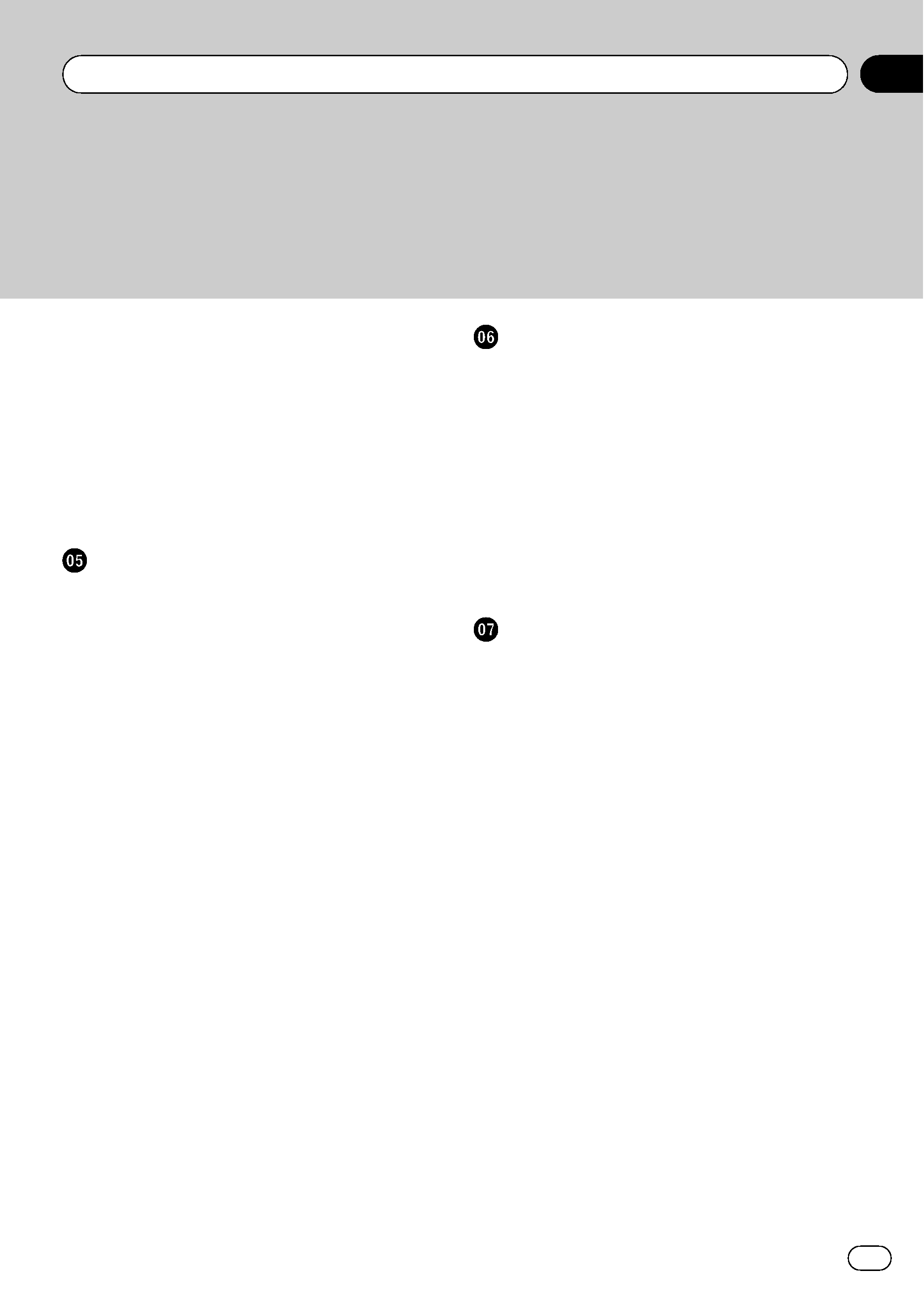
Registering/deleting POI Shortcuts
54
Registering a POI shortcut 54
Deleting a POI shortcut 55
Modifying the Route Calculation
Conditions
55
Items that users can operate 55
Perform the route calculation for
several route options, and select
one
56
Editing the Navigation Utilities
Editing Registered Locations
58
Registering your home and your
favourite location
58
Registering a previous location in
Address Book
58
Editing a location's information 59
Deleting Address Book or Destination
History information
60
Changing the position of locations
registered in Address Book
61
Loading registered locations data from
a Disc
61
Using Traffic Information
62
Viewing traffic information 62
Information on avoiding traffic jam on
route ahead
63
When checking traffic jam information
manually
64
Selecting the radio station 65
Changing Background Picture
66
Select another Picture: 67
Setting Vehicle Dynamics Display
67
Voltage: 67
Checking the Navigation Status
68
Checking sensor learning status and
driving status
68
Checking the connections of leads and
installation positions
69
Customising Your Navigation System
Modifying the Default Settings
70
Items Users can Change
70
Volume 70
System Options 71
Short-Cut Selection 71
Map Display Options 73
Defined Locations 73
Demo Mode 74
Time 74
Modify Current Location 74
Restore Factory Settings 75
Using the AV Source (Built-in DVD Drive
and Radio)
How to Display each Menu
76
Operating the Built-in DVD drive
77
Switching the media files type 79
Touch panel key operation (DVD-V) 79
Operation using Function menu (DVD-
V)
80
Other functions (DVD-V) 81
Touch panel key operation (CD,
ROM)
83
Operation using Function menu (CD,
ROM)
84
Touch panel key operation (DivX) 86
Operation using Function menu
(DivX)
86
Other functions (DivX) 87
Radio
89
Listening to the radio 89
Switching between the detail
information display and the preset list
display
89
Storing and recalling broadcast
stations
90
Advanced radio operation 90
Storing the strongest broadcast
frequencies
90
Engb
5
Contents
