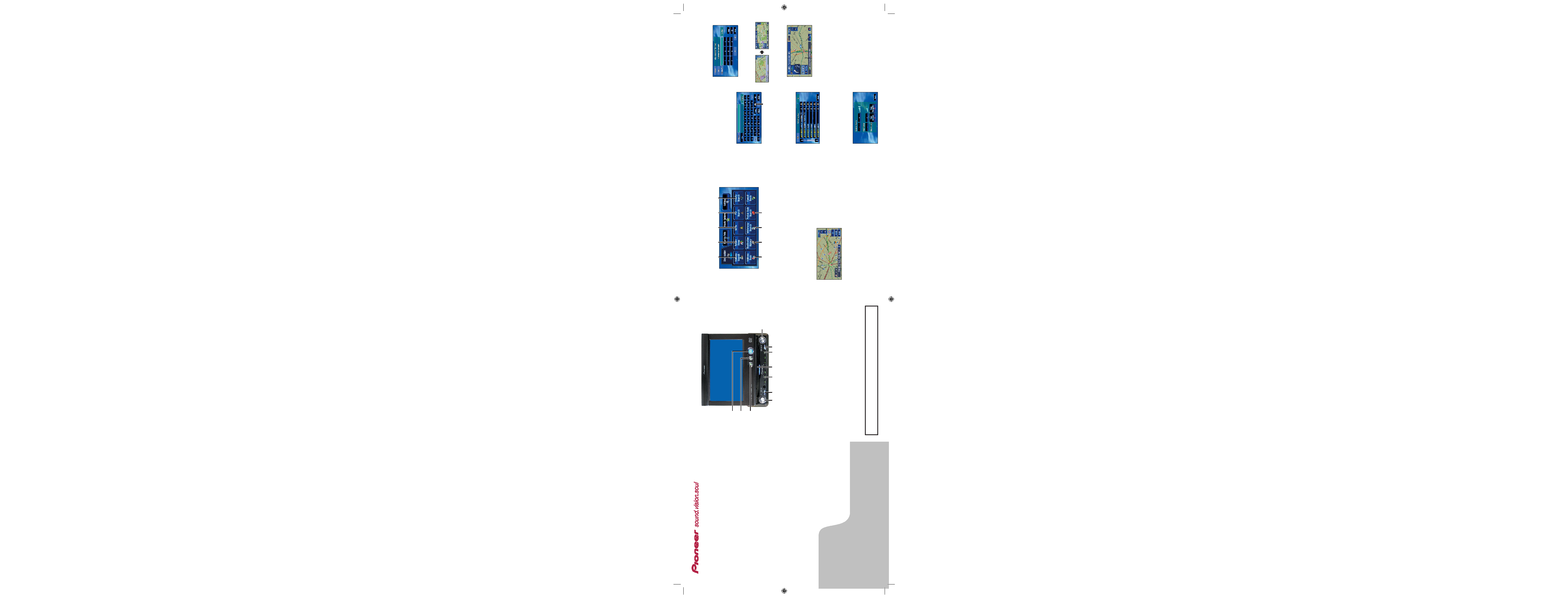
AVIC-X1BT
AVIC-X1BT
(9)
(8)
(7)
(5)
(6)
(4)
(3)
(2)
(1)
(10)
DVD AV NAVIGATION HEAD-UNIT
Quick Start Guide
This guide is intended to guide you though the basic
functions of this navigation system. For details, please
refer to the Operation Manual and Hardware Manual
provided with the product.
Hardware buttons
1 Press or touch in the fol-
lowing order.
NAVI MENU button
Destination tab
Address Search
2 Input the street name.
Touching the country key
displays the country selector
screen.
3 Select the street name
from list.
4 Input the house number
and then touch "OK".
When route calculation is
complete, navigation guidance
begins.
5 Begin driving in accor-
dance with navigation
guidance.
This navigation systems gives
you route guidance both visually
and by voice.
Search function overview
This navigation system has multiple methods for entering your des-
tination.
(1) Search by address
(2) Shortcut key for home address
(3) Shortcut key for favorite destination
(4) Search stores, restaurants, and other businesses in points of
interest database
(5) Search stores, restaurants, and other businesses in your
vicinity
Displaying search result on the map
(6) Select a destination from your address book
(7) Select a previously routed destination
(8) Select a route to motorway entrance or exit
(9) Search destination by postcode
(1) NAVI/AV button
Switch between navigation map
displays and audio operation
displays.
(2) POS button
Display the navigation map.
(3) NAVI MENU button
Access the navigation menu.
(4) Joystick
Use for operation of audio and
video source.
(5) TEL button *
Press to display the TEL source
screen.
(6) EJECT button
Press to eject a disc from the
navigation system.
(7) Disc loading slot
Insert a disc to play.
(8) REAR/GUIDE button
Press and hold to display the
volume setting screen.
(9) SRC (SOURCE) button
Press to toggle between audio
sources.
(10) VOLUME/ATT button
Rotate to increase or decrease
the volume.
* CD-BT10 Bluetooth adapter must be connected.
Searching your destination by address
Published by Pioneer Corporation.
Copyright © 2006 by Pioneer Corporation.
MAN-X1BT-GUIDE-EN
All rights reserved.
Printed in Belgium
Setting the voice guidance volume
Press or touch in the following order.
NAVI MENU button Settings tab Volume
(1)
(4)
(5)
(6)
(7)
(8)
(9)
(3)
(2)
You can also display the volume
setting screen by pressing and
holding the
REAR/GUIDE button.
Country key
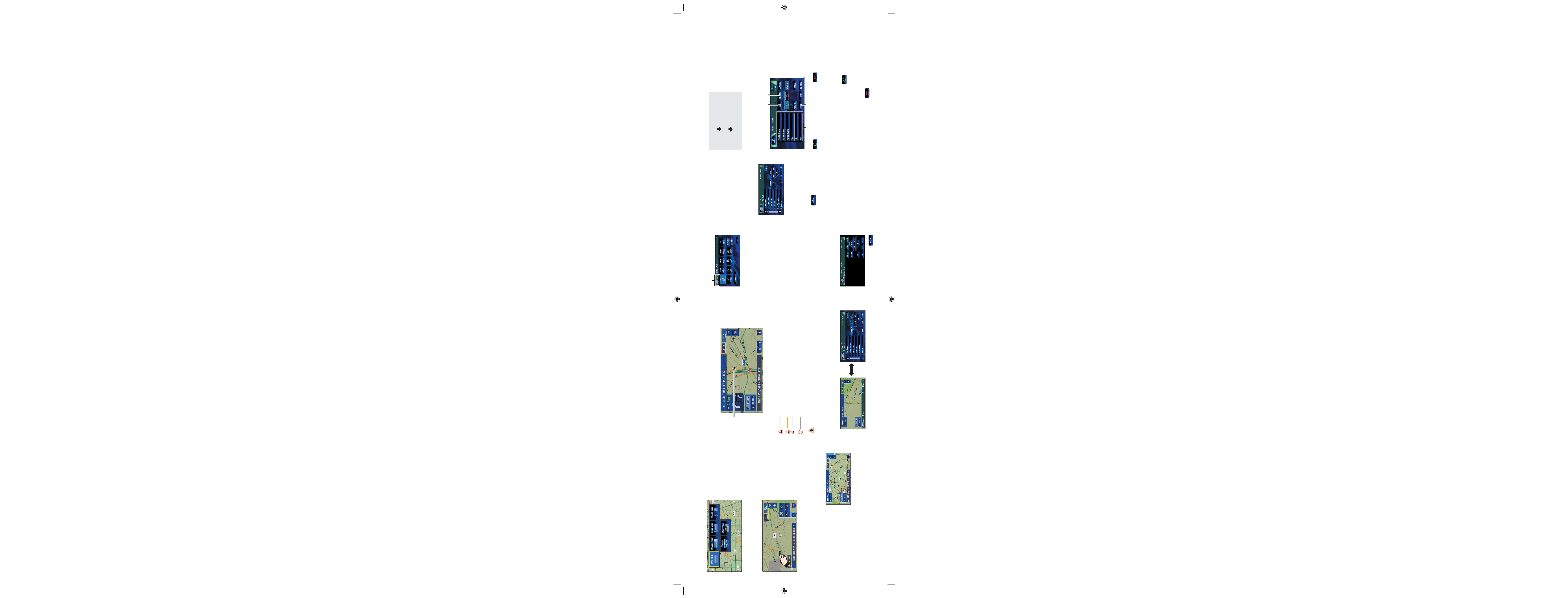
1 Touch the screen to dis-
play the touch panel keys.
2 Touch "MENU" or "TOP
M." to display the DVD
menu.
3 Touch to display
.
4 Touch
to display the
touch panel keys to oper-
ate the DVD menu.
5 Touch 5, , 2 or 3 to
select the desired menu
item.
6 Touch "ENTER" to start
playback.
Switching to the AV screen
1 Press the NAVI/AV button to change the screen.
Hands-free phoning
Basic flow of operation
Please refer to the Operation
Manual for details on connecting
and registering a phone.
Connection and registration
required when using
TEL and
mobile phone functions for the
first time.
Making a phone call
Input phone number.
(1) Make a call by entering
phone number
(2) Make a call from the his-
tory list
(3) Make a call from the
preset dial list
(4) Call a number in the
phone book
Changing the source
1 Touch the source icon and then select desired source.
You can also press the SRC button
to switch sources.
Operation of the built-in DVD drive
1 Insert a disc.
Touch "
YES" to begin the disc
playback.
2 Adjust the volume.
3 Touch the screen to display
the touch panel keys for
additional control.
Operating the DVD menu
Switching the view mode
Press POS button.
This navigation system
allows you to select
different view modes
depending on your pref-
erence.
Scrolling the map
Touch where you would like to scroll to on the map screen.
Tapping it once will acti-
vate the shortcut keys.
Touching it a second
time will begin map
scroll. To scroll the map,
keep touching the map.
Displaying certain POI on the map
Traffic information on the map
Traffic conditions can be overlaid on the map when the traffic infor-
mation transmitted by FM radio service through the Radio Data
System (RDS-TMC).
(1) Traffic event
Stopped traffic
Stop and go traffic
Closed/blocked roads
Other event
(e.g., accident)
(1)
Touch this key with the
phone number entered to make
a call.
Touch this key to end a
call. You can also perform this
operation by pressing the TEL
button.
1 Connection
2 Registration
3 Make/Take a phone call
(2)
(4)
(1)
(3)
Source icon
Taking a phone call
1 When a call comes in, touch
.
You can also perform this operation by pressing the
TEL button.
If a phone call comes in while looking at the navigation map
screen, the message will appear on the display.
2 To end the call, touch
.
You can also perform this operation by pressing the
TEL button.
1 Press or touch in the fol-
lowing order.
NAVI MENU button
Traffic/Info tab
Overlay POI
2 Touch the category you
want to display.
3 Press NAVI MENU button
or POS button.
