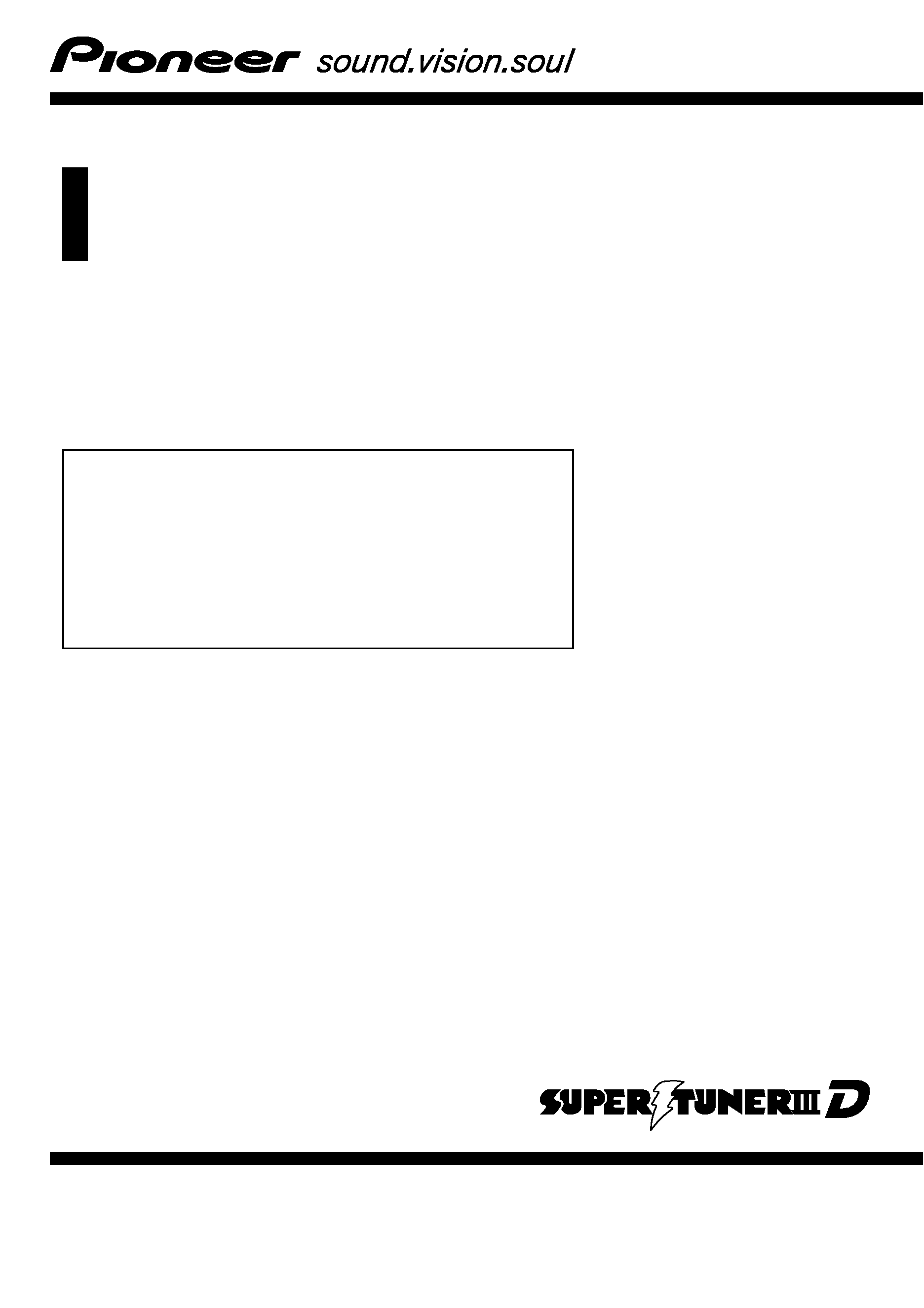
Operation Manual
DVD MULTIMEDIA AV NAVIGATION SERVER
AVIC-N5
Notice to all users:
This software requires that the navigation system is
properly connected to your vehicle
's parking brake and
depending on your vehicle, additional installation may
be required. For more information, please contact your
Authorized Pioneer Electronics retailer or call us at
(800) 421-1404.
English
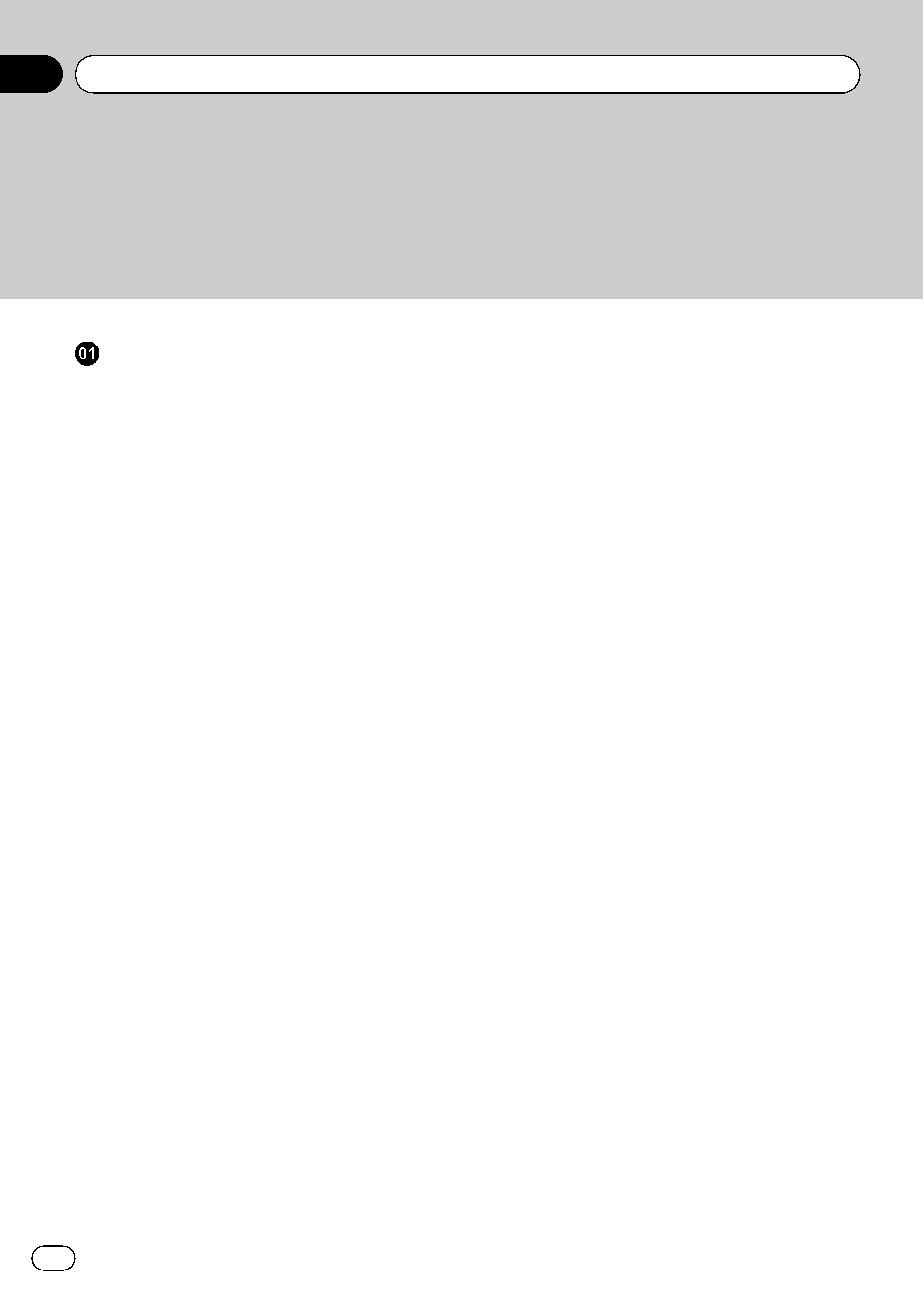
The screens shown in the examples may differ from the actual screens.
The actual screens may be changed without notice for performance and function
improvements.
Introduction
License Agreement
9
PIONEER AVIC-N5 - for U.S.A. 9
PIONEER AVIC-N5 - for Canada 11
Terms and Conditions for the Tele Atlas
Data
13
About the Data for the Map Database
15
Copyright Notices for North American
data
16
Manual Overview
16
How to use this manual 16
Terminology 17
About the definition of terminology 17
Important Safety Information
18
Notes Before Using the System
19
Failure to operate 19
Visit Our Web site 19
Precaution 20
Additional Safety Information
20
To ensure safe driving 20
Color difference of the map display
between day and night
21
When using a display connected to
REAR OUT (VIDEO OUT)
21
To avoid battery exhaustion 21
Rear view camera 21
Purchasing software upgrade 22
Features
22
Touch panel key operation 22
Compatible with the memory navi
mode
22
Variety of view modes 22
Wide variety of facility information for
Points of Interest (POI) Search
22
Auto Reroute Function 22
Assign an Original Image as a
Background Image
22
DVD-Video playback 23
CD playback 23
MP3 file playback 23
WMA file playback 23
AAC file playback 23
DivX® video file playback 23
NTSC compatibility 23
Auto CD title and MP3/WMA/AAC file
listing
23
iPod® compatibility 23
Hands-free phoning 24
Bluetooth audio player
compatibility
24
Dolby Digital 24
About DTS sound 24
Multi-aspect 24
Multi-audio, Multi-subtitle, and Multi-
angle
24
Rear entertainment 24
Rear view camera ready 24
Data communication function with XM
tuner
25
About XM NavTraffic Service and
Pioneer Navigation
25
Playable Discs
25
About DVD-Video and CD 25
About AVCHD recorded discs 26
About Dual layer disc 26
About DVD Map Disc 26
DVD-Video disc region numbers 26
What the Marks on DVDs Indicate
26
About WMA
26
About AAC
27
About DivX
27
About the SAT RADIO READY Logo
27
About the XM NAVTRAFFIC Logo
27
To Protect the LCD Panel and Screen
28
For Viewing LCD Comfortably
28
Resetting the Microprocessor
28
About the data being deleted 28
Contents
En
2
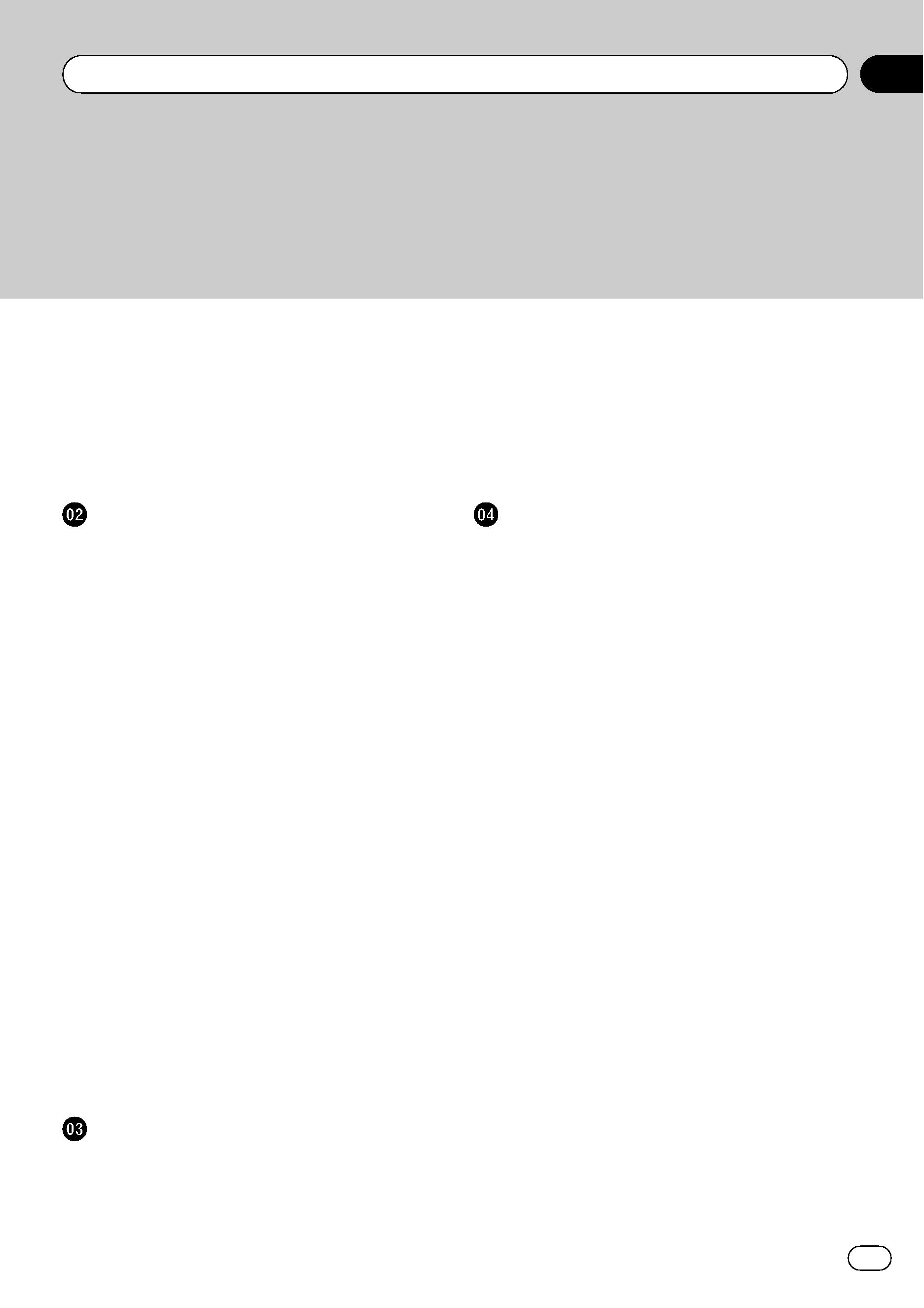
Reset the navigation system to the
initial (factory) setting
28
DVD Map Discs for Your Navigation
System
29
Configuration of data recorded on
discs
29
Initial Use
29
Basic Operation
Navigation unit
30
Flow from Startup to Termination
31
Inserting/Ejecting a Disc
31
Inserting a disc 31
Ejecting a disc 31
Opening and Closing the LCD panel
31
Setting the LCD panel
32
Adjusting the LCD panel angle 32
Setting the slide back function 32
Setting the automatic open
function
33
Protecting Your Product from Theft
33
Removing the front panel 33
Attaching the front panel 33
About NAVI MENU and AV MENU
34
Basic Navigation
34
How to set your destination by
address
35
Memory navi mode 38
Basic AV Source
39
Selecting an AV source 39
Adjusting the volume 39
Turning the source off 40
How to listen to a CD 40
Available buttons 41
Navigation Menu and Map Display
How to Use Menu Screens
42
NAVI MENU 42
Shortcut menu 43
How to Use the Map
44
Switching the current position screen
display mode
44
How to view the map of the current
location
44
Changing the scale of the map 47
Moving the map to the location you
want to see
48
Setting a Route to Your Destination
Finding Your Destination by Selecting the
Type of Facility
50
Searching for Points of Interest
(POI)
50
Finding a POI in your
surroundings
51
Searching the facilities around the
scroll cursor
51
Setting an Entrance or Exit of a Freeway as
Your Destination
52
Searching for Your Destination by Specifying
the Telephone Number
52
Route Calculation to Your Home Location or
to Your Favorite Location
52
Selecting Destination from
"Destination
History
" and "Address Book" 52
Canceling the Route Guidance
53
Checking the Set Route
53
Checking the set route with the
map
53
Checking the set route by text 54
Checking the entire route overview 54
Checking the set route from Shortcut
menu
54
Recalculating the Route to Your
Destination
55
Recalculating the route 55
Recalculating a specified distance in
the route ahead of your current
position
55
Editing Way Points to the Current Route
55
En
3
Contents
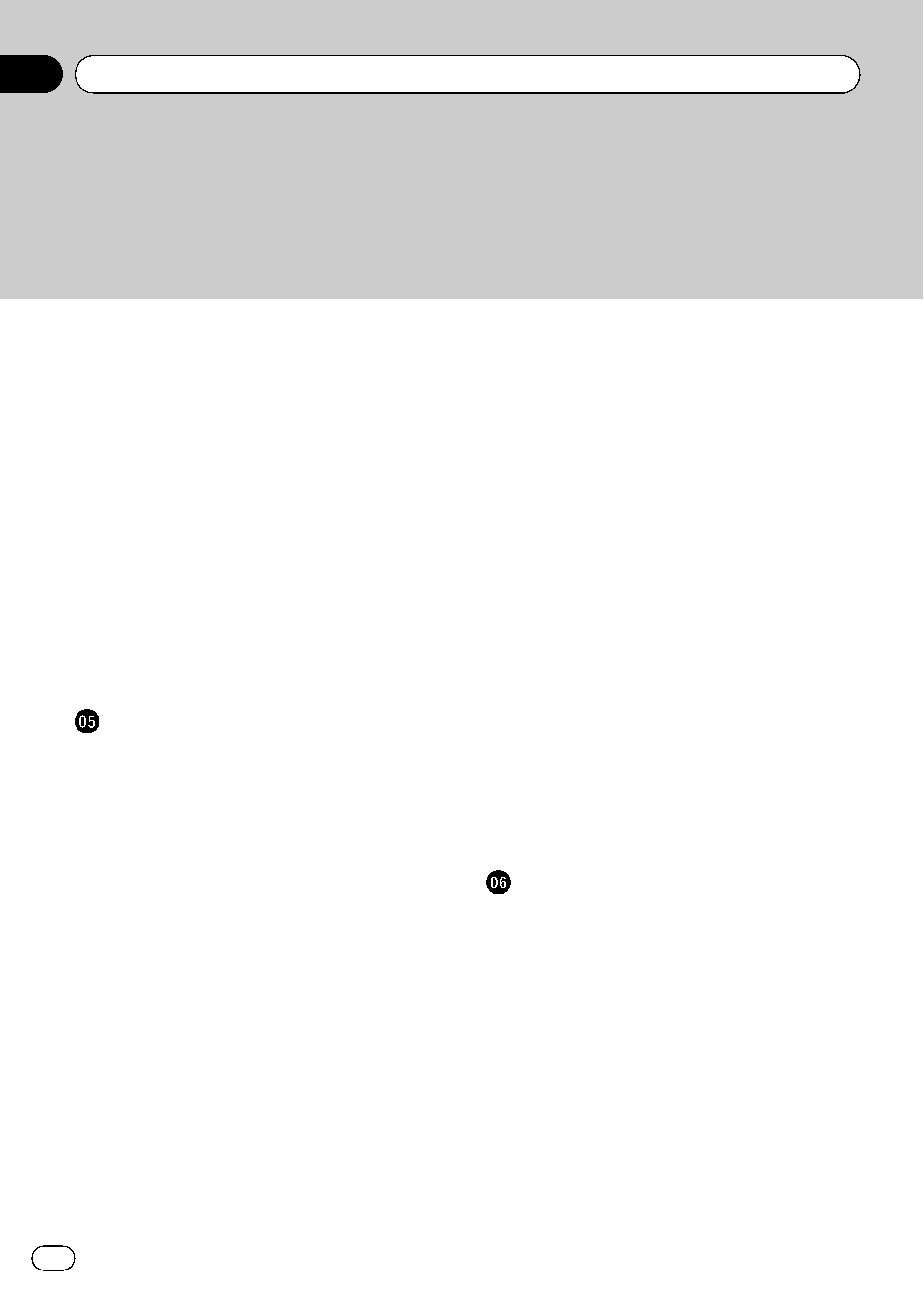
Editing a way point 55
Skipping a way point 56
Setting Areas to Avoid
56
Registering an area to avoid 56
Changing or deleting an area to
avoid
57
Displaying Certain POI on the Map
57
Registering/deleting POI Shortcuts
58
Registering a POI shortcut 58
Deleting a POI shortcut 58
Modifying the Route Calculation
Conditions
59
Items that users can operate 59
Perform the route calculation for
several route options, and select
one
60
Editing the Navigation Utilities
Editing Registered Locations
62
Registering your home and your
favorite location
62
Registering a previous location in
Address Book
62
Editing a location's information 63
Deleting Address Book or Destination
History information
64
Changing the position of locations
registered in Address Book
65
Loading registered locations data from
a Disc
65
Using XM NavTraffic Information
66
Viewing traffic list 66
Confirming traffic information on the
map
67
Information on avoiding traffic
congestion on route ahead
67
When checking traffic congestion
information manually
68
Traffic flow information 69
Selecting traffic information to
display
69
Using the XM Tuner to View Stock, Sports,
and Other Information
70
Displaying stock prices 70
Storing browsable information 71
Displaying favorite browsable
Information
71
Checking the Reception Status of the XM
Tuner
72
Emergency Info
72
Checking the information registered as
Emergency Info
73
Registering user information 73
Searching for car service in an
emergency
74
Changing Background Picture
75
Setting Vehicle Dynamics Display
76
Checking the Navigation Status
77
Checking sensor learning status and
driving status
77
Checking the connections of leads and
installation positions
78
Customizing Your Navigation System
Modifying the Default Settings
80
Items Users can Change
80
Volume 80
System Options 81
Short-Cut Selection 82
Map Display Options 82
Defined Locations 83
Demo Mode 84
Time 84
Modify Current Location 84
Hardware Info 85
Restore Factory Settings 85
Contents
En
4
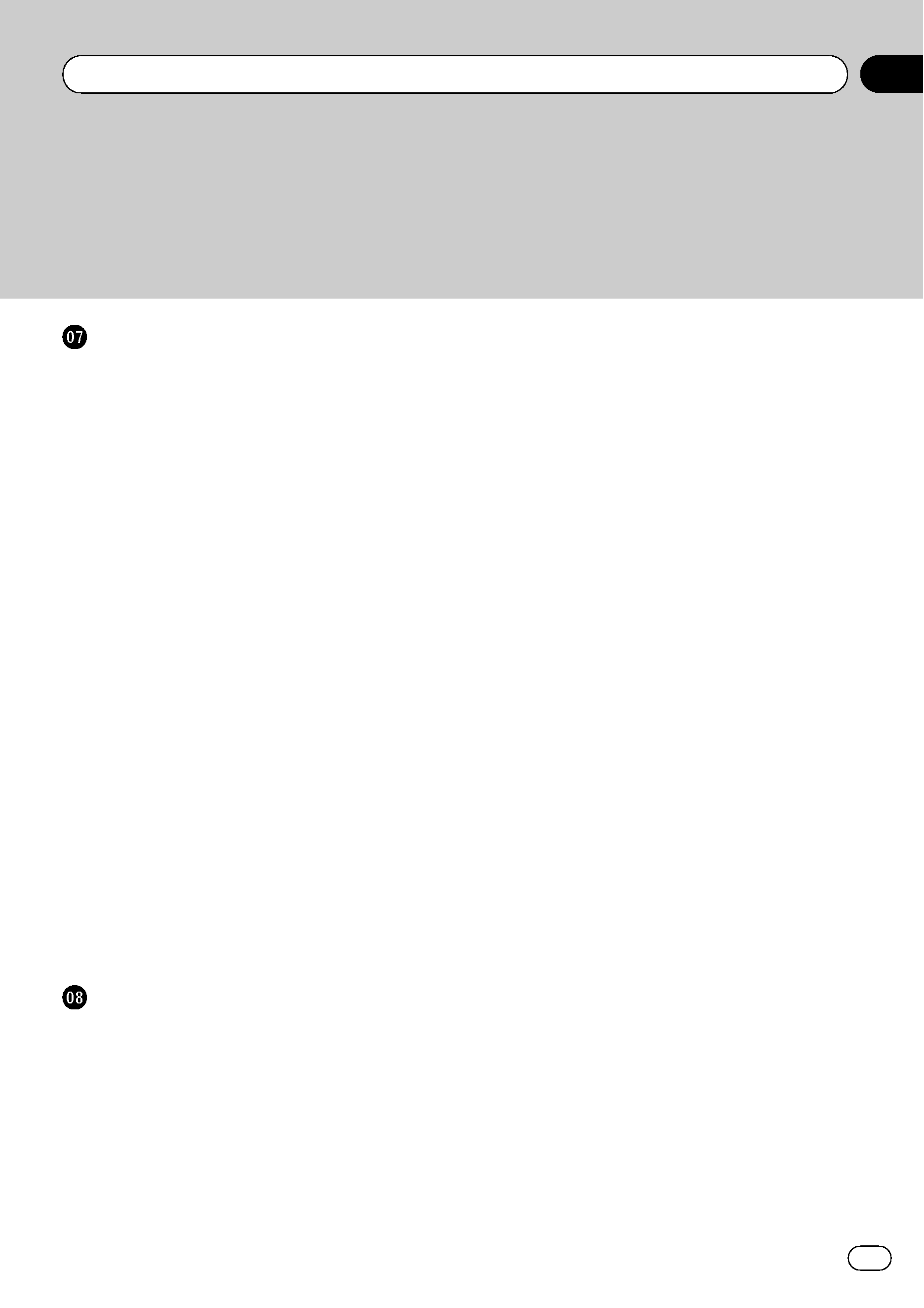
Using the AV Source (Built-in DVD Drive
and Radio)
How to Display each Menu
86
Operating the Built-in DVD drive
87
Switching the media files type 89
Touch panel key operation (DVD-V) 89
Operation using Function menu (DVD-
V)
90
Other functions (DVD-V) 90
Touch panel key operation (CD,
ROM)
93
Operation using Function menu (CD,
ROM)
94
Touch panel key operation (DivX) 95
Operation using Function menu
(DivX)
96
Other functions (DivX) 96
Radio
98
Listening to the radio 98
Switching between the detail
information display and the preset list
display
99
Storing and recalling broadcast
frequencies
99
Advanced radio operation 100
Storing the strongest broadcast
frequencies
100
Tuning in strong signals 100
Using the AV Source (Pioneer AV
Equipment)
Multi-DVD Player
101
Playing a disc 101
Operations and Functions 101
USB
102
Operating the USB portable audio
player/USB memory
102
Displaying text information 102
Switching between the detail
information display and the list
display
103
Viewing contents of upper folder 103
Advanced USB operation 103
XM Tuner
104
Listening to XM Satellite Radio 104
Switching the XM channel select
mode
105
Switching between the detailed
information display and the preset list
display
105
Switching the XM display 105
Storing and recalling broadcast
stations
106
Selecting a channel in the channel
category
106
Selecting a channel from the XM
channel list display
106
Selecting an XM channel directly 107
Using the MyMix function 107
Using the direct traffic announcement
function
107
Display the Radio ID 108
Advanced XM tuner operation 108
SIRIUS Tuner
109
Listening to SIRIUS 109
Switching the SIRIUS channel select
mode
110
Switching between the detailed
information display and the preset list
display
110
Storing and recalling broadcast
stations
110
Selecting a channel in the channel
category
110
Switching the display 111
Selecting a SIRIUS channel
directly
111
En
5
Contents
