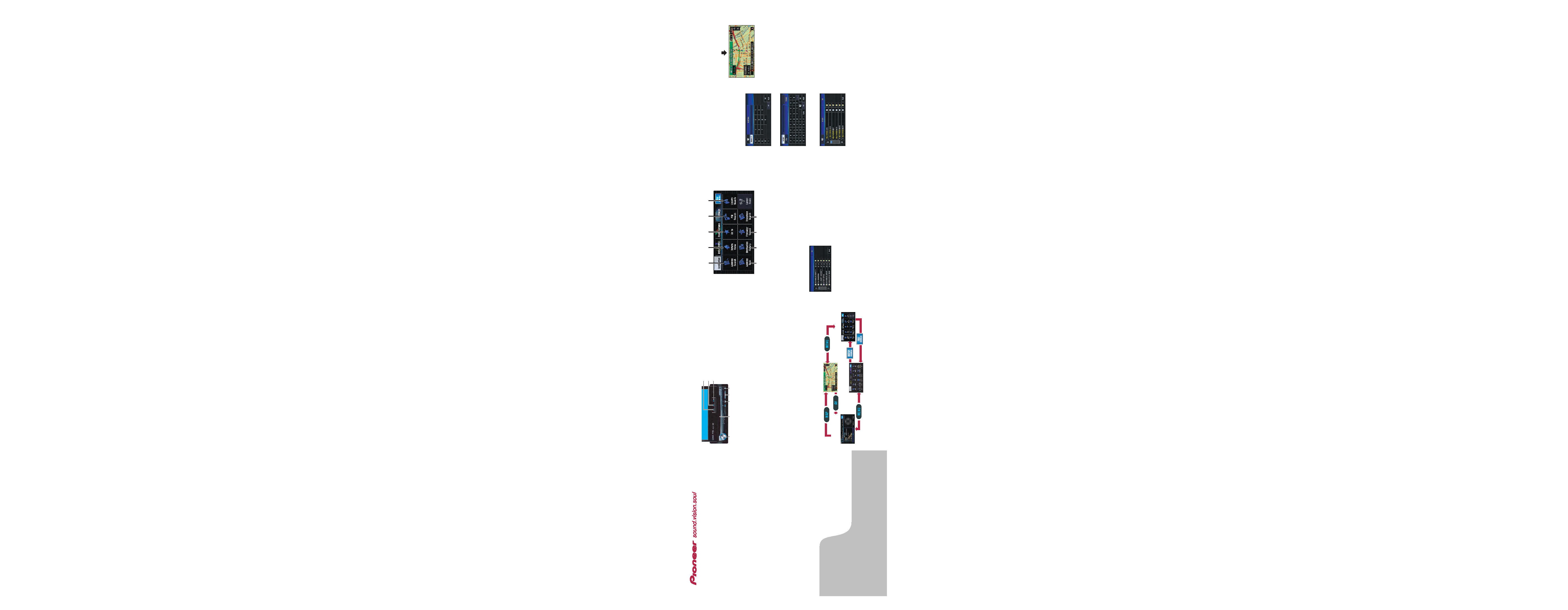
Hardware buttons
DVD MULTIMEDIA AV NAVIGATION SERVER
AVIC-N4
AVIC-N4
Quick Start Guide
This guide is intended to guide you through the basic
functions of this navigation system. For details, please
refer to the Operation Manual provided with the product.
Published by Pioneer Corporation.
Copyright © 2007 by Pioneer Corporation.
All rights reserved.
<CRB2451-A/U> UC
<KMZHX> <07F00000>
Printed in China
Search function overview
This navigation system has multiple methods for entering your des-
tination.
(1)
(4)
(5)
(6)
(7)
(8)
(9)
(3)
(2)
1 Display the [NAVI MENU].
2 Touch the Destination tab
and then touch Address
Search.
3 Input the house number
and then touch OK.
4 Input the street name.
5 Select the street name
from the list.
If the list screen for city or
area is displayed, touch the
city or area where your desti-
nation is located.
When route calculation is
completed, navigation guid-
ance begins.
This navigation systems gives
you route guidance both visually
and by voice.
Searching for your destination by
address
(1) Search by address
(2) Shortcut key for home address
(3) Shortcut key for favorite destination
(4) Search for stores, restaurants, and other businesses in the points
of interest database
(5) Search for stores, restaurants, and other businesses in your vicinity
Search result list for vicinity search
(6) Select a destination from your address book
(7) Select a previously routed destination
(8) Select a route to a freeway entrance or exit
(9) Search for a destination by business telephone number
(1) AV button
Display AV operation screen.
(2) MAP button
View the map or change view mode.
(3) MENU button
Display the navigation menu or
audio menu.
(4) OPEN/CLOSE button
Open or close the LCD panel.
(5)
/
Pressing this button when the AV source is selected skips a track, file or
chapter. Press and hold to fast forward/fast reverse a track, file or chapter.
(6) EJECT button
(7) Disc loading slot
(8) VOLUME knob
Turn to adjust the AV (Audio and Video) volume or press to change the AV
source. Press and hold the VOLUME knob to switch the source to mute.
(1)
(2)
(3)
(4)
(5)
(6)
(7)
(8)
Switching the screen
Press the following buttons and touch keys to display the respective
screens.
[MAP screen]
[AV MENU]
[AV operation
screen]
[NAVI MENU]
CRB2451AU_QX3e
07.6.28 5:08 PM
Page 1
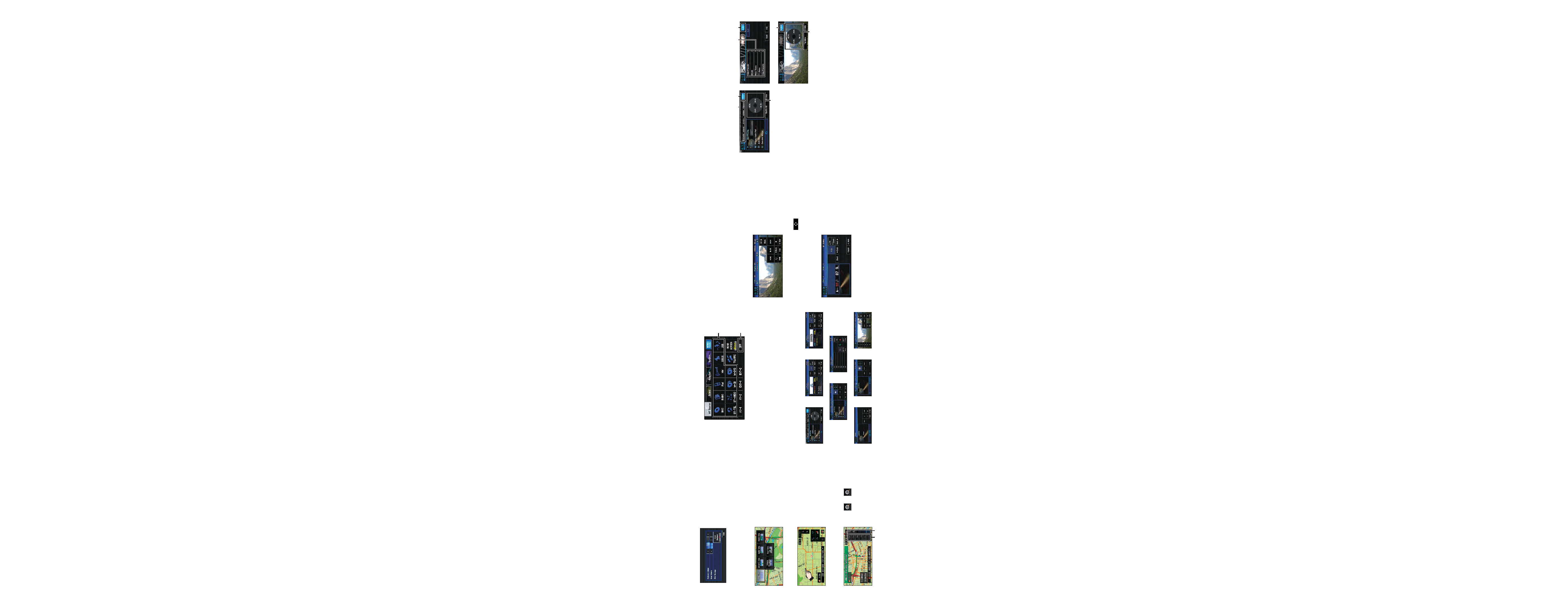
Selecting the AV source
Touch the AV source icon to select the desired AV source.
(1) AV source icon
Sources that can be used from the beginning.
· DISC [CD, ROM, DVD-V, DivX]
·
RADIO [Tuner]
Sources that need connection to an optional pioneer equipment (sold sepa-
rately) or external equipment.
Basic operation on the map screen
Switching the view mode
Scrolling the map
Zoom in or zoom out
Touch
or
.
(1)Direct scale change
(2)Gradual scale change
Touch and hold where you would
like to scroll to on the map
screen. After a few seconds, the
scrolling will begin.
Press the MAP while displaying
the map screen.
This navigation system allows
you to select different view
modes depending on your pref-
erence.
(2)
(1)
Operation of AV operation screens
(2)
(1)
Touch keys
Playback and Pause
/
Skip the track/chapter forward or
backward
Stop playback
Display touch panel keys to
operate the DVD menu
DISC source screen(e.g. DVD-V)
Touch the screen to display touch
keys, when you play the DVD-Video.
RADIO source screen
Up/ Down
Switch the radio station
Seek/Seek
Seek tuning (keep touching for
about one second and release)
Band
Switch between bands:
FM1FM2FM3AM
Setting the voice guidance volume
Touch the Settings tab in
[NAVI MENU] and then touch
Volume.
· iPod [iPod]
· XM [XM satellite tuner]
· SIRIUS [SIRIUS satellite tuner]
· USB [USB-Audio]
· BT-TEL [Bluetooth-Telephone]
· BT-AUDIO [Bluetooth-Audio]
· M-CD [Multi-CD player]
· M-DVD [Multi-DVD player]
(2) OFF
[Switch to source off]
iPod
SIRIUS
XM
BT-AUDIO
M-DVD
M-CD
Selecting the video for rear
display
Touch REAR SCREEN to switch the video source for the rear dis-
play in the following order.
Mirror (Same as front) DVD (DISC) AV1 (AV INPUT1) AV2
(AV INPUT2)
Playing your Apple iPod
®
You can control an iPod by connecting the iPod cable (CD-I200)
(sold separately) to the navigation system.
1 Display the [AV MENU].
2 Touch the iPod icon to display the iPod source screen.
(1)
(2)
(3)
iPod-MUSIC
(2)
(1)
iPod-VIDEO
(2)
(3)
(1)Touch one of the categories in which you want to search for a
song or video.
(2)Touch to display the video/music screen.
(3)Touch keys to operate the music/video source.
BT-TEL
USB
CRB2451AU_QX3e
07.6.28 5:09 PM
Page 5
