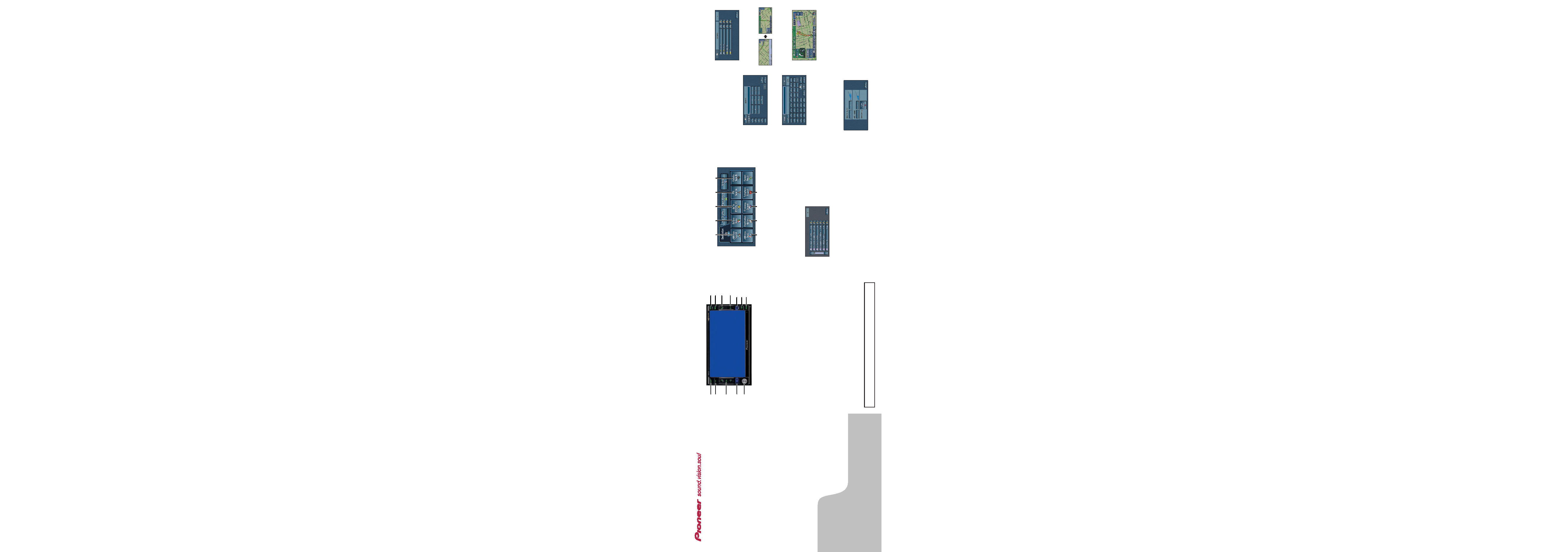
Hardware buttons
1 Press or touch in the fol-
lowing order.
DEST button
Destination tab
Address Search
2 Input the house number
and then touch "OK".
3 Input the street name.
4 Select the street name
from list.
When route calculation is com-
plete, navigation guidance
begins.
5 Begin driving in accor-
dance with navigation
guidance.
This navigation systems gives
you route guidance both visually
and by voice.
Search function overview
This navigation system has multiple methods for entering your des-
tination.
(1) Search by address
(2) Shortcut key for home address
(3) Shortcut key for favorite destination
(4) Search stores, restaurants, and other businesses in points of
interest database
(5) Search stores, restaurants, and other businesses in your
vicinity
Search result list for vicinity search
(6) Select a destination from your address book
(7) Select a previously routed destination
(8) Select a route to freeway entrance or exit
(9) Search destination by business telephone number
(1) MAP button
Display the navigation map.
(2) AV button
Switch between navigation map
screen and audio operation
screen.
(3) VOL (+/) button
(4) SRC (SOURCE) button
Press to toggle between audio
sources.
(5) Joystick
Use for operation of audio
source.
(6) OPEN/CLOSE button
Access the CD and DVD-ROM
loading slot.
(7) ANGLE button
Change the angle of the LCD
panel.
(8) DEST button
Access the main navigation
menu.
(9) INFO button
Access the menu for traffic
information, etc.
(10) TRFC button *1
Preset button for XM Instant
Traffic & Weather audio service.
(11) P.ADJ/B.LIGHT button
Adjust the picture.
(12) MEMO button *1
Press and hold for MyMix func-
tionality.
*1GEX-P10XMT XM Digital Satellite Data & Audio Receiver (sold
separately) is required, together with an active subscription.
Searching your destination by address
Setting the voice guidance volume
Press or touch in the following
order.
DEST button
Settings tab
Volume
DOUBLE-DIN DVD NAVIGATION SYSTEM
AVIC-D2
AVIC-D2
Quick Start Guide
This guide is intended to guide you though the basic
functions of this navigation system. For details, please
refer to the Operation Manual and Hardware Manual
provided with the product.
Published by Pioneer Corporation.
Copyright © 2006 by Pioneer Corporation.
All rights reserved.
<CRB2250-A/U> UC
<KYGHX> <06A00001>
Printed in China
(1)
(4)
(5)
(6)
(7)
(8)
(9)
(3)
(2)
(6)
(7)
(8)
(9)
(10)
(11)
(12)
(1)
(2)
(3)
(4)
(5)
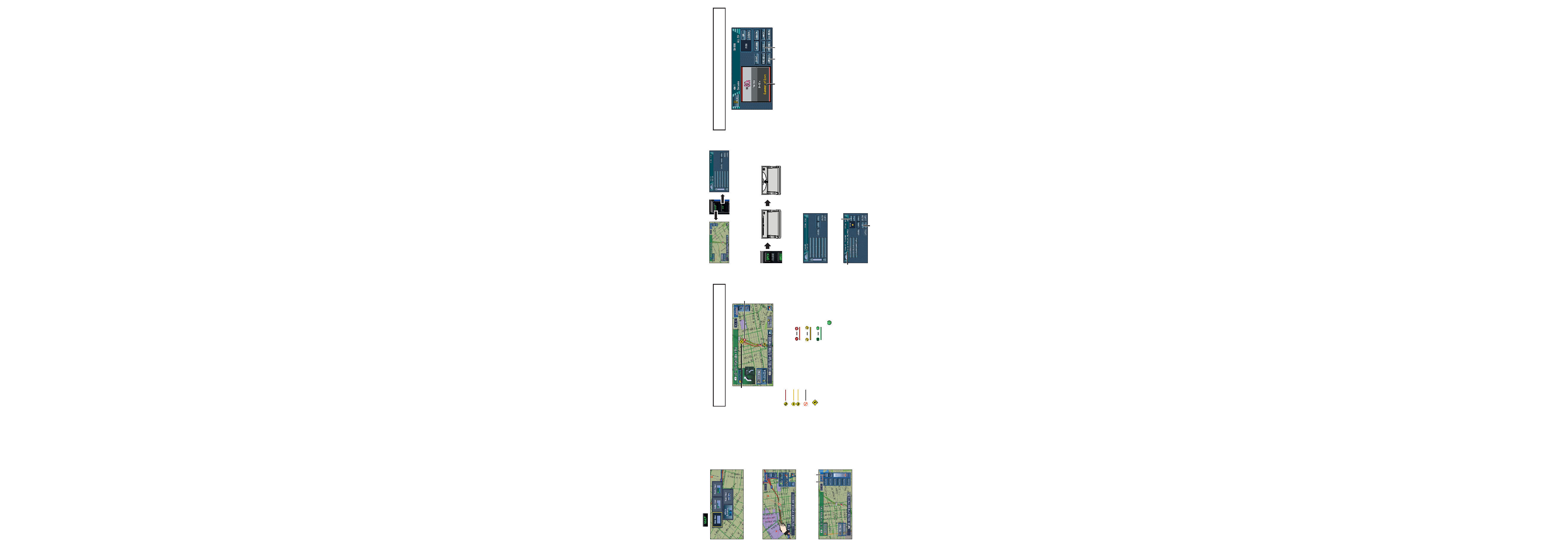
(1) Traffic event
Stopped traffic
Stop and go traffic
Closed/blocked roads
Other event
(e.g., accident)
(2) Traffic flow
The following items represent
the traffic flow for the road.
5-15 mph
(8-24 km/h)
20-40 mph
(32-64 km/h)
45 mph or faster
(72 km/h or faster)
The icon
indicates that the
average speed of the road is
over 45 mph (72 km/h).
Operation of XM Satellite Radio
You can use the navigation system to control a XM satellite digital
tuner.
(1) Shows detailed information of current song
(2) Use to enter the channel number directly
(3) Use to toggle between the following displays:
Detail information display Ch Name List Song Title List
Artist Name List
GEX-P10XMT XM Digital Satellite Data & Audio Receiver (sold
separately) is required, together with an active subscription.
Switching the audio screen
1 Switch the screen using the following buttons.
Operation of the built-in CD drive
You can play a CD using the built-in CD drive for the navigation sys-
tem.
1 Access the CD loading slot and then insert the CD.
CD playback begins automatically.
2 Adjust the volume.
3 Touch the track list on the screen.
Advanced operation for MP3/WMA/WAV disc
(1) Shows the name of the folder
currently playing
(2) Play the next or previous folder
(3) View the upper folder
Touch the desired track on the list.
Switching the view mode
Press
.
Scrolling the map
Touch where you would like to scroll to on the map screen.
Zoom in or zoom out
(1) Direct scale change
(2) Gradual scale change
Tapping it once will acti-
vate the shortcut keys.
Touching it a second
time will begin map
scroll. To scroll the map,
keep touching the map.
This navigation system
allows you to select dif-
ferent view modes
depending on your pref-
erence.
Traffic information on the map
Traffic conditions can be overlaid on the map when the optional
GEX-P10XMT is connected, together with an active XM subscription.
GEX-P10XMT XM Digital Satellite Data & Audio Receiver (sold
separately) is required, together with an active subscription.
(2)
(1)
(1)
(2)
(1)
(2)
(3)
(3)
(2)
(1)
