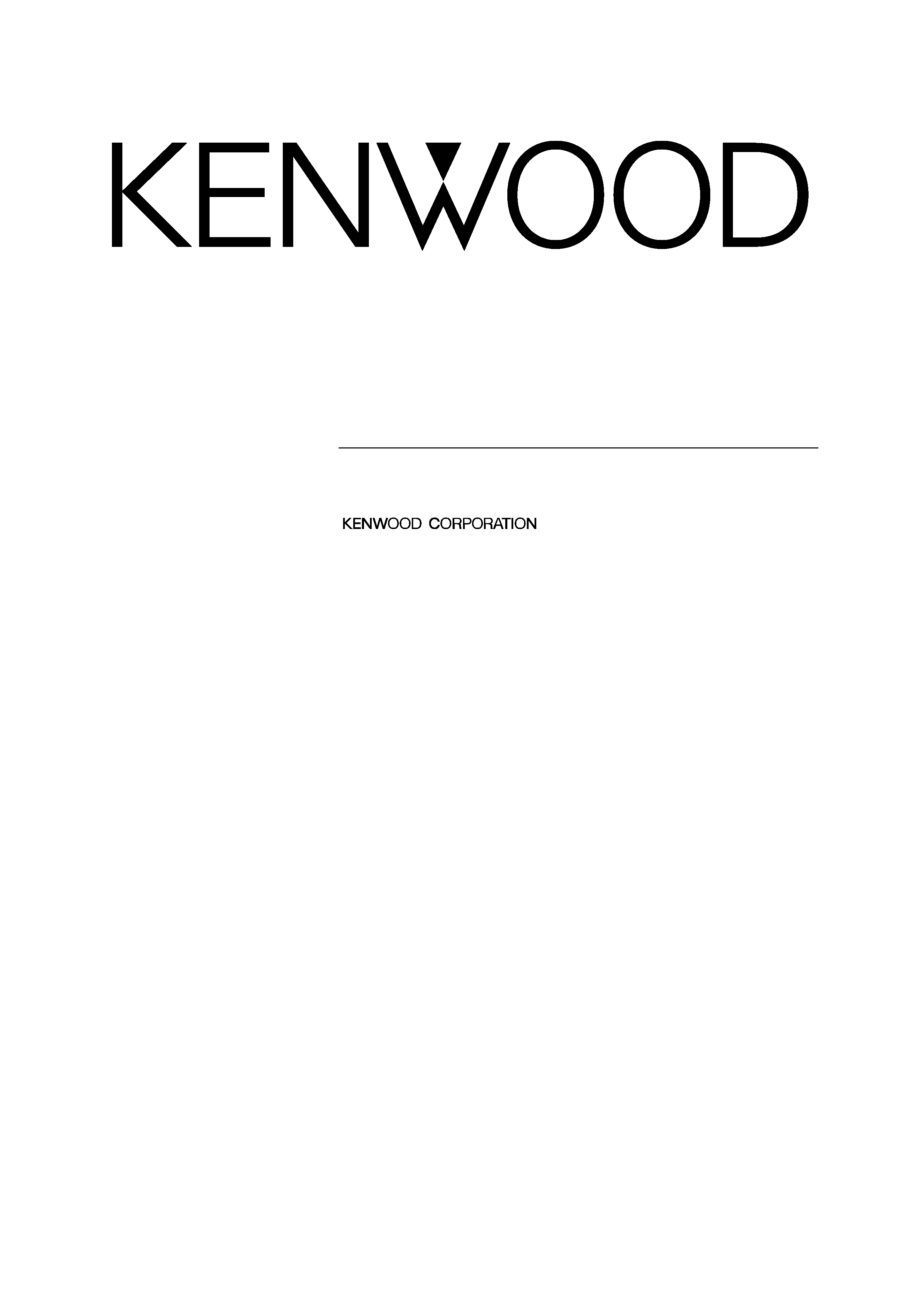
© PRINTED IN JAPAN B64-2084-00 (M/H)(+)
03/12 11 10 9 8 7 6 5 4 3 2 1 02/12 11 10 9 8 7 6 5 4 3
VZ-7000P
VZ-7000N
INSTRUCTION MANUAL
7-Inch WIDE TELEVISION
C-01177(M/H)-Cover_Eng
02.3.20
3:12 PM
Page 1
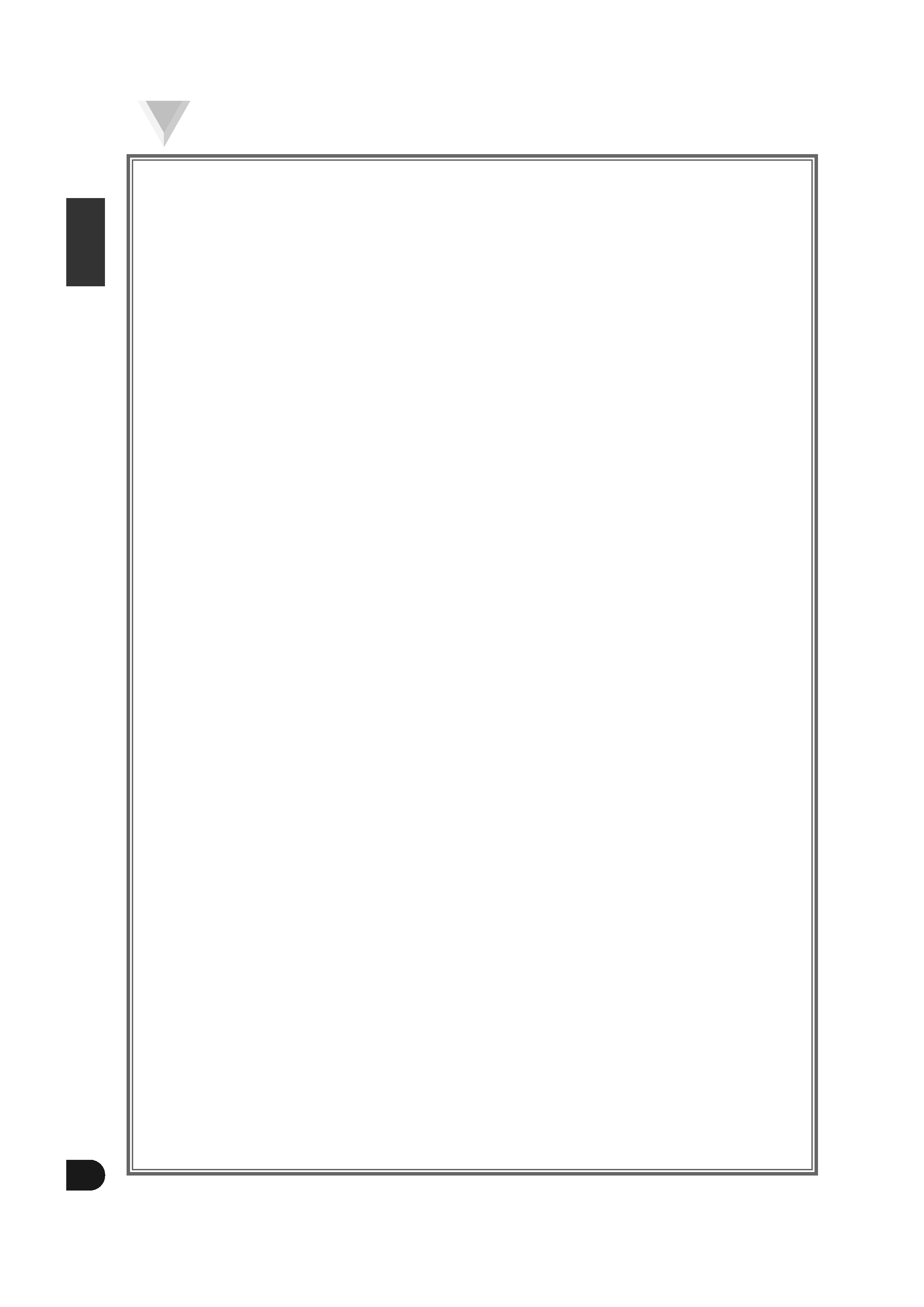
English
2
Contents
Before Use
Safety Precautions . . . . . . . . . . . . . . . . . . . . . . . . . . .4
Monitor Control Function
· Opening the Monitor . . . . . . . . . . . . . . . . . . . . . . . .5
· Closing the Monitor . . . . . . . . . . . . . . . . . . . . . . . . .5
· Power Off . . . . . . . . . . . . . . . . . . . . . . . . . . . . . . . .5
· Switching the Monitor's Picture . . . . . . . . . . . . . . .5
· Switching the Screen Mode . . . . . . . . . . . . . . . . . .6
· Switching the AV Output . . . . . . . . . . . . . . . . . . . . .6
· Switching to the Angle/Screen
Control Screen . . . . . . . . . . . . . . . . . . . . . . . . . . . . .6
· Turning the Monitor Picture Off . . . . . . . . . . . . . . .6
· Switching to the Source Control Screen . . . . . . . . .6
· Changing the Background of
the Source Control Screen Picture . . . . . . . . . . . . .6
· Adjusting the Volume . . . . . . . . . . . . . . . . . . . . . . .6
Screen Control Function
Angle Control Screen
· Adjusting the Angle Position . . . . . . . . . . . . . . . . . .7
· Adjusting the Slide Position . . . . . . . . . . . . . . . . . . .7
· Turning the Automatic Open/Close
Function On/Off . . . . . . . . . . . . . . . . . . . . . . . . . . . .7
· Switching to the Screen Control Screen . . . . . . . . .7
· Ending the Angle Control Screen . . . . . . . . . . . . . .7
Screen Control Screen
· Adjusting the Picture Quality . . . . . . . . . . . . . . . . . .7
· Auto Dimmer . . . . . . . . . . . . . . . . . . . . . . . . . . . . . .7
· Switching to the Angle Control Screen . . . . . . . . . .7
· Ending the Screen Control Screen . . . . . . . . . . . . .7
System Setup Function
Setup Menu Screen
· Switching to the Setup Menu Screen . . . . . . . . . . .8
· Switching to the AV Setting Screen . . . . . . . . . . . .8
· Switching to the Speaker Setting Screen . . . . . . . .8
· Switching to the System Setting Screen . . . . . . . . .8
· Switching to the FM Transmitter Setting Screen . .8
· Switching to the TV Area Setting Screen . . . . . . . .8
· Switching to the Video Setting Screen . . . . . . . . . .8
· Switching to the Clock Adjustment Screen . . . . . . .8
· Switching to the Touch Panel Adjustment
Screen . . . . . . . . . . . . . . . . . . . . . . . . . . . . . . . . . . .8
· Canceling the Setup Menu Screen . . . . . . . . . . . . .8
AV Setting Screen
· Setting the Navigation Input . . . . . . . . . . . . . . . . . .8
· Setting the AV Output
. . . . . . . . . . . . . . . . . . . . . .8
· Setting the Video 2 Input
. . . . . . . . . . . . . . . . . . . .8
· Ending the AV Setting Screen . . . . . . . . . . . . . . . . .8
Speaker Setting Screen
· Setting the Built-In Speaker Mode . . . . . . . . . . . . .9
· Setting the Built-In Speaker Level . . . . . . . . . . . . . .9
· Setting the Volume Control . . . . . . . . . . . . . . . . . . .9
· Ending the Speaker Setting Screen . . . . . . . . . . . . .9
System Setting Screen
· Setting the Touch Sensor Tone . . . . . . . . . . . . . . . .9
· Setting the On Screen Display Function . . . . . . . . .9
· Ending the System Setting Screen . . . . . . . . . . . . .9
FM Transmitter Setting Screen
· FM Transmitter Function On and Off . . . . . . . . . .10
· Adjusting the FM Transmitter Frequency . . . . . . .10
· Ending the FM Transmitter Setting Screen . . . . . .10
TV Area Setting Screen <VZ-7000P only>
· Setting the TV Area . . . . . . . . . . . . . . . . . . . . . . . .10
· Ending the TV Area Setting Screen . . . . . . . . . . . .10
Video Setting Screen <VZ-7000P only>
· Setting of the switching mode
of input video signal types
. . . . . . . . . . . . . . . . . .11
· Ending the Video Setting Screen . . . . . . . . . . . . . .11
Clock Adjustment Screen
· Adjusting the Time Manually . . . . . . . . . . . . . . . . .11
· Ending the Clock Adjustment Screen . . . . . . . . . .11
Touch Panel Adjustment Screen
· Adjusting the Touch Position . . . . . . . . . . . . . . . . .12
TV Control Function
TV Control Screen (Main)
· Selecting the TV Preset Bands . . . . . . . . . . . . . . .13
· Selecting the Video Inputs . . . . . . . . . . . . . . . . . . .13
· Selecting the Channels . . . . . . . . . . . . . . . . . . . . .13
· Station Preset Memory . . . . . . . . . . . . . . . . . . . . .13
· Recalling a Preset Station . . . . . . . . . . . . . . . . . . .13
· Switching to the TV Control Screen (Shift) . . . . . .13
· Direct Access Tuning . . . . . . . . . . . . . . . . . . . . . . .13
· Switching to the Next Source Mode . . . . . . . . . . .13
· Switching to the Menu Screen . . . . . . . . . . . . . . .13
· Turning the Attenuator On/Off . . . . . . . . . . . . . . .13
TV Control Screen (Shift)
· Auto Memory Entry . . . . . . . . . . . . . . . . . . . . . . . .14
· Selecting the Tuning Mode . . . . . . . . . . . . . . . . . .14
· Switching to the TV List Screen . . . . . . . . . . . . . .14
· Switching to the Name Set Screen . . . . . . . . . . . .14
· Returning to the TV Control Screen (Main) . . . . . .14
TV List Screen
· Selecting the Band List . . . . . . . . . . . . . . . . . . . . .14
· Selecting the Station . . . . . . . . . . . . . . . . . . . . . . .14
· Station Preset Memory . . . . . . . . . . . . . . . . . . . . .14
· Switching to the Display . . . . . . . . . . . . . . . . . . . .14
· Returning to the Source Control Screen . . . . . . . .14
Name Set Screen
· Name set . . . . . . . . . . . . . . . . . . . . . . . . . . . . . . . .15
Selecting the Channels on the TV
Picture Screen ....................................................16
FM/AM Tuner Control Function
Tuner Control Screen (Main)
· Selecting the Bands . . . . . . . . . . . . . . . . . . . . . . . .17
· Tuning . . . . . . . . . . . . . . . . . . . . . . . . . . . . . . . . . .17
· Recalling a Preset Station . . . . . . . . . . . . . . . . . . .17
· Direct Access Tuning . . . . . . . . . . . . . . . . . . . . . . .17
· Switching to the Next Source Mode . . . . . . . . . . .17
· Switching to the Menu Screen . . . . . . . . . . . . . . .17
· Turning the Attenuator On/Off . . . . . . . . . . . . . . .17
CD Player Control Function
CD Player Control Screen
· Pausing and Restarting CD Play . . . . . . . . . . . . . .18
· Track(MP3:file) Search . . . . . . . . . . . . . . . . . . . . . .18
· Folder Search . . . . . . . . . . . . . . . . . . . . . . . . . . . . .18
· Direct Track(MP3:file) Search . . . . . . . . . . . . . . . .18
· Switching to the Next Source Mode . . . . . . . . . . .18
· Switching to the Menu Screen . . . . . . . . . . . . . . .18
· Turning the Attenuator On/Off . . . . . . . . . . . . . . .18
MD Player Control Function
MD Player Control Screen
· Pausing and Restarting MD Play . . . . . . . . . . . . . .19
· Track Search . . . . . . . . . . . . . . . . . . . . . . . . . . . . .19
· Group Search . . . . . . . . . . . . . . . . . . . . . . . . . . . . .19
· Direct Track Search . . . . . . . . . . . . . . . . . . . . . . . .19
· Switching to the Next Source Mode . . . . . . . . . . .19
· Switching to the Menu Screen . . . . . . . . . . . . . . .19
· Turning the Attenuator On/Off . . . . . . . . . . . . . . .19
C-01177(H)-Eng
02.3.20
3:12 PM
Page 2
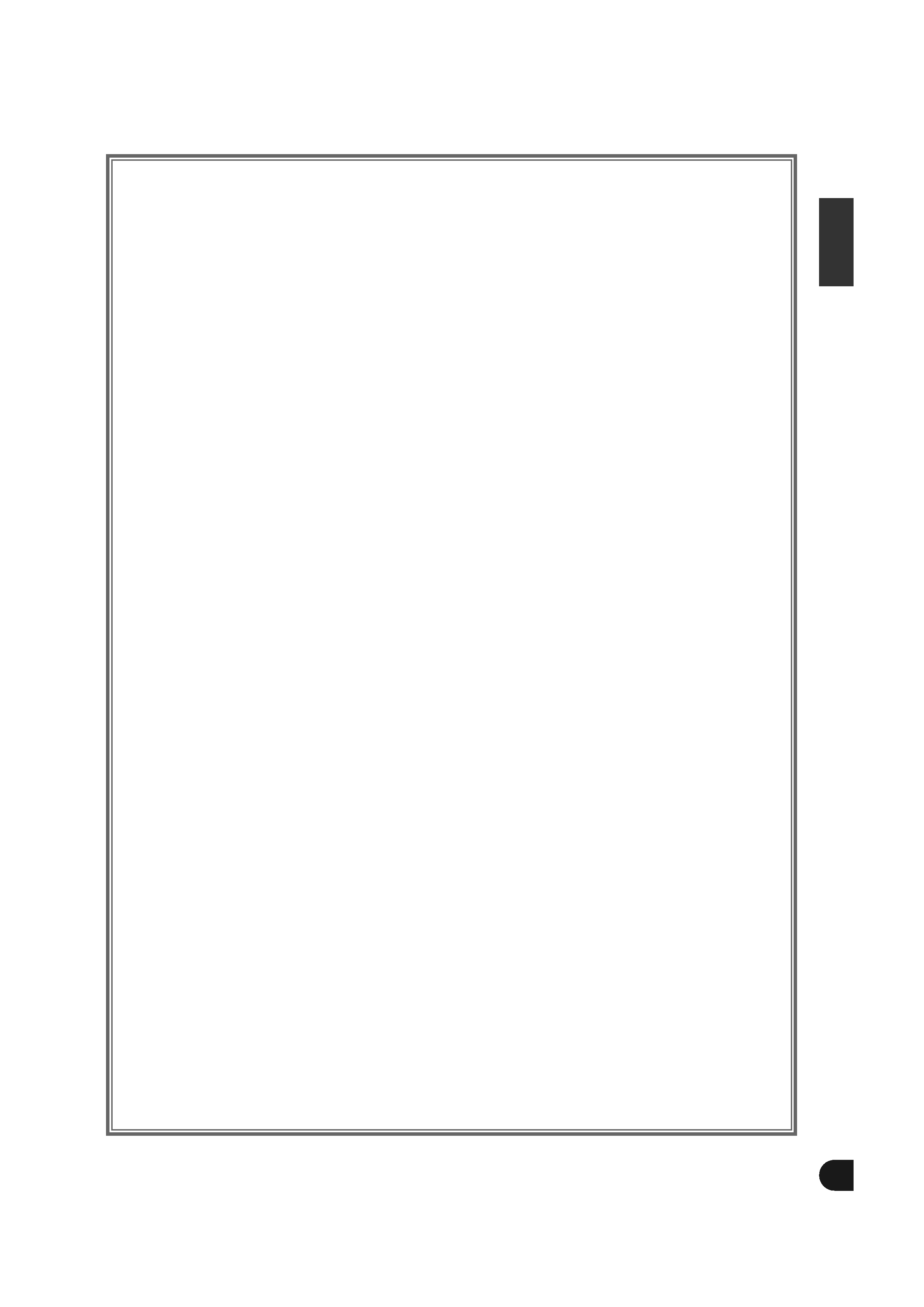
English
3
Tape Player Control Function
Tape Player Control Screen
· Listening to the Other Side . . . . . . . . . . . . . . . . . .20
· Direct Program Search System(DPSS) . . . . . . . . .20
· Fast Forwarding the Tapes . . . . . . . . . . . . . . . . . .20
· Rewinding the Tapes . . . . . . . . . . . . . . . . . . . . . . .20
· Switching to the Next Source Mode . . . . . . . . . . .20
· Switching to the Menu Screen . . . . . . . . . . . . . . .20
· Turning the Attenuator On/Off . . . . . . . . . . . . . . .20
Disc Changer Control Function
Disc Changer Control Screen
· Pausing and Restarting Disc Play . . . . . . . . . . . . .21
· Track Search . . . . . . . . . . . . . . . . . . . . . . . . . . . . .21
· Disc Search . . . . . . . . . . . . . . . . . . . . . . . . . . . . . .21
· Direct Track Search . . . . . . . . . . . . . . . . . . . . . . . .21
· Direct Disc Search
. . . . . . . . . . . . . . . . . . . . . . . .21
· Switching to the Next Source Mode . . . . . . . . . . .21
· Switching to the Menu Screen . . . . . . . . . . . . . . .21
· Turning the Attenuator On/Off . . . . . . . . . . . . . . .21
DAB Control Function
DAB Control Screen
· Selecting the Bands . . . . . . . . . . . . . . . . . . . . . . . .22
· Switching Service . . . . . . . . . . . . . . . . . . . . . . . . .22
· Primary/Secondary Switching . . . . . . . . . . . . . . . .22
· Recalling a Preset Service . . . . . . . . . . . . . . . . . . .22
· Switching to the Next Source Mode . . . . . . . . . . .22
· Switching to the Menu Screen . . . . . . . . . . . . . . .22
· Turning the Attenuator On/Off . . . . . . . . . . . . . . .22
Remote Control Function . . . . . . . . . . . . . . . . . . . .23
T
roubleshooting Guide . . . . . . . . . . . . . . . . . . . . .25
Specifications . . . . . . . . . . . . . . . . . . . . . . . . . . . . . .26
The control screens shown in this manual are for explanation purposes only.
The actual screens and design differ.
C-01177(H)-Eng
02.3.20
3:12 PM
Page 3
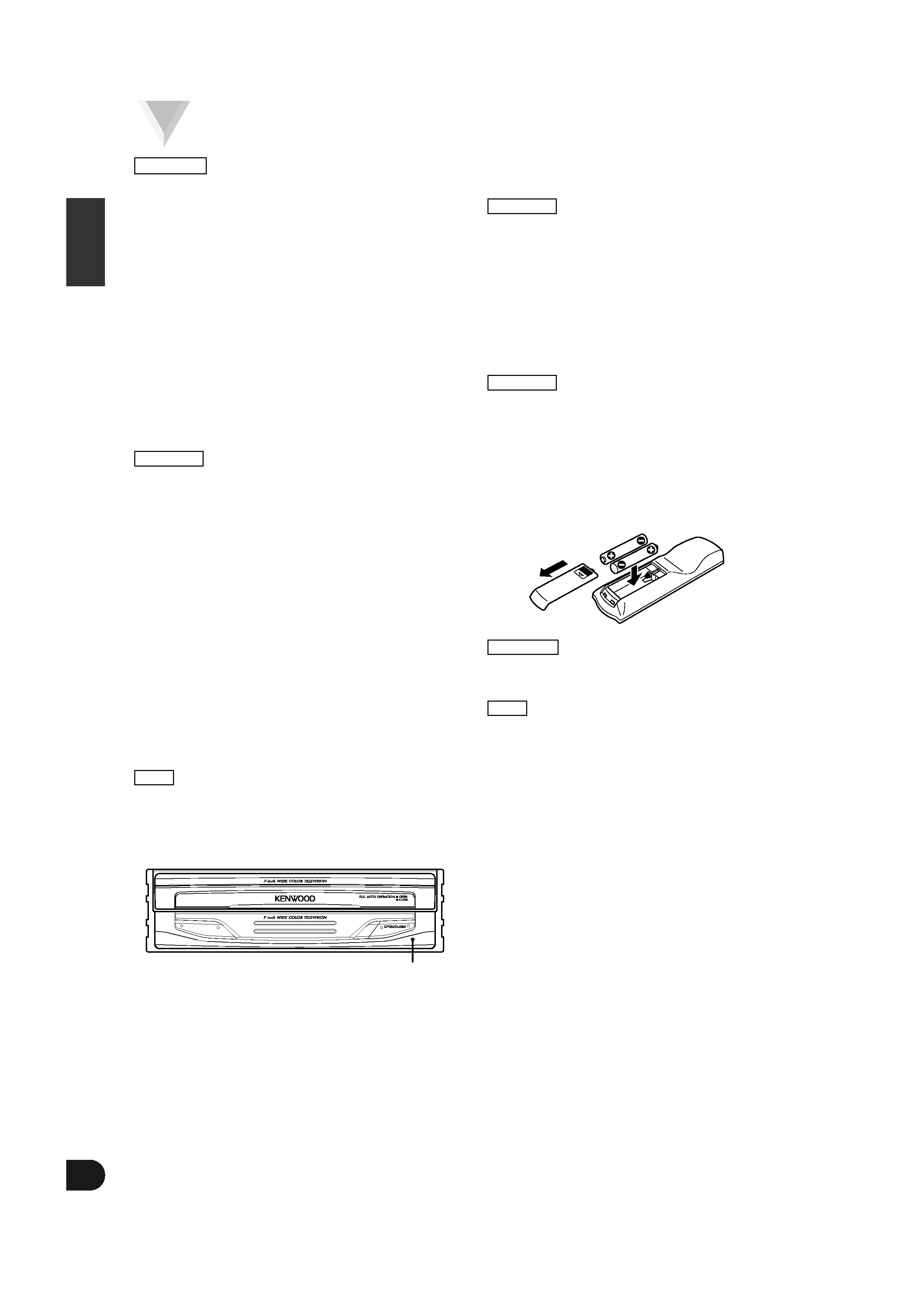
English
4
Safety Precautions
To prevent injury and/or fire, take the following
precautions:
· Ensure that the unit is securely installed. Otherwise it
may fly out of place during collisions and other jolts.
· When extending the ignition, battery or ground wires,
make sure to use automotive-grade wires or other
cables with an area of 0.75mm2 (AWG18) or more to
prevent wire deterioration and damage to the wire
coating.
· To prevent short circuits, never put or leave any
metallic objects (e.g., coins or metal tools) inside the
unit.
·If the unit starts to emit smoke or strange smells, turn
off the power immediately and consult your Kenwood
dealer.
· Do not touch the liquid crystal fluid if the LCD is
damaged or broken due to shock. The liquid crystal
fluid may be dangerous to your health or even fatal.
If the liquid crystal fluid from the LCD contacts your
body or clothing, wash it off with soap immediately.
To prevent damage to the machine, take the
following precautions:
·Make sure to ground the unit to a negative 12V DC
power supply.
· Do not open the top or bottom covers of the unit.
· Do not install the unit in a spot exposed to direct
sunlight or excessive heat or humidity. Also avoid
places with too much dust or the possibility of water
splashing.
· Do not subject the faceplate to excessive shock, as it
is a piece of precision equipment.
· When replacing a fuse, only use a new one with the
prescribed rating. Using a fuse with the wrong rating
may cause your unit to malfunction.
· To prevent short circuits when replacing a fuse, first
disconnect the wiring harness.
· Do not use any screws except for the ones provided.
The use of improper screws might result in damage to
the main unit.
· You cannot view video pictures whilst the vehicle is
moving. To enjoy TV/video pictures, find a safe place to
park and engage the parking brake.
· If you experience problems during installation, consult
your Kenwood dealer.
· If the unit does not seem to be working right, try
pressing the reset button first. If that does not solve
the problem, consult your Kenwood dealer.
· When a center unit is connected, press the reset
button of the center unit once. Refer to the instruction
manual of the center unit for the location of the reset
button.
· If a center unit is connected, do not use the reset
button of this unit, but press the reset button of the
center unit.
Cleaning the Unit
If the front panel gets dirty, turn off the power and wipe
the panel with a dry silicon cloth or soft cloth.
Do not wipe the panel with a stiff cloth or a cloth
dampened by volatile solvents such as paint thinner and
alcohol. They can scratch the surface of the panel and/or
remove the indicator letters.
Screen brightness during low temperatures
When the temperature of the unit falls such as during
winter, the liquid crystal panel's screen will become
darker than usual. Normal brightness will return after
using the monitor for a while.
Loading and Replacing the Batteries for the
Remote
Do not set the remote on hot places such as above the
dashboard.
Loading and Replacing the Batteries
1. Use two "AAA" batteries:
Slide the cover while pressing
downwards to remove it as illustrated.
2. Insert the batteries with the
ª and ·
poles aligned properly following the
illustration inside the case.
Store unused batteries out of the reach of children.
Contact a doctor immediately if the battery is
accidentally swallowed.
· The provided batteries are intended for use in
operation checking, and their service life may be short.
· When the remote controllable distance becomes short,
replace both of the batteries with new ones.
IMPORTANT INFORMATION
· The center units that can be operated on the touch
panel of this unit are as follows (as of April, 2002):
KDC-9020R,KDC-MPV7020,KDC-6020,KDC-Z939,
KDC-Z838,KDC-Z737 and KRC-Z965
· To connect a disc changer/CD player, a center unit and
KCA-S210A are necessary. Refer to the instruction
manual of KCA-S210A for the connection method.
· If there is the "O-N" switch on a disc changer/CD
player to be connected, set the switch to the "N".
NOTE
2WARNING
2CAUTION
2CAUTION
NOTE
2CAUTION
2WARNING
Reset button
C-01177(H)-Eng
02.3.20
3:12 PM
Page 4
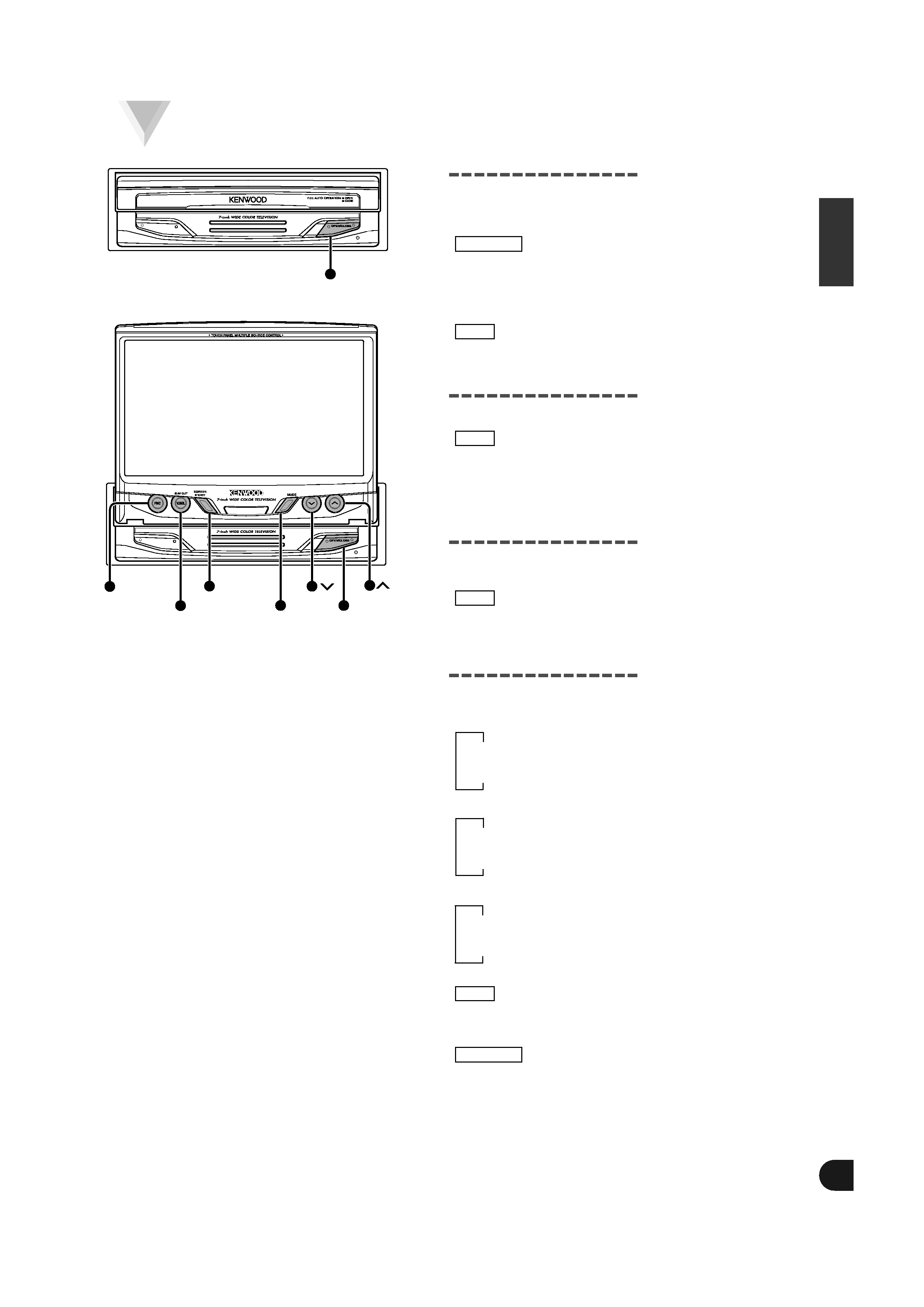
English
5
Monitor Control Function
Opening the Monitor
Set the vehicle's parking brake.
Press the OPEN/CLOSE button. The monitor will
open.
The gear shift lever or other parts may interfere with
the monitor when it opens. If so, move the gear shift
lever (being sure to do so safely) before operating the
set. (The monitor is drawn back in automatically if it
cannot be opened normally due to an obstacle.)
The monitor cannot be opened unless the parking
brake is set.
Closing the Monitor
Press the OPEN/CLOSE button. The monitor will
close.
· The monitor cannot be closed unless the parking
brake is set.
· The position to which the monitor slides or angle
when the power is turned on can be set. (Refer to
the angle control screen on (Page 7).
Power Off
Hold down the OPEN/CLOSE button for one second
or more to turn the set's power off.
Press the OPEN/CLOSE button to turn the power on.
If a center unit is connected, you cannot turn the
Power on/off on this unit. Please operate the power
on the center unit.
Switching the Monitor's Picture
Each time you press the V.SEL button, the monitor's
picture switches as follows:
NAV setting during "RGB"
Television or Video (from AV IN terminal)
Navigation (from I/F terminal)
NAV setting during "AVIN"
Television or Video (from AV IN terminal)
Navigation (from AV IN terminal)
NAV setting during "OFF"
Television or Video (from AV IN terminal)
Video (from AV IN terminal)
When the "VD2 MODE" setting to "VD", the
switching items become the picture from VIDEO 2 IN
terminal. (Refer to AV setting screen(page 8))
You cannot view television and video pictures whilst
the vehicle is moving. To enjoy television and video
pictures, find a safe place to park and engage the
parking brake.
2CAUTION
NOTE
NOTE
NOTE
NOTE
2CAUTION
2
1
OPEN/CLOSE
FNC
V.SEL
SCREEN
MODE
OPEN/CLOSE
C-01177(H)-Eng
02.3.20
3:12 PM
Page 5
