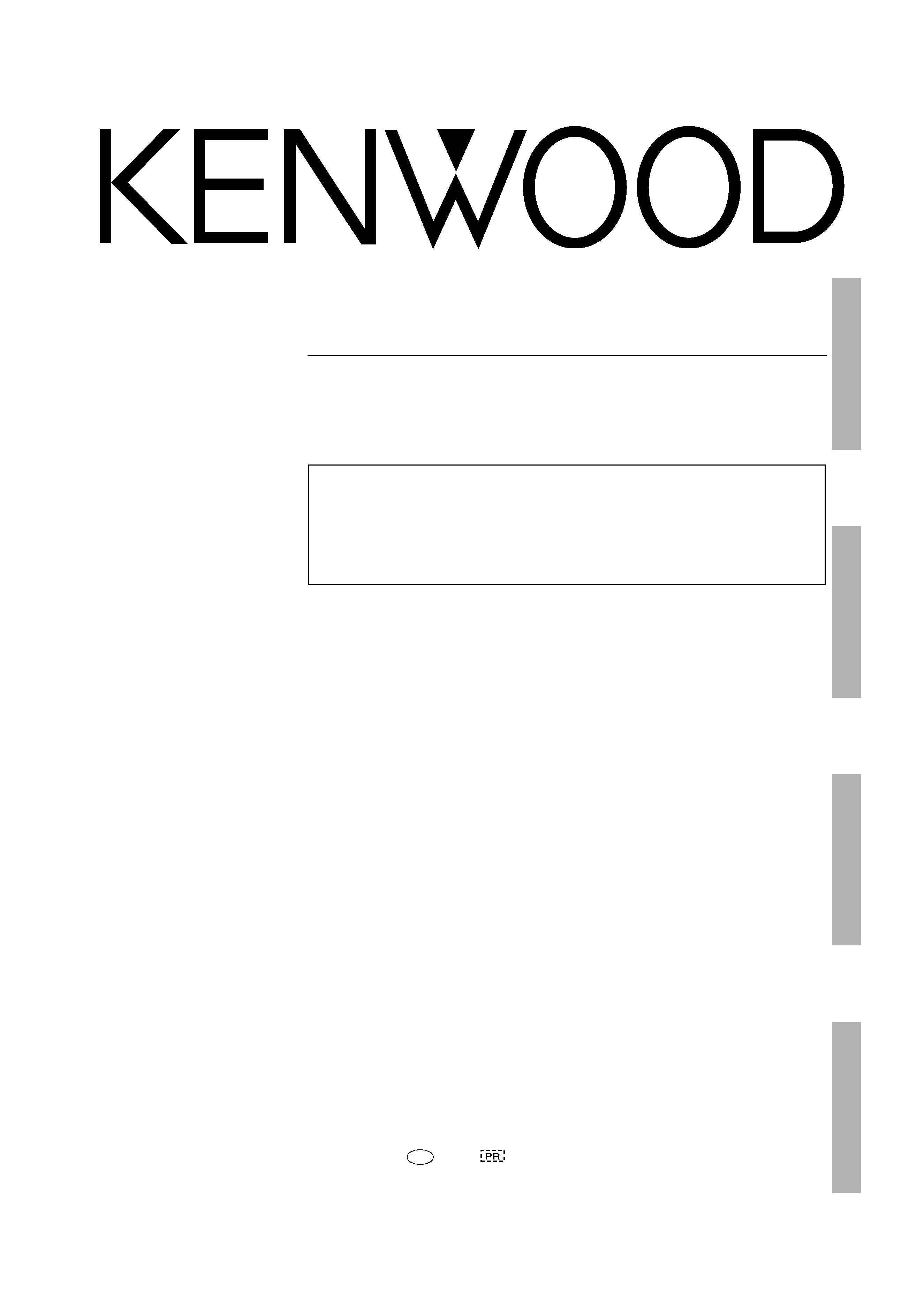
Operations
Preparation
Additional
Information
Remote
Control
AUDIO VIDEO SURROUND RECEIVER
VR-510
B60-4957-00 00 MA (K, P)
0011
About the supplied remote control
Compared to standard remote controls, the remote control supplied with this receiver has several operation
modes. These modes enable the remote control to control other audio/video components. In order to
effectively use the remote control it is important to read the operating instructions and obtain a proper
understanding of the remote control and how to switch its operation modes (etc.).
Using the remote control without completely understanding its design and how to switch the operation modes
may result in incorrect operations.
INSTRUCTION MANUAL
KENWOOD CORPORATION
*510/01-06/EN
3/15/01, 10:40 AM
1
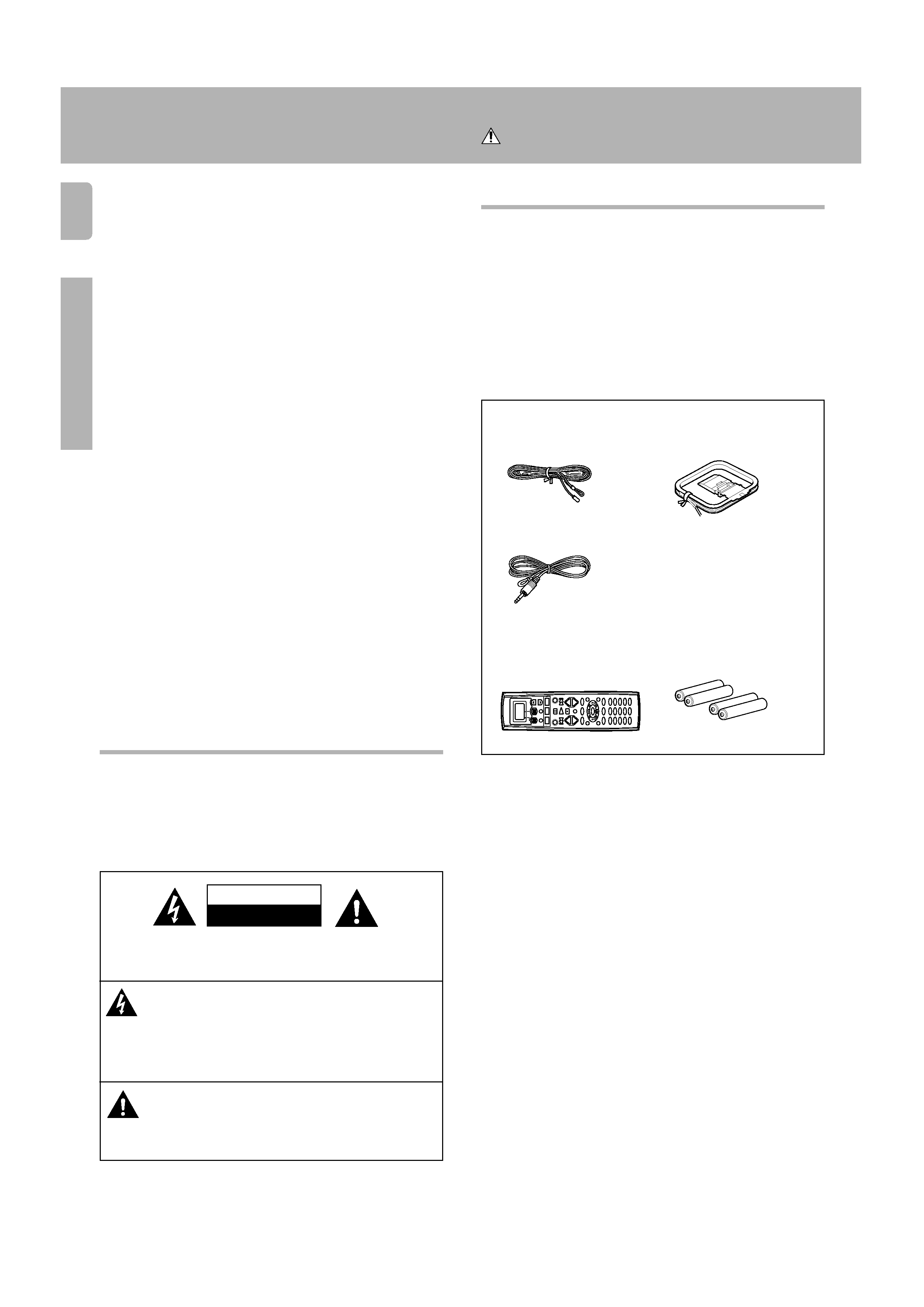
2
Preparations
This unit is designed for operation as follows.
U.S.A. and Canada ........................................... AC 120 V only
Australia ........................................................... AC 240 V only
Europe and U.K. ............................................... AC 230 V only
China and Russia ............................................ AC 220 V only
*Other countries ......... AC 110 - 120/220 - 240 V switchable
WARNING :
TO PREVENT FIRE OR ELECTRIC SHOCK, DO
NOT EXPOSE THIS APPLIANCE TO RAIN OR
MOISTURE.
CAUTION
RISK OF ELECTRIC SHOCK
DO NOT OPEN
Unpack the unit carefully and make sure that all accessories are put aside
so they will not be lost.
Examine the unit for any possibility of shipping damage. If your unit is
damaged or fails to operate, notify your dealer immediately. If your unit
was shipped to you directly, notify the shipping company without delay.
Only the consignee (the person or company receiving the unit) can file a
claim against the carrier for shipping damage.
We recommend that you retain the original carton and packing materials
for future use should you transport or ship the unit in the future.
Keep this manual handy for future reference.
Before applying the power
Caution : Read this page carefully to ensure safe
operation.
Safety precautions
Unpacking
Accessories
FM indoor antenna (1)
AM loop antenna (1)
THE EXCLAMATION POINT WITHIN AN EQUILATERAL TRI-
ANGLE IS INTENDED TO ALERT THE USER TO THE PRES-
ENCE OF IMPORTANT OPERATING AND MAINTENANCE
(SERVICING) INSTRUCTIONS IN THE LITERATURE ACCOM-
PANYING THE APPLIANCE.
RF remote antenna (1)
Remote control unit (1)
RC-R0812
Batteries (R6/AA) (4)
+
+
CAUTION: TO REDUCE THE RISK OF ELECTRIC SHOCK, DO NOT
REMOVE COVER (OR BACK). NO USER-SERVICEABLE PARTS IN-
SIDE, REFER SERVICING TO QUALIFIED SERVICE PERSONNEL.
THE LIGHTNING FLASH WITH ARROWHEAD SYMBOL,
WITHIN AN EQUILATERAL TRIANGLE, IS INTENDED TO ALERT
THE USER TO THE PRESENCE OF UNINSULATED "DAN-
GEROUS VOLTAGE" WITHIN THE PRODUCT'S ENCLOSURE
THAT MAY BE OF SUFFICIENT MAGNITUDE TO CONSTI-
TUTE A RISK OF ELECTRIC SHOCK TO PERSONS.
*510/01-06/EN
3/15/01, 10:40 AM
2
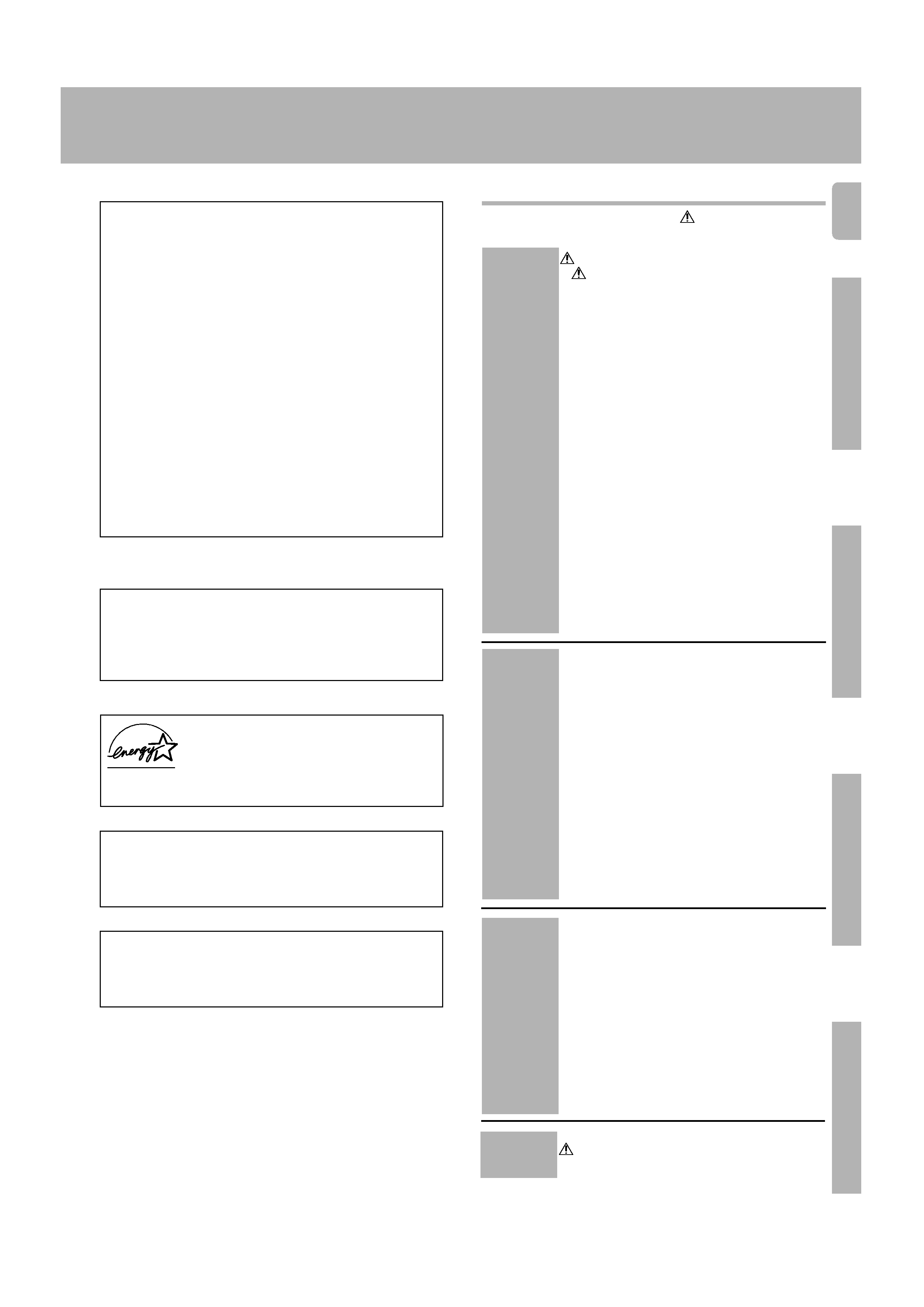
3
Operations
Preparations
Remote
Control
Additional
Information
Before applying the power
For the U.S.A.
FCC WARNING
This equipment may generate or use radio frequency energy. Changes
or modifications to this equipment may cause harmful interference
unless the modifications are expressly approved in the instruction
manual. The user could lose the authority to operate this equipment if an
unauthorized change or modification is made.
NOTE:
This equipment has been tested and found to comply with the limits for
a Class B digital device, pursuant to Part 15 of the FCC Rules. These
limits are designed to provide reasonable protection against harmful
interference in a residential installation. This equipment may cause
harmful interference to radio communications, if it is not installed and
used in accordance with the instructions. However, there is no guaran-
tee that interference will not occur in a particular installation. If this
equipment does cause harmful interference to radio or television recep-
tion, which can be determined by turning the equipment off and on, the
user is encouraged to try to correct the interference by one or more of
the following measures:
Reorient or relocate the receiving antenna.
Increase the separation between the equipment and receiver.
Connect the equipment into an outlet on a circuit different from that
to which the receiver is connected.
Consult the dealer or an experienced radio / TV technician for help.
Note to CATV system installer:
This reminder is provided to call the CATV system installer's attention to
Article 820-40 of the NEC that provides guidelines for proper grounding
and, in particular, specifies that the cable ground shall be connected to
the grounding system of the building, as close to the point of cable entry
as practical.
For the U.S.A.
As an
ENERGYSTAR®Partner,KenwoodCorporation
has determined that this product meets the
ENERGY
STAR® guidelines for energy efficiency.
This product can save energy. Saving energy reduces air pollution and
lowers utility bills.
Maintenance of the unit
When the front panel or case becomes dirty, wipe with a soft, dry
cloth. Do not use thinner, benzine, alcohol, etc. for these agents may
cause discoloration.
In regard to contact cleaner
Do not use contact cleaners because it could cause a malfunction.
Be specially careful not to use contact cleaners containing oil, for
they may deform the plastic component.
Contents
Before applying the power .................... 2
Safety precautions ............................................. 2
Unpacking .......................................................... 2
How to use this manual ..................................... 4
Special features ................................................. 4
Names and functions of parts ................. 5
Remote control unit ........................................... 6
Setting up the system .......................... 7
Connecting audio components .......................... 8
Connecting video components .......................... 9
Digital connections ........................................... 10
Connecting video components (COMPONENT
VIDEO) ............................................................. 11
Connecting a DVD player (6-channel input) ..... 12
Connecting the speakers ................................. 13
Connecting the terminals ................................. 14
Connecting to another room (ROOM B) ........... 15
PRE OUT connections ..................................... 16
Connecting the RF antenna, external IR Receiver
and external IR Repeater .................................. 17
Connecting to the AV AUX jacks ...................... 18
Connecting the antennas ................................. 18
RF remote control function ............................... 19
Connecting the system control ........................ 20
How to use the display operation keys ............ 21
Preparing for surround sound ............... 22
Speaker settings .............................................. 22
Normal playback .............................. 24
Preparing for playback ..................................... 24
Listening to a source component ..................... 24
Adjusting the sound ......................................... 25
Recording ...................................... 26
Recording audio (analog sources) .................... 26
Recording video ............................................... 26
Recording audio (digital sources) ..................... 26
Listening to radio broadcasts ............... 27
Tuning radio stations ........................................ 27
Presetting radio stations manually .................... 27
Receiving preset stations ................................. 27
Receiving preset stations in order (P.CALL) ..... 28
Ambience effects .............................. 29
Surround modes .............................................. 29
Surround play ................................................... 32
DVD 6-channel playback .................................. 33
Convenient functions ....................................... 33
Remote control operations .................. 36
Registering setup codes for other components 36
Operating other components ........................... 37
Changing (confirming) the operation mode ...... 38
Preparing for automatic operations
(MACRO play) .................................................. 38
Executing an automatic operation .................... 39
To delete the setup code ................................. 40
Storing the remote control code of the other
components ..................................................... 40
Restoring the original factory settings .............. 41
Displaying the CD TEXT data ........................... 42
Remote control operation of other
components .................................... 43
In case of difficulty .............................. 49
Specifications .................................... 51
Caution : Read the pages marked
carefully to ensure
safe operation.
Additional
Information
Operations
Preparations
Remote Control
*510/01-06/EN
3/15/01, 10:40 AM
3
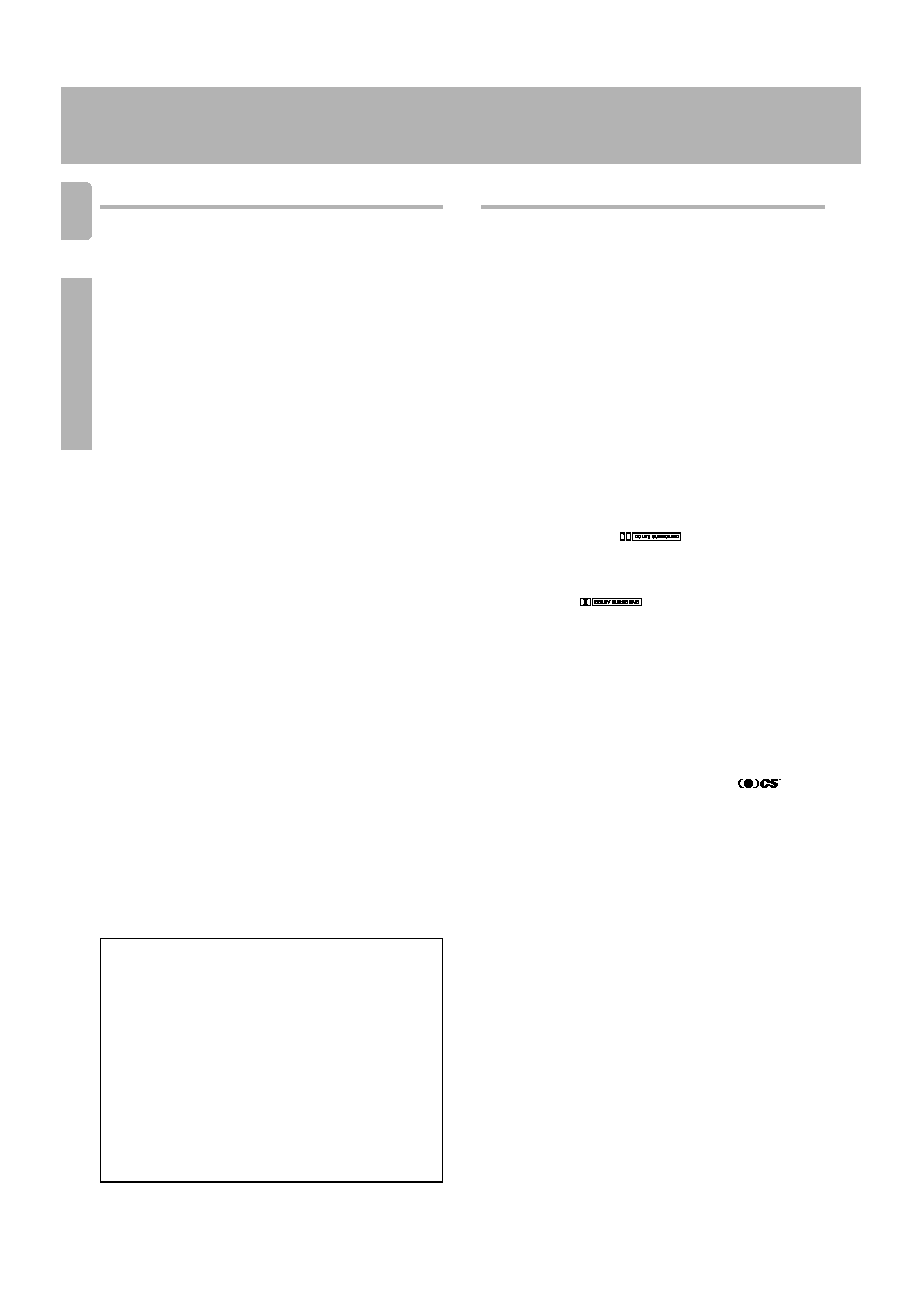
4
Preparations
Special features
True home theater sound
This receiver incorporates a wide variety of surround modes to bring you
maximum enjoyment from your video software. Select a surround mode
according to your equipment or the software you are going to play and enjoy!
ª
Home THX Cinema
THX Select incorporates a complex multichannel digital audio program
materials such as Dolby Digital, PRO LOGIC & DTS which enables
multichannel decoding.
This system features Re-equalization (Re-EQ), Timbre Matching, Adaptive
Decorrelation, Bass Peak Level Manager and Loudspeaker Position Time
Synchronization, which reproduces similar cinematic effects in the home
environment.
Dolby Digital
The DOLBY DIGITAL mode lets you enjoy full digital surround from
software processed in the Dolby Digital format. Dolby Digital provides up
to 5.1 channels of independent digital audio for better sound quality and
more powerful presence than conventional Dolby Surround.
Dolby Pro Logic II
DOLBY PRO LOGIC II, whilst totally compatible with its predecessor
PRO LOGIC, provides greater advantage in surround sound. It allows
the users to enjoy the conventional stereo or Dolby Surround with a
convincing "5.1 like" presentation. PRO LOGIC II offers special features
for controlling the overall spatial, dimensionality, and frontal sound field
imaging. PRO LOGIC II produces an impressive surround sound from
video software marked
and three-dimensional space
from music CD. When listening to music, you will be able to enjoy the
experience of sheer STEREO surround sound.
Dolby 3 Stereo
This surround system reproduces theater-like surround sound from video
software marked
.
The 3 STEREO mode will redirect the Surround signal to the front left and
right speakers when only the front and center speakers are used.
DTS
DTS (Digital Theater System) is a 5.1 channel digital audio format that
provides five full-spectrum channels and one low-frequency (subwoofer)
channel for unprecedented clarity, optimum channel separation and a
(wide) dynamic range.
In the DTS mode, the 5.1 channel digital input from a DTS CD, LD or DVD
disc (carrying the "DTS" marking) can be played in Digital Surround.
Important:
When a DTS disc is played on a CD, LD or DVD player, noise may be output
from the analog output. It is recommended that you connect the digital
output of the player to the digital input of this unit.
Multi channel music (SRS Circle Surround
)
SRS Circle surround enables you to listen to multi channel sound from the
stereo source. We assume you have already enjoyed listening to Dolby
digital sound/DTS multi channel sound with your multi speakers. Now, this
time try listening to the stereo source (ex. Audio CD) using your multi
speakers. You may discover a new type of "stereo" sound through SRS
Circle Surround.
DSP surround modes
The DSP (Digital Signal Processor) used for this receiver incorporates a
variety of high quality adjustable sound fields, like "ARENA", "JAZZ CLUB",
"THEATER", "STADIUM" and "DISCO". It is compatible with almost any
kind of program source.
DVD 6-channel input
If you own a DVD player equipped with 6-channel output, this receiver
allows you to obtain the full surround sound impact of DVD source material
featuring multi-channel encoding. Since the source signals are digital and
each channel is input independently, the resulting ambience is far superior
to what can be achieved with conventional surround sound systems.
Remote control
This remote control has two kinds of signal-
Universal IR (InfraRed) remote signal
In addition to the basic receiver, the remote control supplied with this
receiver can also operate almost all of your remote controllable audio and
video components. Just follow the simple setup procedure to register the
components you have connected.
RF remote signal
You can operate the receiver by sending RF remote signal from the remote
control. The controllable range of the remote control is not influenced by
surroundings such as distance or an obstruction.
MACRO play
The MACRO function lets you perform a series of operations automatically,
like turning ON the power of the receiver and connected components,
switching the input selectors, and starting playback. (Be sure to register
your components before starting the macro set up procedure).
How to use this manual
This manual is divided into four sections: Preparations, Operations, Remote
Control, and Additional Information.
Preparations
Shows you how to connect your audio and video components to the receiver
and prepare the surround processor.
We will guide you to make setting up your system as easy as possible.
However, since this receiver works with all of your audio and video compo-
nents, connecting the system can be fairly complex.
Operations
Shows you how to operate the various functions available from the receiver.
Remote Control
Shows you how to operate other components using the remote control, as
well as a detailed explanation of all remote control operations. Once you have
registered your components with the proper setup codes, you'll be able to
operate both this receiver and your other AV components (TV, VCR, DVD
player, LD player, CD player, etc.) using the remote control supplied with this
receiver.
Additional Information
Shows you additional information such as "In case of difficulty" (troubleshoot-
ing) and "Specifications".
Before applying the power
Memory back up function
Please note that the following items will be deleted from the unit's memory
if the power cord is disconnected from the AC outlet for approximately 2
days.
· Power mode.
· Input selector settings.
· Device preset.
· Picture output.
· Speaker ON/OFF
· Volume level.
· BASS, TREBLE, INPUT level.
· Subwoofer ON/OFF.
· Dimmer level.
· Monitor ON/OFF.
· MD/TAPE settings.
· 6ch/2ch input setting.
· Listen mode setting.
· Speaker settings.
· Input mode setting.
· Midnight mode setting.
· Broadcast band.
· Frequency setting.
· Preset stations.
· Tuning mode.
· Source Direct.
· RF Band.
· THX.
· SW RE-MIX.
· Bass Peak Level.
*510/01-06/EN
3/15/01, 10:40 AM
4
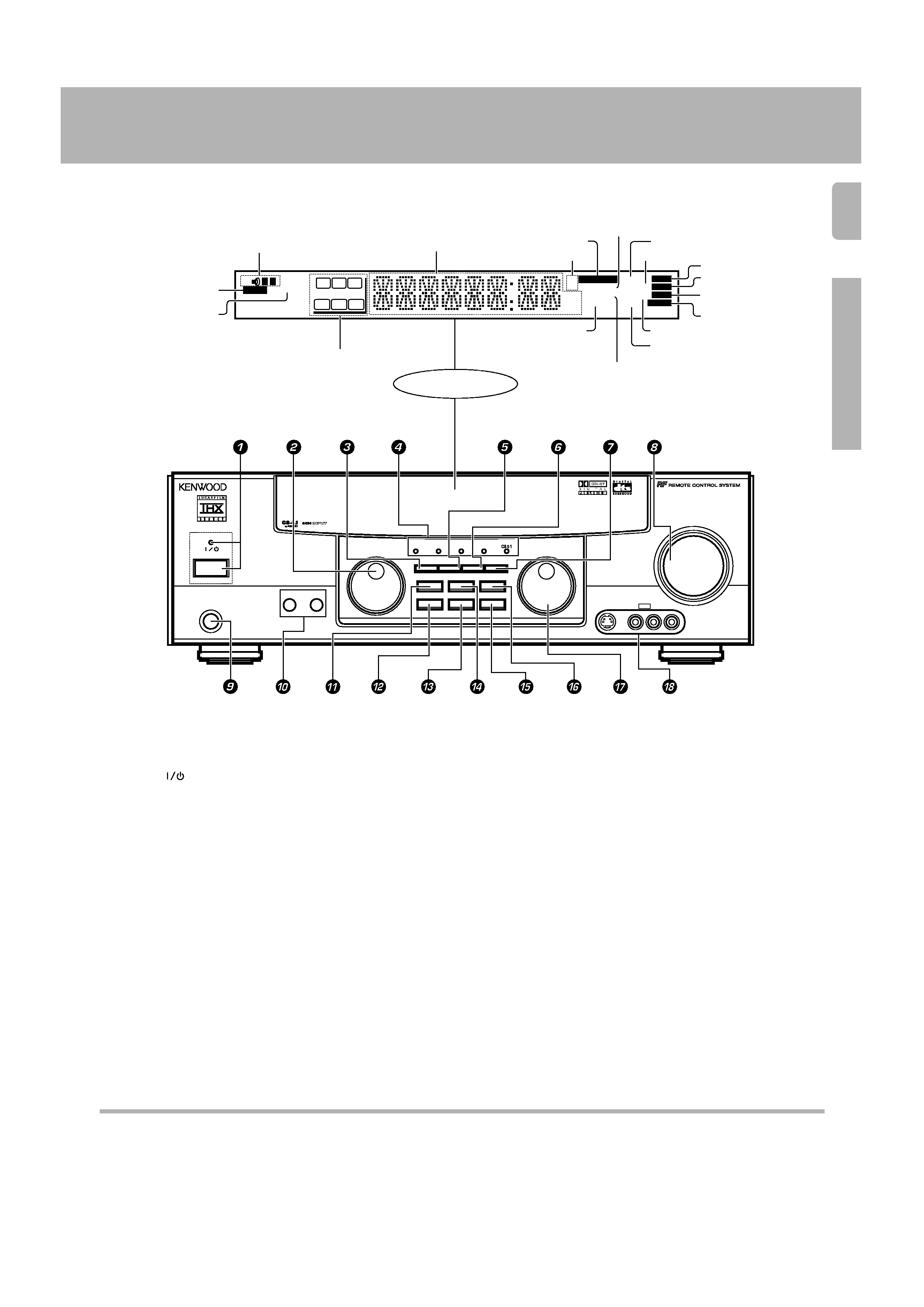
5
Preparation
A SPEAKERS B
STANDBY
AUDIO-VIDEO SURROUND RECEIVER VR-510
MULTI CONTROL
LISTEN MODE
SOUND
SOURCE DIRECT
AUTO
BAND
MEMORY
INPUT SELECTOR
VOLUME CONTROL
UP
DOWN
THX
DSP MODE
DOLBY
DIGITAL
DTS
INPUT MODE
SET UP
S-VIDEO
V
L AUDIO R
AV AUX
DIMMER
MONITOR
PHONES
ON/STANDBY
POWER
TI.VOL
TP
RDS
EON
PTY
TA
NEWS
FM
AM
MHz
kHz
PRO LOGIC
3 STEREO
DOWNMIX
DIGITAL
S.DIRECT
MONITOR
MEMO
ST.
TUNED
AUTO SOUND
AUTO
SP
LFE
SW
C
AB
MUTE
S
SR
SL
R
L
DSP
CLIP
Display
Speaker selection indicators
Input channel indicators
Output channel indicators
Band indicators
AUTO indicator
MEMO. indicator
ST. indicator
TUNED indicator
3 STEREO indicator
STEREO indicator
Names and functions of parts
Frequency display,
Input display,
Preset channel display,
Surround mode display
Speaker indicator
PRO LOGIC
indicator
S.DIRECT indicator
MONITOR indicator
DOWNMIX indicator
MUTE indicator
AUTO SOUND indicator
DIGITAL indicator
% MEMORY key
¶
Use to store radio stations in the preset memory.
^ SOURCE DIRECT key
Use to pass the source material direct to the
amplifier.
& INPUT SELECTOR knob
¢
Use to select the input sources.
* AV AUX (S VIDEO, V, AUDIO L/R)
jacks
*
Standby mode
When standby indicator is lit, this receiver is in standby mode and consumes a small amount of current for back-up. This system can be switched on using
remote control.
DSP indicator
CLIP indicator
1 POWER (
) key
TM
Use to switch the power ON/STANDBY.
STANDBY indicator
2 MULTI CONTROL knob
TM
Use to control a variety of settings.
3 SET UP key
TM
Use to select the speakers' settings etc.
4 Surround indicators
DTS indicator
¤
Lights when the receiver is in the DTS mode.
DOLBY DIGITAL indicator
¤
Lights when the receiver is in the Dolby Digital
mode.
THX indicator
Lights when the receiver is in the THX mode.
DSP MODE indicator
¤
Lights when the receiver is in the DSP mode.
CS 5.1 indicator
¤
Lights when the receiver is in the CS 5.1 mode.
5 INPUT MODE key
7
Use to switch between the digital and analog
inputs.
6 DIMMER key
Use to adjust the brightness of the display.
fi
Use to select the REC MODE.
§
7 MONITOR key
§
Use to monitor the source that is connected to
the MONITOR jack.
8 VOLUME CONTROL knob
¢
9 PHONES jack
Use for headphone listening.
0 SPEAKERS A/B keys
¢
Use to turn the A/B speakers ON/OFF.
! SOUND key
Use to adjust the sound quality and ambience
effects.
@ BAND key
¶
Use to select the broadcast band.
# AUTO
Use to change "TAPE" indication to "MD".
¢
Use to select the auto tuning mode.
¶
$ LISTEN MODE key
>
Use to select the listening mode.
*510/01-06/EN
3/15/01, 10:40 AM
5
