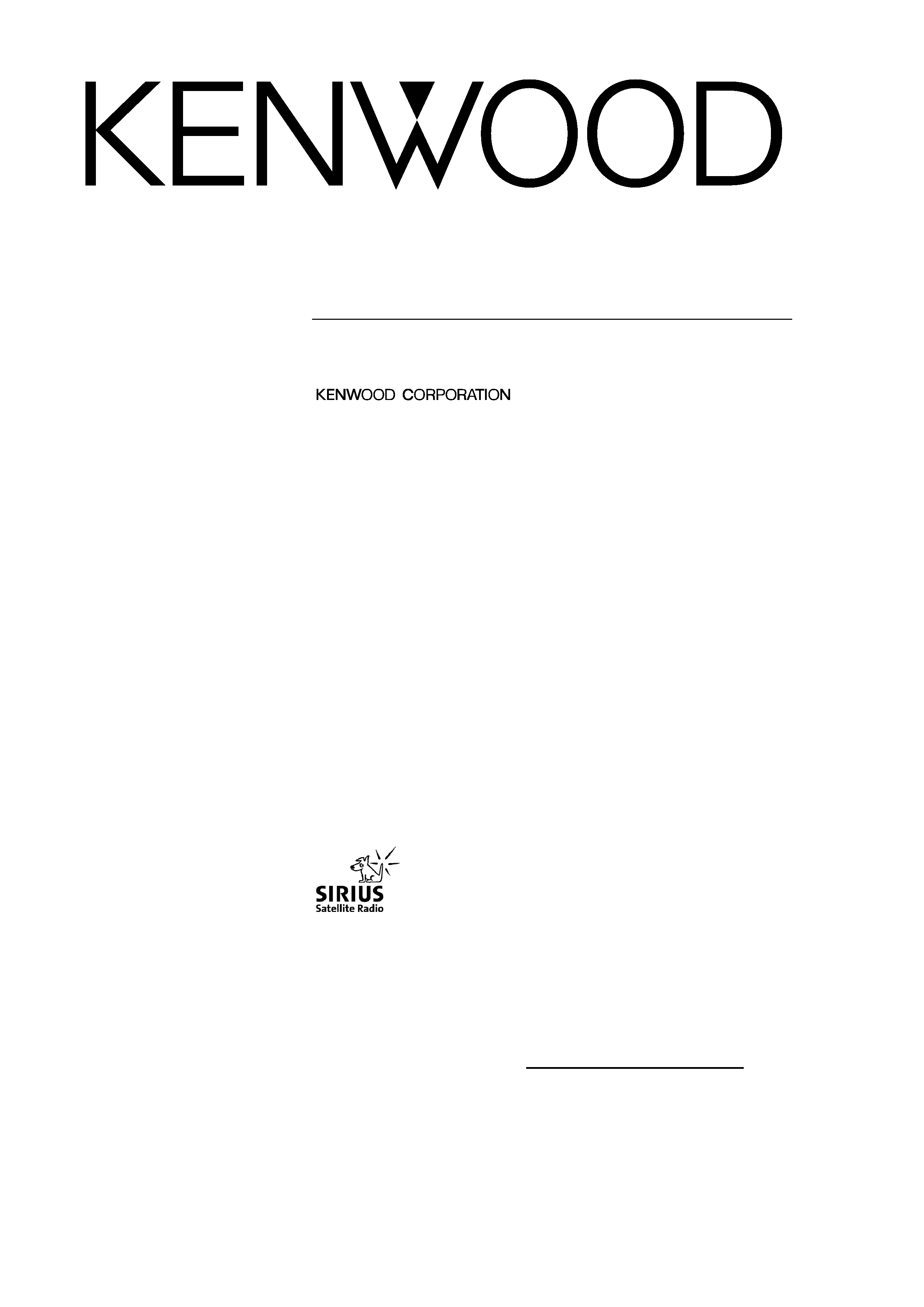
© PRINTED IN JAPAN B64-2134-00/01 (K)(DT)
KVT-M700
INSTRUCTION MANUAL
7-Inch WIDE SCREEN MONITOR-RECEIVER
Take the time to read through this instruction manual.
Familiarity with installation and operation procedures will help you
obtain the best performance from your new monitor-receiver.
For your records
Record the serial number, found on the back of the unit, in the spaces
designated on the warranty card, and in the space provided below. Refer to
the model and serial numbers whenever you call upon your KENWOOD dealer
for information or service on the product.
Model KVT-M700 Serial number
KVT-M700(K)_Eng_ver01.1
01.12.20
7:19 PM
Page 1
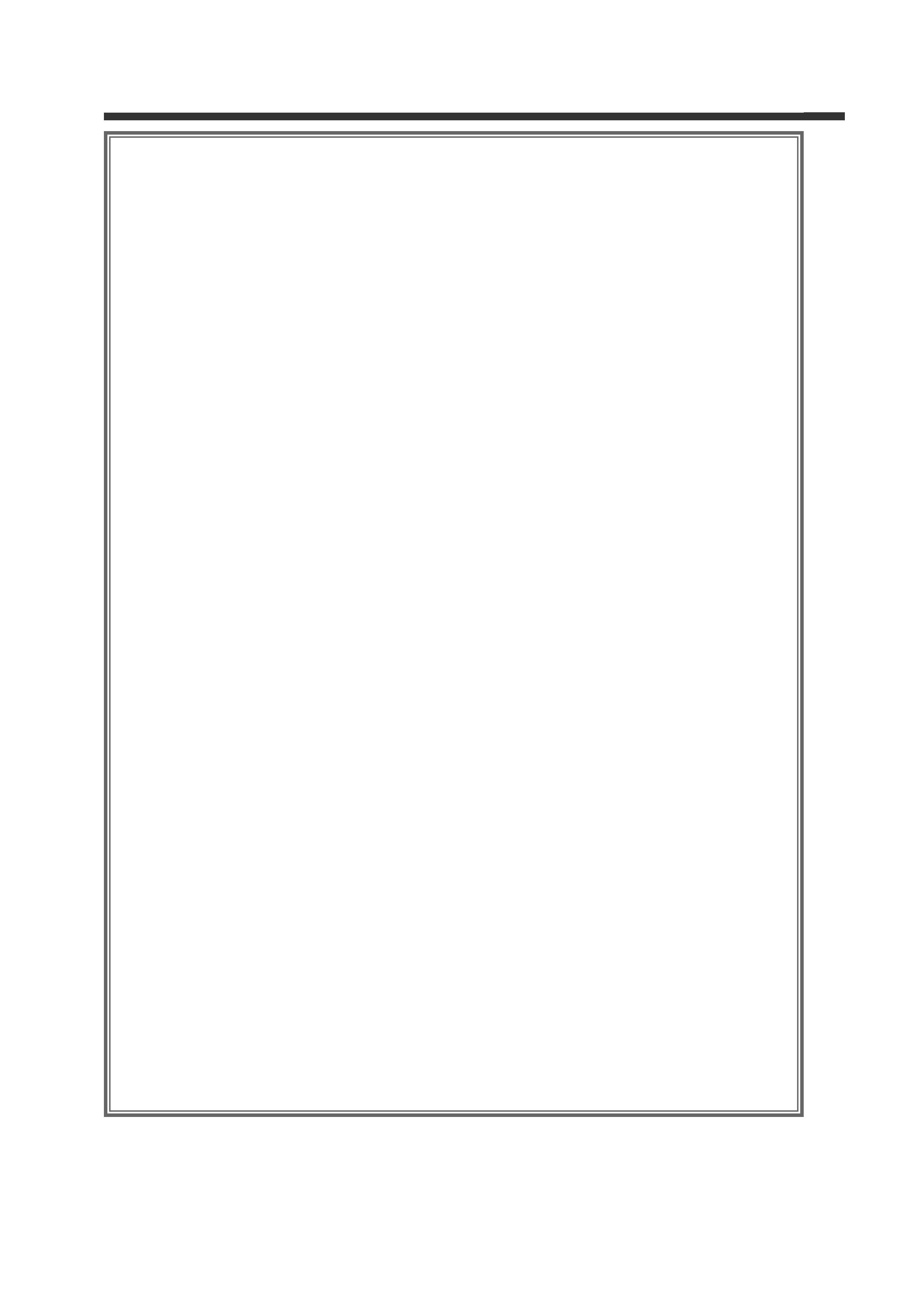
2
Contents
Before Use ............................................................4
· Safety Precautions
· About RDS
Monitor Control Function....................................5
· Opening the Monitor
· Closing the Monitor
· Power Off
· Switching the Monitor's Picture
· Switching the Screen Mode
· Switching the AV Output
· Switching to the Angle/Screen Control Screen
· Turning the Monitor Picture Off
Angle Control Screen
· Angle Control Screen
· Adjusting the Angle Position [ANGLE]
· Adjusting the Slide Position [SLIDE]
· Automatic Open/Close [AUTO OPEN-CLOSE]
· Switching to the Screen Control Screen
· Exit the Angle Control Screen
Screen Control Screen
· Adjusting the Picture Quality
· Auto Dimmer [DIM]
· Switching to the Angle Control Screen
· Exit the Screen Control Screen
Menu Function .....................................................8
Menu Screen
· Selecting the Menu Screen
· Selecting the Setup Menu Screen
· Selecting the Sound Control Menu Screen
· Selecting the External Display Control Screen
· Selecting the Sensor Box Control Screen
· Exit the Menu Screen
Setup Function .....................................................9
Setup Menu Screen
· Selecting the Touch Panel Adjustment Screen
· Selecting the AV Setup Screen
· Selecting the Clock Adjustment Screen
· Selecting the System Setup Screen
· Selecting the Code Security Screen
Clock Adjustment Screen
· Synchronize Clock [SYNC]
· Manual Clock Adjustment [CLOCK]
· Exit the Clock Adjustment Screen
Code Security Screen
· Security Code
· Exit the Code Security Screen
Touch Panel Adjustment Screen
· Adjusting the Touch Position
AV Setup Screen
· Setting the AV IN-1 Mode [AV-IN1]
· Setting the AV IN-2 Mode [AV-IN2]
· Setting the RGB Mode [RGB]
· Setting the the AV Output Mode [AV-OUT]
· Exit the AV Setup Screen
System Setup Function .....................................12
System Setup Screen
· Touch Sensor Tone [BEEP]
· On Screen Display [ON SCREEN]
· Disabled System Indicator [DSI]
· Switching the Setup Screen -1 and 2
· Selectable Illumination [KEY ILLUMI]
· Key Indicator Color [KEY INDICATOR]
· Navigation Announcement [NAV INTERRUPTION]
· Sound Attenuate [NAV GUIDE]
· Exit the System Setup Screen
Sound Control Function ....................................14
Sound Control Menu Screen
· Selecting the Audio Setting Screen
· Selecting the System Es Setting Screen
· Selecting the Speaker Select Screen
· Selecting the Tone Control Screen
Audio Setting Screen
· Balance and Fader [BAL/FAD]
· Loudness [LOUD]
· B.M.S. (Bass Management System) [AMP BASS]
· B.M.S. Frequency Offset [AMP FREQ]
·Volume Offset
· Switching the Audio Setting Screen -1 and 2
·System Q [SYSTEM Q]
· System Q Ex [SYSTEM QEx]
· Dual Zone System [2 ZONE]
· Exit the Audio Setting Screen
Speaker Select Screen
· Speaker & Woofer Setting
· Exit the Speaker Select Screen
Tone Control Screen
· Tone Control (System QEx set to OFF)
· Tone Control (System Q Es set to ON)
· Switching to the Tone Control Screen -1 and 2
· Exit the Tone Control Screen
System Es Setting Screen
· System Es
· Exit the System Es Setting Screen
Source Control Function
(Common operation) .........................................18
· Displaying the On Screen Control
· Changing the Audio Source Mode
· Volume
·Attenuator
· Loudness
· Non-fading Output
· Switching to the Menu Screen
· Changing the Function Buttons
· Changing the Background Mode for the Control Screen
· TEL Mute
FM/AM Tuner Control Function .......................20
· Selecting the FM band
· Selecting the AM band
· Tuning
· Station Preset Memory
· Preset Tuning
· Auto Memory Entry
· Seek Mode
· CRSC
· Traffic Information
· Switching Display
· Switching to the FM/AM List Screen
· Switching to the PTY Search Screen
· Switching to the Name Set Screen
· FM/AM List Screen
· PTY Search Screen
KVT-M700(K)_Eng_ver01.1
01.12.20
7:19 PM
Page 2
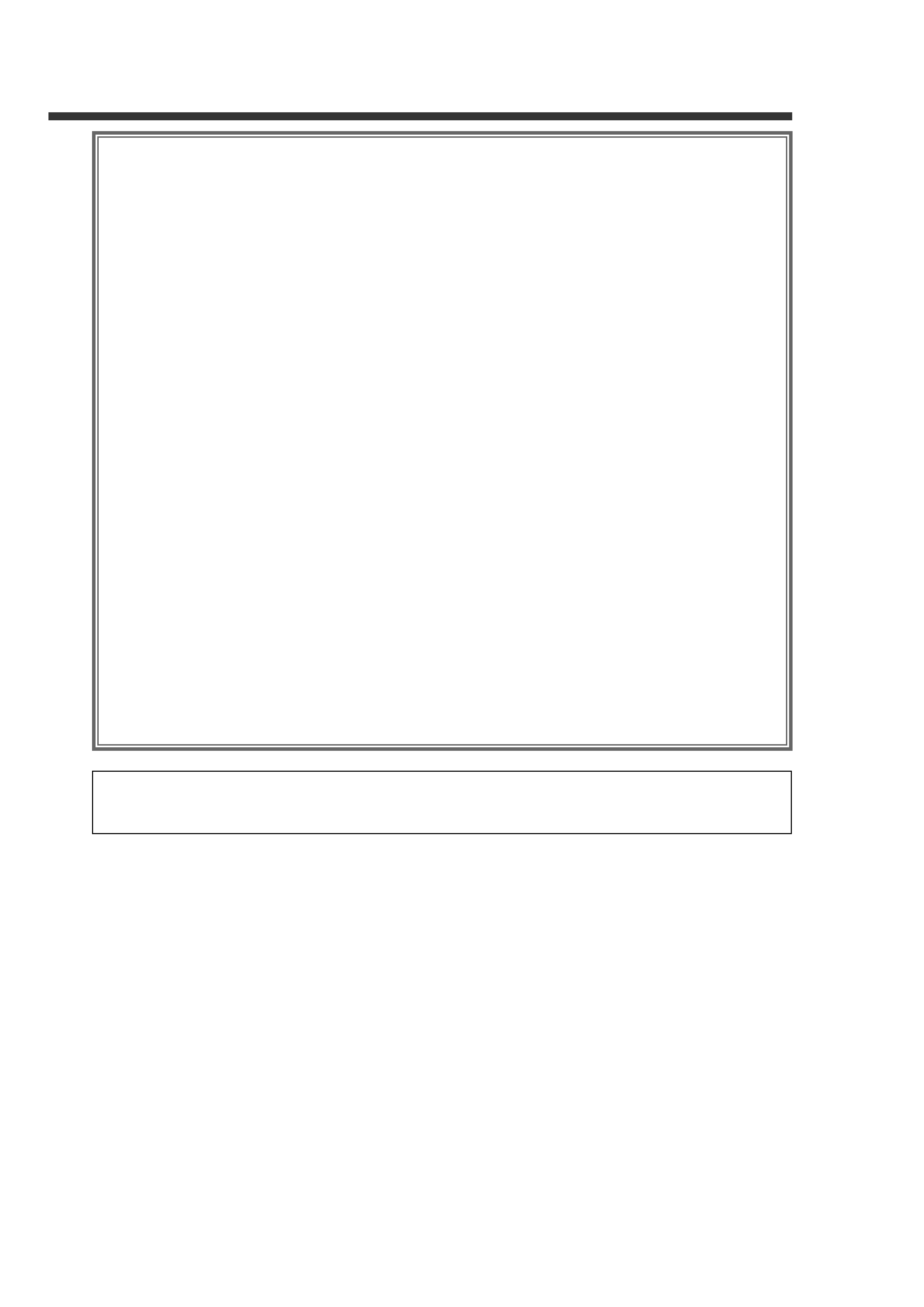
3
AV Control Function ..........................................23
· Selecting the On Screen Control
· Selecting the Preset Band TV1 and TV2
· Selecting the Video Input
· Seek Mode
· Selecting the Channel
· Station Preset Memory
· Auto Memory Entry
· Recalling a Preset Station
· Switching to the TV List Screen
· Switching to the Name Set Screen
· TV List Screen
CD Player Control Function...............................25
· Pause and play
· Fast Forwarding and Reversing
· Track Search
· Track Repeat
· Track Scan
· Random Play
· Switching Display
· Switching to the Name Set Screen
Disc Changer Control Function.........................26
· Pause and play
· Fast Forwarding and Reversing
· Track Search
· Album Search
· Track Repeat
· Album Repeat
· Track Scan
· Random Play
· Magazine Random Play
· Switching Display
· Switching to the Disc List Screen
· Switching to the Name Set Screen
· Disc List Screen
Name Set Function ............................................28
Station Name Preset (SNPS)/
Disc Name Preset (DNPS)
Other Option Control Function.........................29
Weather Band Tuner Control
· Selecting the Channels
SIRIUS Tuner Control
· Selecting the Preset Band
· Selecting the Channel
· Station Preset Memory
· Seek Mode
· Channel Scan
· Channel Search
· Switching to the Information Screen
External Display Control
· Switching the Display
· Exit the External Display Control Screen
Sensor Box Control
· Setting the Menu
· Exit the Sensor Box Control Screen
Remote Control Function ..................................34
Installation ..........................................................36
Troubleshooting Guide......................................43
Specifications .....................................................46
The illustrations of the display and the panel appearing in this manual are examples used to explain more clearly how the
controls are used. Therefore, what appears on the display in the illustrations may differ from what appears on the display
on the actual equipment, and some of the illustrations on the display may represent something impossible in actual
operation.
KVT-M700(K)_Eng_ver01.1
01.12.20
7:19 PM
Page 3
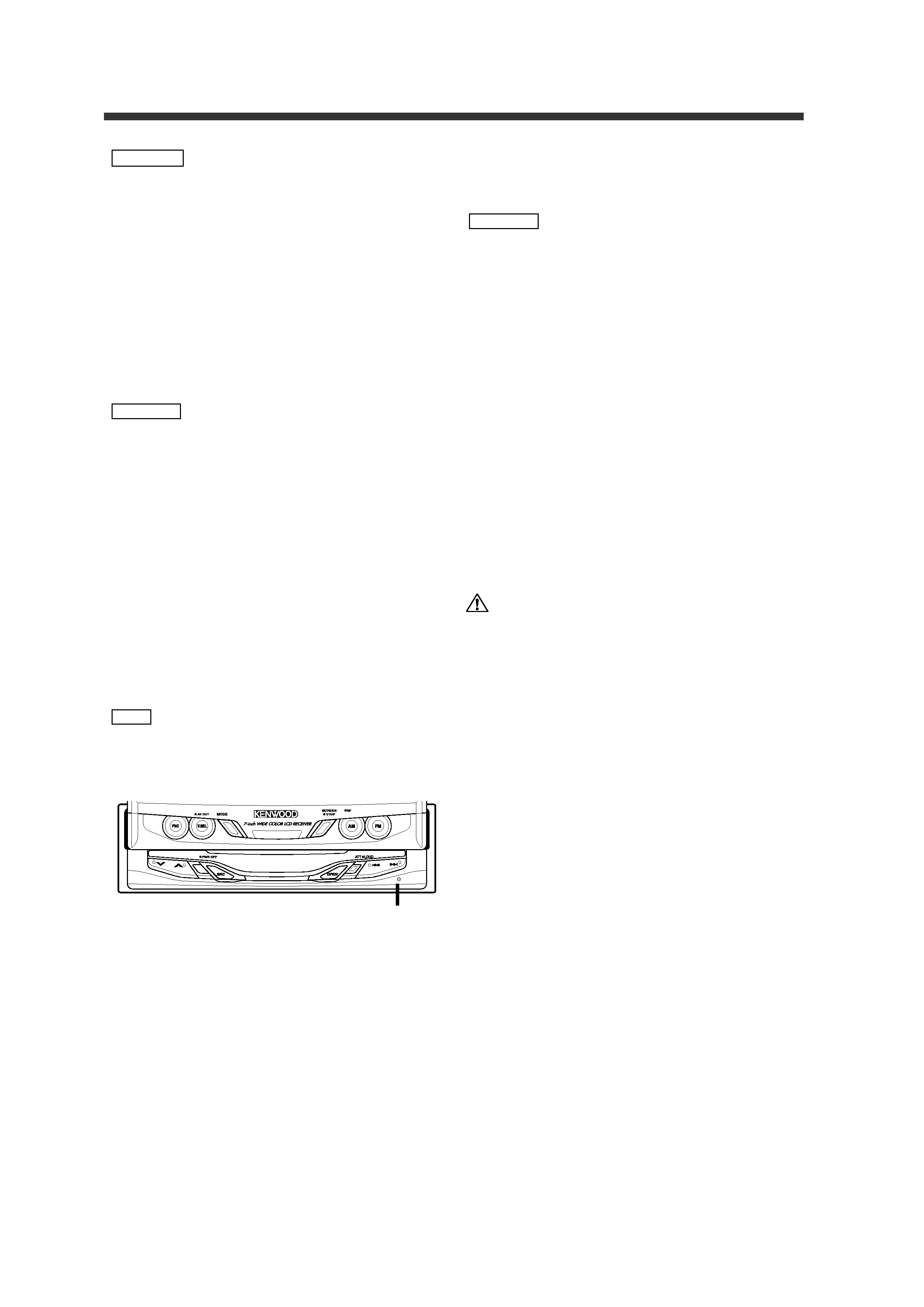
4
Before Use
Safety Precautions
To prevent injury and/or fire, take the following
precautions:
· Ensure that the unit is securely installed. Otherwise it
may fly out of place during collisions and other jolts.
· When extending the ignition, battery or ground wires,
make sure to use automotive-grade wires or other cables
with an area of 0.75mm2 (AWG18) or more to prevent
wire deterioration and damage to the wire coating.
· To prevent short circuits, never put or leave any metallic
objects (e.g., coins or metal tools) inside the unit.
· If the unit starts to emit smoke or strange smells, turn off
the power immediately and consult your Kenwood dealer.
· Do not touch the liquid crystal fluid if the LCD is damaged
or broken due to shock. The liquid crystal fluid may be
dangerous to your health or even fatal.
If the liquid crystal fluid from the LCD contacts your body
or clothing, wash it off with soap immediately.
To prevent damage to the machine, take the
following precautions:
· Make sure to ground the unit to a negative 12V DC power
supply.
· Do not open the top or bottom covers of the unit.
· Do not install the unit in a spot exposed to direct sunlight
or excessive heat or humidity. Also avoid places with too
much dust or the possibility of water splashing.
· Do not subject the faceplate to excessive shock, as it is a
piece of precision equipment.
· When replacing a fuse, only use a new one with the
prescribed rating. Using a fuse with the wrong rating may
cause your unit to malfunction.
· To prevent short circuits when replacing a fuse, first
disconnect the wiring harness.
· Do not use any screws except for the ones provided. The
use of improper screws might result in damage to the
main unit.
· You cannot view video pictures whilst the vehicle is
moving. To enjoy TV/video pictures, find a safe place to
park and engage the parking brake.
· If you experience problems during installation, consult
your Kenwood dealer.
· If the unit does not seem to be working right, try pressing
the reset button first. If that does not solve the problem,
consult your Kenwood dealer.
· We recommend the use of the Security Code function (see
p. 10) to prevent theft.
Cleaning the Unit
If the faceplate of this unit is stained, wipe it with a dry
soft cloth such as a silicon cloth.
If the faceplate is stained badly, wipe the stain off with a
cloth moistened with neutral cleaner, then wipe neutral
detergent off.
Applying spray cleaner directly to the unit may affect its
mechanical parts. Wiping the faceplate with a hard cloth
or using a volatile liquid such as thinner or alcohol may
scratch the surface or erases characters.
Screen brightness during low temperatures
When the temperature of the unit falls such as during
winter, the liquid crystal panel's screen will become
darker than usual. Normal brightness will return after
using the monitor for a while.
IMPORTANT INFORMATION
About the disc changer/CD player to be
connected:
To connect a disc changer having the "O-N" switch to this
unit, set the "O-N" switch to "N".
To connect a disc changer having no "O-N" switch to this
unit, the converter cord CA-DS100 and/or switching
adapter KCA-S210A are required as options.
A disc changer doesn't work when it is connected
without using these options.
If a model with no "O-N" switch is connected, some
unavailable functions and information that cannot be
displayed are generated.
Note that none of the KDC-C100, KDC-C302, C205, C705,
and non-Kenwood CD changers can be connected.
You can damage both your unit and the CD changer if you
connect them incorrectly.
FCC WARNING
This equipment may generate or use radio frequency
energy. Changes or modifications to this equipment may
cause harmful interference unless the modifications are
expressly approved in the instruction manual. The user
could lose the authority to operate this equipment if an
unauthorized change or modification is made.
About RDS
RDS (Radio Data System)
RDS is a service used by radio stations to transmit data
outside normal radio broadcast signals.
When an RDS station is received, you can immediately
find out what kind of data is being transmitted by looking
at the program service name, which appears in the
display after the frequency.
The RDS indicator turns on when an RDS station is being
received.
Alarm
When an emergency transmission (announcing disasters,
etc.) is made, the current function will be interrupted to
allow the warning to be received under the following
conditions:
during tuner reception, or when the Traffic Information
function is turned on.
2CAUTION
NOTE
2CAUTION
2WARNING
Reset button
KVT-M700(K)_Eng_ver01.1
01.12.20
7:19 PM
Page 4
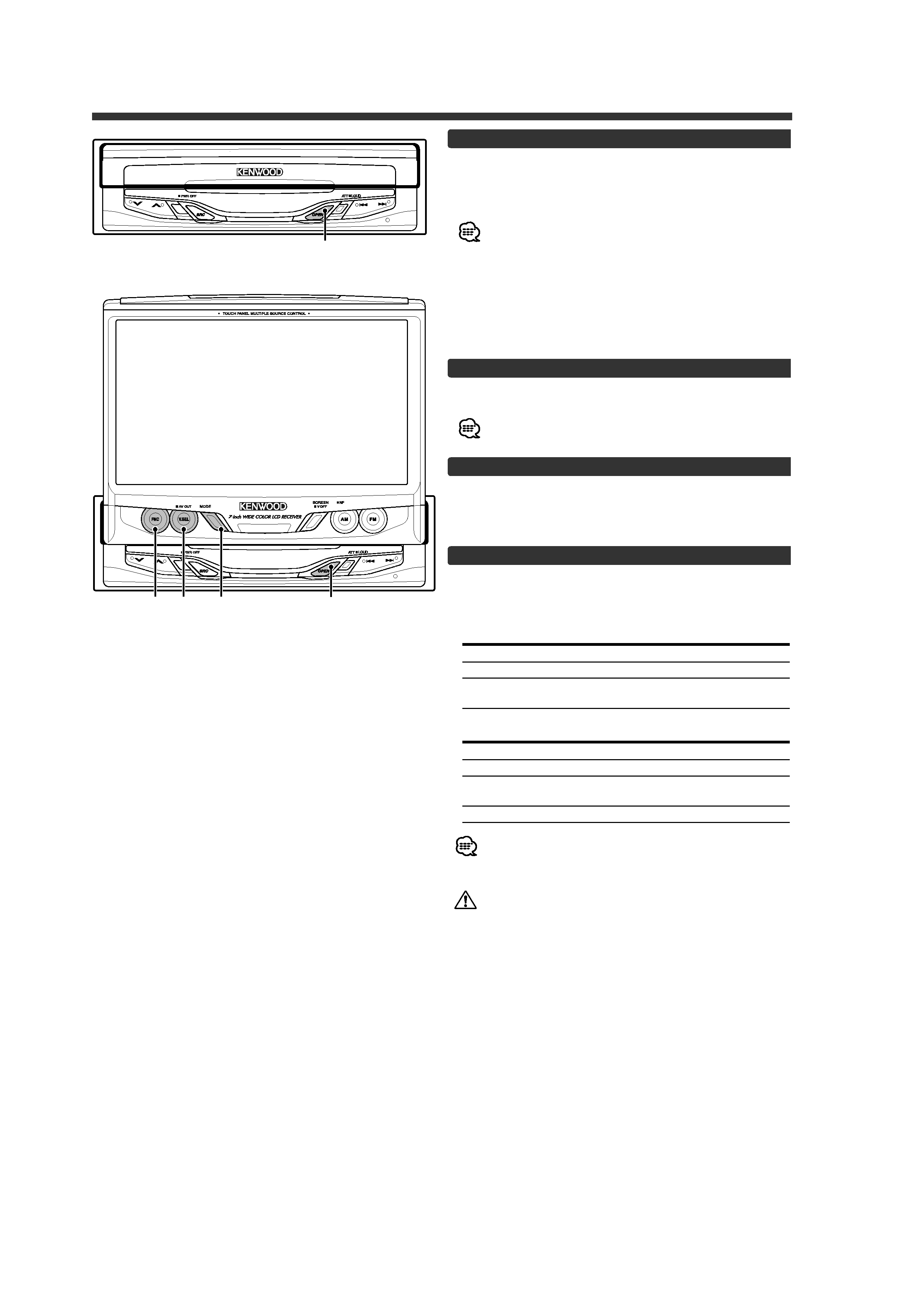
5
Monitor Control Function
Opening the Monitor
1 Set the vehicle's parking brake.
2 Press the [OPEN] button.
The monitor will open.
· The gear shift lever or other parts may interfere with the
monitor when it opens. If so, move the gear shift lever
(being sure to do so safely) before operating the set. (The
monitor is drawn back in automatically if it cannot be
opened normally due to an obstacle.)
· The monitor cannot be opened unless the parking brake is
set.
· The position to which the monitor slides or angle when the
power is turned on can be set. (Refer to the angle control
screen on (Page 7).
Closing the Monitor
Press the [OPEN] button.
The monitor will close.
The monitor cannot be closed unless the parking brake is
set.
Power Off
Press the [SRC] button for at least 1 second.
Power On
Press the [SRC] button.
Switching the Monitor's Picture
Press the [V.SEL] button.
Each time the button is pressed the monitor's picture
switches as follows:
During the KTC-V500N is not connected:
Display
Picture
"VD 1"
Video 1 (AV IN1 setting during "VD")
"VD 2"
Video 2 (AV IN2 setting during "VD")
"NAV"
RGB (from I/F terminal: RGB setting during
"ON")
During the KTC-V500N is connected:
Display
Picture
"VD 1"
Video 1 (AV-IN1 setting during "VD")
"VD 2"
Video 2 (AV IN2 setting during "VD")
"NAV"
RGB (from I/F terminal: RGB setting during
"ON")
"ch"
Television
· For "AV IN" and "RGB" setting, refer to <AV Setup
Screen>. (Page 11).
· The "NAV", "VD 1" and "VD 2" displays can be changed by the
<AV Setup Screen>.
You cannot view television and video pictures whilst the
vehicle is moving. To enjoy television and video pictures,
find a safe place to park and engage the parking brake.
FNC V.SEL MODE
OPEN
OPEN
KVT-M700(K)_Eng_ver01.1
01.12.20
7:19 PM
Page 5
