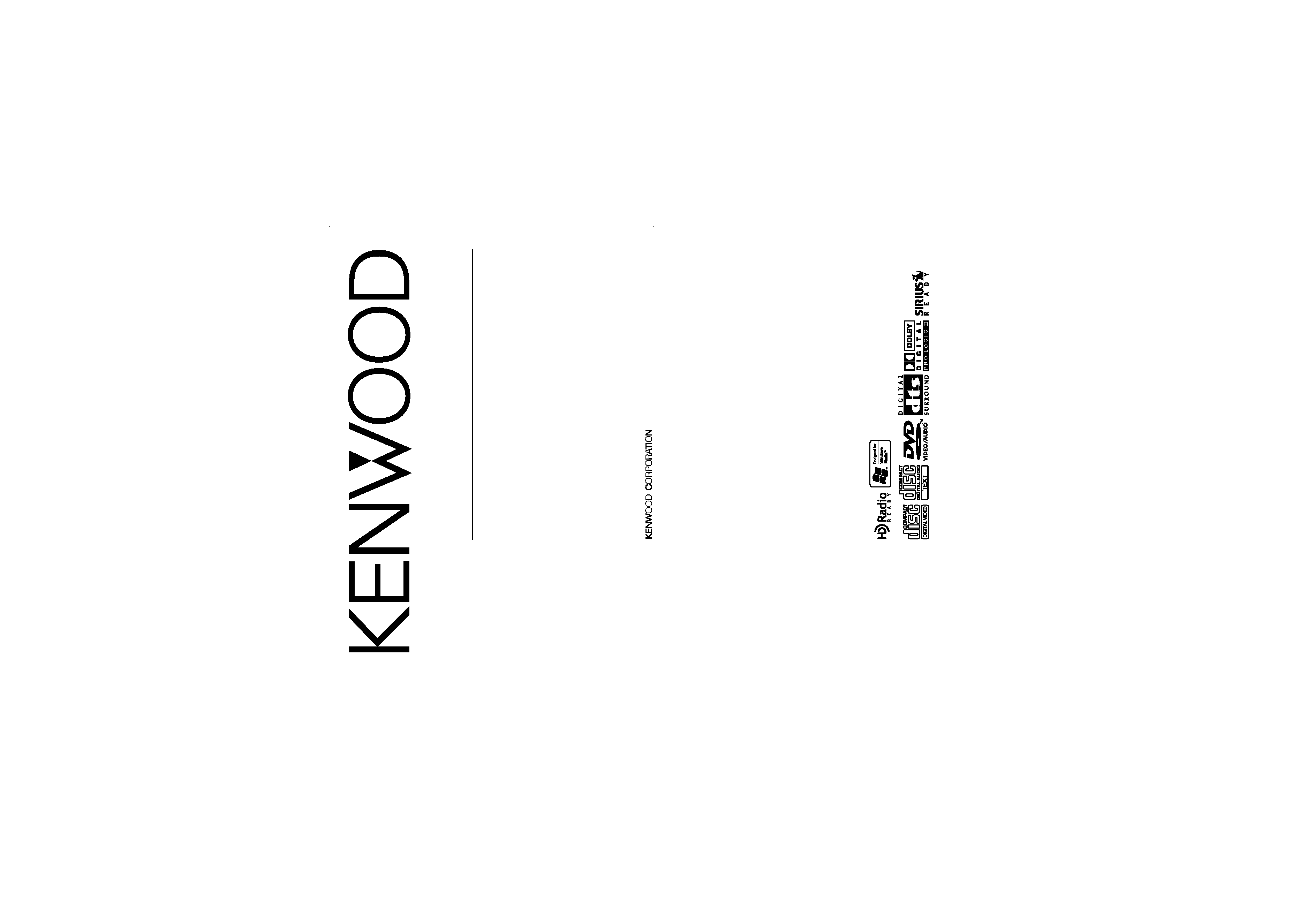
KVT-915DVD
TELEVISION WITH DVD RECEIVER
INSTRUCTION MANUAL
TELEVISION AVEC AMPLI-TUNER LECTEUR DE DVD
MODE D'EMPLOI
© PRINTED IN JAPAN B64-2602-10/01 (K)(AI)
TELEVISOR CON RECEPTOR DVD
MANUAL DE INSTRUCCIONES
TELEVISOR COM RECEPTOR DVD
MANUAL DE INSTRUÇÕES
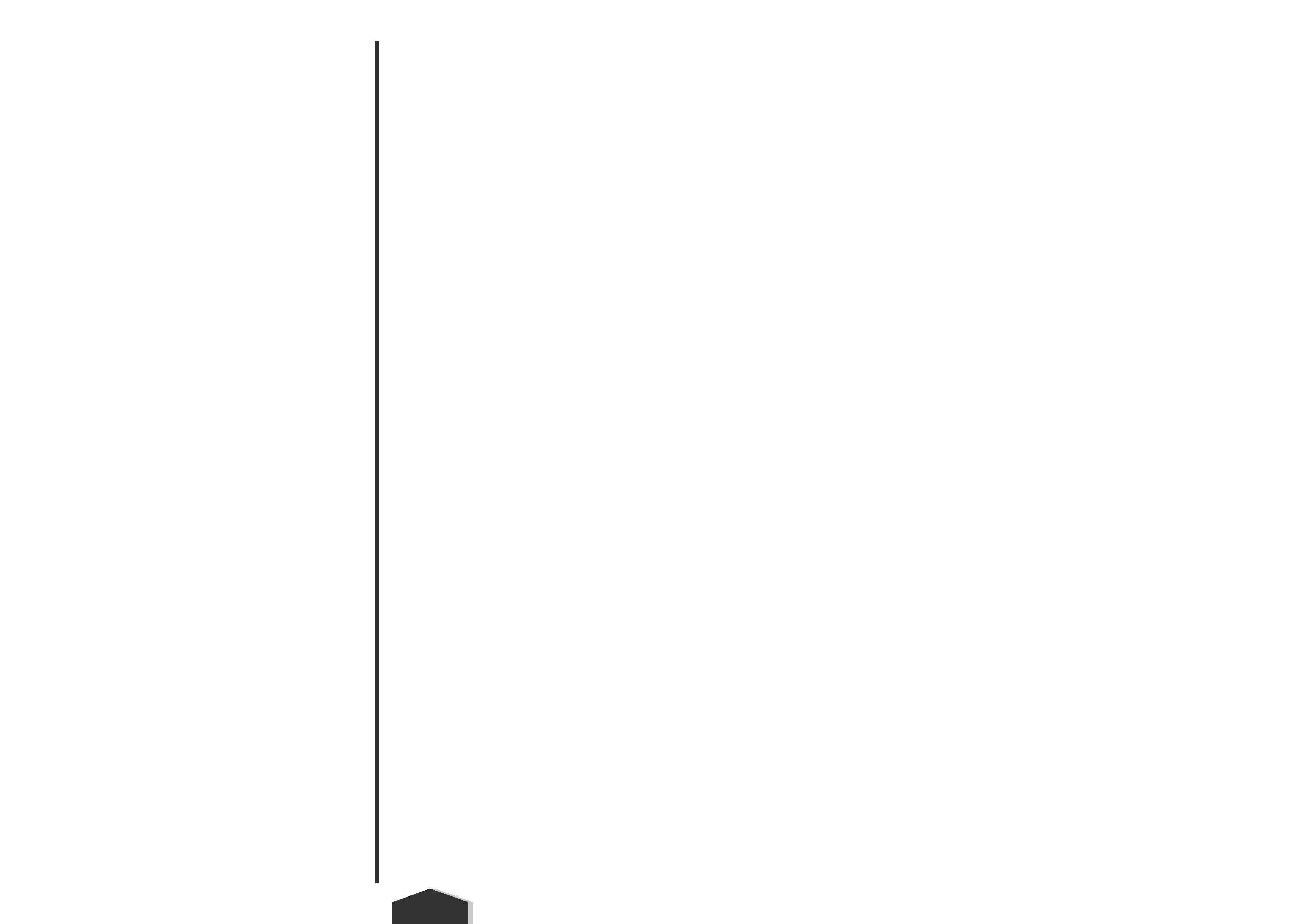
English 3
Before Use ..............................................................4
About discs ............................................................6
Notes on playing MP3/WMA ................................7
Opening/Closing the Monitor and
Power Switch ......................................................8
Removing/Attaching the Protection Panel..........9
KVT-915DVD Basic operation..............................10
Basic Operations of Remote Controller ............12
Switch Small Display ..........................................14
Switch Screen Mode............................................15
Control during DVD Video, DVD Audio or
Video CD Playback............................................16
· Displaying the DVD/VCD Playback screen
· Displaying the Easy Control Panel
· Displaying the DVD-V/DVD-A/VCD Control
screen
· DVD Disc Menu
· VCD Zoom Control
· Information Display
· Direct Search
TV Control ............................................................22
· Displaying the TV Picture screen
· Displaying the Easy Control Panel
· Displaying the TV Control screen
· Displaying the TV Menu screen
· Seek Mode
· Auto Memory
· Manual Memory
· Preset Select
· Set Station Name
· Direct Search
Tuner Control........................................................26
· Displaying the Easy Control Panel
· Displaying the Tuner Control screen
· Displaying the Tuner Menu screen
· Seek Mode
· Auto Memory
· Manual Memory
· Preset Select
· Set Station Name
· Direct Search
· Traffic Information
· Search for Program Type
· Radio Text
CD/MP3/WMA/Disc Changer Play Control........32
· Displaying the Easy Control Panel
· Displaying the CD/MP3/WMA/Disc Changer
Control screen
· Displaying the CD/MP3/WMA/Disc Changer
Menu
· Set Disc Name
· Select Folder (during MP3/WMA play)
· ID3/WMA TAG Display (during MP3/WMA play)
·Disc Select (during play by disc changer)
· Direct Search
Mute Telephone ..................................................39
· Mute Telephone
SIRIUS Tuner Control
<North American sales only> ..........................40
· Displaying the Easy Control Panel
· Displaying the SIRIUS Tuner Control screen
· Displaying the SIRIUS Tuner Menu
· Channel Search
· Channel Memory
· Direct Channel Search
· Information Display
HD Radio Control
<North American sales only> ..........................44
· Displaying the Easy Control Panel
· Displaying the HD Radio Control screen
· Displaying the HD Radio Menu
· Seek Mode
· Auto Memory
· Manual Memory
· Receive Mode
· Title Display
DAB Tuner control................................................48
· Displaying the Easy Control Panel
· Displaying the DAB Tuner Control screen
· Displaying the DAB Tuner Menu screen
· Seek Mode
· Auto Ensemble Memory
· Service Preset Memory
· Service Select
· Language Filter
· Search for Program Type
· DAB Information
· DAB Announcement
Weather Band Tuner Control ..............................54
· Displaying the Easy Control Panel
· Displaying the Weather Band Tuner Control
screen
Character Entry ....................................................56
· How To Use the Character Entry screen
Source Select........................................................57
· Displaying the Control screen
· Displaying the Source Select screen
Adjusting the Monitor Display Position
and Quality ........................................................58
· Displaying the Screen Control screen
· Displaying the Angle Control screen
Setup Menu
Setup Menu ......................................................59
· Displaying the Control screen
· Displaying the Setup Menu screen
Audio Set Up ....................................................60
· Displaying the Car Type Set Up screen
· Displaying the Speaker Set Up screen
· Displaying the Channel Level screen
· Speaker Set Up
· Channel Level
· DTA Setup
· Crossover Network Setup
· Speaker Setup Memory
DVD Setup ........................................................66
· Displaying the DVD SETUP 1 screen
· Displaying the DVD SETUP 2 screen
· Displaying the DVD SETUP 3 screen
· Language Setup
· Parental Level Setup
System Setup ..................................................70
· Displaying the System 1 screen
· Displaying the System 2 screen
AV Interface ......................................................72
· Displaying the AV I/F 1 screen
· Displaying the AV I/F 2 screen
User Interface ..................................................74
· Displaying the User I/F 1 screen
· Displaying the User I/F 2 screen
· Displaying the User I/F 3 screen
· Touch Panel Adjust
·Clock
· Security Code Setup
TV Setup <South American sales only>..........80
· Displaying the TV1 Area Set Up screen
· Displaying the TV2 Area Set Up screen
SIRIUS Setup <North American sales only> ..81
· Displaying the SIRIUS Set Up screen
DAB Set Up ......................................................82
· Displaying the DAB Set Up screen
· Announcement Selection
Sensor ..............................................................84
· Displaying the Sensor Box screen
AMP Control ......................................................85
· Displaying the AMP Control screen
Sound Effects Menu
Sound Effects Menu ........................................86
· Displaying the Control screen
· Displaying the Sound Effects Menu screen
Audio Control ..................................................87
· Displaying the Audio Control screen
SFC ....................................................................88
· Displaying the SFC screen
· SFC Adjustment
Equalizer ..........................................................90
· Displaying the Equalizer screen
· Parametric Equalizer
Position ............................................................92
· Displaying the Position screen
· Position Fine Control
Zone Control ....................................................94
· Displaying the Zone Control screen
Before Installation ................................................96
Connection............................................................98
Installation ..........................................................101
Glossary ..............................................................106
Troubleshooting Guide......................................107
Specifications
..................................................112
Contents
2 English
English
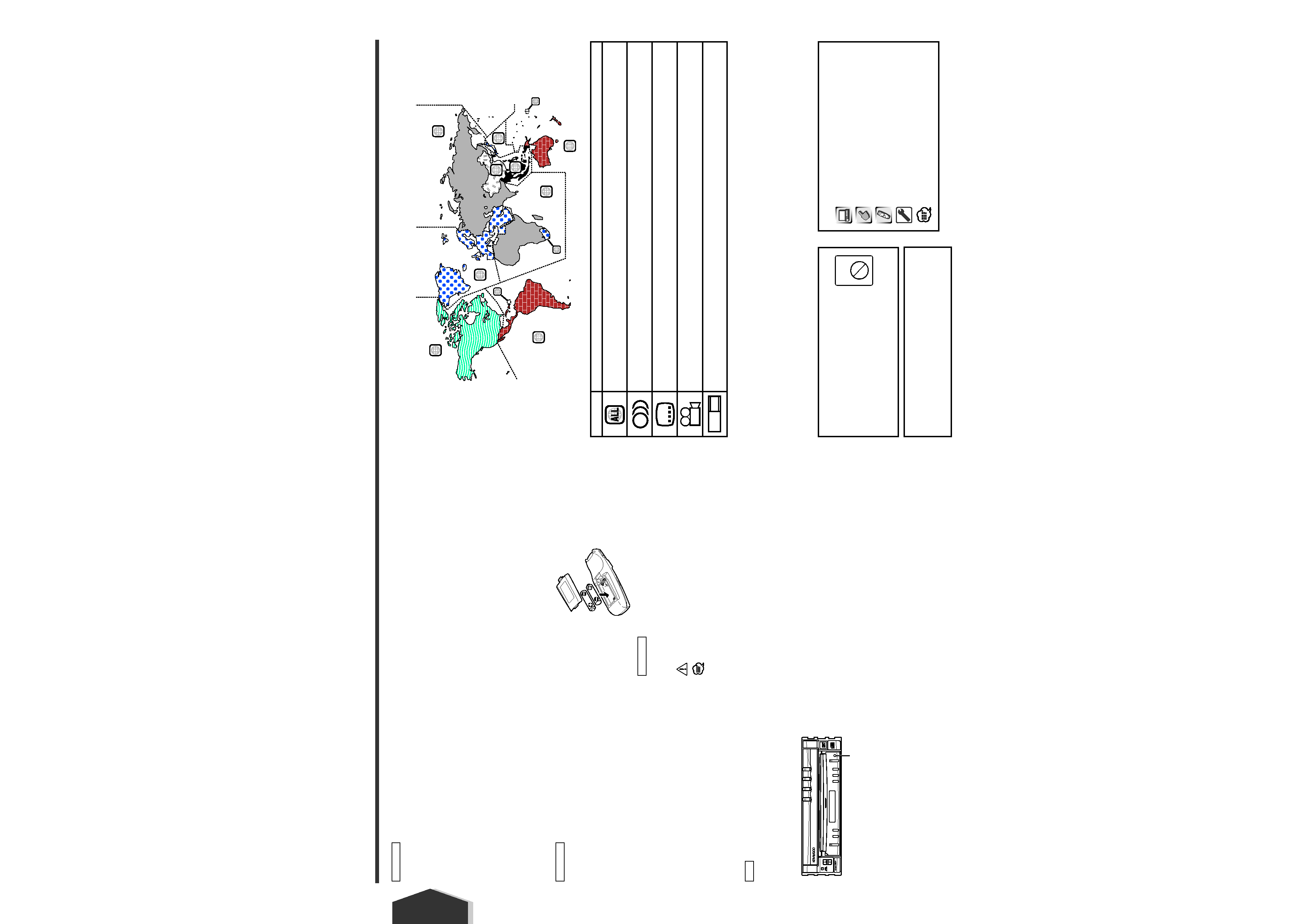
4 English
English
To prevent injury and/or fire, take the following
precautions:
· Ensure that the unit is securely installed. Otherwise it
may fly out of place during collisions and other jolts.
· When extending the ignition, battery or ground wires,
make sure to use automotive-grade wires or other wires
with an area of 0.75mm2 (AWG18) or more to prevent
cable deterioration and damage to the cable coating.
· To prevent short circuits, never put or leave any metallic
objects (e.g., coins or metal tools) inside the unit.
· If the unit starts to emit smoke or strange smells, turn
off the power immediately and consult your Kenwood
dealer.
· Do not touch the liquid crystal fluid if the LCD is
damaged or broken due to shock. The liquid crystal fluid
may be dangerous to your health or even fatal.
If the liquid crystal fluid from the LCD contacts your body
or clothing, wash it off with soap immediately.
To prevent damage to the machine, take the
following precautions:
· Make sure to ground the unit to a negative 12V DC
power supply.
· Do not open the top or bottom covers of the unit.
· Do not install the unit in a spot exposed to direct sunlight
or excessive heat or humidity. Also avoid places with too
much dust or the possibility of water splashing.
· Do not subject the faceplate to excessive shock, as it is
a piece of precision equipment.
· When replacing a fuse, only use a new one with the
prescribed rating. Using a fuse with the wrong rating
may cause your unit to malfunction.
· To prevent short circuits when replacing a fuse, first
disconnect the wiring harness.
· Do not use any screws except for the ones provided.
The use of improper screws might result in damage to
the main unit.
· You cannot view video pictures whilst the vehicle is
moving. To enjoy TV/video pictures, find a safe place to
park and engage the parking brake.
· If you experience problems during installation, consult
your Kenwood dealer.
· If the unit does not seem to be working right, try
pressing the reset button first. If that does not solve the
problem, consult your Kenwood dealer.
Screen brightness during low temperatures
When the temperature of the unit falls such as during
winter, the liquid crystal panel's screen will become darker
than usual. Normal brightness will return after using the
monitor for a whilst.
Audio units you can control from the
KVT-915DVD Receiver (in November of 2003):
KDC-CPS89, KDC-CX87, KDC-CX85, KDC-C719, KDC-C717,
KDC-C715, KDC-C669, KDC-C667, KDC-C665, KDC-C469,
KDC-C465, KDC-D301, KTC-9090DAB, KDV-C830,
KDV-C840, KDV-C860, KDC-CX89, KTC-SR901, KPA-SS100,
KPA-CP100, KTC-WB100
(Set the "O-N" switch to "N" position if provided.)
Navigation units you can control from the
KVT-915DVD Receiver (in November of 2003):
KNA-DV2100, KNA-DV3100
Loading and Replacing the battery
1. Use two "AAA"-size batteries.
Slide the cover while pressing downwards to remove it
as illustrated.
2. Insert the batteries with the + and - poles aligned
properly, following the illustration inside the case.
Store unused batteries out of the reach of children. Contact
a doctor immediately if the battery is accidentally
swallowed.
Do not set the remote on hot places such as above the
dashboard.
· The provided batteries are intended for use in operation
checking, and their service life may be short.
· When the remote controllable distance becomes short,
replace both of the batteries with new ones.
Cleaning the panel and monitor
When the operator panel and monitor panels are dirty, wipe
and clean them using a soft cloth (such as a commercially
available silicon coated cloth). When contaminated
excessively, clean them using a cloth dipped in a neutral
detergent first, then remove the detergent using a dry
cloth.
Do not use a hard cloth and a volatile chemical (such as an
alcohol). If used, the panel surface may be scratched or
printed letters may be erased.
Cleaning the disc slot
As dust can accumulate in the disc slot, clean it
occasionally. Your discs can get scratched if you put them
in a dusty disc slot.
Lens Fogging
Right after you turn on the car heater in cold weather, dew
or condensation may form on the lens in the disc player of
the unit. Called lens fogging, discs may be impossible to
play. In such a situation, remove the disc and wait for the
condensation to evaporate. If the unit still does not operate
normally after a whilst, consult your Kenwood dealer.
2WARNING
NOTE
2CAUTION
2WARNING
Before Use
Region codes in the world
The DVD players are given a region code according to the country or area it is marketed, as shown in the following map.
Icons on the DVD discs
Unplayable discs
This player cannot play back any of the following discs.
· DVD-ROM/DVD-RAM discs
· HQ-VCD discs
· CDV discs (Only the audio part can be reproduced)
· CD-G/CD-EG/CD-EXTRA discs (Only the audio can be reproduced)
· Photo CD discs
Also, you cannot play back the DVD-R/RW and DVD+R/RW discs if not recorded in the DVD-Video or DVD-Audio format.
English 5
1
2
4
1
5
4
5
2
1
2
6
3
Icon
Description
Indicates the region code where the disc can be played.
Number of voice languages recorded with the audio function. The number in the icon indicates the number
of voice languages. (Max. 8 languages)
Number of subtitle languages recorded with the subtitle function. The number in the icon indicates the
number of subtitle languages. (Max. 32 languages)
Number of angles provided by the angle function. The number in the icon indicates the number of angles.
(Max. 9 angles)
Aspect ratios that can be selected. "LB" stands for Letter Box and "PS" for Pan/Scan. In the example on the
left, the 16:9 video can be converted into letter box video.
8
32
9
16:9 LB
The illustrations of the display and the panel appearing in this
manual are examples used to explain more clearly how the
controls are used. Therefore, what appears on the display in the
illustrations may differ from what appears on the display on the
actual equipment, and some of the illustrations on the display
may represent something impossible in actual operation.
Explanation of icons used on this manual
Indicates the key operation on the receiver.
Indicates the button you must touch.
Indicates the key or joystick operation on the remote
controller.
The initial value of each setup is shown.
Gives an additional information or an operation advice.
Restrictions due to difference between discs
Some DVD and VCD discs can be played only in
certain playback modes according to the intentions
of the software producers. As this player plays
discs according to their intentions, some functions
may not work as intended by you. Please be sure
to read the instructions provided with each disc.
When an inhibition icon is displayed on the
monitor, it indicates that the disc being played is
under the restriction as described above.
Inhibition
icon
Reset button
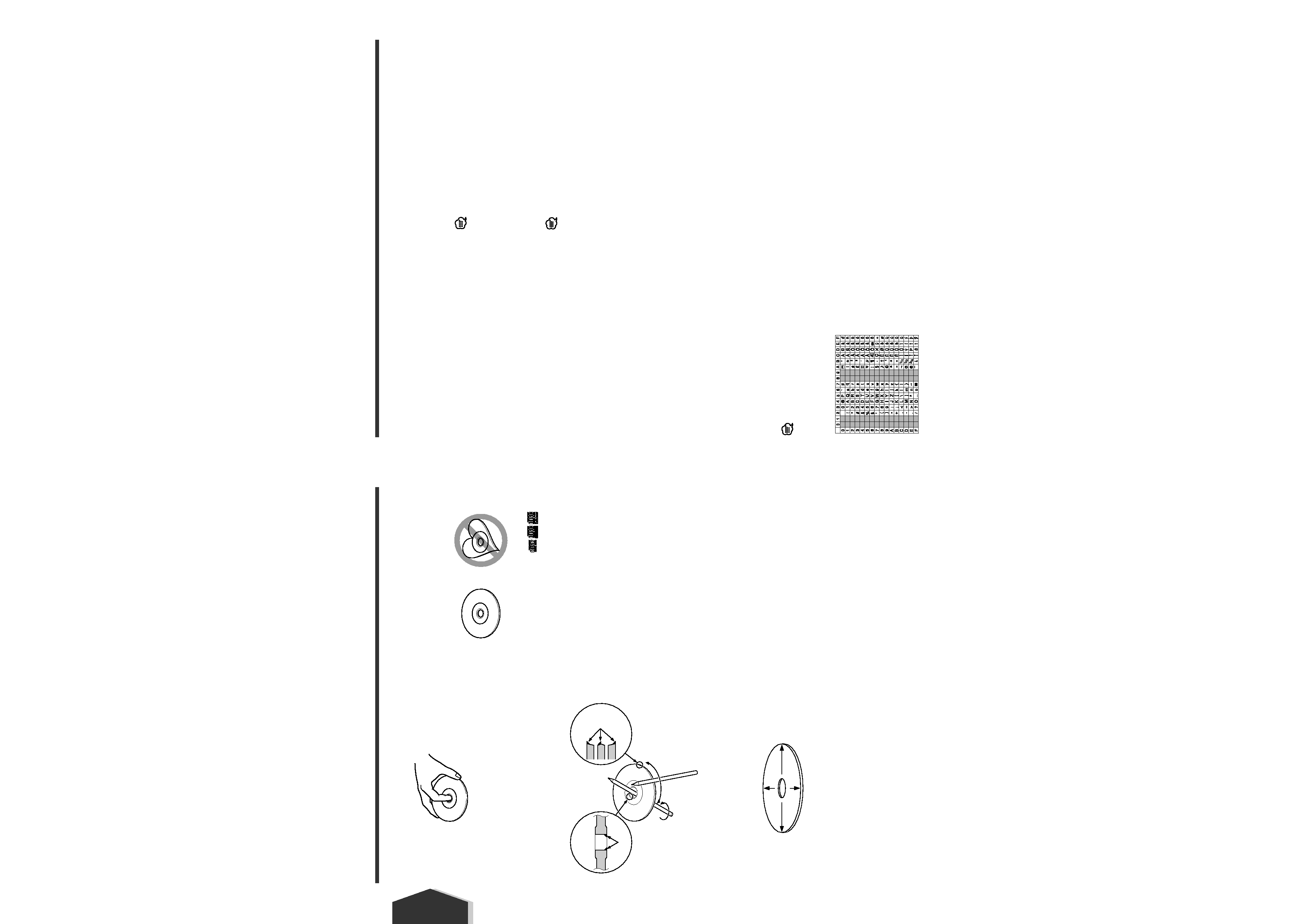
About discs
Notes on playing MP3/WMA
Handling discs
· Don't touch the recording surface of the disc.
· CD-R/RW, DVD-R/RW, and DVD+R/RW are easier to
damage than a normal music CD. Use a CD-R/RW, DVD-
R/RW, or DVD+R/RW after reading the caution items on
the package etc.
· Don't stick tape etc. on the disc.
Also, don't use a disc with tape stuck on it.
When using a new disc
If the disc center hole or outside rim has burrs, use it after
removing them with a ball pen etc.
Disc accessories
Don't use disc type accessories.
Disc cleaning
Clean from the center of the disc and move outward.
Removing discs
When removing discs from this unit pull them out
horizontally.
Discs that can't be used
· Discs that aren't round can't be used.
· Discs with coloring on the recording surface or that are
dirty can't be used.
· This unit can only play the CDs with
.
It may not correctly play discs which do not have the
mark.
·A CD-R or CD-RW that hasn't been finalized can't be
played. (For the finalization process refer to your CD-
R/CD-RW writing software, and your CD-R/CD-RW
recorder instruction manual.)
Disc storage
· Don't place them in direct sunlight (On the seat or
dashboard etc.) and where the temperature is high.
· Store discs in their cases.
This unit can play MP3 (MPEG1, 2 Audio Layer 3)/WMA.
Note, however, that the MP3/WMA recording media
and formats acceptable are limited. When writing
MP3/WMA, pay attention to the following restrictions.
Acceptable media
The MP3/WMA recording media acceptable to this unit are
CD-ROM, CD-R, and CD-RW.
When using CD-RW, do full format not quick format to
prevent malfunction.
Acceptable medium formats
The following formats are available for the media used in
this unit. The maximum number of characters used for file
name including the delimiter (".") and three-character
extension are indicated in parentheses.
· ISO 9660 Level 1 (12 characters)
· ISO 9660 Level 2 (31 characters)
· Joliet (64 characters)
· Romeo (128 characters)
Up to 170 characters can be displayed in the long file name
format. For a list of available characters, see the instruction
manual of the writing software and the section Entering file
and folder names below.
The media reproducible on this unit has the following
limitations:
· Maximum number of directory levels: 8
· Maximum number of files per folder: 255
· Maximum number of characters for folder name: 64
· Maximum number of folders: 100
MP3/WMA written in the formats other than the above
may not be successfully played and their file names or
folder names are not properly displayed.
Settings for your MP3/WMA encoder and CD
writer
Do the following setting when compressing audio data in
MP3/WMA data with the MP3/WMA encoder.
· Transfer bit rate: MP3: 8 --320 kbps
WMA: 48 --192 kbps
· Sampling frequency: MP3: 32, 44.1, 48 kHz
WMA: 32, 44.1, 48 kHz
When you use your CD writer to record MP3/WMA up to
the maximum disc capacity, disable additional writing. For
recording on an empty disc up to the maximum capacity at
once, check Disc at Once.
Play mode may not be possible when portions of the
functions of Windows Media Player 9 or higher are used.
Entering ID3 tag
The Displayable ID3 tag is ID3 version 1.x.
For the character code, refer to the List of Codes.
Entering file and folder names
The code list characters are the only file names and folder
names that can be entered and displayed.
If you use any other character for entry, the file and folder
names are not displayed correctly. They may neither be
displayed correctly depending on the CD writer used.
The unit recognizes and plays only those MP3/WMA which
have the MP3/WMA extension (.MP3/.WMA).
A file with a name entered with characters not on the code
list may not play correctly.
Writing files into a medium
When a medium containing MP3/WMA data is loaded, the
unit checks all the data on the medium. If the medium
contains a lot of folders or non-MP3/WMA files, therefore,
it takes a long time until the unit starts playing MP3/WMA.
In addition, it may take time for the unit to move to the
next MP3/WMA file or a File Search or Folder Search may
not be performed smoothly.
Loading such a medium may produce loud noise to damage
the speakers.
· Do no attempt to play a medium containing a non-
MP3/WMA file with the MP3/WMA extension.
The unit mistakes non-MP3/WMA files for MP3/WMA data
as long as they have the MP3/WMA extension.
· Do not attempt to play a medium containing non
MP3/WMA.
MP3/WMA playing order
When selected for play, Folder Search, File Search, or for
Folder Select, files and folders are accessed in the order in
which they were written by the CD writer.
Because of this, the order in which they are expected to be
played may not match the order in which they are actually
played. You may be able to set the order in which
MP3/WMA are to be played by writing them onto a
medium such as a CD-R with their file names beginning
with play sequence numbers such as "01" to "99",
depending on your CD writer.
English
English 7
6 English
Burrs
Burrs
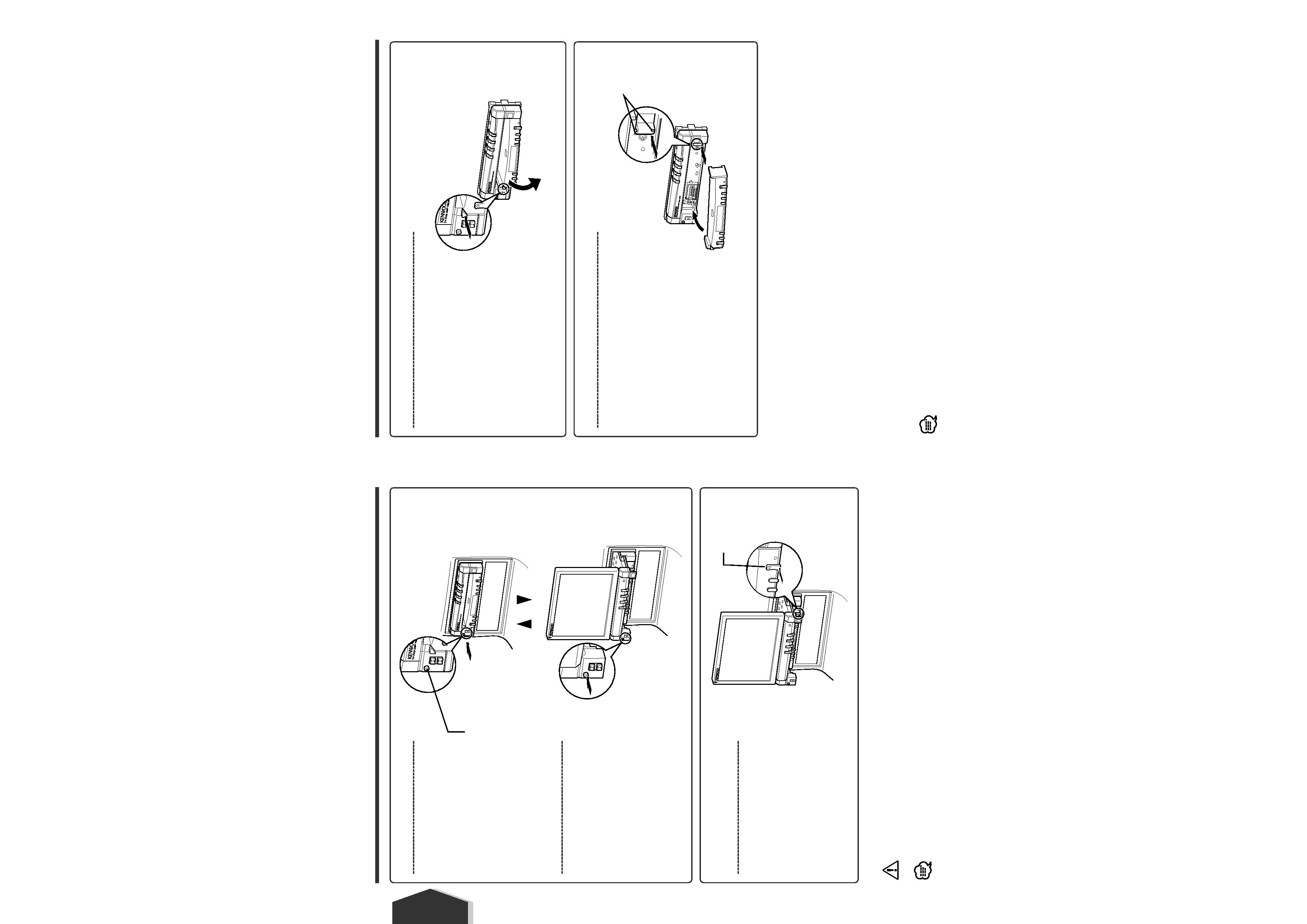
Attach the protection panel
Place the right end of the protection panel onto
hooks and push it until clicked and locked.
Then, push the left end of the panel to lock it.
Open the monitor
Close the monitor
Opening/Closing the Monitor and Power Switch
Removing/Attaching the Protection Panel
Remove the protection panel
[OPEN/CLOSE] key
· Close the monitor first, then remove or attach the protection panel.
· After you have removed the protection panel, you cannot operate the receiver.
· After you have removed the protection panel, you can flash the burglar alarm lamp (see page 71).
· Do not touch the moving components when you are opening or closing the monitor. If done, you will get hurt.
· Do not try to open or close the monitor by hand.
· You can automatically open or close the monitor when you turn on or off the ignition key (see page 58).
· If the monitor movement is stopped by the shift lever or another obstacle when the monitor is opened, this movement is
canceled by the safety function. If an obstacle is pinched by the monitor when closed, the monitor movement is also
canceled by the safety function. If it has occurred, remove the obstacle and press the [OPEN/CLOSE] key again.
[Source] key
Two hooks
Turn the power
switch on
Hold down the [Source] key more than
one second to turn it off.
English 9
8 English
English
