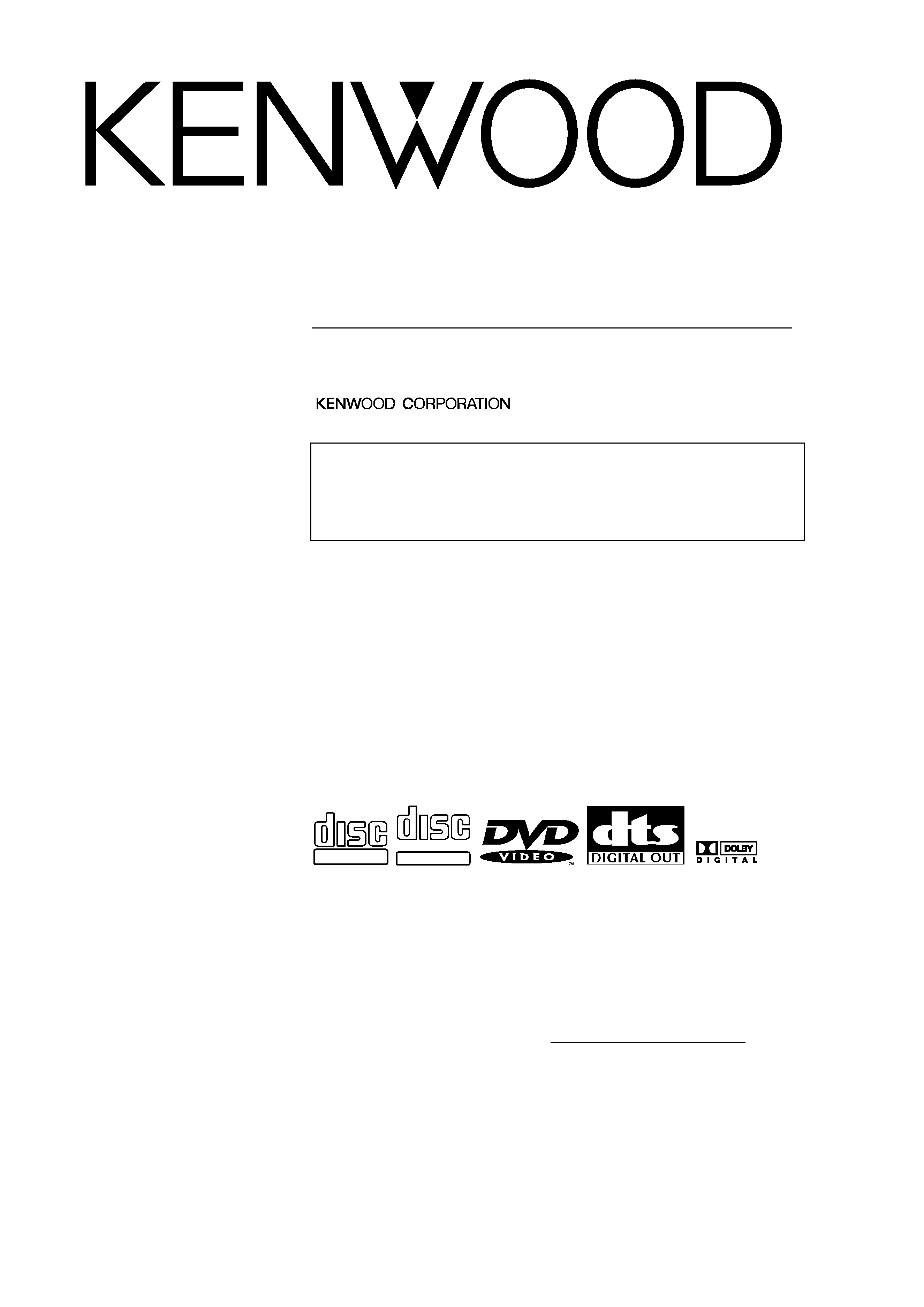
© PRINTED IN JAPAN B64-2253-00/01 (K)(DT)
KVT-911DVD
INSTRUCTION MANUAL
TELEVISION WITH DVD RECEIVER
Take the time to read through this instruction manual.
Familiarity with installation and operation procedures will help you
obtain the best performance from your new Television with DVD receiver.
For your records
Record the serial number, found on the back of the unit, in the spaces
designated on the warranty card, and in the space provided below. Refer to
the model and serial numbers whenever you call upon your KENWOOD dealer
for information or service on the product.
Model KVT-911DVD Serial number
DIGITAL VIDEO
COMPACT
COMPACT
TEXT
DIGITAL AUDIO
DIGITAL AUDIO
COMPACT
COMPACT
This player has been designed to play back the DVD
software which has been encoded for specific region
areas. It cannot play back the DVD software encoded for
other region areas than the region areas for which it has
been designed.
KVT_911DVD_Eng_01
02.1.25
2:24 PM
Page 1
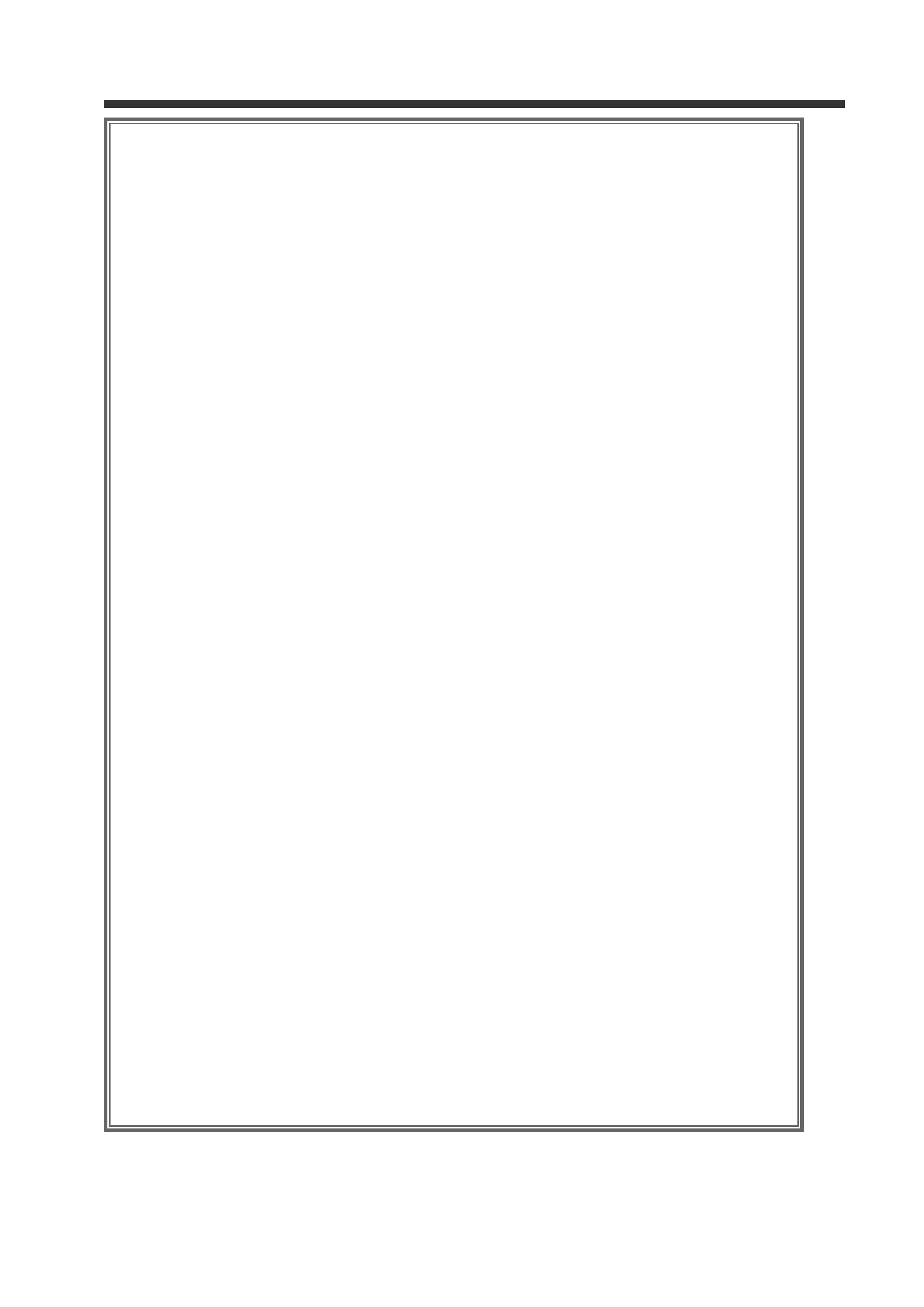
2
Contents
Before Use ......................................................4
Monitor Control Function ....................................8
·Opening/ Closing the Monitor
·Power Off
·Switching the Monitor's Picture
·Selecting the TV/Video Screen Mode
·Adjusting the Picture Quality/ Slide Position
·Turning the Monitor Picture Off
·Switching the AV Output
·Adjusting the Volume
Menu Function ................................................10
·Switching to the Sound Effect Setting Menu Screen
·Switching to the Source Control Screen
·Source Icon change
·Switching to the Setup Screen
·canceling the Menu Screen
Setup Menu Function ......................................11
·Selecting to the DAB Tuner Setup Screen
·Selecting to the Clock Adjustment Screen
·Selecting to the System Setup Screen
·Selecting to the Code Security Screen
·Selecting to the Touch Panel Adjustment Screen
·Selecting to the DVD Setup Screen
·Canceling the System Setup Screen
System Setup Function ....................................12
·Setting the AV Input-1 Mode
·Setting the AV Input-2 Mode
·Setting the AV Output Mode
·Setting the Dual Zone mode
·Adjusting the Dual Zone Speaker Level
·Selecting the Dual Zone Speaker
·Setting the Touch Sensor Tone
·Selecting the TV Control by Remote On/Off
·Setting the Auto Scroll Display Function
·Setting the On Screen Display Function
·Selecting the Source Information on the Graphic Screen
·Demonstration Function
·Selecting the Point Marker Type
·Switching to the Sensor Box Screen
Clock Adjustment Function................................14
·Turning the Automatic Time Adjustment On/Off
·Adjusting the Time Manually
·Setting the Minutes to "00"
DVD,VCD Setup Function ..................................16
·Setting the Screen Mode
·Setting the Priority Language for Menu
·Setting the Priority Language for Subtitle
·Setting the Priority Language for Voice
·Setting the Angle Mark Display
·Selecting the Dynamic Range
·Setting the Optical Output Mode
·Switching to the Rating Level (parental lock) Setting Screen
·PBC(Playback Control) Function On/Off
Language Select Screen ............................................18
·Inputing the Language Code
·Returning to the Original Language
·Returning to the DVD setup Screen
Parental Setup Screen ..............................................20
·Setting the password
·Setting the Parental Level
·Returning to the DVD setup Screen
Touch Panel Adjustment Function..........................21
·Adjusting the Touch Position
Code Security Function ....................................22
·Useing the Security System
·Canceling the Security Code Screen
Operating the Buttons for Basic Function ..........23
·Adjusting the Volume
·Turning Attenuator On/Off
·Switching Source Mode
·Inserting Discs
·Seeking/ Searching
·Fast Forwarding and Reversing Disc Play
·Ejecting Discs
Basic Operation for Source Control Screen ........24
·Increasing the volume
·Decreasing the volume
·Switching to the Next Source Mode
·Switching to the Previous Source Mode
·Switching to the Menu Screen
·Displaying the Quick Effect Control Screen
·Switching to the Graphic Screen
TV Control Function on the TV pictures ..............25
·Selecting the Preset Bands
·Selecting the Channels
·Displaying the Information
TV Control Function ........................................26
·Selecting the Preset Bands
·Selecting the Video Inputs
·Selecting the Seek Mode
·Selecting the Channels
·Station Preset Memory
·Auto Memory Entry
·Recalling a Preset Station
·Switching to the TV List Screen
·Switching to the Name Set Screen
·Scrolling the List
·Recalling a Preset channel
·Returning to the Source Control Screen
FM/AM Tuner Control Function ........................28
·Selecting the FM Bands
·Selecting the AM Band
·Selecting the Seek Mode
·Tuning
·Station Preset Memory
·Auto Memory Entry
·Recalling a Preset channel
·Switching to the PTY Search Screen
·Turning CRSC On/Off
·Switching Display for Radio Text
·Scrolling the Radio Text
·Switching to the Name Set Screen
·Switching to the FM/AM List Screen
·Switching the Band List
·Switching the SNPS and PS Name
·Recalling a Preset Station
·Returning to the Source Control Screen
·Turning TI function On/Off
·Switching to a Different Traffic Information Station
·Select the type of program to be received
·Seeking the Selected Program Type
·Registration of a station as a PTY
·Returning to the Source Control Screen
DVD/VCD Control Function on the Pictures ........32
·Chapter Search
·Displaying the Information
·Displaying the DVD Menu Screen
·Displaying the Menu Control Screen
·Changing the Language for Subtitle
·Changing the Language for Voice
·Switching the Viewing Angle
·Viewing Zoom
·Canceling the Menu Screen
·Next Play/ Previous Play
·Tracks Search
·Displaying the Information
DVD/VCD/CD Control Function ........................34
DVD(/VCD) Control Screen ........................................34
·Forward /Reverse Search Disc Play
·Chapters/Tracks Search
·Slow playback
·Pausing and Restarting Disc Play
·Frame-by-frame playback
·Stopping playback
·Selecting the Time Display for Disc
CD Control Screen ....................................................35
·Pausing and Restarting Disc Play
·Track Search
·Track Repeat Function
·Stopping playback
·Track Repeat Function
·Stopping playback
·Track Scan Function
KVT_911DVD_Eng_01
02.1.25
2:24 PM
Page 2
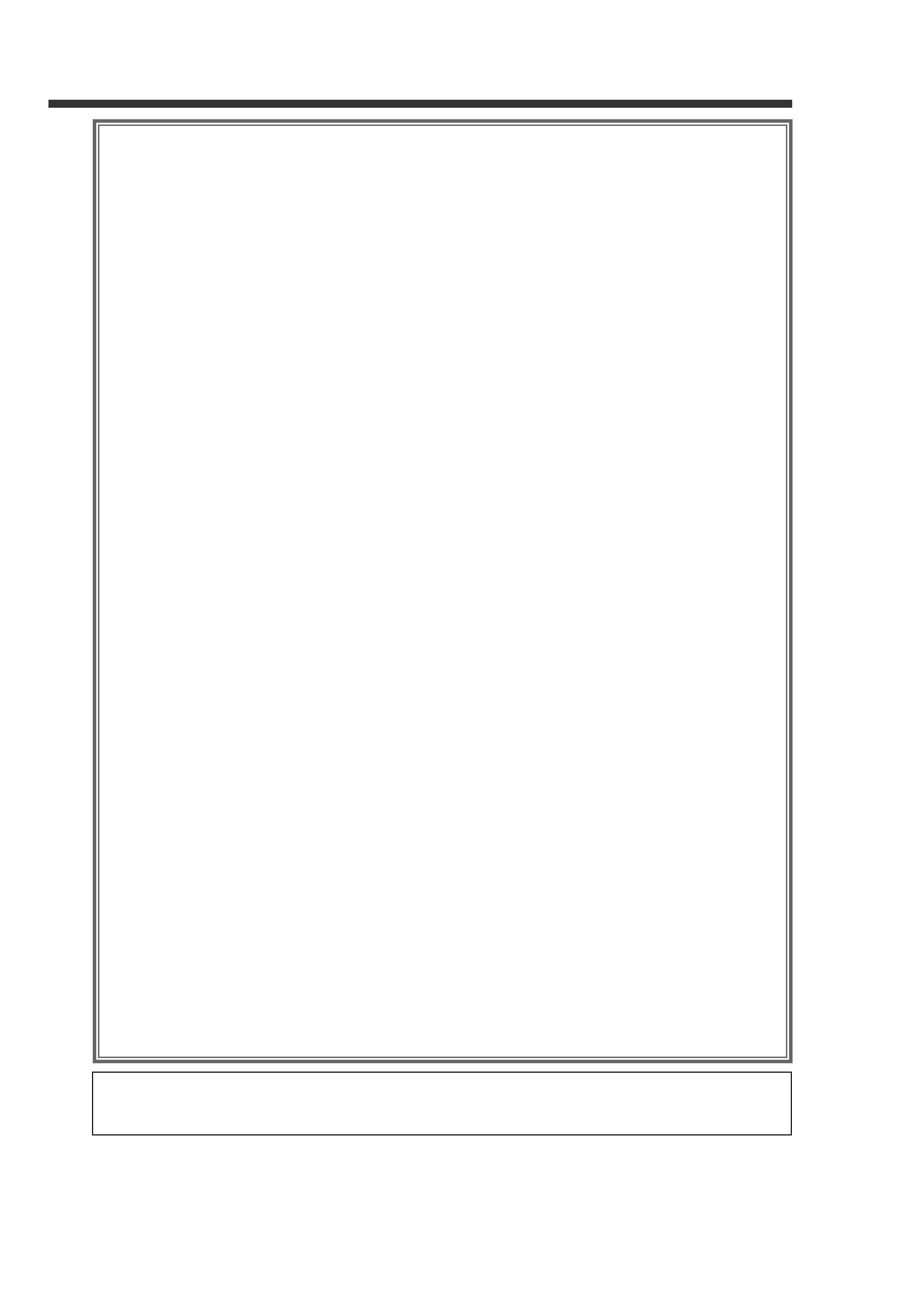
3
·Track Random Play Function
·Selecting the Name or Title Display for Discs
·To Scroll Manually
·Selecting the Time Display
·Switching to the Name Set Screen
External Disc Control Function.......................... 37
·Pausing and Restarting Disc Play
·Track Search
·Fast Forwarding and Reversing Disc Play
·Track Repeat Function
·Track Scan Function
·Track Random Play Function
·Disc Search
·Disc Repeat Function
·Magazine Random Play Function
·Selecting the Name or Title Display for Discs
·To Scroll Manually
·Selecting the Time Display for CDs
·Switching to the Name Set Screen
·Magazine Random Play Function
·Switching to the Disc List Screen
·Selecting the DNPS or CD Text
·Changing the Disc List
·Selecting the Disc
·Returning to the Source Control Screen
Name Set Function ........................................ 40
·Station Name Preset (SNPS) /Disc Name Preset (DNPS)
Other Source Control Function ..........................41
Weather Band Tuner Control Screen
·Selecting the Channels
Sensor Box Control Screen
·Setting the Menu
·Returning to the System setup Screen
Graphic Screen Function ..................................42
Sound Effect Menu Function ............................ 43
·Switching to the Audio Control Screen
·Switching to the Crossover Network Setting Screen
·Switching to the Position Setting Screen
·Switching to the Channel Level Setting Screen
·Switching to the Digital Effect Setting Screen
·Switching to the Parametric Equalizer Screen
·Ending the Sound Effect Menu Screen
Audio Control Function
Audio Control Screen ................................................44
·
Adjusting the Bass Level
·Adjusting the Treble Level
·Adjusting the Non-Fading Preout Level
·Adjusting the Sub Woofer Levels
·Adjusting the Balance Levels
·Adjusting the Fader Levels
·Turning the Loudness On/Off
·External Amp Control
·Adjusting the Volume Offset
·Ending the Audio Control Screen
·Switching to the Sound Preset Screen
·Recalling the Kenwood Preset Sound
·Adjusting the Center Frequency of the Bass
·Adjusting the Bass Quality Factor
·Adjusting the Center Frequency of the Treble
·Switching the Bass Extend mode On/Off
·Setting the Speaker Type
·Storing Your Sound Settings
·Ending the Sound Preset Screen
Crossover Network Screen ........................................46
·Adjusting the High-pass filter for Rear output
·Adjusting the High-pass filter for Front output
·Adjust the frequency of the Low-pass filter for Non-Fading output.
·Setting the phase for Non-Fading output
·Returning to the Sound Effect Menu Screen
5.1 Channels Surround Processor Control Function
Digital Effect Setting Screen ......................................47
·Selecting the Digital Input Mode
·Using the DOLBY PRO LOGIC
·Adjusting the Acoustic Image
·Turning the Center Output On/Off
·Turning the Sub Woofer Output On/Off
·Selecting the Dynamic Range
·Selecting the Multi Channel
·Defeat (Crossover network/delay time)
·Returning to the Sound Effect Menu Screen
Position Setting Screen..............................................48
·Selecting the Position Mode
·Adjusting the Room Size Mode
·Returning to the Sound Effect Menu Screen
Channel Level Setting Screen......................................49
·Test Signal
·Adjusting the Front Left Speaker
·Adjusting the Front Right Speaker
·Adjusting the Rear Left Speaker
·Adjusting the Rear Right Speaker
·Adjusting the Center Speaker
·Returning to the Sound Effect Menu Screen
Crossover Network Setting Screen..............................50
·Adjusting the High-pass filter for Rear output
·Adjusting the High-pass filter for Front output
·Adjust the frequency of the Low-pass filter for Sub Woofer output
·Adjusting the High-pass filter for Center output
·Setting the phase for Sub Woofer output
·Storing your settings of the Crossover network/Delay time
·Switching to the Delay Time Setting Screen
·Returning to the Sound Effect Menu Screen
Delay Time Setting Screen ........................................51
·Adjusting the Front Left Speaker
·Adjusting the Front Right Speaker
·Adjusting the Rear Left Speaker
·Adjusting the Rear Right Speaker
·Adjusting the Center Speaker
·Adjusting the Sub Woofer
·Ending the Delay Time Setting Screen
Parametric Equalizer Screen ......................................52
·Selecting the Adjust Band
·Adjusting the Center Frequency
·Adjusting the Quality Factor
·Adjusting the Gain
·Setting the Speaker Type
·Recalling the Kenwood Preset Sound
·Storing Your Sound Settings
·Returning to the Sound Effect Menu Screen
Quick Effect Screen..........................................53
·Adjusting the Balance Levels
·Adjusting the Fader Levels
·Recalling Your Settings of the Crossover Network/Delay time
·Recalling Your Sound Settings
·External Amp Control
·Returning to the Source Control Screen
Remote Control Function ..................................54
Installation
Accessories..............................................................56
Installation Procedure................................................57
Connection ..............................................................58
Installation ..............................................................62
Troubleshooting Guide ......................................65
Specifications ..................................................68
The illustrations of the display and the panel appearing in this manual are examples used to explain more clearly how the
controls are used. Therefore, what appears on the display in the illustrations may differ from what appears on the display on
the actual equipment, and some of the illustrations on the display may represent something impossible in actual operation.
KVT_911DVD_Eng_01
02.1.25
2:24 PM
Page 3
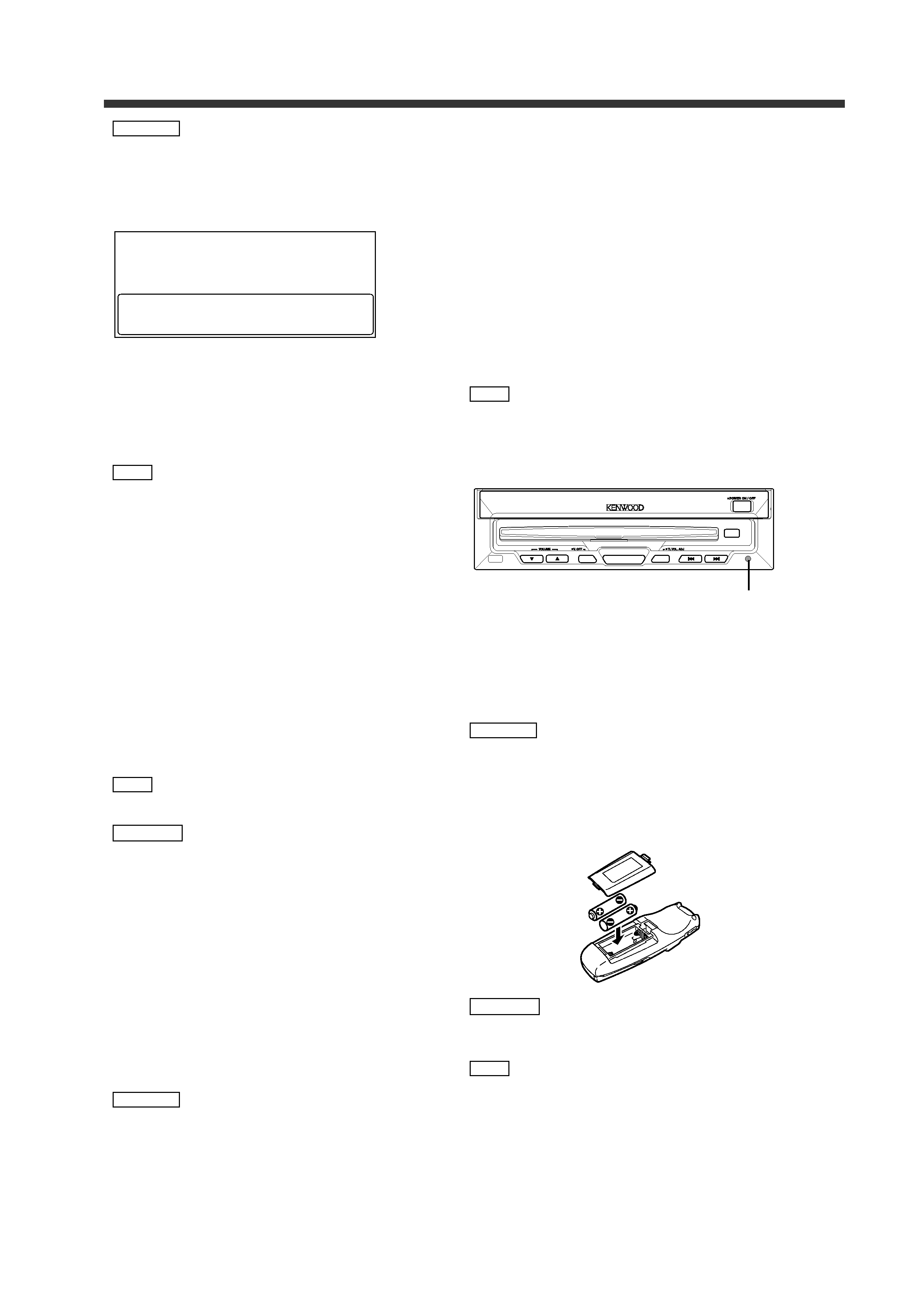
4
Before Use
Use of controls or adjustments or performance of
procedures other than those specified herein may result in
hazardous radiation exposure.
In compliance with Federal Regulations, following are
reproductions of labels on, or inside the product relating to
laser product safety.
Location : Bottom Panel
FCC WARNING
This equipment may generate or use radio frequency
energy. Changes or modifications to this equipment may
cause harmful interference unless the modifications are
expressly approved in the instruction manual. The user
could lose the authority to operate this equipment if an
unauthorized change or modification is made.
This equipment has been tested and found to comply with
the limits for a Class B digital device, pursuant to Part 15 of
the FCC Rules. These limits are designed to provide
reasonable protection against harmful interference in a
residential installation. This equipment may cause harmful
interference to radio communications, if it is not installed
and used in accordance with the instructions. However,
there is no guarantee that interference will not occur in a
particular installation. If this equipment does cause harmful
interference to radio or television reception, which can be
determined by turning the equipment off and on, the user
is encouraged to try to correct the interference by one or
more of the following measures:
· Reorient or relocate the receiving antenna.
· Increase the separation between the equipment and
receiver.
· Connect the equipment into an outlet on a circuit different
from that to which the receiver is connected.
· Consult the dealer or an experienced radio/TV technician for
help.
This Class B digital apparatus complies with Canadian ICES-
003.
To prevent injury and/or fire, take the following
precautions:
· Ensure that the unit is securely installed. Otherwise it
may fly out of place during collisions and other jolts.
·When extending the ignition, battery or ground wires,
make sure to use automotive-grade wires or other wires
with an area of 0.75mm2 (AWG18) or more to prevent
cable deterioration and damage to the cable coating.
· To prevent short circuits, never put or leave any metallic
objects (e.g., coins or metal tools) inside the unit.
· If the unit starts to emit smoke or strange smells, turn
off the power immediately and consult your Kenwood
dealer.
· Do not touch the liquid crystal fluid if the LCD is
damaged or broken due to shock. The liquid crystal fluid
may be dangerous to your health or even fatal.
If the liquid crystal fluid from the LCD contacts your
body or clothing, wash it off with soap immediately.
To prevent damage to the machine, take the
following precautions:
·Make sure to ground the unit to a negative 12V DC
power supply.
· Do not open the top or bottom covers of the unit.
· Do not install the unit in a spot exposed to direct
sunlight or excessive heat or humidity. Also avoid places
with too much dust or the possibility of water splashing.
· Do not subject the faceplate to excessive shock, as it is
a piece of precision equipment.
· When replacing a fuse, only use a new one with the
prescribed rating. Using a fuse with the wrong rating
may cause your unit to malfunction.
· To prevent short circuits when replacing a fuse, first
disconnect the wiring harness.
· Do not use any screws except for the ones provided.
The use of improper screws might result in damage to
the main unit.
· You cannot view video pictures whilst the vehicle is
moving. To enjoy TV/video pictures, find a safe place to
park and engage the parking brake.
· If you experience problems during installation, consult
your Kenwood dealer.
· If the unit does not seem to be working right, try
pressing the reset button first. If that does not solve the
problem, consult your Kenwood dealer.
Screen brightness during low temperatures
When the temperature of the unit falls such as during
winter, the liquid crystal panel's screen will become
darker than usual. Normal brightness will return after
using the monitor for a whilst.
Loading and Replacing the Batteries for the
Remote
Do not set the remote on hot places such as above the
dashboard.
1. Use two "AAA" batteries.
Slide the cover while pressing downwards to remove
it as illustrated.
2. Insert the batteries with the
ª and · poles aligned
properly following the illustration inside the
case.
Store unused batteries out of the reach of children.
Contact a doctor immediately if the battery is accidentally
swallowed.
· The provided batteries are intended for use in operation
checking, and their service life may be short.
· When the remote controllable distance becomes short,
replace both of the batteries with new ones.
NOTE
2 WARNING
2 CAUTION
NOTE
2 CAUTION
2 WARNING
NOTE
NOTE
2 CAUTION
ATT
TI
SOURCE
EJECT
OPEN
Reset button
KENWOOD CORPORATION
2967-3, ISHIKAWA-CHO,
HACHIOJI-SHI
TOKYO, JAPAN
KENWOOD CORP. CERTIFIES THIS EQUIPMENT
CONFORMS TO DHHS REGULATIONS N0.21 CFR
1040. 10, CHAPTER 1, SUBCHAPTER J.
KVT_911DVD_Eng_01
02.1.25
2:24 PM
Page 4
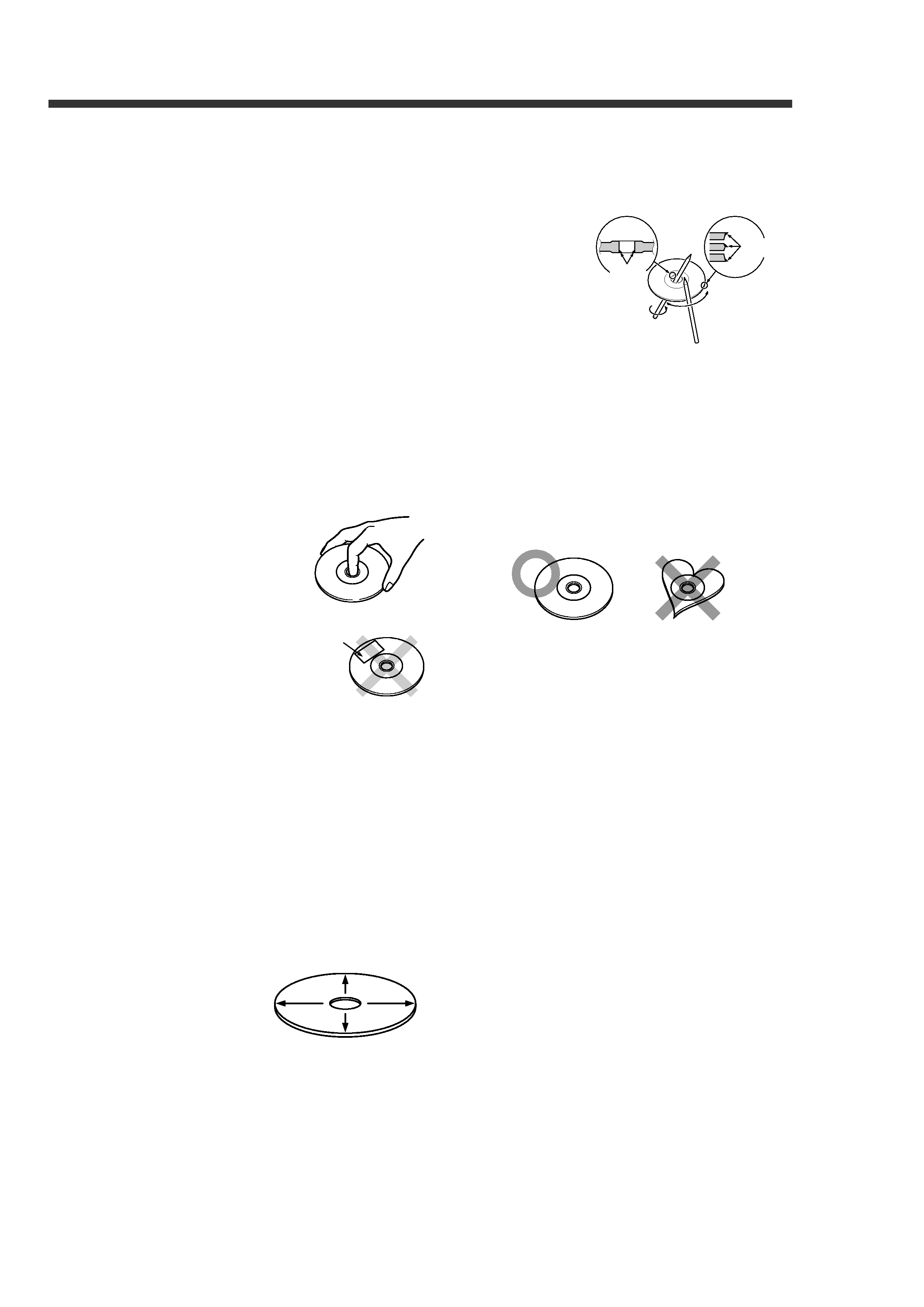
5
Cleaning the disc slot
As dust can accumulate in the disc slot, clean it
occasionally. Your discs can get scratched if you put them in
a dusty disc slot.
Lens Fogging
Right after you turn on the car heater in cold weather, dew
or condensation may form on the lens in the disc player of
the unit. Called lens fogging, discs may be impossible to
play. In such a situation, remove the disc and wait for the
condensation to evaporate. If the unit still does not operate
normally after a whilst, consult your Kenwood dealer.
Playing a disc that is dirty, scratched or warped
can cause the sound to skip and the unit to
operate incorrectly, resulting in worsened sound
quality. Take the following precautions to prevent
your discs from getting scratched or damaged.
Handling discs
· The reflective film on a CD-R or a CD-RW is more fragile
than that on an ordinary music CD, and may peel off if
scratched. Fingerprints on a CD-R or CD-RW are also
more likely to cause skipping when the disc is played.
For these reasons, handle the disc very carefully.
· Detailed handling instructions will appear on the CD-R or
CD-RW package: read this information carefully before
using the disc.
· Do not stick tape on either side of the disc.
Storing discs
· Do not store discs in areas exposed to direct sunlight
(such as a car seat or the dashboard) or other hot places.
A CD-R or CD-RW is more susceptible than a music CD
to damage from high temperatures and humidity, and in
some cases, may become unusable if left in the car for
long periods of time.
· Remove discs from the unit when not listening to them
for a while, and put them back in their cases. Do not pile
up discs that are removed from their cases or prop them
against something.
Cleaning discs
If a disc has become dirty, wipe it off gently using a
commercially available cleaning cloth or a soft cotton cloth,
starting from the centre of the disc and moving outward. Do
not clean discs with conventional record cleaners, anti-
static formulas, or chemicals such as paint thinner or
benzene.
Checking New discs for Burrs
When playing a new disc for the first time, check that there
are not any burrs stuck to the perimeter of the disc or in the
central hole. discs with burrs stuck on them may not load
properly or may skip whilst playing. Remove burrs using a
ballpoint pen or a similar utensil.
Do Not Load CD Accessories in Slot
Do not use commercially available CD accessories that can
be loaded into the CD slot, such as stabilisers, protective
sheets, or CD cleaning discs, since they can cause the unit
to malfunction.
Removing the disc
Only remove the disc from the machine in a horizontal
direction. You may damage the surface of the disc if you try
pulling it down as it ejects.
Do Not Use Special Shape CDs
· Be sure to use round shape CDs only for this unit and do
not use any special shape CDs. Use of special shape
CDs may cause the unit to malfunction.
· CD-Rs and CD-RWs which have not undergone
finalization processing cannot be played. (For more
information on finalization processing, refer to the
manual for your CD-R/CD-RW writing software or CD-
R/CD-RW recorder.) Additionally, depending on the
recording status, it may prove impossible to play certain
CDs recorded on CD-R or CD-RW.
Do Not Use discs with Sticker on the Labelled
Side
Do not use the disc with the label sticker stuck on it.
Using such a disc may cause the disc to be deformed and
the sticker to peel off, resulting in malfunction of the unit.
Tape
Burrs
Burrs
KVT_911DVD_Eng_01
02.1.25
2:24 PM
Page 5
