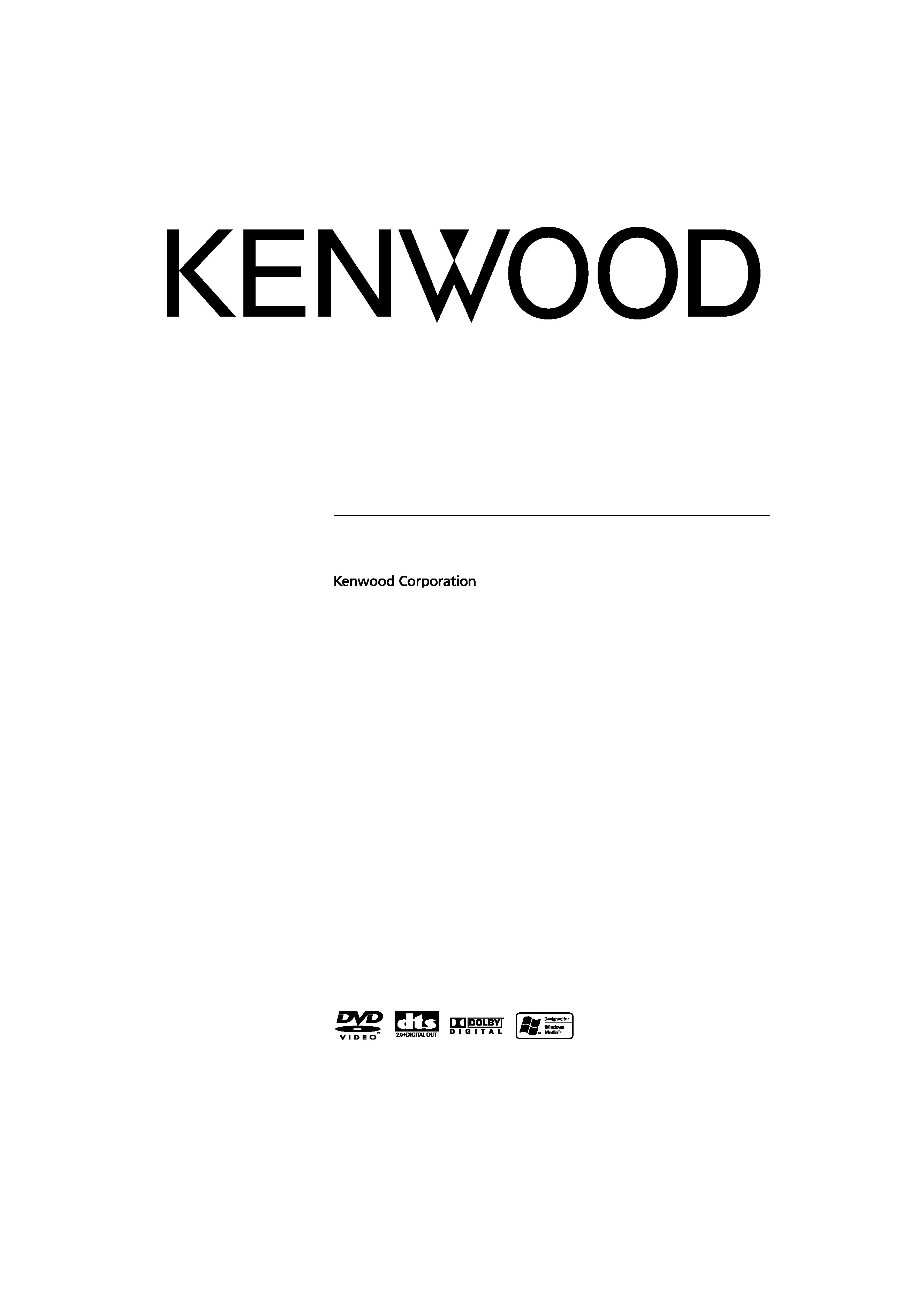
© B64-3111-00/00 (MV/XV/VV)
MONITOR WITH DVD RECEIVER
KVT-737DVD
KVT-747DVD
KVT-767DVD
INSTRUCTION MANUAL
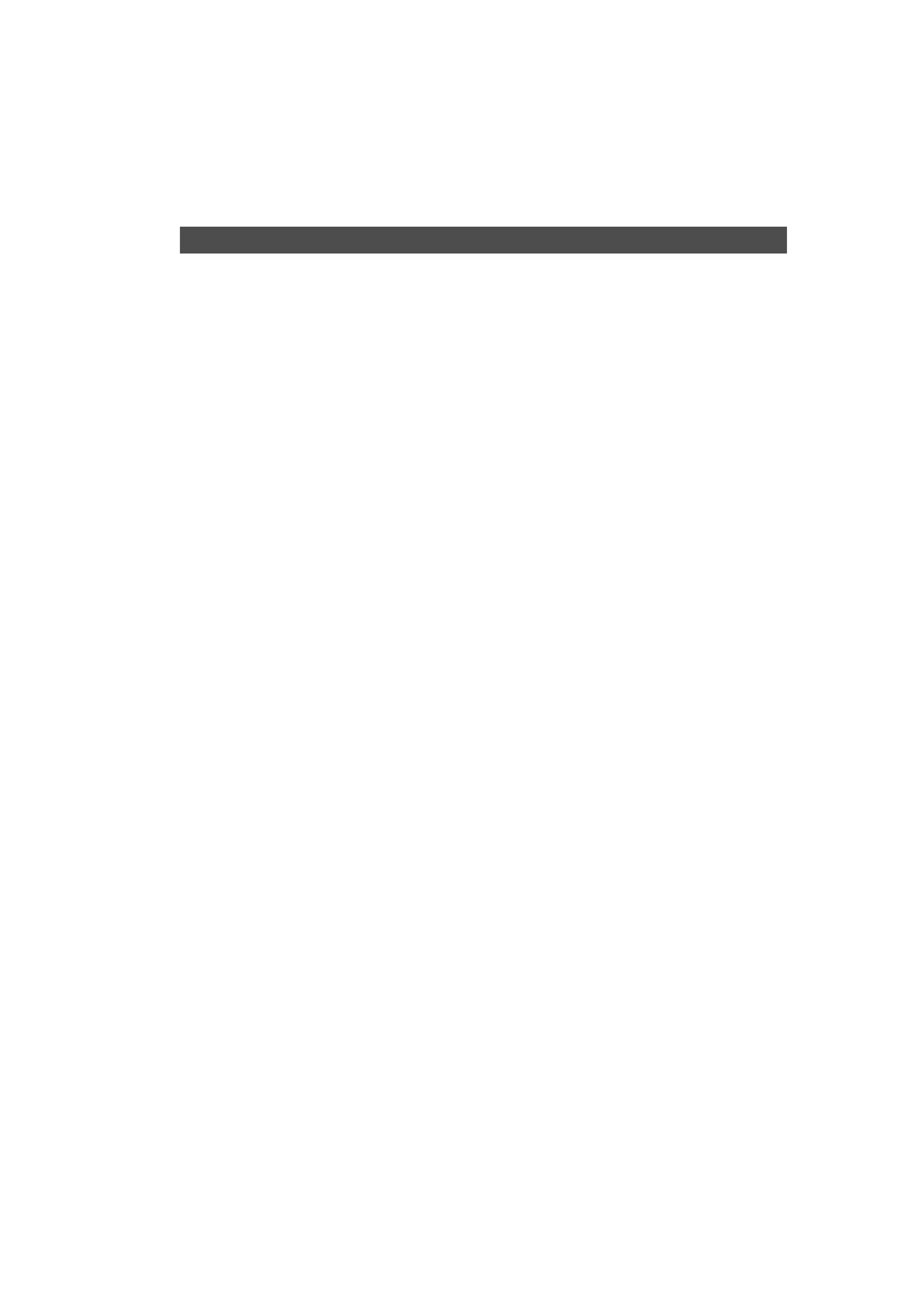
2 | English
Contents
Before Use .................................................... 4
Notes on playing MP3/WMA/JPEG/MPEG.. 6
Opening/Closing the Monitor and
Power Switch ............................................ 8
Removing/Attaching the Protection Panel
.. 9
KVT-737DVD/747DVD/767DVD Basic oper-
ations ...................................................... 10
Basic Operations of Remote Controller ... 12
About discs................................................. 15
Switching Small Display............................ 16
Switching Screen Mode............................. 17
Controlling during DVD Video, Video CD,
JPEG or MPEG Playback......................... 18
Displaying the DVD/VCD/JPEG/MPEG Playback
screen
Displaying the Easy Control Panel
Displaying the DVD/VCD Control screen
DVD Disc Menu
VCD Zoom Control
Picture Control
Information Display
Direct Search
CD/MP3/WMA/JPEG/MPEG/Disc Changer
Play Control
............................................. 24
Displaying the Easy Control Panel
Displaying the CD/MP3/WMA/JPEG/MPEG/Disc
Changer Control screen
Displaying the CD/MP3/WMA/JPEG/MPEG/Disc
Changer Menu screen
Set Disc Name
Directory List (during MP3/WMA/JPEG/MPEG play)
ID3/WMA TAG Display (during MP3/WMA play)
Disc Select (during play by disc changer)
Direct Search
Tuner Control ............................................. 32
Displaying the Easy Control Panel
Displaying the Tuner Control screen
Displaying the Tuner Menu screen
Seek Mode
Auto Memory
Manual Memory
Preset Select
Set Station Name
Direct Search
Traffic Information
Search for Program Type
Radio Text
TV/ VIDEO Control ..................................... 38
Displaying the TV Picture screen
Displaying the Easy Control Panel
Displaying the TV Control screen
Displaying the TV Menu screen
Seek Mode
Auto Memory
Manual Memory
Preset Select
Set Station Name
Direct Search
Character Entry.......................................... 42
How To Use the Character Entry screen
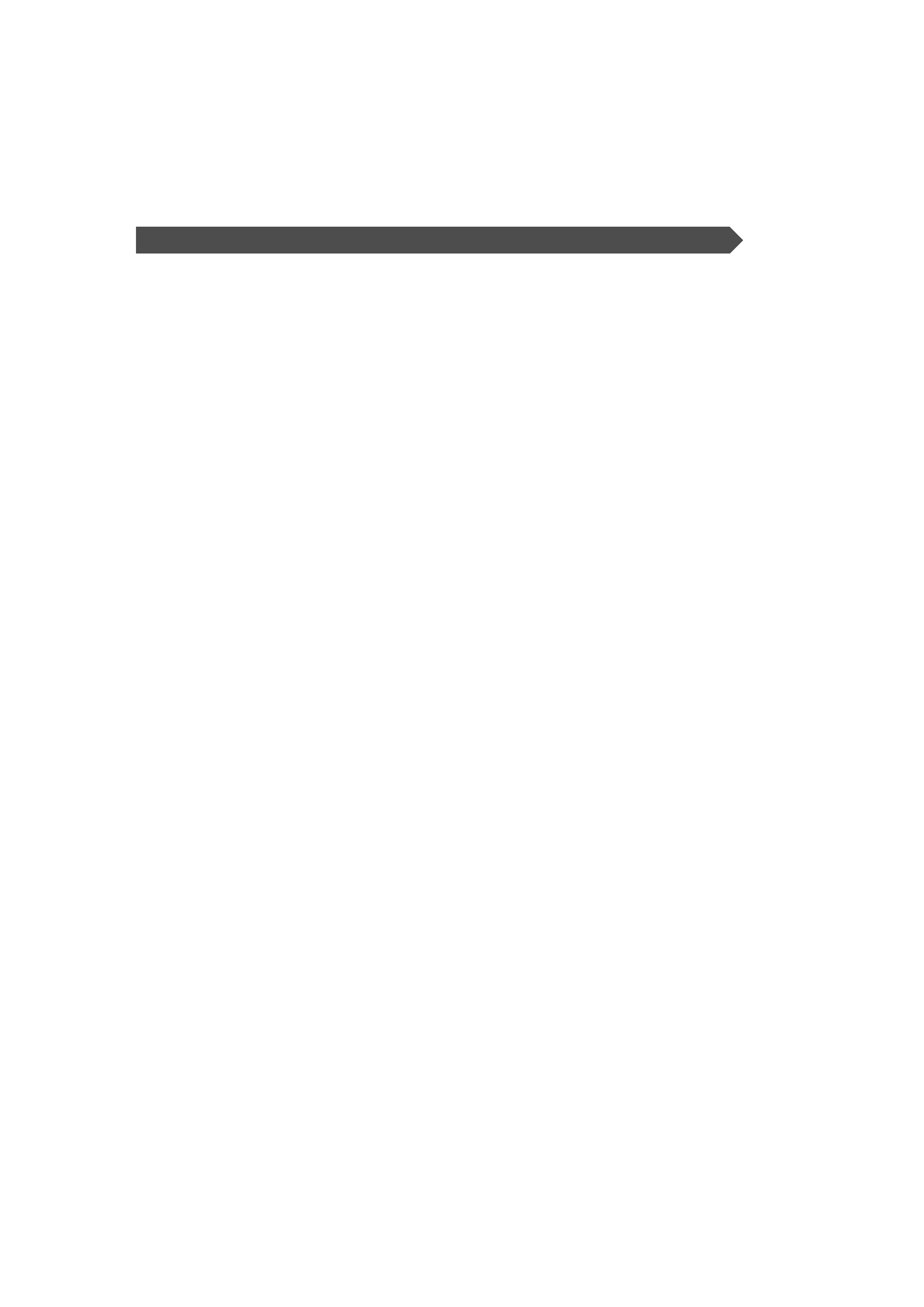
English |
3
Source Select.............................................. 44
Displaying the Control screen
Displaying the Source Select screen
Adjusting the Monitor Display Position
and Quality ............................................. 45
Displaying the Screen Control screen
Displaying the Angle Control screen
Setup Menu ................................................ 46
Setup Menu............................................................46
Displaying the Control screen
Displaying the Setup Menu screen
Audio Set Up .........................................................47
Displaying the Audio Set Up screen
Crossover Network Setup
DVD Setup .............................................................49
Displaying the DVD SETUP 1 screen
Displaying the DVD SETUP 2 screen
Displaying the DVD SETUP 3 screen
Language Setup
Parental Level Setup
System Setup ........................................................53
Displaying the System 1 screen
Displaying the System 2 screen
AV Interface ...........................................................54
Displaying the AV I/F 1 screen
Displaying the AV I/F 2 screen
Displaying the AV I/F 3 screen
User Interface ........................................................56
Displaying the User I/F 1 screen
Displaying the User I/F 2 screen
Touch Panel Adjustment
Clock
Security Code Setup
Set Up Memory
TV Setup .................................................................61
Displaying the TV1 Area Set screen
Displaying the TV2 Area Set screen
RDS Setup...............................................................62
Displaying the RDS Set UP1 screen
Displaying the RDS Set UP2 screen
AMP Control ...........................................................63
Displaying the AMP Control screen
Sound Effects Menu................................... 64
Sound Effects Menu .............................................64
Displaying the Control screen
Displaying the Sound Effects Menu screen
Audio Control ........................................................65
Displaying the Audio Control 1 screen
Displaying the Audio Control 2 screen
Equalizer ................................................................66
Displaying the Equalizer screen
Tone curve setup
Zone Control .........................................................68
Displaying the Zone Control screen
Muting Audio Volume upon Reception of
Phone call ............................................... 69
Muting Audio Volume upon Reception of Phone
call
Glossary...................................................... 70
Troubleshooting Guide ............................. 71
Specifications ........................................... 75

4 | English
Before Use
2WARNING
To prevent injury or fire, take the following
precautions:
· To prevent a short circuit, never put or leave any metallic
objects (such as coins or metal tools) inside the unit.
· Do not touch the liquid crystal fluid if the LCD is damaged
or broken due to shock. The liquid crystal fluid may be
dangerous to your health or even fatal.
If the liquid crystal fluid from the LCD contacts your body or
clothing, wash it off with soap immediately.
2CAUTION
To prevent damage to the machine, take
the following precautions:
· Make sure to ground the unit to a negative 12V DC power
supply.
· Do not install the unit in a spot exposed to direct sunlight
or excessive heat or humidity. Also avoid places with too
much dust or the possibility of water splashing.
· Do not place the faceplate or the faceplate case in areas
exposed to direct sunlight, excessive heat or humidity. Also
avoid places with too much dust or the possibility of water
splashing.
· To prevent deterioration, do not touch the terminals of the
unit or faceplate with your fingers.
· Do not subject the faceplate to excessive shock, as it is a
piece of precision equipment.
· When replacing a fuse, only use a new fuse with the
prescribed rating. Using a fuse with the wrong rating may
cause your unit to malfunction.
· Do not use your own screws. Use only the screws provided.
If you use the wrong screws, you could damage the unit.
· You cannot view video pictures whilst the vehicle is moving.
To enjoy TV/video pictures, find a safe place to park and
engage the parking brake.
NOTE
· If you experience problems during installation, consult your
Kenwood dealer.
· If the unit fails to operate properly, press the Reset button
to restore factory settings.
Reset button
OPEN/CLOSE
ATT
DISP
Screen brightness during low temperatures
When the temperature of the unit falls such as during winter,
the liquid crystal panel's screen will become darker than usual.
Normal brightness will return after using the monitor for a
whilst.
Audio units you can control from the
KVT-737DVD/KVT-747DVD/KVT-767DVD
Receiver (As of June, 2005):
KTC-V500P, KTC-V500N, KHD-C710, KDC-CPS89MP, KDC-CPS87,
KDC-CPS85, KDC-CPS82, KDC-C719, KDC-C717, KDC-C715,
KDC-C712, KDC-C669, KDC-C667, KDC-C665, KDC-C662,
KDC-C469, KDC-C462, KDV-C830, KDV-C840,
KDV-C860, KDC-D301, KDC-D300, KMD-D400, KDC-CMP21V
(Set the "O-N" switch to "N" position if provided.)
Navigation units you can control from the
KVT-737DVD/KVT-747DVD/KVT-767DVD
Receiver (As of June, 2005): KNA-DV2600
Loading and Replacing the
battery
1. Use two "R03"/"AAA"-size batteries.
Slide the cover while pressing
downwards to remove it as
illustrated.
2. Insert the batteries with the
+ and
- poles aligned properly, following
the illustration inside the case.
2WARNING
Store unused batteries out of the reach of children. Contact a
doctor immediately if the battery is accidentally swallowed.
· Do not set the remote control on hot places such as above the
dashboard.
· The provided batteries are intended for use in operation
checking, and their service life may be short.
· When the remote controllable distance becomes short, replace
both of the batteries with new ones.
Cleaning the panel and monitor
When the operator panel and monitor panels are dirty, wipe
and clean them using a soft cloth (such as a commercially
available silicon coated cloth). When contaminated
excessively, clean them using a cloth dipped in a neutral
detergent first, then remove the detergent using a dry cloth.
Do not use a hard cloth and a volatile chemical (such as
an alcohol). If used, the panel surface may be scratched or
printed letters may be erased.
Cleaning the disc slot
As dust can accumulate in the disc slot, clean it occasionally.
Your discs can get scratched if you put them in a dusty disc
slot.
Lens Fogging
Right after you turn on the car heater in cold weather, dew
or condensation may form on the lens in the disc player of
the unit. Called lens fogging, discs may be impossible to
play. In such a situation, remove the disc and wait for the
condensation to evaporate. If the unit still does not operate
normally after a whilst, consult your Kenwood dealer.
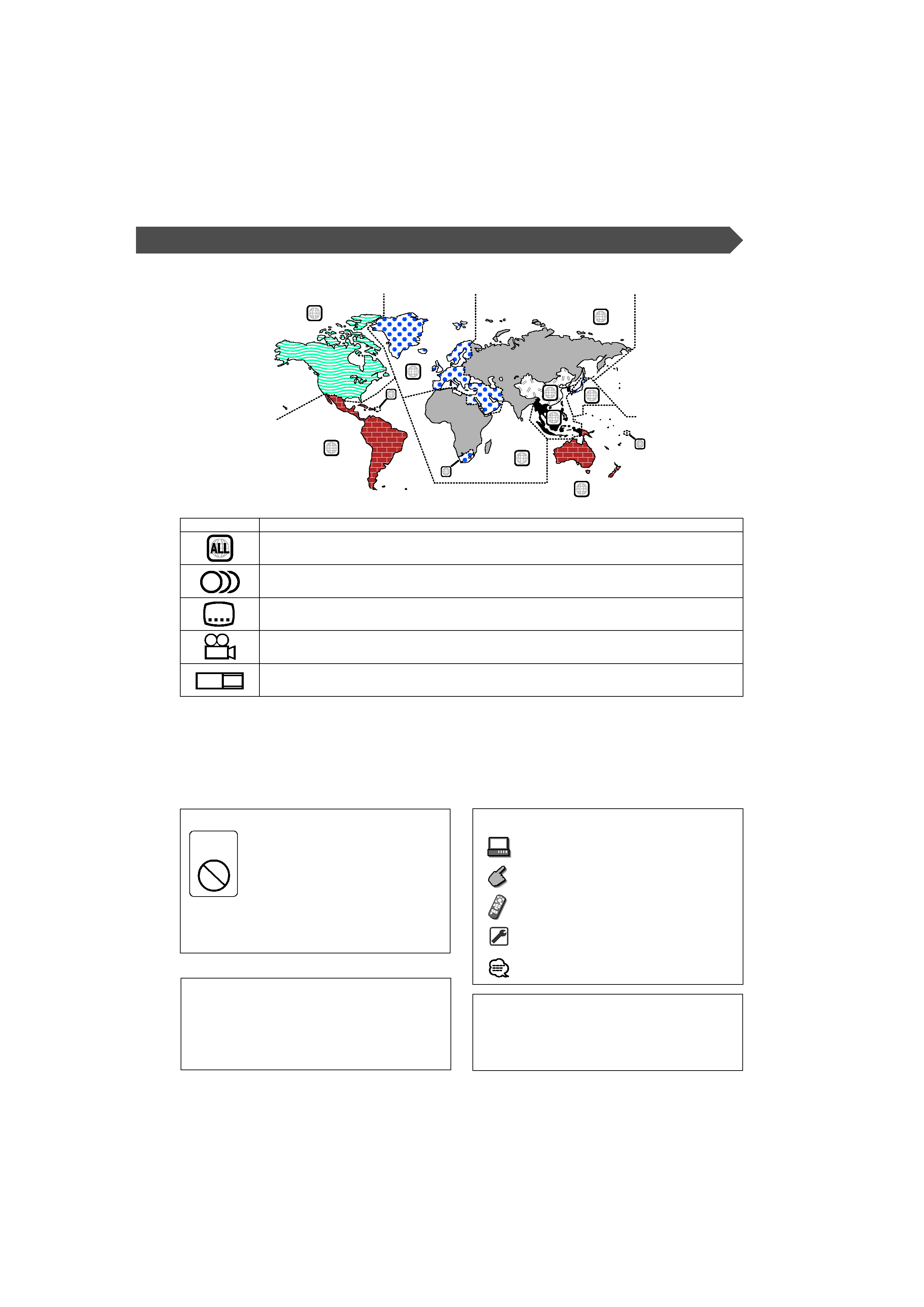
English |
5
Region codes in the world
The DVD players are given a region code according to the country or area it is marketed, as shown in the following map.
1
2
4
1
5
4
5
2
1
2
6
3
Icons on the DVD discs
Icon
Description
Indicates the region code where the disc can be played.
8
Number of voice languages recorded with the audio function. The number in the icon indicates the number
of voice languages. (Max. 8 languages)
32
Number of subtitle languages recorded with the subtitle function. The number in the icon indicates the
number of subtitle languages. (Max. 32 languages)
9
Number of angles provided by the angle function. The number in the icon indicates the number of angles.
(Max. 9 angles)
16:9 LB
Aspect ratios that can be selected. "LB" stands for Letter Box and "PS" for Pan/Scan. In the example on the left,
the 16:9 video can be converted into letter box video.
Unplayable discs
This player cannot play back any of the following discs.
· DVD-ROM/DVD-RAM discs
· HQ-VCD/SVCD discs
· CDV discs (Only the audio part can be reproduced)
· CD-G/CD-EG/CD-EXTRA discs (Only the audio can be reproduced)
· Photo CD discs
· DVD-Audio
Also, you cannot play back the DVD-R/RW and DVD+R/RW discs if not recorded in the DVD-Video format.
Restrictions due to difference between discs
Inhibition
icon
Some DVD and VCD discs can be played
only in certain playback modes according
to the intentions of the software producers.
As this player plays discs according to their
intentions, some functions may not work as
intended by you. Please be sure to read the
instructions provided with each disc. When an
inhibition icon is displayed on the monitor, it
indicates that the disc being played is under
the restriction as described above.
The illustrations of the display and the panel appearing
in this manual are examples used to explain more clearly
how the controls are used. Therefore, what appears on the
display in the illustrations may differ from what appears
on the display on the actual equipment, and some of
the illustrations on the display may represent something
impossible in actual operation.
Explanation of icons used on this manual
Indicates the key operation on the receiver.
Indicates the button you must touch.
Indicates the key or joystick operation on the
remote controller.
The initial value of each setup is shown.
Gives an additional information or an operation
advice.
Time is displayed on each control screen in the 12-hour
clock display type (with AM/PM displayed) or in the
24 hour clock display type (without AM/PM displayed)
depending on the sales area. The display type cannot be
changed. In this instruction manual, screens of the 24-hour
display type are used as examples.
