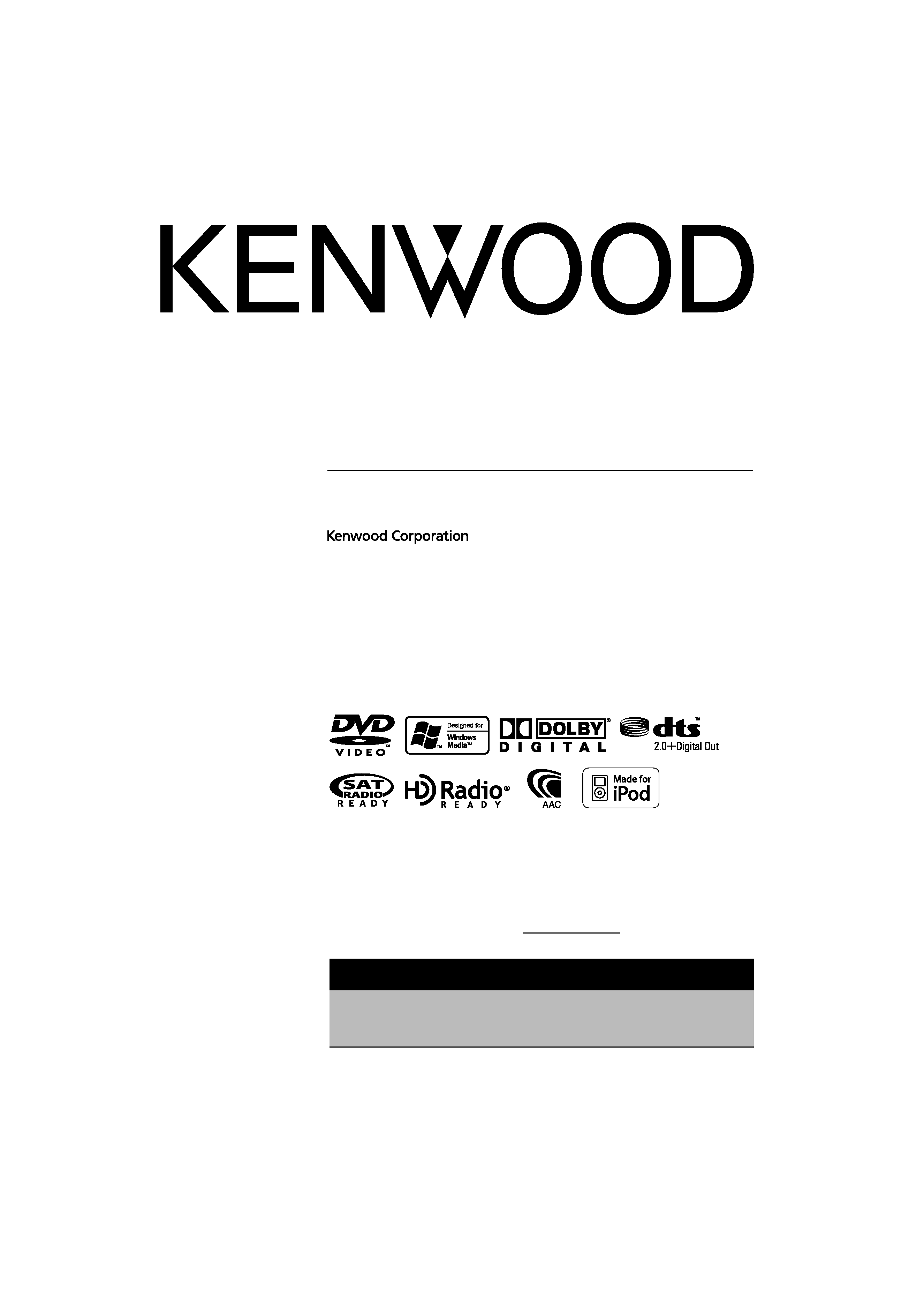
MONITOR WITH DVD RECEIVER
KVT-512
KVT-532DVD
INSTRUCTION MANUAL
© B64-4021-00/00 (KW/RW)
Take the time to read through this instruction manual.
Familiarity with installation and operation procedures will help you obtain the best
performance from your new DVD Receiver
For your records
Record the serial number, found on the back of the unit, in the spaces designated on the
warranty card, and in the space provided below. Refer to the model and serial numbers
whenever you call upon your Kenwood dealer for information or service on the product.
Model KVT-512/KVT-532DVD Serial number
US Residence Only
Register Online
Register your Kenwood product at
w w w.Kenwoodusa.com
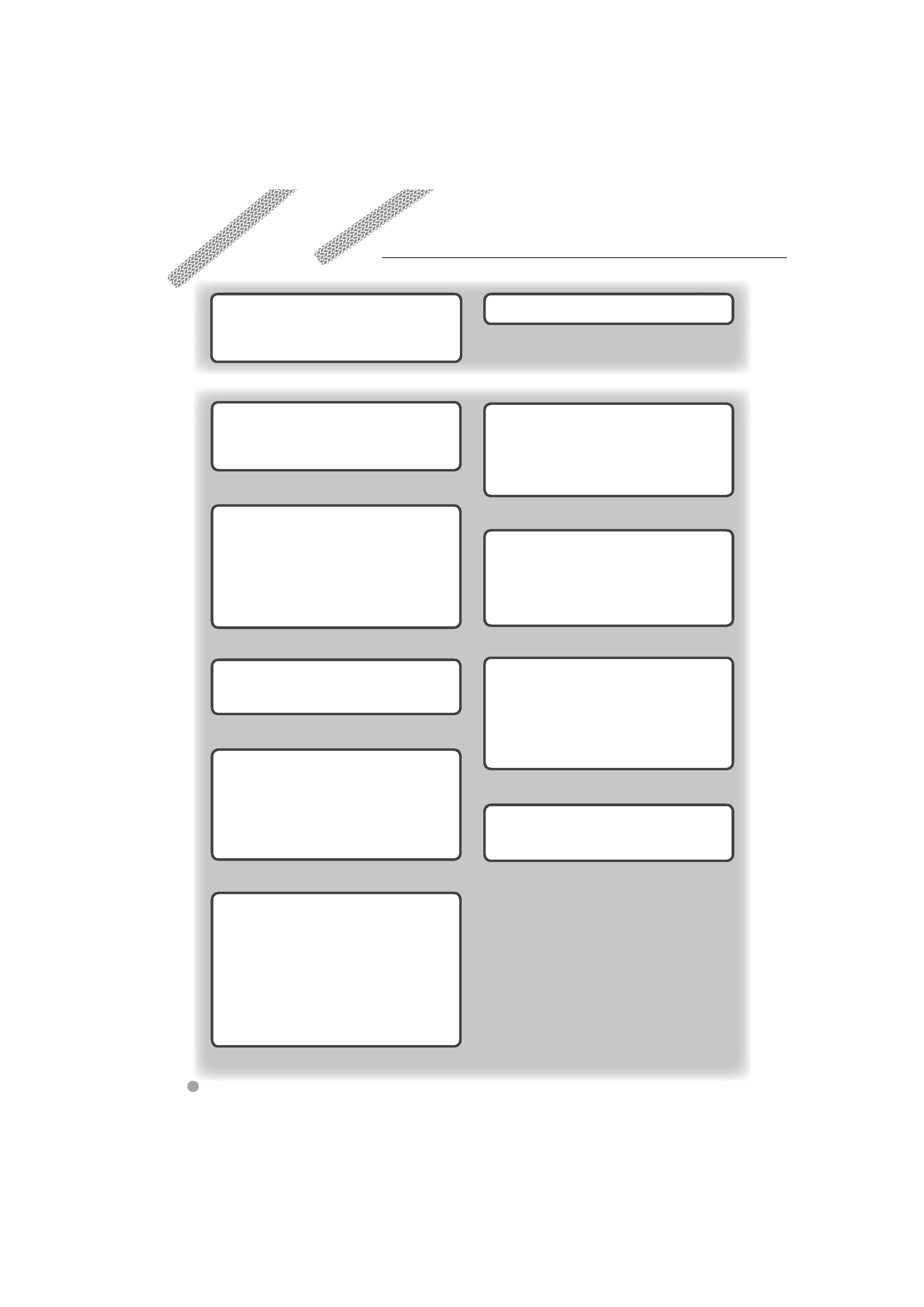
2
KVT-512/KVT-532DVD
Contents
Basic Operations
10
How to read this manual
4
Before Use
6
Notes
7
Radio Listening
28
Functions While Displaying the Control
Screen
28
Seek Mode
29
Auto Memory
30
Manual Memory
30
Radio Text
31
Set Station Name
31
Traffic Information
32
Search for Program Type
32
Video File/Picture Watching
25
Function During Playback Screen
25
Functions When Displaying the Easy
Control Panel
26
Functions While Displaying the Control
Screen
26
Picture Control
27
Navigation Control
16
Using the Navigation System
16
Control of Other Sources While Displaying
the Navigation Screen
16
Music Disc & Audio File Listening
23
Functions While Displaying the Control
Screen
23
iPod Control
33
Connecting an iPod
33
Functions When Displaying the Easy
Control Panel
33
Functions While Displaying the Control
Screen
34
Watching DVD/VCD
18
Functions During the Playback Screen
18
Functions When Displaying the Easy
Control Panel
19
Functions While Displaying the Control
Screen
19
DVD Disc Menu
20
VCD Zoom Control
22
USB Device Control
36
Functions When Displaying the Easy
Control Panel
36
Functions While displaying the Control
Screen
36
Folder Select
38
Sirius/XM Control (North American sales
area only)
39
Functions While Displaying the Control
Screen
39
Channel Search
40
Channel Memory
40
Direct Channel Search
41
Bluetooth Audio Control
42
Functions While Displaying the Control
Screen
42
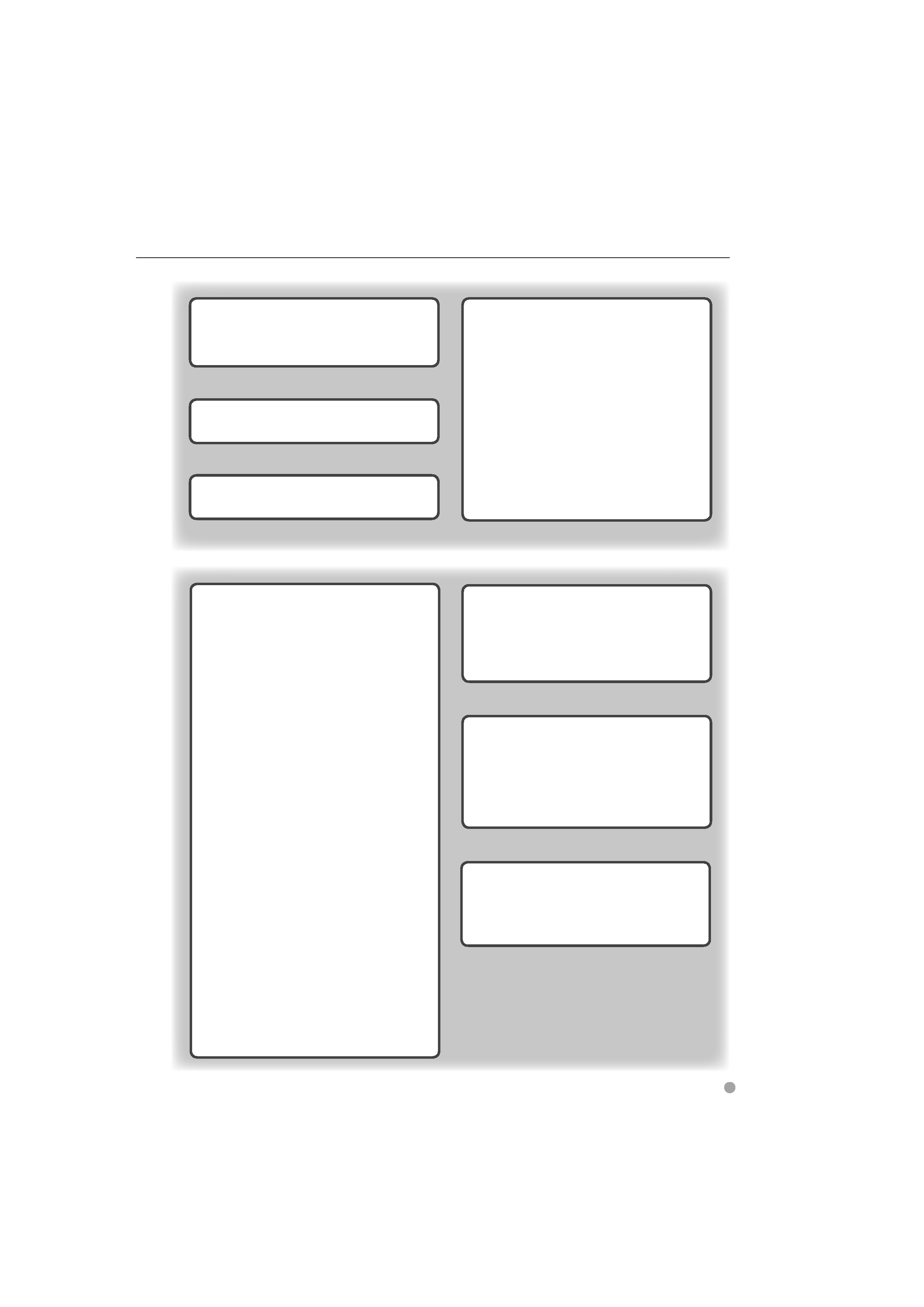
English
3
Setup Menu
58
Setup Menu
58
Audio Setup
58
Crossover Network Setup
59
DVD Setup
59
Language Setup
60
Parental Level Setup
61
System Setup
62
Panel Color Coordinate
63
AV Interface Setup
64
User Interface
66
Direct Source Button Setup
67
Entering Background
68
Background Delete
68
Background Select
69
Touch Panel Adjustment
69
Clock Setup
70
Monitor Setup
70
Security Code Setup
72
Deactivating Security Code
73
iPod Setup
74
Sirius Setup
74
Sirius Parental Code Setup
75
Sirius Parental Lock Setup
76
Sirius Parental Lock Channel Select
76
Bluetooth Setup
77
Registering Bluetooth Unit
78
Registering Bluetooth Unit PIN Code
79
Registering Special Bluetooth Unit
79
Bluetooth Unit Connection
80
Deleting Bluetooth Unit
80
Software Information
81
Setup Memory
82
DVD Language Codes
93
Help? Troubleshooting
94
Help? Error
96
Specifications
98
Muting Audio Volume upon Reception
of Phone call
43
Muting Audio Volume upon Reception of
Phone Call
43
Character Entry
44
How To Use the Character Entry Screen
44
Screen Control
45
Screen Control
45
Hands Free Unit Control
46
Control Screen Function
46
When Received a Call
47
Calling by Entering a Phone Number
48
Quick Dialing
48
Controlling Tone-based Services
49
Calling by Phonebook
49
Making a Call Using Outgoing/Incoming
Call Records
51
Calling by Voice Recognition
52
Setting Up the Hands-Free Phone
53
Voice Registration
54
Key Word Voice Registration
55
Phone Number Preset
56
SMS (Short Message Service)
57
Remote Controller
88
Battery installation
88
Remote Controller mode switch
88
Common operations (AUD mode)
89
DVD/VCD/CD/Audio files (DVD mode)
90
Radio (AUD mode)
91
NAVI (NAVI mode)
92
Audio Control
84
Audio Control Menu
84
Audio Control
84
Equalizer Control
85
Tone Setup
86
Zone Control
86
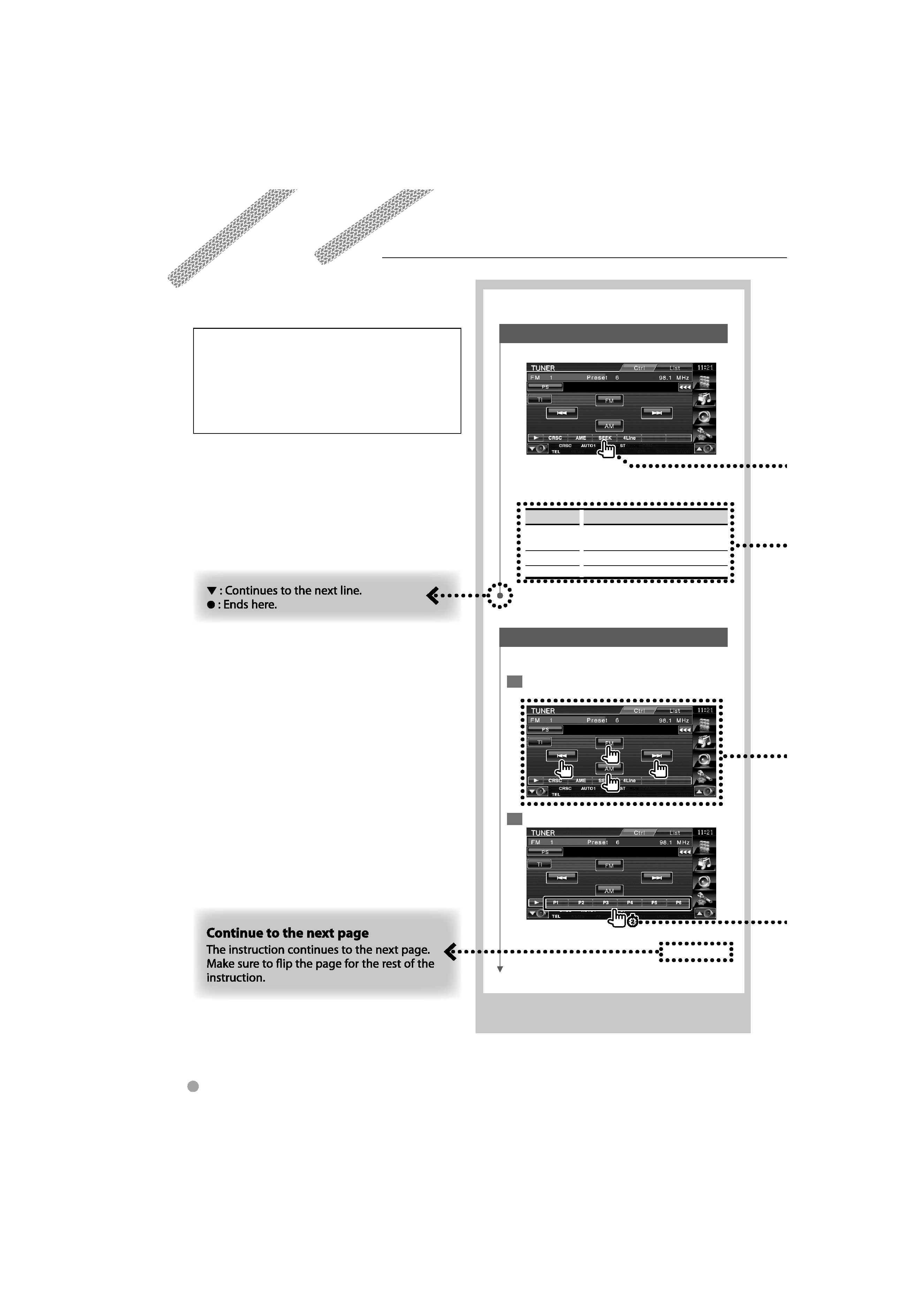
Seek Mode
Sets a station selection.
The mode is switched in following order each
time you touch the button.
Display
Setting
"AUTO1"
Tunes in a station with good reception
automatically.
"AUTO2"
Tunes in stations in memory one after another.
"MANU"
Switches to the next frequency manually.
Manual Memory
Stores the current receiving station in memory.
1 Select a station you wish to store in
memory
2 Store in memory
Next page
3
4
KVT-512/KVT-532DVD
How to read this manual
This manual uses illustrations to explain its
operations.
The displays and panels shown in this manual
are examples used to provide clear explanations
of the operations.
For this reason, they may be different from the
actual displays or panels used, or some display
patterns may be different.
The above operation example with the mark
differs from the actual operation.
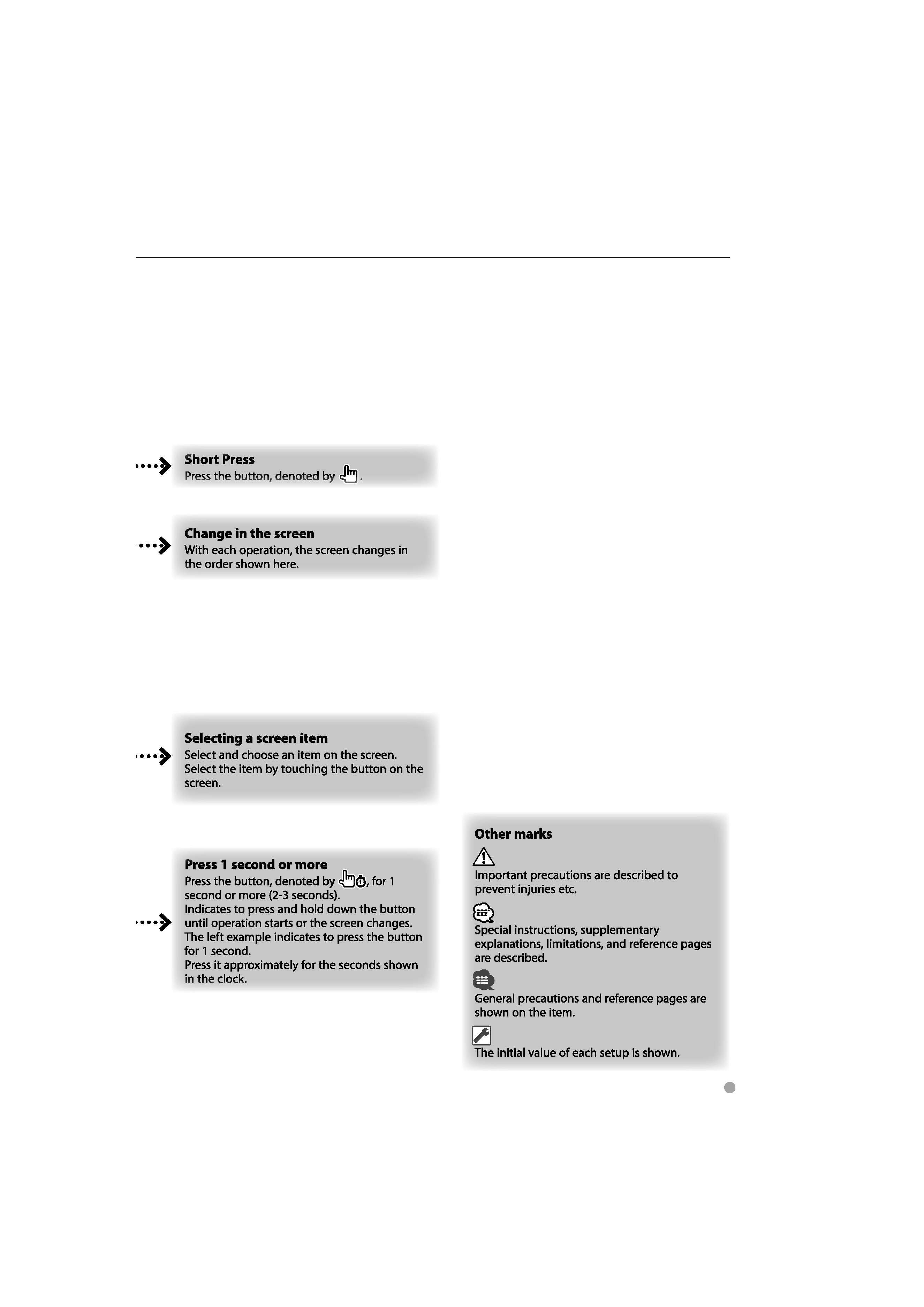
English
5
