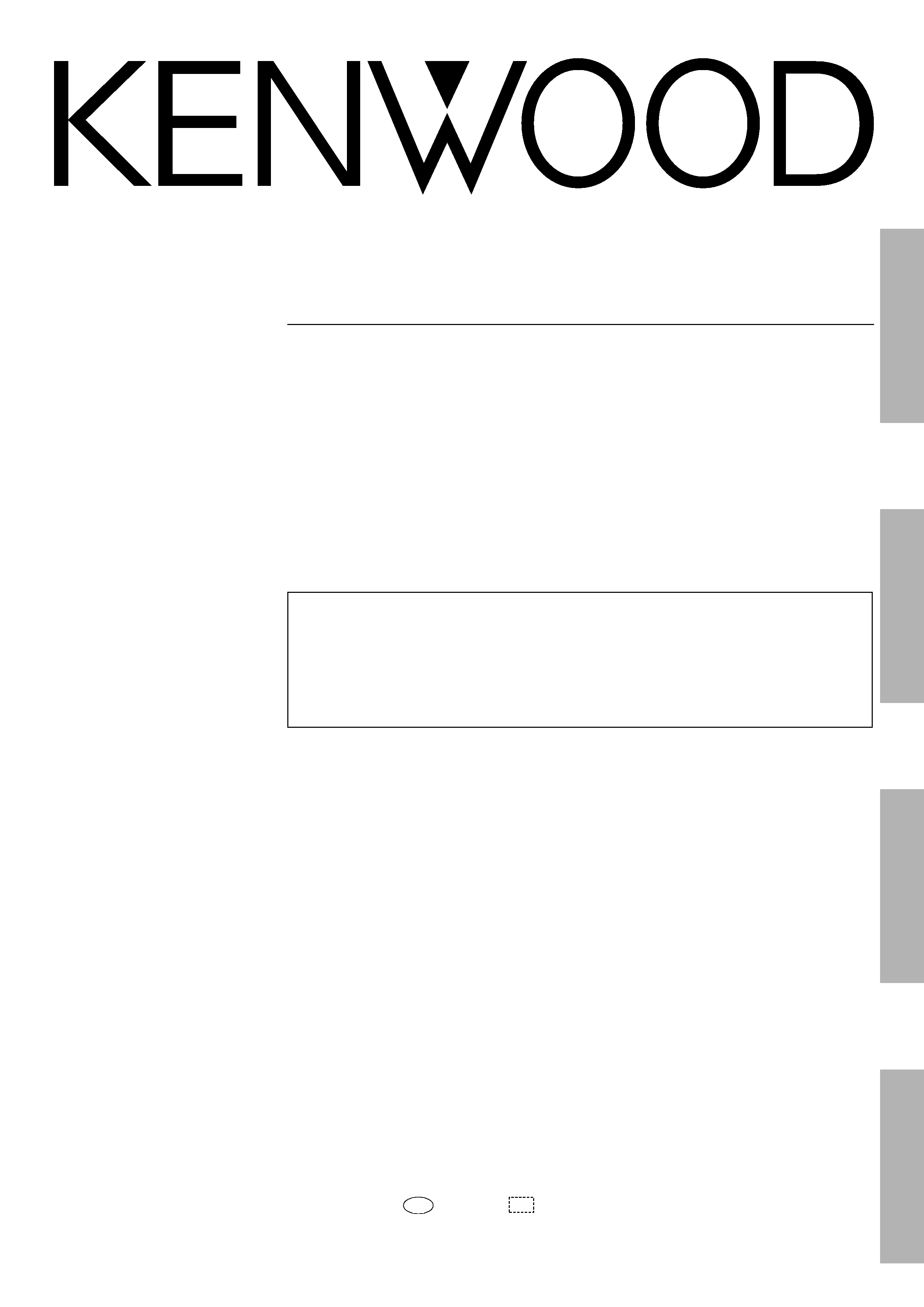
Operations
Preparation
Remote
Control
Other
AUDIO VIDEO SURROUND RECEIVER
KRF-V8010D
INSTRUCTION MANUAL
KENWOOD CORPORATION
B60-4057-00 00 MA (T, X, Q) AP
99/12 11 10 9 8 7 6 5 4 3 2 1 98/12 11 10 9 8 7
About the supplied remote control . . .
Compared to standard remote controls, the remote control supplied with this receiver has several
operation modes. These modes enable the remote control to control other audio/video components. In
order to effectively use the remote control it is important to read the operating instructions and obtain a
proper understanding of the remote control and how to switch its operation modes (etc.).
Using the remote control without completely understanding its design and how to switch the operation
modes may result in incorrect operations.
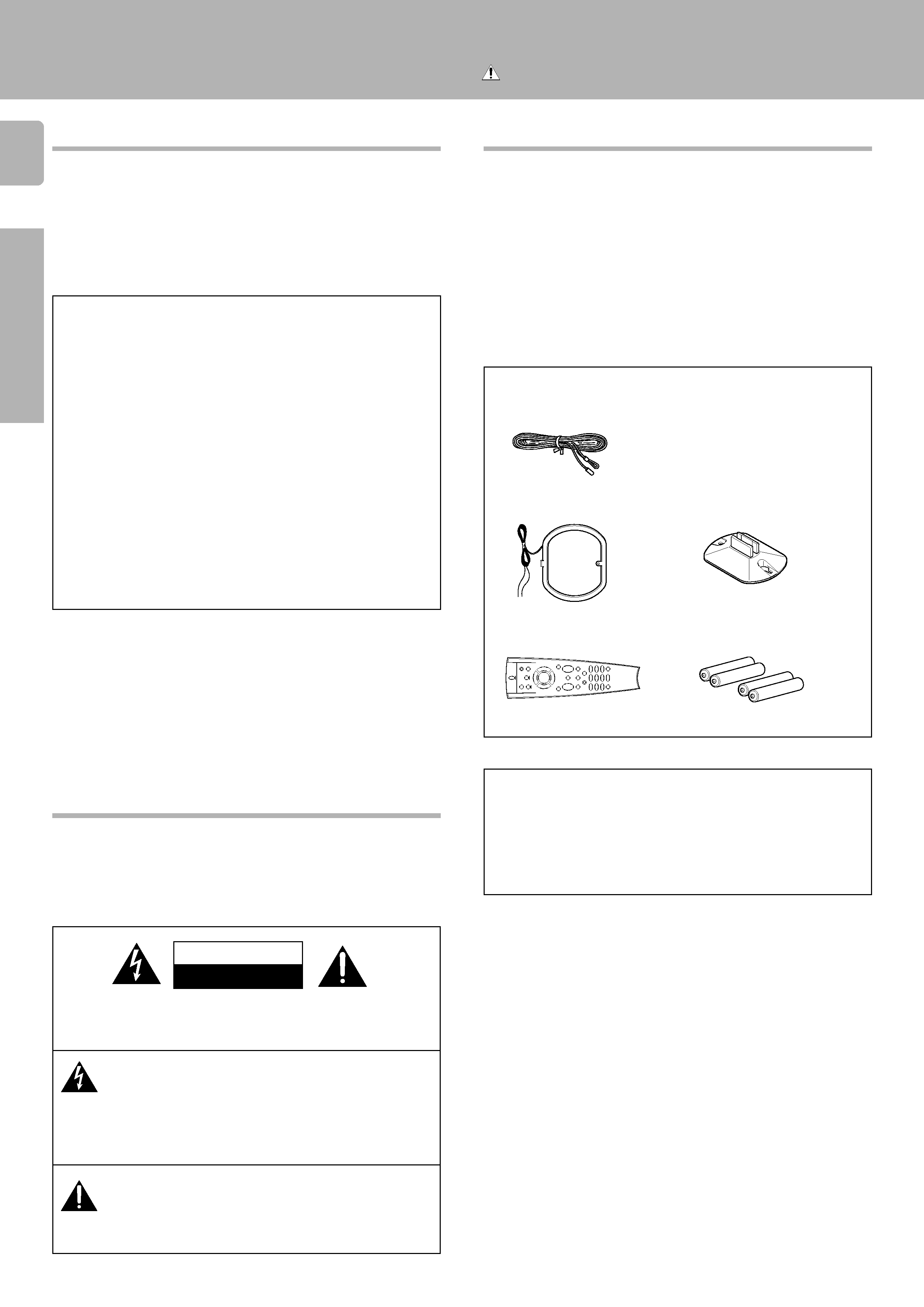
2
KRF-V8010D (En/T)
Preparations
Units are designed for operation as follows.
U.K. and Europe ............................................... AC 230 V only
Australia ........................................................... AC 240 V only
Russia ............................................................... AC 220 V only
WARNING :
TO PREVENT FIRE OR ELECTRIC SHOCK, DO NOT
EXPOSE THIS APPLIANCE TO RAIN OR MOIS-
TURE.
CAUTION: TO REDUCE THE RISK OF ELECTRIC SHOCK, DO NOT
REMOVE COVER (OR BACK). NO USER-SERVICEABLE PARTS
INSIDE, REFER SERVICING TO QUALIFIED SERVICE PERSONNEL.
THE LIGHTNING FLASH WITH ARROWHEAD SYMBOL,
WITHIN AN EQUILATERAL TRIANGLE, IS INTENDED TO
ALERT THE USER TO THE PRESENCE OF UNINSULATED
"DANGEROUS VOLTAGE" WITHIN THE PRODUCT'S EN-
CLOSURE THAT MAY BE OF SUFFICIENT MAGNITUDE
TO CONSTITUTE A RISK OF ELECTRIC SHOCK TO PER-
SONS.
CAUTION
RISK OF ELECTRIC SHOCK
DO NOT OPEN
Unpack the unit carefully and make sure that all accessories are put
aside so they will not be lost.
Examine the unit for any possibility of shipping damage. If your unit is
damaged or fails to operate, notify your dealer immediately. If your unit
was shipped to you directly, notify the shipping company without
delay. Only the consignee (the person or company receiving the unit)
can file a claim against the carrier for shipping damage.
We recommend that you retain the original carton and packing mate-
rials for use should you transport or ship the unit in the future.
Before applying the power
Getting started
Caution : Read this page carefully to ensure safe
operation.
Safety precautions
Unpacking
Accessories
FM indoor antenna (1)
Loop antenna stand (1)
AM loop antenna (1)
THE EXCLAMATION POINT WITHIN AN EQUILATERAL TRI-
ANGLE IS INTENDED TO ALERT THE USER TO THE PRES-
ENCE OF IMPORTANT OPERATING AND MAINTENANCE
(SERVICING) INSTRUCTIONS IN THE LITERATURE AC-
COMPANYING THE APPLIANCE.
Remote control unit (1)
Batteries (R03/AAA) (4)
Cleaning
Do not use volatile solvents such as alcohol, paint thinner, gasoline,
or benzine, etc. to clean the cabinet. Use a clean dry cloth.
Do not use contact cleaners because it could cause a malfunction.
Be specially careful against contact cleaners containing oil, for they
may deform the plastic components.
For the United Kingdom
Factory fitted moulded mains plug
1. The mains plug contains a fuse. For replacement, use only a 13-
Amp ASTA-approved (BS1362) fuse.
2. The fuse cover must be refitted when replacing the fuse in the
moulded plug.
3. Do not cut off the mains plug from this equipment. If the plug fitted
is not suitable for the power points in your home or the cable is too
short to reach a power point, then obtain an appropriate safety
approved extension lead or adapter, or consult your dealer.
If nonetheless the mains plug is cut off, remove the fuse and
dispose of the plug immediately, to avoid a possible shock hazard
by inadvertent connection to the mains supply.
IMPORTANT
The wires in the mains lead are coloured in accordance with the
following code:
Blue
: Neutral
Brown
: Live
Do not connect those leads to the earth terminal of a three-pin
plug.
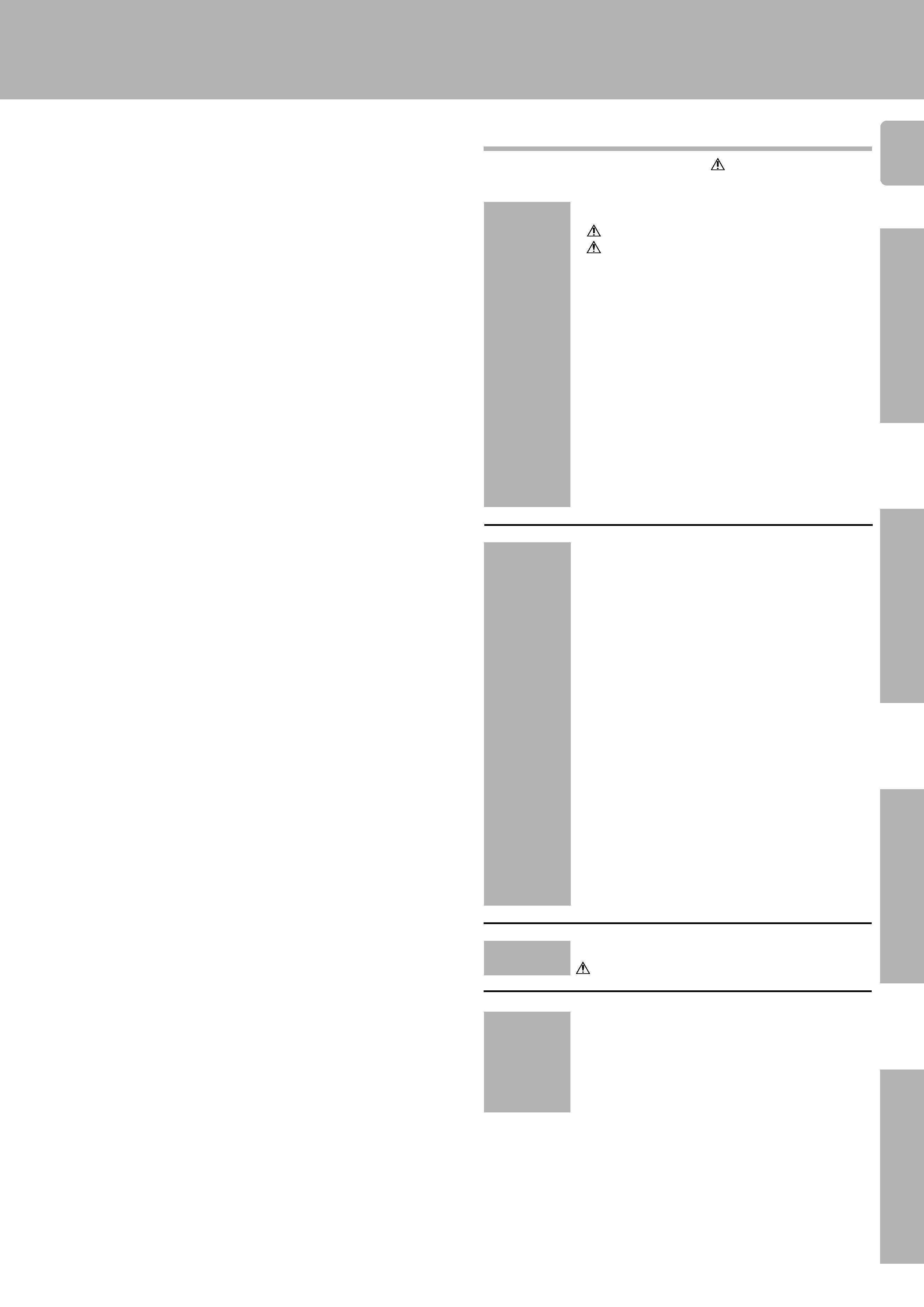
3
KRF-V8010D (En/T)
Operations
Preparations
Other
Remote
Control
Getting started .................................. 2
Before applying the power ................................ 2
Safety precautions ............................................. 2
Unpacking ......................................................... 2
How to use this manual ..................................... 4
Special features ................................................. 4
Names and functions of parts ................ 5
Setting up the system ......................... 7
Connecting audio components ......................... 7
Connecting video components ......................... 8
Digital connections ............................................ 8
Connecting the DVD 6-channel jacks ............... 9
Connecting the antennas ................................ 10
Connecting the system control ....................... 11
Connecting the speakers ................................ 12
Preparing the remote control .......................... 13
Preparing for surround sound ............... 14
Speaker settings .............................................. 14
Normal playback .............................. 15
Preparing for playback .................................... 15
Listening to a source component ................... 16
Adjusting the sound ......................................... 16
Recording ...................................... 17
Recording audio .............................................. 17
Recording video .............................................. 17
Listening to radio broadcasts ............... 18
Tuning (non RDS) radio stations ..................... 18
Using RDS (Radio date system) ..................... 18
Using the DISPLAY key ................................... 19
Presetting RDS stations (RDS AUTO MEMORY) 19
Presetting radio stations manually .................. 19
Receiving preset stations ................................ 20
Receiving preset stations in order (P.CALL) .. 20
Tuning by program type (PTY search) ............ 20
Reserving the desired information .................. 21
Ambience effects .............................. 23
Surround modes .............................................. 23
Surround play .................................................. 24
DVD 6-channel playback ................................ 24
Convenient functions ....................................... 25
In case of difficulty ........................... 26
Specifications ................................. 27
Quick start guide ............................... 1
Getting the most
from your remote control ..................... 3
Setup code chart ............................... 7
In case of difficulty ........................... 13
Remote operation of other components ... 14
Contents
Other
Operations
Preparations
Getting started
Caution : Read the pages marked
carefully to ensure
safe operation.
Remote
Control
(Speparete
booklet)
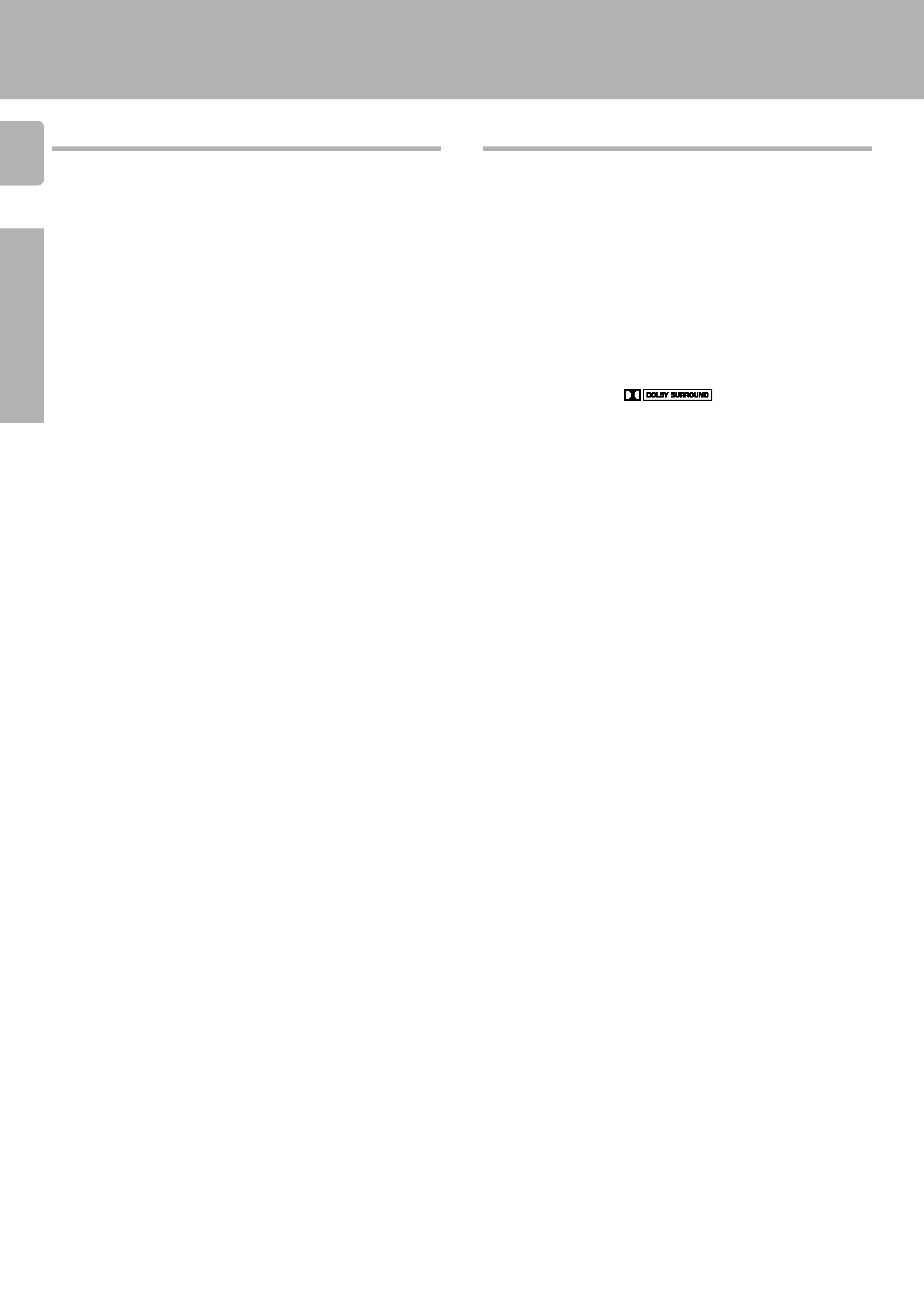
4
KRF-V8010D (En/T)
Preparations
Special features
True home theater sound
This receiver incorporates a wide variety of surround modes to bring
you maximum enjoyment from your video software. Select a surround
mode according to your equipment or the software you are going to
play and enjoy!
£
Dolby Digital (AC-3)
The DOLBY DIGITAL (AC-3) mode lets you enjoy full digital surround
from software processed in the Dolby Digital (AC-3) format. Dolby
Digital (AC-3) provides up to 5.1 channels of independent digital audio
for better sound quality and more powerful presence than conventional
Dolby Surround.
Dolby Pro Logic & Dolby 3 Stereo
This surround system reproduces theater-like surround sound from
video software marked
.
The PRO LOGIC mode uses the built-in adaptive matrix circuit to steer
the Left, Center, Right and Surround channel audio signals.
The 3 STEREO mode will redirect the Surround signal to the front left
and right speakers when only the front and center speakers are used.
DVD 6-channel input
If you own a DVD player equipped with 6-channel output, this receiver
allows you to obtain the full surround sound impact of DVD source
material featuring multi-channel encoding. Since the source signals
are digital and each channel is input independently, the resulting
ambience is far superior to what can be achieved with conventional
surround sound systems.a
Universal IR (InfraRed) remote control
In addition to the basic receiver, the remote control supplied with this
receiver can also operate almost all of your remote controllable audio
and video components. Just follow the simple setup procedure to
register the components you have connected.
MACRO play
The MACRO function lets you perform a series of operations automati-
cally, like turning ON the power of the receiver and connected compo-
nents, switching the input selectors, and starting playback. (Be sure to
register your components before starting the macro set up procedure
.
RDS (Radio Data System) tuner
The receiver is equipped with a RDS tuner that provides several
convenient tuning functions: RDS Auto Memory, to automatically pre-
set up to 30 RDS stations broadcasting different programs; station
name display, to show you the name of the current broadcast station;
and PTY search to let you tune stations by program type.
PTY (Program TYpe) search
Lets you tune stations by specifying the type of program you want to
hear.
EON (Enhanced Other Networks) reservation
The EON function lets you monitor information on other stations so you
can receive traffic or news programs as soon as they are broadcast,
even they are broadcast on a station different from the one you are
currently listening to. When the broadcast ends, the receiver returns to
the original station. When listening to KENWOOD source components
connected with system control cords, the input selector on the receiver
automatically switches to the tuner when a program you desire is
broadcast.
How to use this manual
This manual is divided in to four sections, Preparations, Operations,
Other, and Remote Control.
Preparations
Shows you how to connect your audio and video components to the
receiver and prepare the surround processor.
We've tried to make setting up your system as easy as possible.
However, since this receiver works with all of your audio and video
components, connecting the system can be fairly complex.
Operations
Shows you how to operate the various functions available from the
receiver.
Other
Shows you additional information such as "In case of difficulty" (trouble-
shooting) and "Specifications".
Remote Control (Separate booklet)
Includes the "Quick Start Guide," which shows you how to operate
other components using the remote control, as well as a detailed
explanation of all remote control operations. Once you have registered
your components with the proper setup codes, you'll be able to operate
both this receiver and your other AV components (TV, VCR, LD player,
CD player, etc.) using the remote control supplied with this receiver.
Getting started
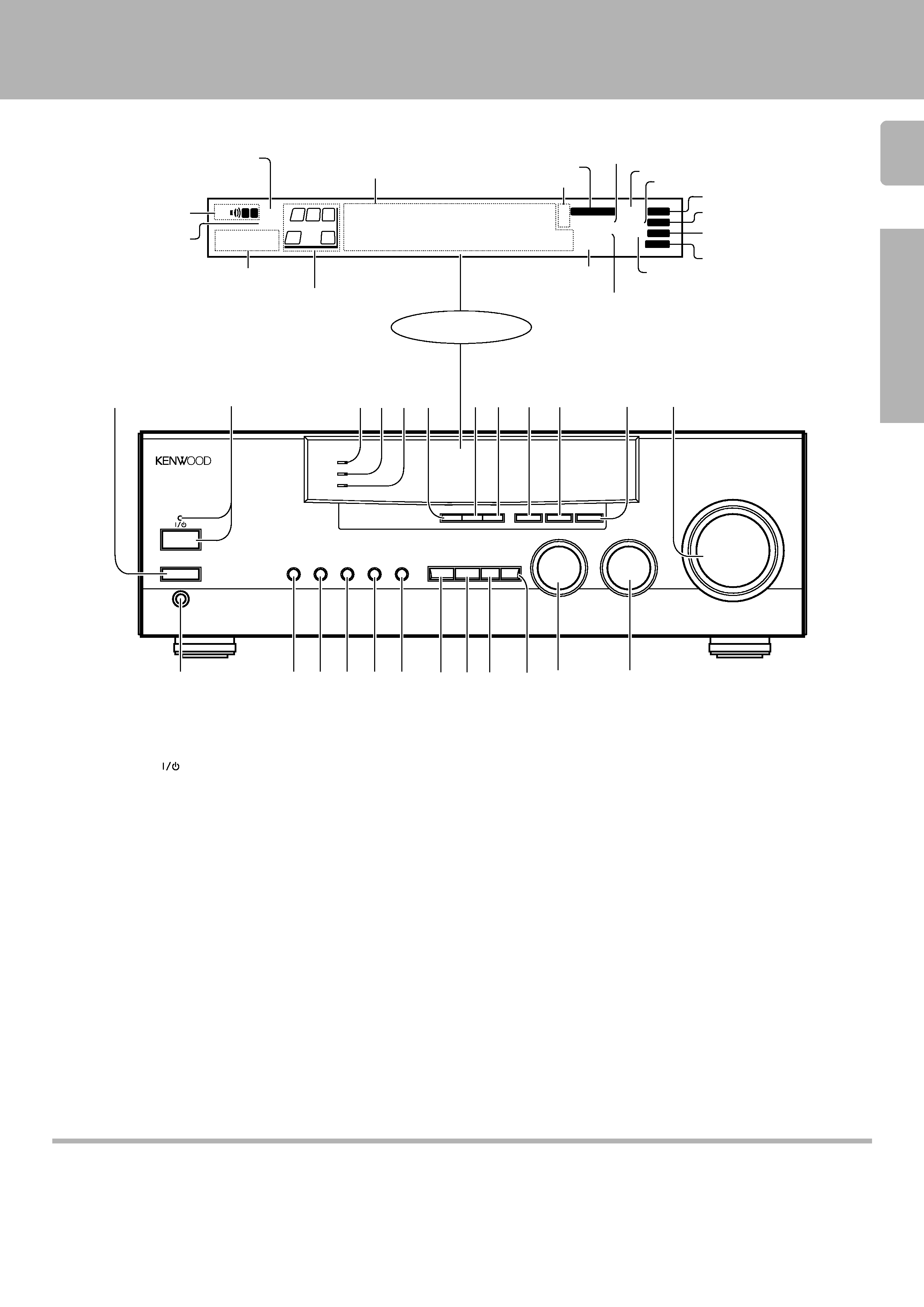
5
KRF-V8010D (En/T)
Preparation
***** **
*; FMAM
kHz
MHz
3 STEREO
B
S.DIRECT
A
SP
TI.VOL
MUTE
RDS EON PTY
TP TA NEWS
DOWNMIX
MONITOR
PRO LOGIC
TUNED
MEMO.
AUTO
ST.
S
SW
C
RS
R
LS
L
DIGITAL
1
2
!
6
5
4
3
9 0
7 8
@
¢
£
*
&
^
#
AUTO SOUND
Z$ %
A
SPEAKERS
B
BASS BOOST
MONITOR
SOURCE
DIRECT
MULTI CONTROL
INPUT SELECTOR
VOLUME CONTROL
DOWN
UP
STANDBY
AV SURROUND RECEIVER
ON / STANDBY
PHONES
- ON OFF
POWER
PTY
TA/NEWS
DISPLAY
BAND
AUTO
MEMORY
INPUT MODE LISTEN MODE SOUND
SETUP
( ) ¡ TM
DOLBY DIGITAL
DVD 6ch INPUT
CLIP INDICATER
Display
Speaker selection indicators
Output channel indicators
Band indicators
AUTO indicator
MEMO. indicator
ST. indicator
TUNED indicator
3 STEREO indicator
STEREO indicator
About the STANDBY indicator
This unit has a STANDBY indicator. When the STANDBY indicator is lit, the unit consumes a small amount of power to preserve the memory. This is called
STANDBY mode. This mode also lets you turn the power ON using the remote control.
Names and functions of parts
Frequency display,
Input display,
Preset channel display,
Surround mode display
Speaker indicator
MUTE indicator
PRO LOGIC
indicator
S.DIRECT indicator
MONITOR indicator
RDS indicator
TI.VOL indicator
^ BASS BOOST key
^
Use to select the maximum adjustment
setting for the low frequency range.
& MONITOR key
&
* SOURCE DIRECT key
^
( INPUT MODE key
9
Use to switch between the digital and
analog inputs.
) LISTEN MODE key
¢
Use to select the listening mode.
¡ SOUND key
Use to adjust the sound quality and ambi-
ence effects.
TM SETUP key
9
Use to select the surround sound settings.
£ MULTI CONTROL knob
9
Used to make a variety of settings.
¢ INPUT SELECTOR knob
%
Use to select the input sources.
1 POWER key
%
Use to turn the main power ON/OFF.
2 ON/STANDBY (
) key
%
Use to switch the power ON/STANDBY
when the POWER is turned ON.
STANDBY indicator
3 DOLBY DIGITAL indicator
Lights when the receiver is in the Dolby
Digital mode.
4 DVD 6ch INPUT indicator
Lights when the receiver is in the DVD 6ch
INPUT mode.
5 CLIP INDICATOR indicator
%
Lights when the input signal is too large to
be handled by the receiver, and "clipping"
is occurring.
6 PTY key
Use to perform PTY search.
)
7 TA/NEWS key
¡
8 DISPLAY key
(
Use to change the display indications when
receiving RDS broadcasts.
9 BAND key
*
Use to select the broadcast band.
0 AUTO key
*
Use to select the auto tuning mode
! MEMORY key
(
Use to store radio stations in the preset
memory.
@ VOLUME CONTROL knob
^
# PHONES jack
&
Use for headphone listening.
$ SPEAKERS A key
%
Use to turn speaker system A on and off.
% SPEAKERS B key
%
Use to turn speaker system B on and off.
DOWNMIX indicator
AUTOSOUND
indicator
DIGITAL indicator
