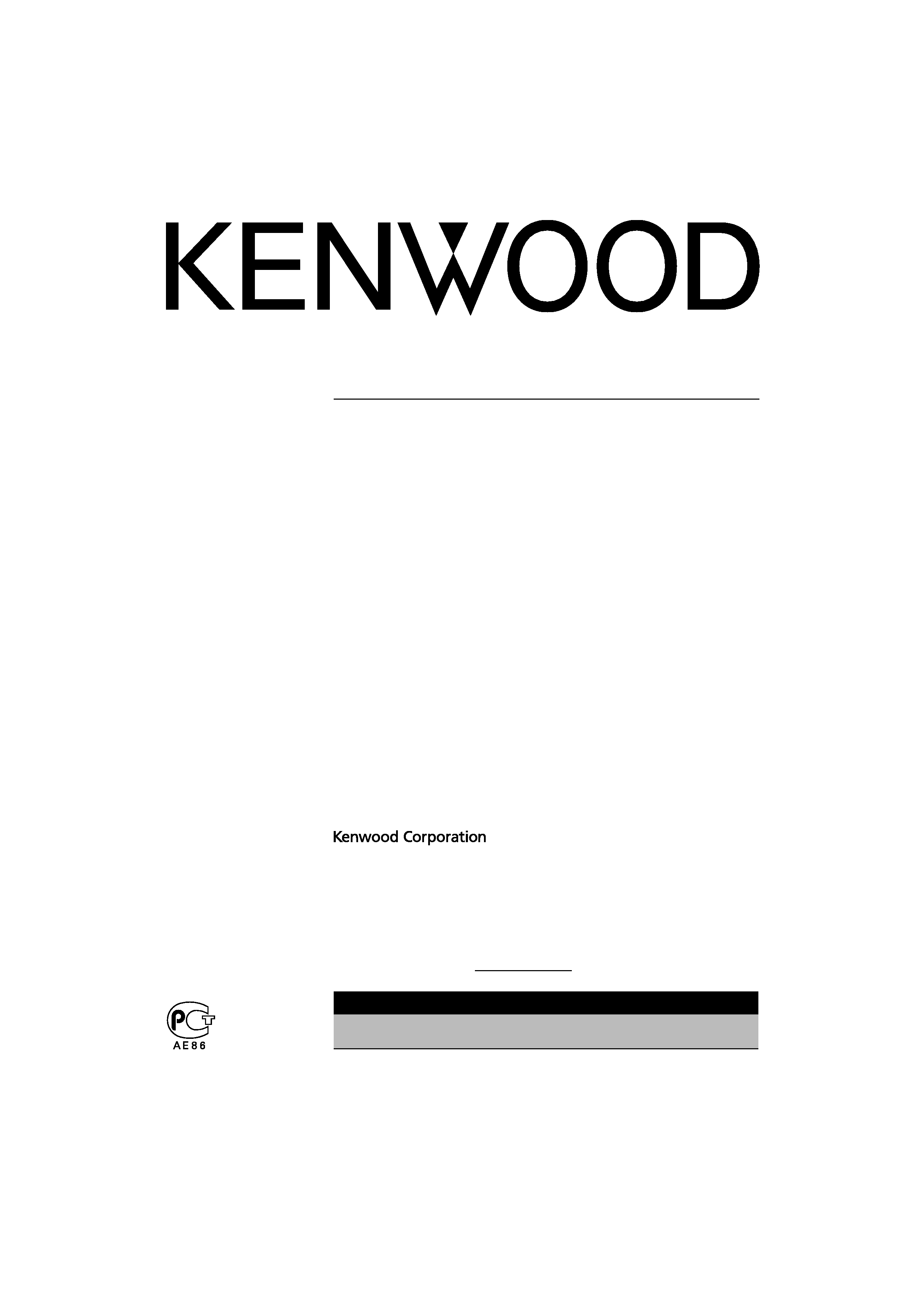
KOS-L702
WIDE TOUCH SCREEN MONITOR
7 page 2-11
INSTRUCTION MANUAL
MONITEUR ECRAN LARGE TACTILE
7 page 12-21
MODE D'EMPLOI
WIDE TOUCH SCREEN MONITOR
7 Seite 22-31
BEDIENUNGSANLEITUNG
BREEDBEELD MONITOR MET AANRAAKSCHERM
7 blz 32-41
GEBRUIKSAANWIJZING
MONITOR TOUCH SCREEN PANORAMICO
7 pagina 42-51
ISTRUZIONI PER L'USO
MONITOR DE PANTALLA TÁCTIL PANORÁMICA
7 página 52-61
MANUAL DE INSTRUCCIONES
MONITOR DE ECRÃ LARGO DE TOQUE
7 página 62-71
MANUAL DE INSTRUÇÕES
7
© B64-3528-00/00 (WV)
Take the time to read through this instruction manual.
Familiarity with installation and operation procedures will help you obtain the best
performance from your new monitor.
For your records
Record the serial number, found on the back of the unit, in the spaces designated on the
warranty card, and in the space provided below. Refer to the model and serial numbers
whenever you call upon your Kenwood dealer for information or service on the product.
Model KOS-L702 Serial number
US Residence Only
Register Online
Register your Kenwood product at
w w w.Kenwoodusa.com
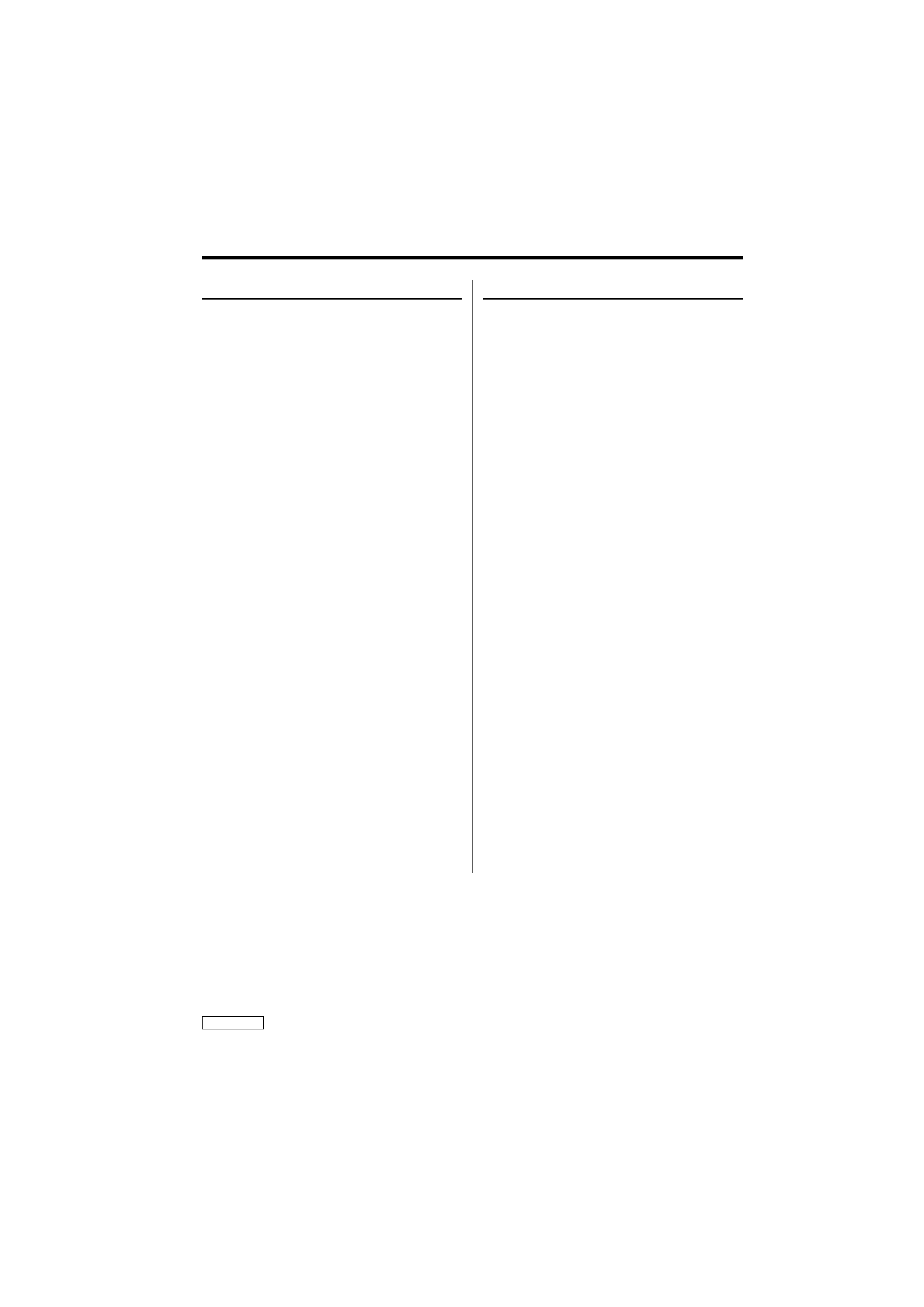
2 | English
Safety precautions
2 CAUTION
To prevent damage to the machine, take
the following precautions:
· Do not install the unit in a spot exposed to direct
sunlight or excessive heat or humidity. Also avoid
places with too much dust or the possibility of
water splashing.
· When replacing a fuse, only use a new fuse with
the prescribed rating. Using a fuse with the wrong
rating may cause your unit to malfunction.
· Do not use your own screws. Use only the screws
provided. If you use the wrong screws, you could
damage the unit.
· You cannot view video pictures whilst the vehicle
is moving. To enjoy video pictures, find a safe
place to park and engage the parking brake.
2 WARNING
To prevent injury or fire, take the
following precautions:
· To prevent a short circuit, never put or leave any
metallic objects (such as coins or metal tools)
inside the unit.
· Do not watch or fix your eyes on the unit's display
when you are driving for any extended period.
· Mounting and wiring this product requires
skills and experience. For safety's sake, leave the
mounting and wiring work to professionals.
· Do not touch the liquid crystal fluid if the LCD
is damaged or broken due to shock. The liquid
crystal fluid may be dangerous to your health or
even fatal.
If the liquid crystal fluid from the LCD contacts
your body or clothing, wash it off with soap
immediately.
FCC WARNING
This equipment may generate or use radio frequency energy. Changes or modifications to this equipment may cause
harmful interference unless the modifications are expressly approved in the instruction manual. The user could lose the
authority to operate this equipment if an unauthorized change or modification is made.
NOTE
This Class B digital apparatus complies with Canadian ICES-003.
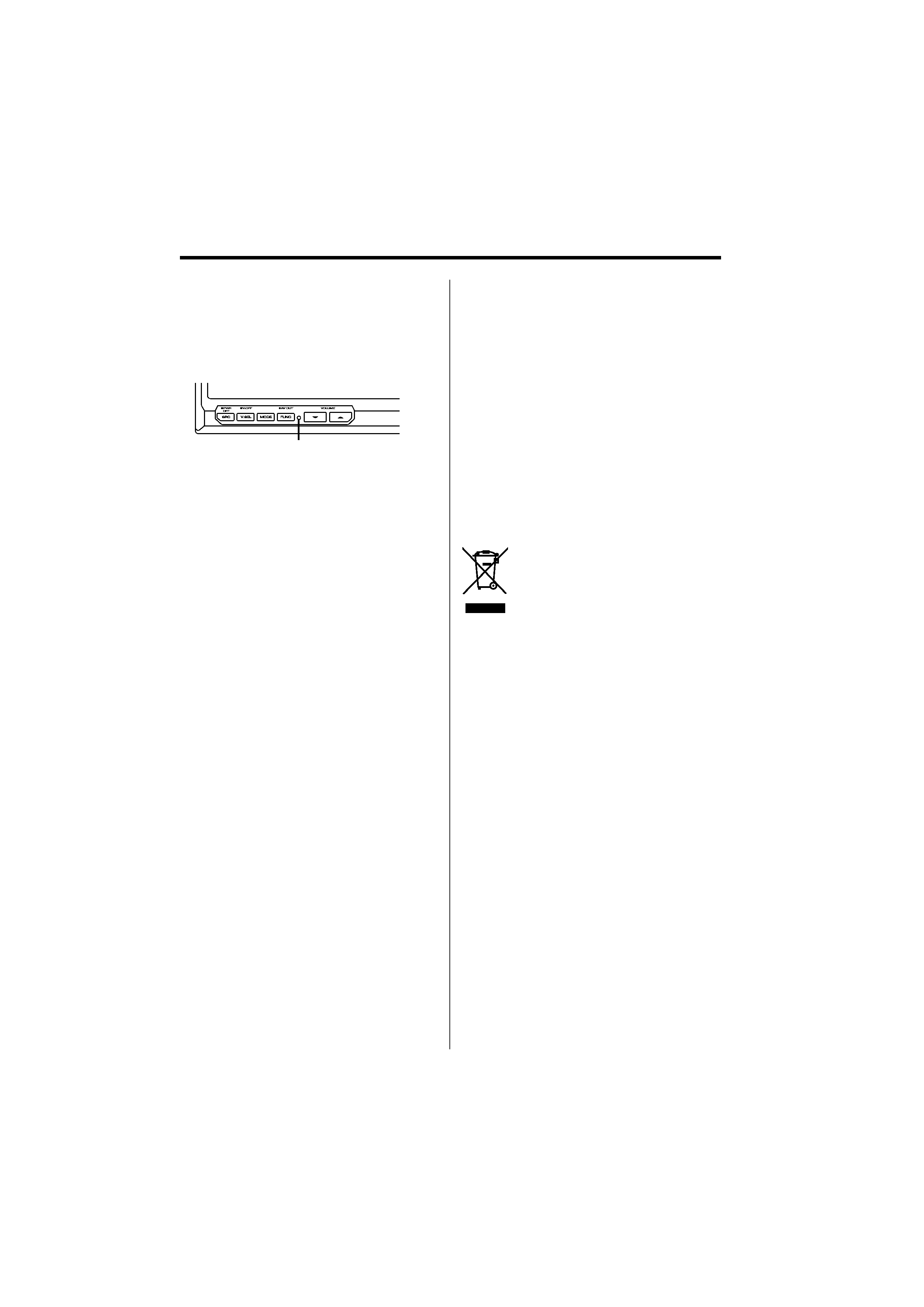
English |
3
Notes
· If you experience problems during installation,
consult your Kenwood dealer.
· When you purchase optional accessories, check
with your Kenwood dealer to make sure that they
work with your model and in your area.
· If the unit fails to operate properly, press the Reset
button.
Reset button
· The illustrations of the display and the panel
appearing in this manual are examples used to
explain more clearly how the controls are used.
Therefore, what appears on the display in the
illustrations may differ from what appears on
the display on the actual equipment, and some
of the illustrations on the display may represent
something impossible in actual operation.
Cleaning the Unit
If the faceplate of this unit is stained, wipe it with a
dry soft cloth such as a silicon cloth.
If the faceplate is stained badly, wipe the stain off
with a cloth moistened with neutral cleaner, then
wipe it again with a clean soft dry cloth.
¤
· Applying spray cleaner directly to the unit may affect its
mechanical parts. Wiping the faceplate with a hard cloth
or using a volatile liquid such as thinner or alcohol may
scratch the surface or erases characters.
Screen brightness during low
temperatures
When the temperature of the unit falls such as
during winter, the liquid crystal panel's screen will
become darker than usual. Normal brightness will
return after using the monitor for a while.
A/V controller you can control from the
KOS-L702 (As of March, 2007):
KOS-V500, KOS-V1000
Information on Disposal of Old Electrical
and Electronic Equipment (applicable for
EU countries that have adopted separate
waste collection systems)
Products with the symbol (crossed-out
wheeled bin) cannot be disposed as
household waste.
Old electrical and electronic equipment
should be recycled at a facility capable
of handling these items and their
waste byproducts. Contact your local
authority for details in locating a
recycle facility nearest to you. Proper
recycling and waste disposal will help
conserve resources whilst preventing
detrimental effects on our health and the
environment.
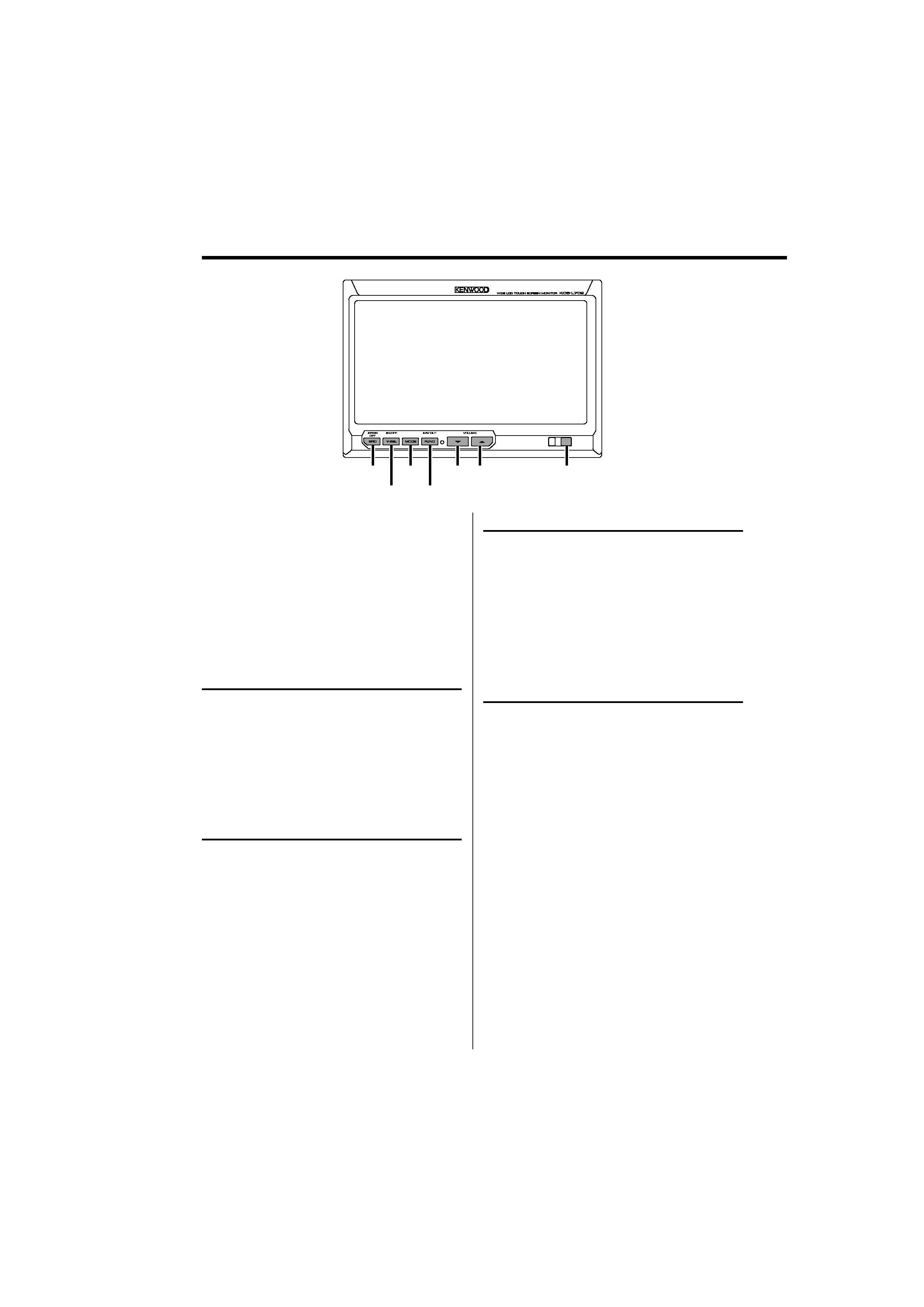
4 | English
Operations
SRC/
PWR OFF
FUNC/
AV OUT
V.SEL/
V.OFF
MODE
Power
Turning ON the Power
Press the [SRC] button.
Turning OFF the Power
Press the [SRC] button for at least 1 second.
Switches the video source
Press the [V.SEL] button.
Each time the button is pressed, the video source
is changed.
/
· Refer to <Switches the video source> of <Basic
Operations> of the A/V controller's manual.
Volume
Increasing Volume:
Press the [
5] button.
Decreasing Volume:
Press the [
] button.
Auto Dimmer sensor
Switches the audio source
Press the [SRC] button.
Each time the button is pressed, the audio source
is changed.
/
· Refer to <Switches the audio source> of <Basic
Operations> of the A/V controller's manual.
/
Controlling of optional A/V controllers is possible by
touching the screen of this unit.
Functions which can be controlled vary depending
on the A/V controllers. Refer to the instruction
manual of the connected A/V controller for more
information.
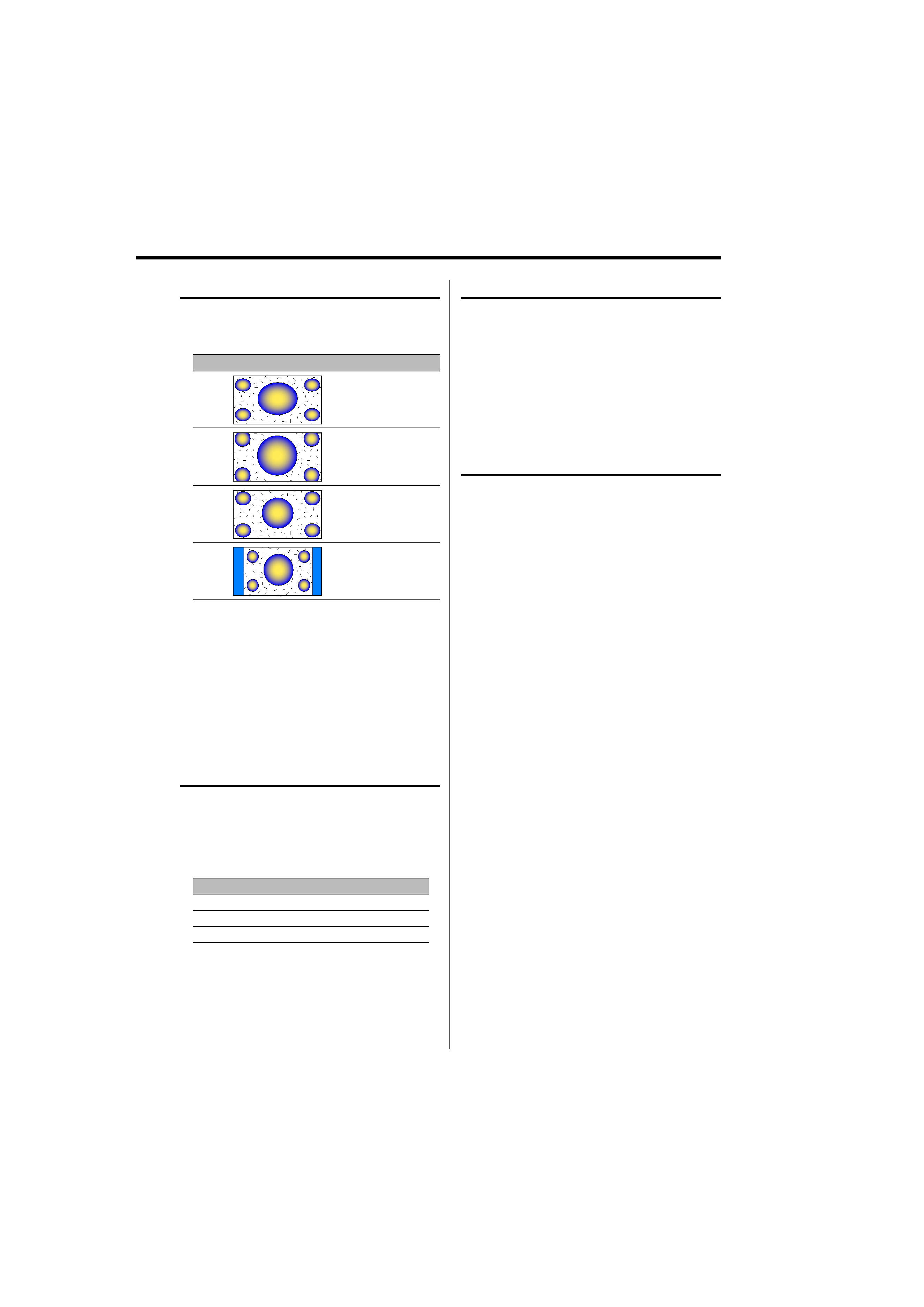
English |
5
Swithing the Display off mode
You can set the display off mode for the monitor.
Press the [V.SEL] button for at least 1 second.
Exit the Display off mode
Press any button.
Press the button other than the [
5] and []
buttons.
Switching Screen Mode
Press the [MODE] button.
Each time the button is pressed, the screen
mode switches as follows:
Display
Setting
"Full"
Full picture mode
"Zoom"
Zoom picture mode
"Just"
Justify picture mode
"Normal"
Normal picture mode
/
· Refer to <Monitor Setup> of the A/V controller's
manual.
· When you select the Menu, Easy Control screen,
or Navigation, the display is shown in the full-size
display mode automatically. The screen mode of these
displays cannot be changed.
Switches AV OUT source
Selects an AV source to be output at the "AV
OUTPUT" terminals.
Press the [FUNC] button for at least 1 second.
Each time the button is pressed for at least 1
second, the AV output is changed.
/
· Refer to <Switches AV OUT source> of <Basic
Operations> of the A/V controller's manual.
Switches the function screen
Switches to the control screens such as Source
Control Screen.
Press the [FUNC] button.
Each time the button is pressed, the function
control screen is changed.
Setting
Picture & Easy Control Panel
Source Control Screen
Picture Panel (OFF)
/
· Refer to <Switches the function screen> of <Basic
Operations> of the A/V controller's manual.
