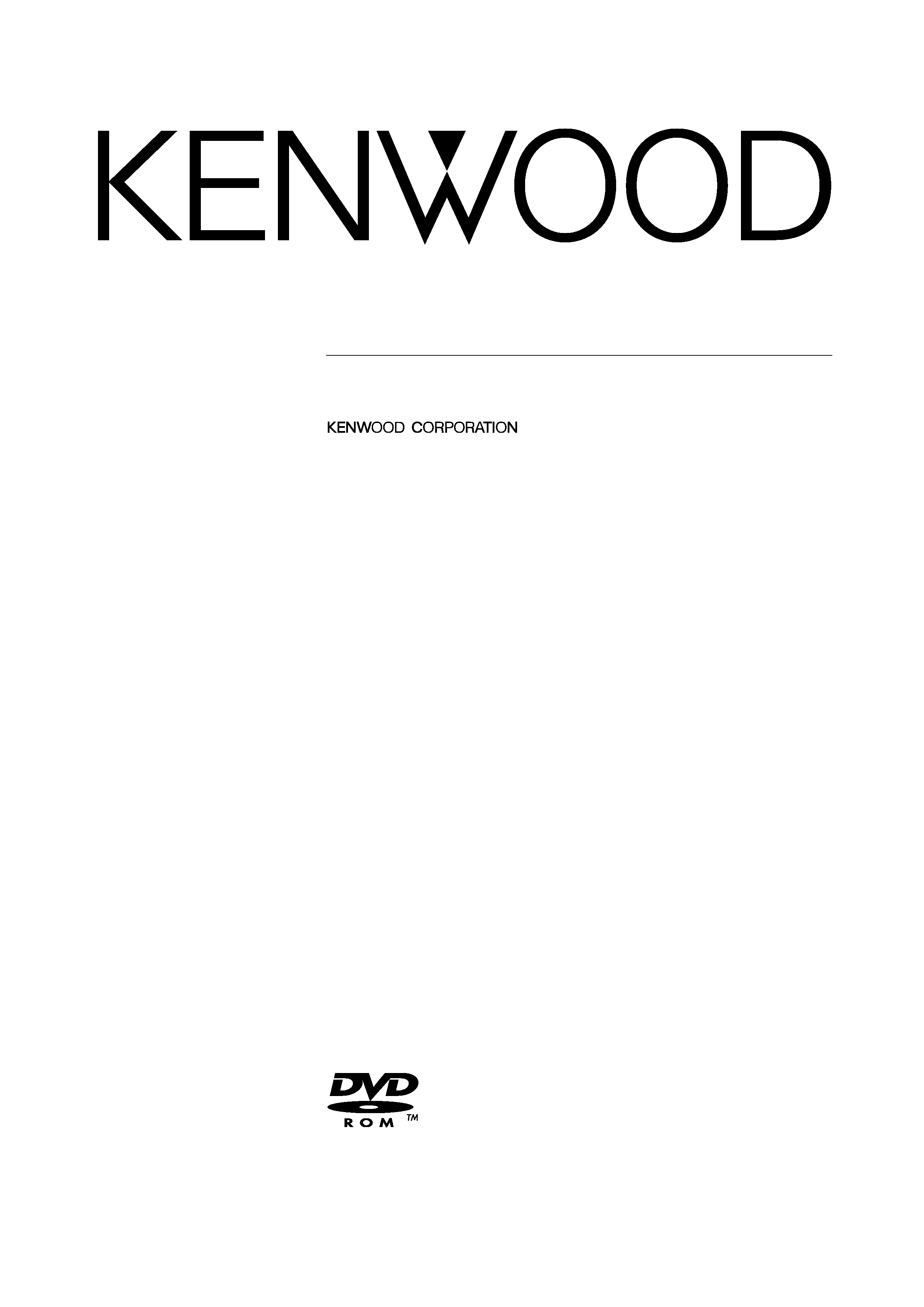
DVD NAVIGATION SYSTEM
KNA-DV3100
INSTRUCTION MANUAL
© PRINTED IN JAPAN B64-2615-00/02 (K)
KNA-DV3100(K)_ENG r7
03.7.7
5:34 PM
Page 1
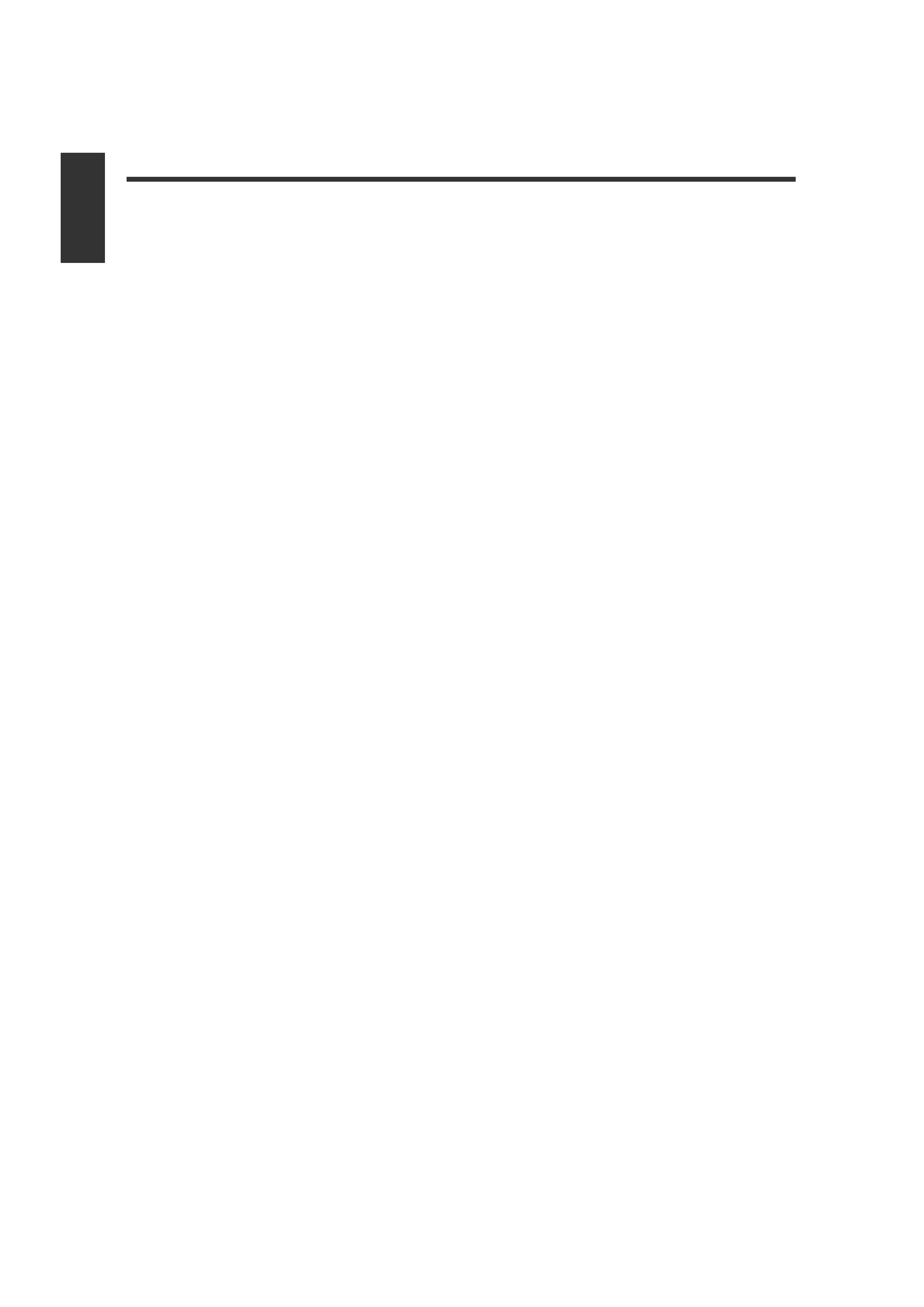
2 English
English
Contents
Before Use .................................................3
Replacing Map Discs .................................4
Inserting the Map Disc ................................................4
Removing the Map Disc ..............................................4
Starting Up Navigation..............................5
Language Selection ...................................6
Markers (and Controls) Displayed
on Maps ..................................................7
Screens Before Setting Route ....................................7
Screens During Route Guidance ................................7
Menu Screen Change Chart.......................8
Map Operations .........................................9
Changing the Map Orientation ..................................9
Changing the Map Scale ..........................................10
Set Route .................................................11
Setting Destination ....................................................11
Setting Destination by Scrolling the Map ................................11
Selecting route ................................................................12
Setting Destination from the Navigation Menu ......................13
Address ............................................................................14
Memory Point ..................................................................16
Home/Stored Destination ................................................17
Point of Interest ................................................................17
Previous Destination ........................................................18
Select from Map ..............................................................18
Freeway Entrance/Exit ......................................................19
Emergency ......................................................................20
Coordinates ......................................................................21
Intersection ......................................................................22
Phone number ..................................................................23
Change (Change Search Area) ..........................................23
Route Guidance .......................................24
Guidance Screen........................................................24
Enlarged Junction Diagram ......................................24
Display Dual map ......................................................25
Freeway information ................................................25
Replaying Voice Guidance ........................................25
Route Options..........................................26
Setting Route Options ..............................................26
Search condition ......................................................................27
Detour ....................................................................................27
Route Preferences ..................................................................28
Destination & Way Points ......................................................29
Addition of way points ......................................................29
Modification of Destination or Way Point Positions ........30
Modification of the Visiting Order ....................................30
Deletion of Destination or Way Points ............................31
Deletion of Destination and All Way Points ....................31
Display Route ..........................................................................32
Route Preview ........................................................................32
Setting the conditions for simulation run ........................33
Navigation Set Up ...................................34
Setting Navigation System ......................................34
User Setting ............................................................................35
Quick POI Selection ................................................................36
Volume Adjustment ................................................................36
2D/3D View ............................................................................37
Calibration ................................................................................38
Adjusting Current Position and Direction ........................38
Distance ............................................................................38
Vehicle Signal ....................................................................39
Map Version ......................................................................39
Set Clock ................................................................................40
Restore System Defaults ........................................................41
Stored Locations .....................................42
Memory Points ........................................................................43
Memory Point Storage ....................................................43
Memory Point Confirmation and Modification ................44
Memory Point Deletion ....................................................46
All Memory Point Deletion ..............................................46
Category Name Modification ............................................47
Avoid Area ..............................................................................47
Avoid Area Storage ..........................................................47
Avoid Area Confirmation and Modification ......................48
Home ......................................................................................48
Home Storage ..................................................................48
Previous Destination (Deleting Stored Locations) ..................49
Preset Destination ..................................................................50
Preset Destination Storage ..............................................50
Preset Destination Confirmation and Modification ..........51
Other Functions .......................................52
Displaying POI's on a Map ......................................................52
Local Search ....................................................................52
Showing POI Data ..................................................................53
Deleting POI Markers ..............................................................53
Remote Control .......................................54
Remote Control Functions ........................................54
Shortcut Key Storage ................................................55
Voice Activate .........................................56
Description ................................................................56
Voice Recognition ......................................................56
Basic Usage Pattern ..................................................57
Voice Activate Command ..........................................57
General Information ................................58
Accuracy of the Vehicle's Position............................58
How the Vehicle's Position is detected ....................58
Accuracy of the Route Guidance..............................58
Troubleshooting ........................................................59
Specifications..........................................60
KNA-DV3100(K)_ENG r7
03.7.7
5:34 PM
Page 2
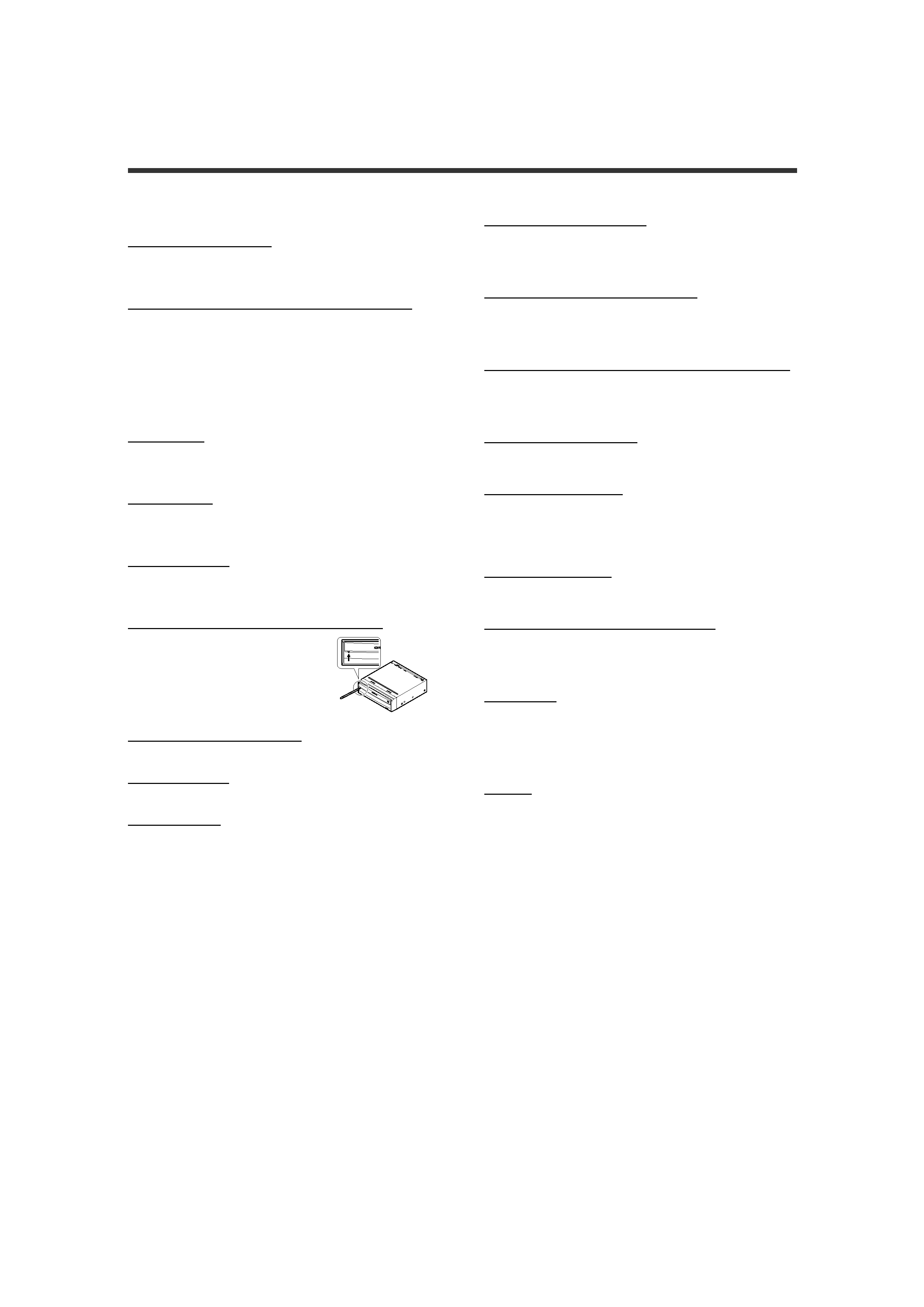
English 3
Before Use
Warning Messages
For safe usage please observe the following !!!
READ THIS MANUAL FIRST
Read this manual carefully before starting to operate the
Kenwood Car Navigation System and follow the manual's
instructions. Kenwood are not liable for problems or accidents
resulting from failure to observe the instructions in this manual.
OBSERVE LOCAL TRAFFIC SIGNS AND REGULATIONS
Always observe the local traffic signs and regulations whilst
driving and check them against the system's instructions.
Due to frequent changes in local signs and regulations, the traffic
sign and regulation data on the Map DVD-ROM may be outdated.
Furthermore the Map DVD-ROM cannot reckon with certain
conditions such as traffic density at certain times of the day,
(temporary) road closures due to construction work, weather
conditions or special events taking place. Therefore always obey
the local traffic signs and regulations rather than the
system's instructions. Failure to do so may place you in
illegal, unsafe or dangerous situations.
DRIVE SAFELY
Before following the system's guidance instructions, such as
changes in direction, always check first whether it is safe to
do so given the current traffic conditions. Then follow the
given instructions, but make sure you do so in a safe manner.
VOLUME LEVEL
Keep the system's volume at a low enough level to be able to
hear outside noises whilst driving. If you can no longer hear
outside noises, you may be unable to react adequately to the
traffic situation. This may cause accidents.
FOREIGN OBJECTS
Keep fingers and foreign objects out of the disc-loading slot, so as
not to cause accidents. In the event of there being foreign objects
inside the unit, or smoke or noxious odours coming out, stop
operation immediately and contact the closest Kenwood dealer.
STOP OPERATION IN THE EVENT OF PROBLEMS
In event of problems such as a lack of
sound or video occurring, stop
operation and push the reset button.
Should the problems persist, stop
operation of the system and contact
the closest Kenwood dealer.
When upgrading the program, insert
the version-up disk and press the reset
button.
NEVER DISASSEMBLE OR ALTER
Never try to disassemble or alter the navigation equipment. Any
attempt to do so may cause accidents, fire or electric shock.
REPLACING FUSES
When replacing fuses always use the same rated ampere. Failure
to do so may cause fire.
SMALL ARTICLES
Keep small articles (like screws or batteries) out of the reach of
children. If any such object is accidentally swallowed, consult a
doctor immediately.
Information in this document is subject to change without notice.
Before Use
Start the car engine before use
This mobile navigation system can be used when the ignition key
is turned to ON or ACC. However, to preserve the battery, it
should be used with the engine running whenever possible. Using
the navigation system for a long time with the engine switched
off can cause the battery to run down.
Time before current position is displayed
The mobile navigation system will not display the correct current
position of the vehicle the first time it is used after purchase, or if
the battery has been removed for a long time. GPS positioning
signals will soon be received, however, and the correct position
will be displayed.
Reading programmes after the battery has been turned off
The navigation programmes will be deleted if the battery is
removed for repairs, etc. If this happens, set the map disc
provided into the mobile navigation system and switch on the
engine. The mobile navigation system will automatically load the
programmes and start operating normally again.
When driving on rough roads
The mobile navigation system might not operate properly or be
able to read map data from the disc if there is severe vibration
caused by driving on rough roads.
Handling the GPS antenna
· Do not paint the antenna. This will impair or disable signal
reception.
· Remove any object or accumulated snow, etc., from the top of
the antenna. It will reduce reception strength.
· Do not pull the cord when removing the antenna or adjusting its
position. This can cause a short or snap the wires.
Operating whilst driving
The GPS voice navigation system displays the switches disabled
during driving in fainter colours. These switches stop functioning
and no message is displayed.
Precautions for handling precision machines
Be careful of the surrounding temperature. Using the mobile
navigation system at extremely high or low temperatures can lead
to malfunction or damage.
Also note that the unit can be damaged by strong vibration or by
metal objects or water getting inside.
Condensation
Condensation can form on the lens inside the main unit just after
the car heater is switched on in cold weather, for example,
leading to malfunction. The main unit will start working normally
again if it is just left alone for about one hour for this
condensation to go away. If normal operation is not restored after
several hours, return the main unit to the store where you
purchased the mobile navigation system.
Map disc
Always replace the map disc with another compatible map disc.
Never insert an incompatible disc. It can damage the main unit.
Precautions when Handling Map Discs
· You should handle discs carefully, as excessive warping or
scratches on the disc surface or label can lead to reading errors.
· Store discs away from direct sunlight. The disc might warp and
become unusable.
· Lightly wipe the disc with a soft cloth in a straight line from the
centre of the disc towards the outer edge.
· If you touch the data surface of a disc (the surface without a
label printed on it) it might get dirty and lead to a malfunction.
Always hold a disc either by its centre hole and an edge or by
two edges.
· Do not write on, or stick paper or seals onto, the surface of a
disc.
· Never clean discs with benzene, thinners, record spray, anti-
static spray or chemical swabs.
· Map discs rotate at high speed inside the main unit. Do not use
a cracked or badly warped disc, therefore, because it might
damage the main unit.
KNA-DV3100(K)_ENG r7
03.7.7
5:34 PM
Page 3
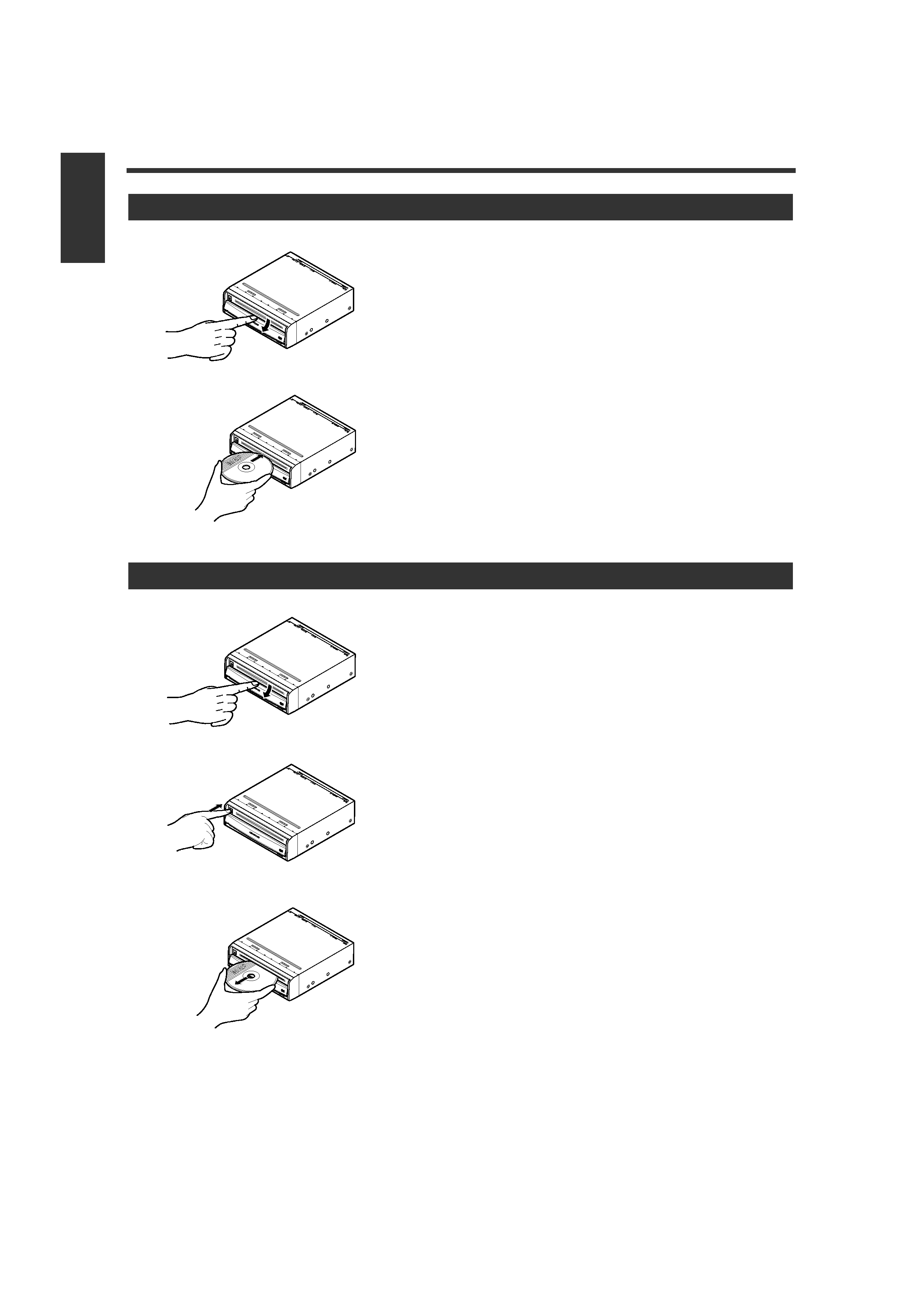
4 English
English
Replacing Map Discs
1
Slide the front cover downward to open the disc-
insertion slot.
2
Insert the map disc (facing upward) and close the front
cover.
1
Slide the front cover downward to open the disc-
insertion slot.
2
Press the eject button.
3
Remove the map disc and close the front cover.
Removing the Map Disc
Inserting the Map Disc
KNA-DV3100(K)_ENG r7
03.7.7
5:34 PM
Page 4
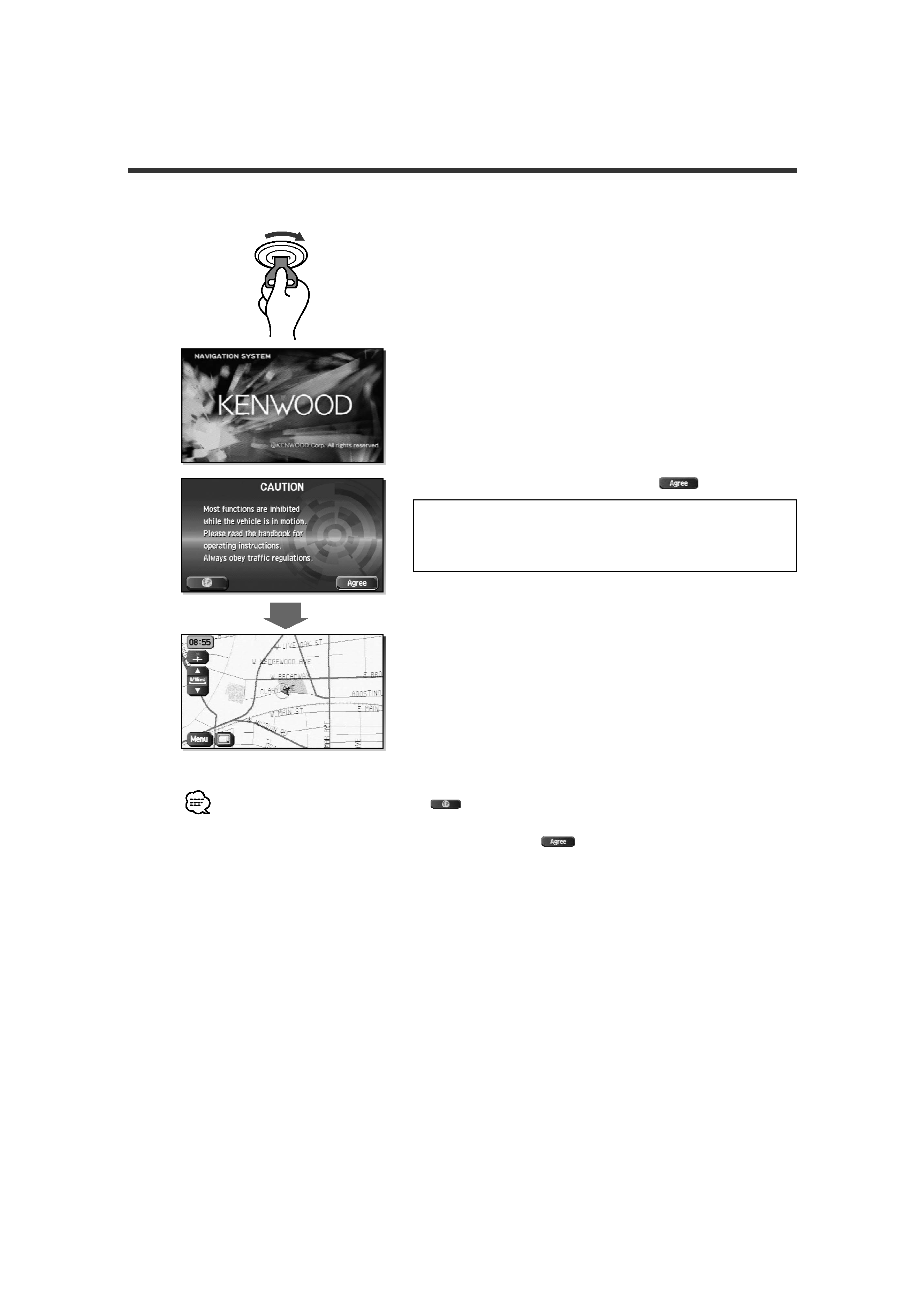
English 5
Starting Up Navigation
Start up navigation and display the map of the area around your vehicle.
1
Turn on the car engine.
The Opening screen appears, followed by the CAUTION screen.
2
Read CAUTION carefully, and select
.
The Current Position screen appears.
· The buttons displayed on the screen can be selected by actually touching the screen.
·You can select the language by touching
. You can also alter the language by Language Selection. (see page
6)
If 3 minutes elapse without any operation, the display changes automatically to Language Selection. (see page 6)
· The CAUTION screen remains on the display unless you select
.
· When you use Navigation System for the first time, Greenwich Mean Time is displayed. Set the right time with <Set
Clock> (see page 40).
· When you operate this car navigation system using Remote Control (KNA-RC300, optional), read "Remote Control"
section on page 54 first, then operate subsequently.
CAUTION
Most functions are inhibited while the vehicle is in motion.
Please read the handbook for operating instructions.
Always obey traffic regulations.
KNA-DV3100(K)_ENG r7
03.7.7
5:34 PM
Page 5
