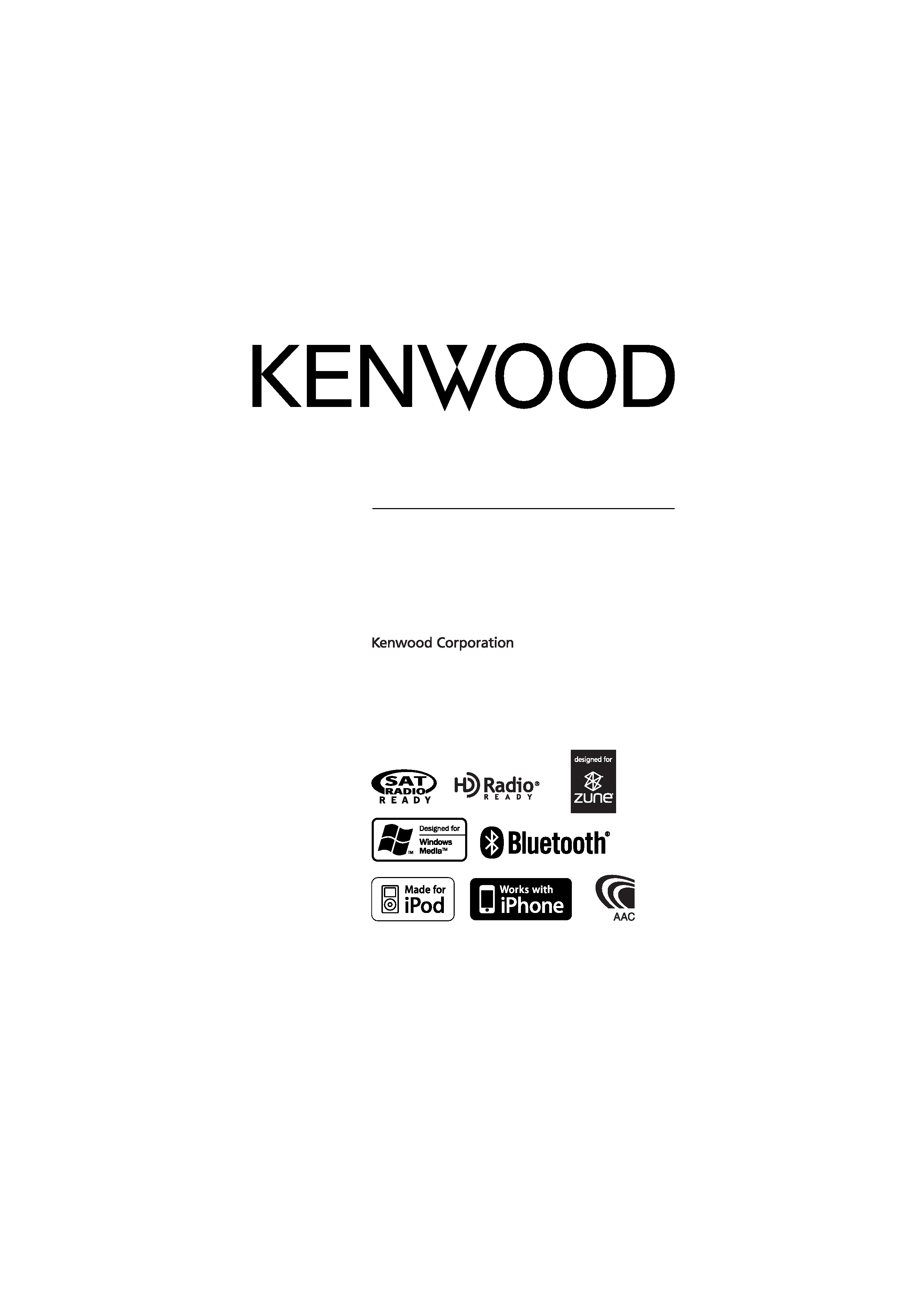
KIV-BT900
KIV-700
DIGITAL MEDIA RECEIVER
Quick Start Guide
AUTORADIO NUMÉRIQUE
Guide de démarrage rapide
RECEPTOR DE MEDIOS DIGITALES
Guía de inicio rápido
© B59-2016-00/00 (KW)
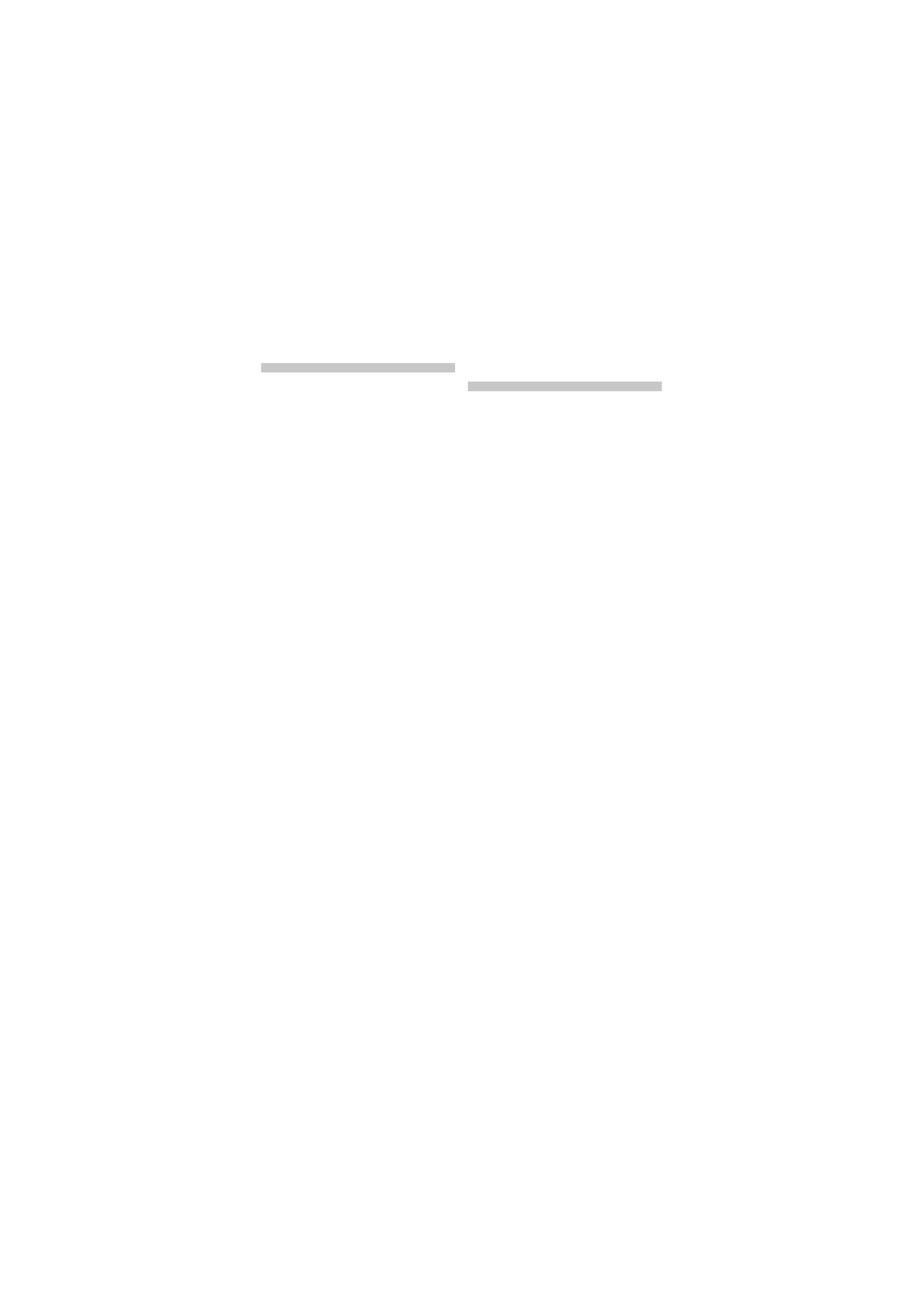
2 | Quick Start Guide
Contents
About the Quick Start
Guide
About the Quick Start Guide............... 2
Before use .................................................. 3
First step ..................................................... 4
Basic Operations...................................... 5
Playing Music (USB/iPod/Zune) ......... 6
Listening to the Radio ........................... 7
Hands-free phoning ............................... 8
Basic Operations of Remote Control ... 9
Accessories ..............................................10
Installation Procedure .........................10
Before Installation .................................10
Connecting Wires to Terminals.........12
Installation/Removing the Unit........14
Installation the Microphone Unit ...15
This Quick Start Guide explains the basic
functions of this unit. For functions
not covered in this Guide, refer to the
Instruction Manual (PDF file) contained in
the included CD-ROM "Instruction Manual".
To refer to the Instruction Manual contained
in the CD-ROM, a PC loaded with Microsoft®
Windows XP/Vista/7 or Mac OS X® 10.4
or later is required in addition to Adobe®
ReaderTM 7.1 or Adobe® Acrobat® 7.1 or later.
The Instruction Manual is subject to
change for modification of specifications
and so forth. You can download the latest
version of the Instruction Manual from
www.kenwood.com/cs/ce/.
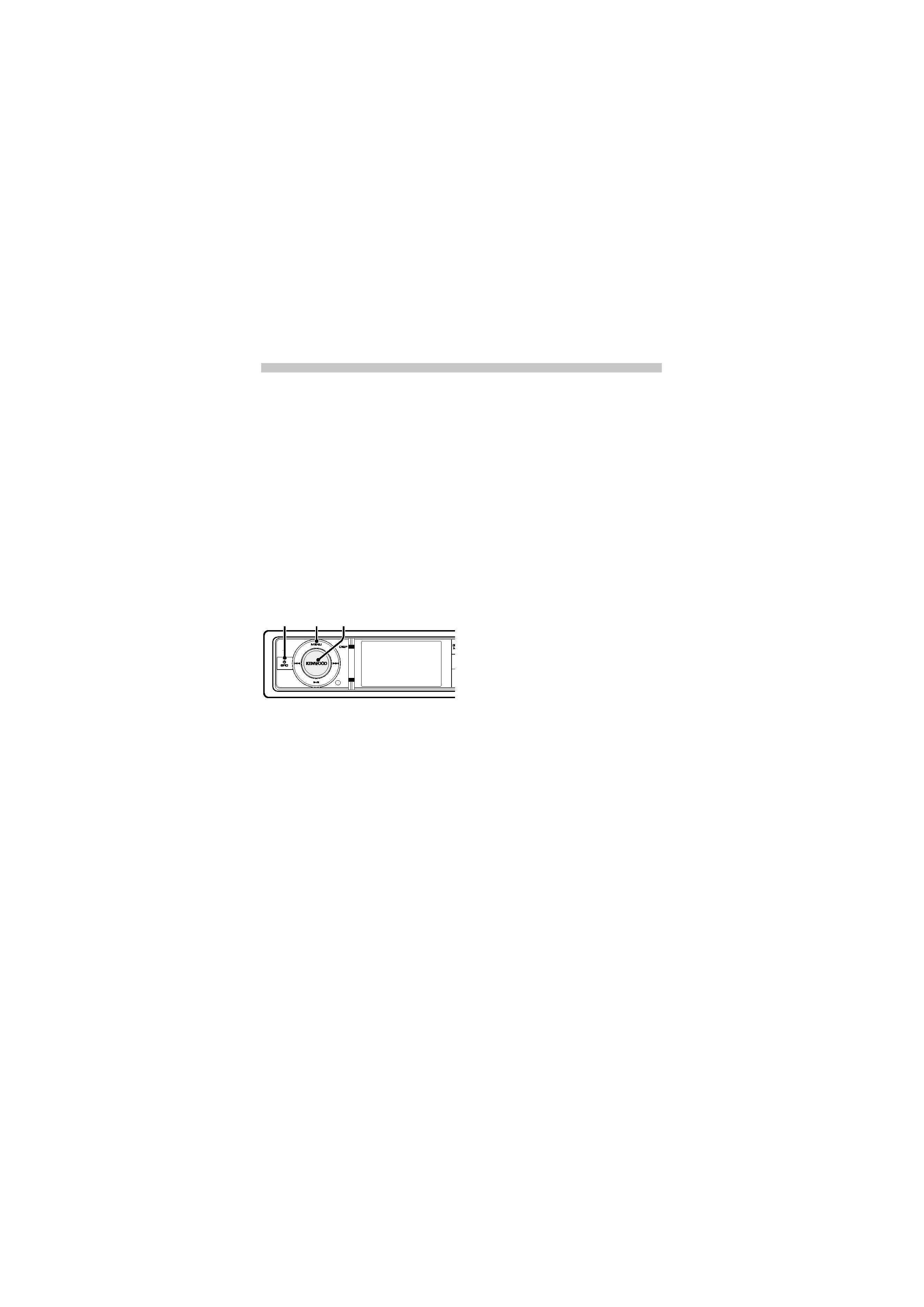
English | 3
Before use
2WARNING
To prevent injury or fire, take the
following precautions:
· Do not watch or fix your eyes on the
unit's display when you are driving for any
extended period.
· To prevent a short circuit, never put or
leave any metallic objects (such as coins
or metal tools) inside the unit.
How to reset your unit
If this unit or the connected unit (auto
disc changer, etc.) fails to operate properly,
reset the unit. While pressing the [Volume]
knob and the [MENU] button, press the
[SRC] button for at least 3 seconds. The unit
returns to factory settings when the reset
operation is complete.
SRC MENU Volume
Cleaning the Unit
If the faceplate of this unit is stained, wipe it
with a dry soft cloth such as a silicon cloth.
If the faceplate is stained badly, wipe the
stain off with a cloth moistened with a
neutral cleaner, then wipe it again with a
clean soft dry cloth.
Applying spray cleaner directly to the unit
may affect its mechanical parts. Wiping
the faceplate with a hard cloth or using a
volatile liquid such as thinner or alcohol
may scratch the surface or erase characters.
Notes
· If you experience problems during
installation, consult your Kenwood dealer.
· When you purchase optional accessories,
check with your Kenwood dealer to make
sure that they work with your model and
in your area.
· Characters that conform to ISO 8859-1
can be displayed.
· The RDS or RBDS feature won't work
where the service is not supported by any
broadcasting station.
· The illustrations of the display and the
panel appearing in this manual are
examples used to explain more clearly
how the controls are used. Therefore,
what appears on the display in the
illustrations may differ from what appears
on the display on the actual equipment,
and some of the illustrations on the
display may be inapplicable.
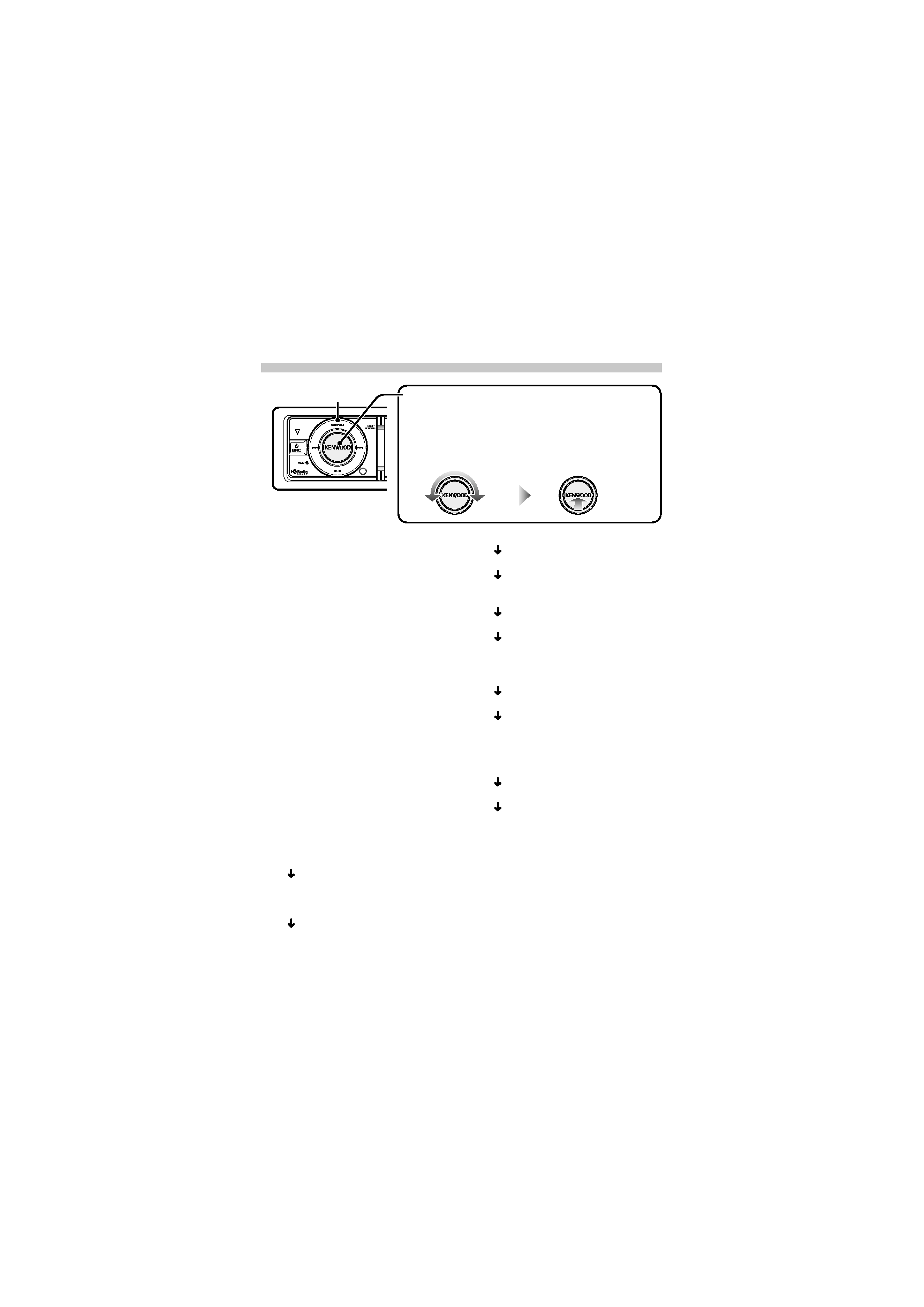
4 | Quick Start Guide
Operation of the [Volume] knob
When setting the unit, use the [Volume] knob to select
the item and determine the setting. The operation of
the knob is common for the most of the settings.
First step
Exit Demonstration Mode
Turn off the demonstration mode
when you use it for the first time after
installation.
1 Press the [Volume] knob to quit the
demonstration mode when the message
"To Cancel DEMO Press the volume knob"
is displayed (approx. 15 seconds).
2 Turn the [Volume] knob to select "YES",
and then press the [Volume] knob.
The demonstration mode can also be
canceled in the Menu List mode.
Refer to <Demonstration Mode Setting>
(page 39) of Instruction manual.
Adjusting the Clock & Date
1 Press the [MENU] button to enter the
Menu List mode.
2 Set the clock, time zone and date.
Refer to <Operation of the [Volume]
knob> for how to select the item and
determine the setting.
3 Setting the Clock
Select "Settings"
"Clock & Date" "Time
Synchronized".
Select "ON" or "OFF".
When selected "ON", proceed to step 4.
When selected "OFF", continue.
Select "Clock Adjust".
Adjust hour, minute and time zone.
Press the [MENU] button to finish the
clock adjustment.
Select "Summer Time".
Select "ON" or "OFF".
4 Setting the Date
Select "Date Adjustment".
Adjust month, day and year.
Press the [MENU] button to finish the
date adjustment.
5 Date Format
Select "Date Mode".
Select Date format.
Press the [MENU] button for at least 1
second, and press it again briefly to exit
the Menu List mode.
MENU
1 Turn to select/ adjust
the item.
2 Press to determine
the item/ setting.
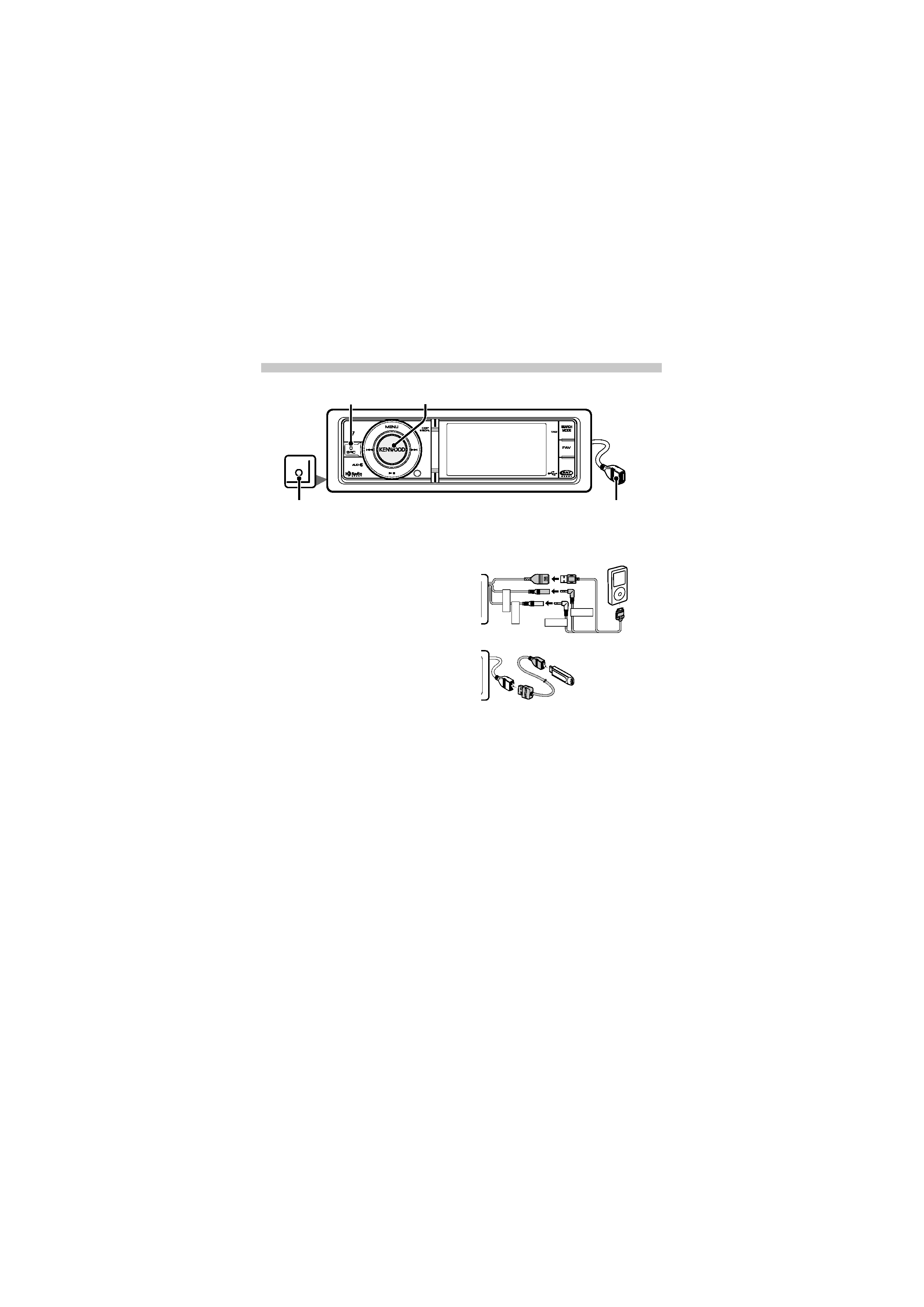
English | 5
AUX
AUX
SRC
Basic Operations
Power
Turns the power ON by pressing the
[SRC] button.
Press the [SRC] button for at least 1
second to turn the power OFF.
Source selection
Press the [SRC] button and then turn
the [Volume] knob. To determine the
selected source, press the [Volume]
knob.
Tuner ("TUNER" or "HD RADIO")
j USB
("USB"), iPod ("iPod") or Zune ("Zune")
j Internal Memory ("Int.Mem.") j
Auxiliary Input ("AUX")
j Standby
("STANDBY")
j Tuner...
Volume
Turn the [Volume] knob to adjust the
sound volume.
Auxiliary input
USB Terminal
USB terminal
iPod can be connected.
iPod
VIDEO
IN
iPod
AUDIO
IN
iPod
VIDEO OUT
iPod
AUDIO OUT
USB device can be connected.
When connecting the USB device,
usage of the CA-U1EX (option) is
recommended.
Auxiliary input
Portable audio device can be connected
with the stereo mini-plug (3.5 mm ø).
Auxiliary input source is initially set to
"OFF". Set "Built in AUX" described in
<Initial Settings> (page 38) (Instruction
manual) to "ON".
Volume
