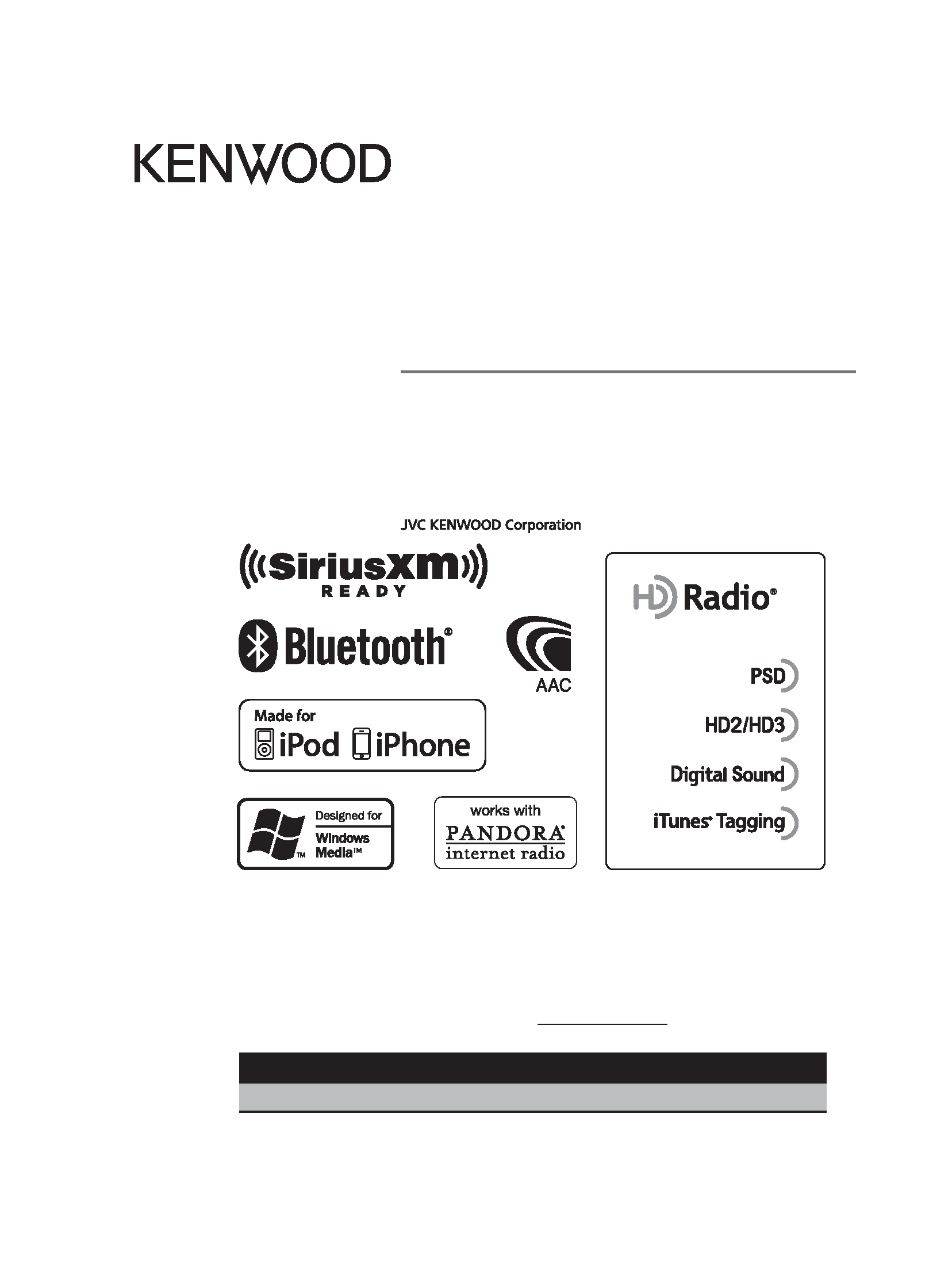
Take the time to read through this instruction manual.
Familiarity with installation and operation procedures will help you obtain the best
performance from your new CD-Receiver.
For your records
Record the serial number, found on the back of the unit, in the spaces designated on the
warranty card, and in the space provided below. Refer to the model and serial numbers
whenever you call upon your Kenwood dealer for information or service on the product.
Model KDC-X996/ KDC-BT952HD Serial number
US Residence Only
Register Online
Register your Kenwood product at www.Kenwoodusa.com
This HD Radio receiver enables:
KDC-X996
KDC-BT952HD
CD-RECEIVER
Quick Start Guide
AMPLI-TUNER LECTEUR DE CD
Guide de démarrage rapide
REPRODUCTOR DE DISCOS COMPACTOS RECEPTOR DE FM/AM
Guía de inicio rápido
B59-2088-00/00 (KW)
© 2012 JVC KENWOOD Corporation
B59-2088-00_00_FLIPQSG_K_1EN.indd 1
11/12/28 12:02
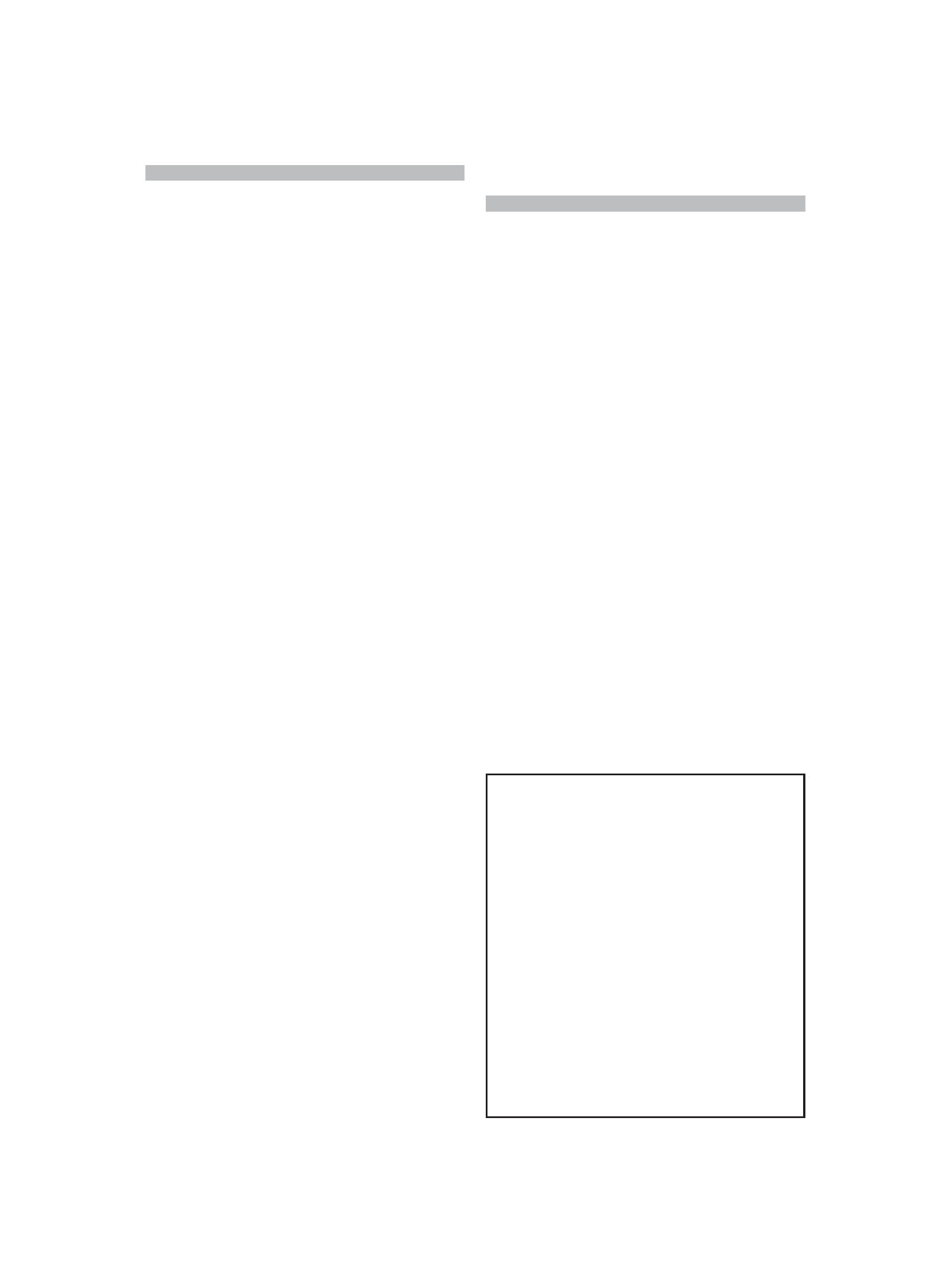
2 | Quick Start Guide
Contents
About the Quick Start
Guide
About the Quick Start Guide............... 2
Before use .................................................. 3
First step ..................................................... 4
Basic Operations...................................... 5
Playing Music
(CD/USB/iPod/Pandora®)................... 6
Listening to HD RadioTM tuner/
SiriusXMTM Satellite Tuner.................. 8
Hands-free phoning............................... 9
Accessories ..............................................10
Installation Procedure .........................10
Before Installation.................................10
Connecting Wires to Terminals.........12
Installing/Removing the unit............14
Installing the Microphone unit .......15
Appendix .................................................15
This Quick Start Guide explains the basic
functions of this unit. For functions
that are not explained here, refer to the
relevant Instruction manual which can be
downloaded at http://manual.kenwood.
com/edition/im350.
To refer to Instruction manual, a PC loaded
with Microsoft® Windows XP/Vista/7 or Mac
OS X® 10.4 or later is required in addition to
Adobe® ReaderTM 7.1 or Adobe® Acrobat®
7.1 or later.
The Instruction manual is subject to change
for modification of specifications and so
forth. Be sure to download the latest edition
of the Instruction manual for reference.
2
CAUTION
· Keep battery out of reach of children
and in original package until ready to
use. Dispose of used batteries promptly.
If swallowed, contact a physician
immediately.
· Do not leave the battery near fire or
under direct sunlight. A fire, explosion
or excessive heat generation may result.
· Do not set the remote control in hot
places such as on the dashboard.
· The Lithium battery is in danger of
explosion if replaced incorrectly.
Replace it only with the same or
equivalent type.
B59-2088-00_00_FLIPQSG_K_1EN.indd 2
11/12/28 12:02
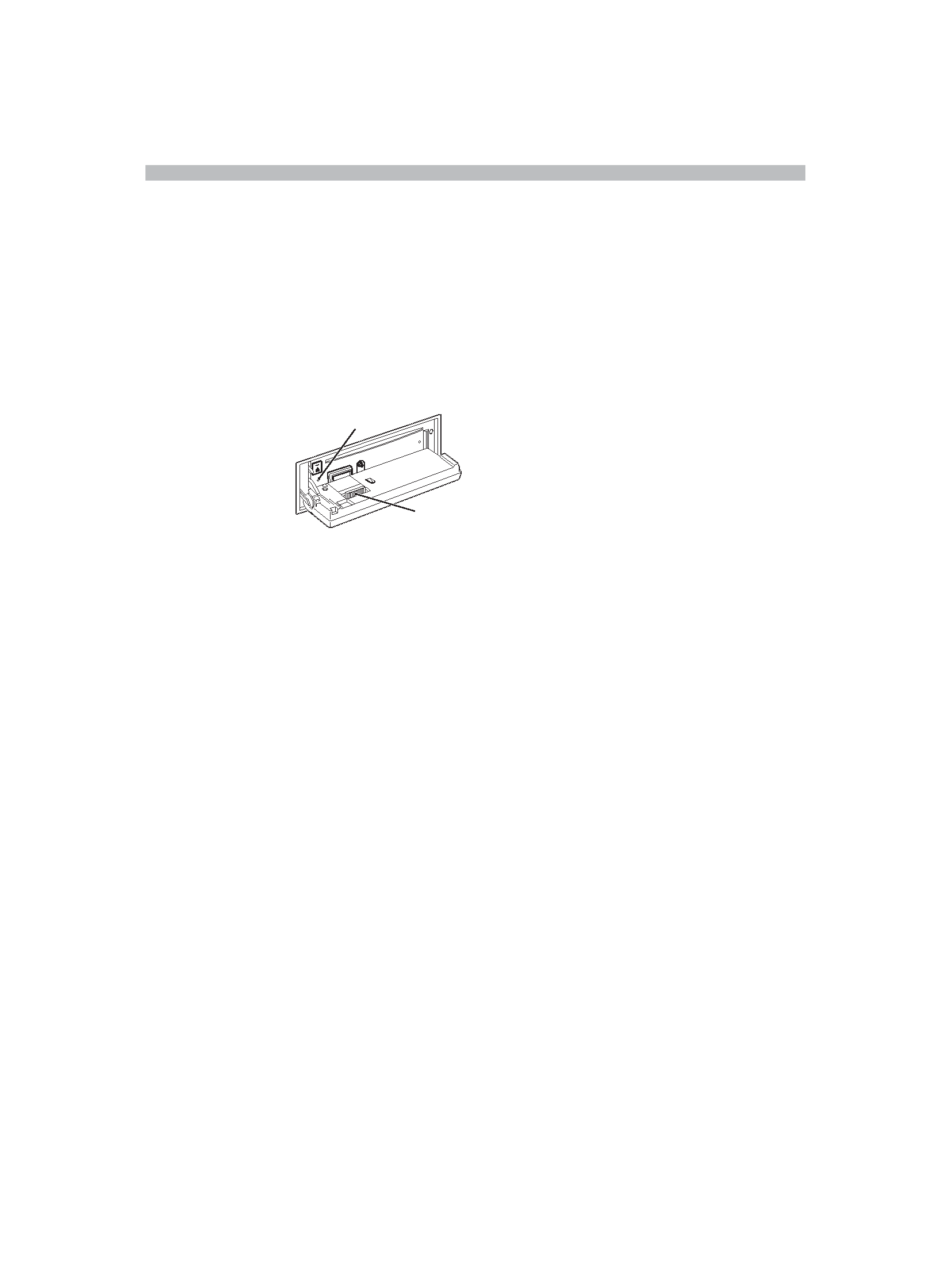
English | 3
Before use
2
WARNING
To prevent injuries or a fire, take
the following precautions:
To prevent a short circuit, never put or leave
any metallic objects (such as coins or metal
tools) inside the unit.
How to reset your unit
If this unit or the connected unit fails to
operate properly,
press the Reset
button. The unit
returns to factory
settings when the
Reset button is
pressed.
Cleaning the connector
The unit may not function properly if the
connectors between the unit and faceplate
are dirty. Detach the faceplate and clean the
connector with a cotton swab gently, being
careful not to damage the connector.
Cleaning the Unit
If the faceplate of this unit is stained, wipe it
with a clean soft dry cloth such as a silicon
cloth.
If the faceplate is stained badly, wipe the
stain off with a cloth moistened with a
neutral cleaner, then wipe it again with a
clean soft dry cloth.
Applying spray cleaner directly to the unit
may affect its mechanical parts. Wiping
the faceplate with a hard cloth or using a
volatile liquid such as thinner or alcohol
may scratch the surface or erase characters.
Lens Fogging
When you turn on the car heater in cold
weather, dew or condensation may form
on the lens in the CD player of the unit.
Called lens fogging, this condensation on
the lens may not allow CDs to play. In such
a situation, remove the disc and wait for
the condensation to evaporate. If the unit
still does not operate normally after a while,
consult your Kenwood dealer.
Notes
· If you experience problems during
installation, consult your Kenwood dealer.
· When you purchase optional accessories,
check with your Kenwood dealer to make
sure that they can work with your model
and in your area.
· Characters that conform to ISO 8859-1
can be displayed.
· The Radio Data System feature won't work
where the service is not supported by any
broadcasting station.
· In this document, the description
indicator will light means a status is
displayed. Refer to <Basic operations>
(page 35) (Instruction Manual) for the
details of the status display.
· The illustrations of the display and the
panel appearing in this manual are
examples used to explain more clearly
how the controls are used. Therefore,
what appears on the display in the
illustrations may differ from what appears
on the display on the actual equipment,
and some of the illustrations on the
display may be inapplicable.
Reset button
Connector
B59-2088-00_00_FLIPQSG_K_1EN.indd 3
11/12/28 12:02
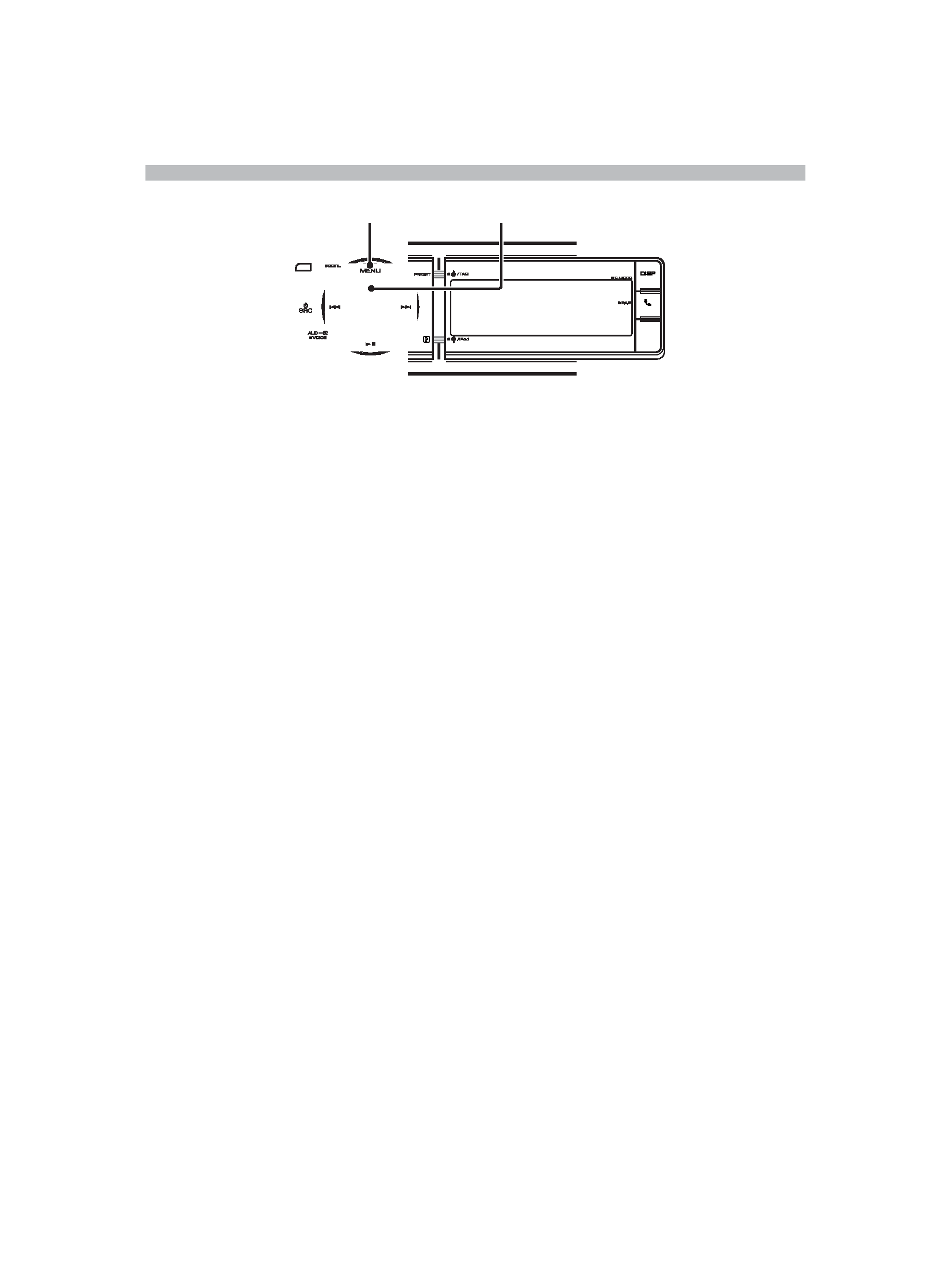
4 | Quick Start Guide
First step
Exiting the Demonstration mode
Turn off the Demonstration mode when
you use the unit for the first time after
installation.
1 Press the [VOL] knob to quit the
Demonstration mode when the message
"To Cancel Demo Press the volume knob"
is displayed (approx. 15 seconds).
2 Turn the [VOL] knob to select"YES", and
then press the [VOL] knob.
The Demonstration mode can also be
canceled in the Menu List mode.
Refer to <Demonstration mode Setting>
(page 43) in Instruction manual.
Adjusting the Clock
1 Press the [MENU] button to enter the
Menu List mode.
2 The item can be selected and
determined as follows.
"Settings" "Clock & Date" "Clock
Adjust"
To select the item, turn the [VOL] knob.
To determine the item, press the [VOL]
knob.
3 Turn the [VOL] knob to select hour or
minute, and then press the [VOL] knob.
4 Turn the [VOL] knob to adjust the hour
and minute.
To determine the item, press the [VOL]
knob.
5 Press the [MENU] button to finish the
clock adjusting.
6 Turn the [VOL] knob to select"Date
Adjust", and then press the [VOL] knob.
7 Turn the [VOL] knob to select month,
date, or year, and then press the [VOL]
knob.
8 Turn the [VOL] knob to adjust the
month, date, and year.
To determine the item, press the [VOL]
knob.
9 Press the [MENU] button to finish the
date adjusting.
10 Turn the [VOL] knob to select "Date
Mode select", and then press the [VOL]
knob.
11 Turn the [VOL] knob to select Date
format, and then press the [VOL] knob.
12 Press the [MENU] knob for at least 1
second, and then press it again briefly to
exit the Menu List mode.
[MENU]
[VOL]
B59-2088-00_00_FLIPQSG_K_1EN.indd 4
11/12/28 12:02
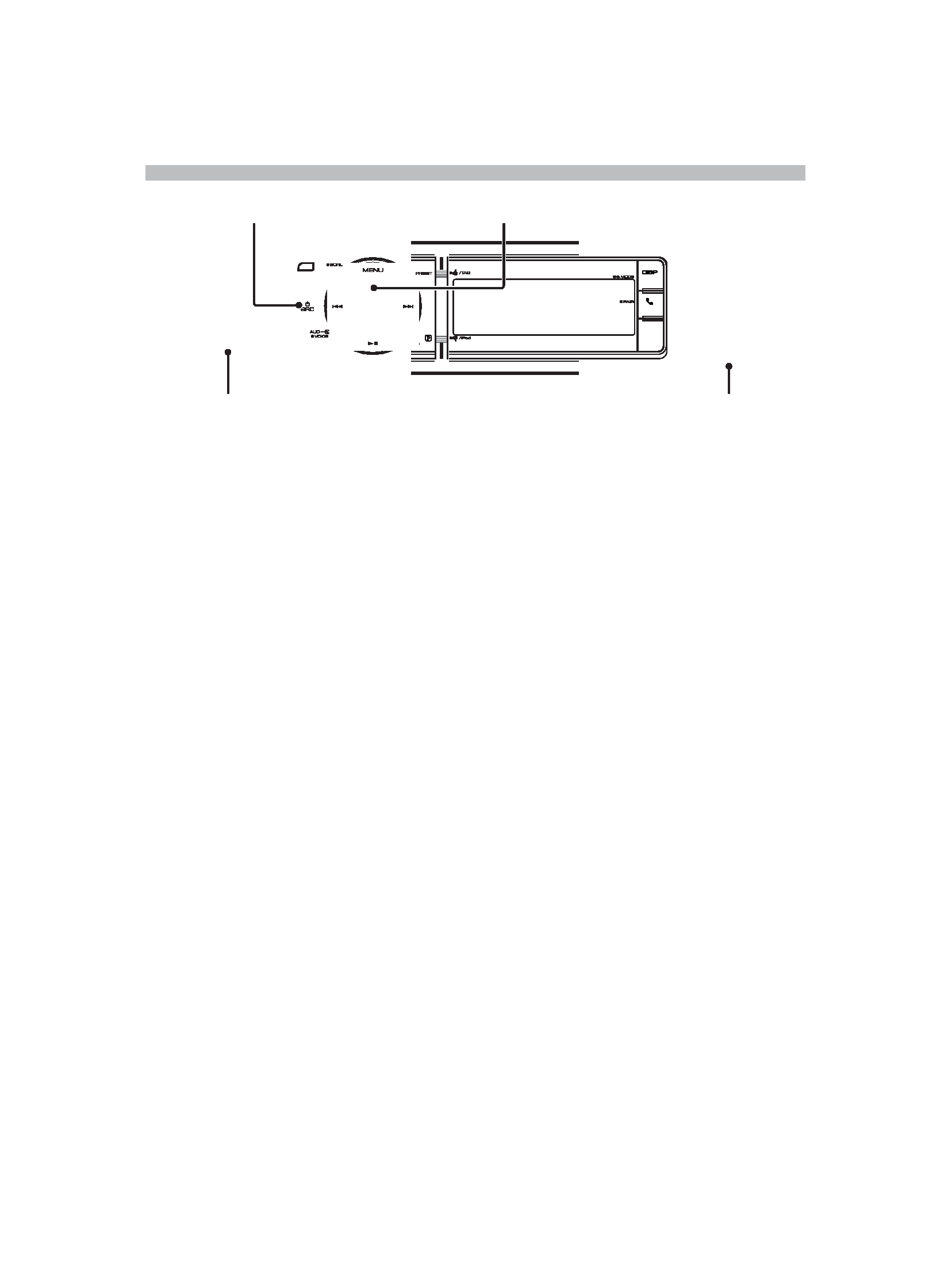
English | 5
Basic Operations
Power
Turns the power on by pressing the
[SRC] button.
Press the [SRC] button for at least 1
second to turn the power off.
Source selection
Pressing the [SRC] button repeatedly
switches among sources.
SiriusXM ("SiriusXM") (optional accessory)
HD Radio ("HD RADIO") BT Audio
("BT AUDIO") USB ("USB") or iPod
("iPod") Pandora ("PANDORA")
CD ("CD") Auxiliary Input ("AUX")
Standby ("STANDBY") SiriusXM...
Volume
Turn the [VOL] knob to adjust the sound
volume.
USB terminal
A USB device or iPod can be connected.
The CA-U1EX (MAX : 500 mA) or
KCA-iP102 (optional accessories) is
recommended to connect a USB device
or iPod.
Auxiliary input
USB Terminal
AUX
[VOL]
[SRC]
Rear view
Auxiliary input
A portable audio device can be
connected with a stereo mini-plug (3.5
mm (1/8") ø).
Auxiliary input source is initially set to
"OFF". Set "Built in AUX" described in
<Initial Settings> (page 43) (Instruction
manual) to "ON".
B59-2088-00_00_FLIPQSG_K_1EN.indd 5
11/12/28 12:02
