
CD-RECEIVER
KDC-X991
INSTRUCTION MANUAL
© B64-3767-00/00 (KW)
Take the time to read through this instruction manual.
Familiarity with installation and operation procedures will help you obtain the best
performance from your new CD-receiver.
For your records
Record the serial number, found on the back of the unit, in the spaces designated on the
warranty card, and in the space provided below. Refer to the model and serial numbers
whenever you call upon your Kenwood dealer for information or service on the product.
Model KDC-X991 Serial number
US Residence Only
Register Online
Register your Kenwood product at
w w w.Kenwoodusa.com
HD
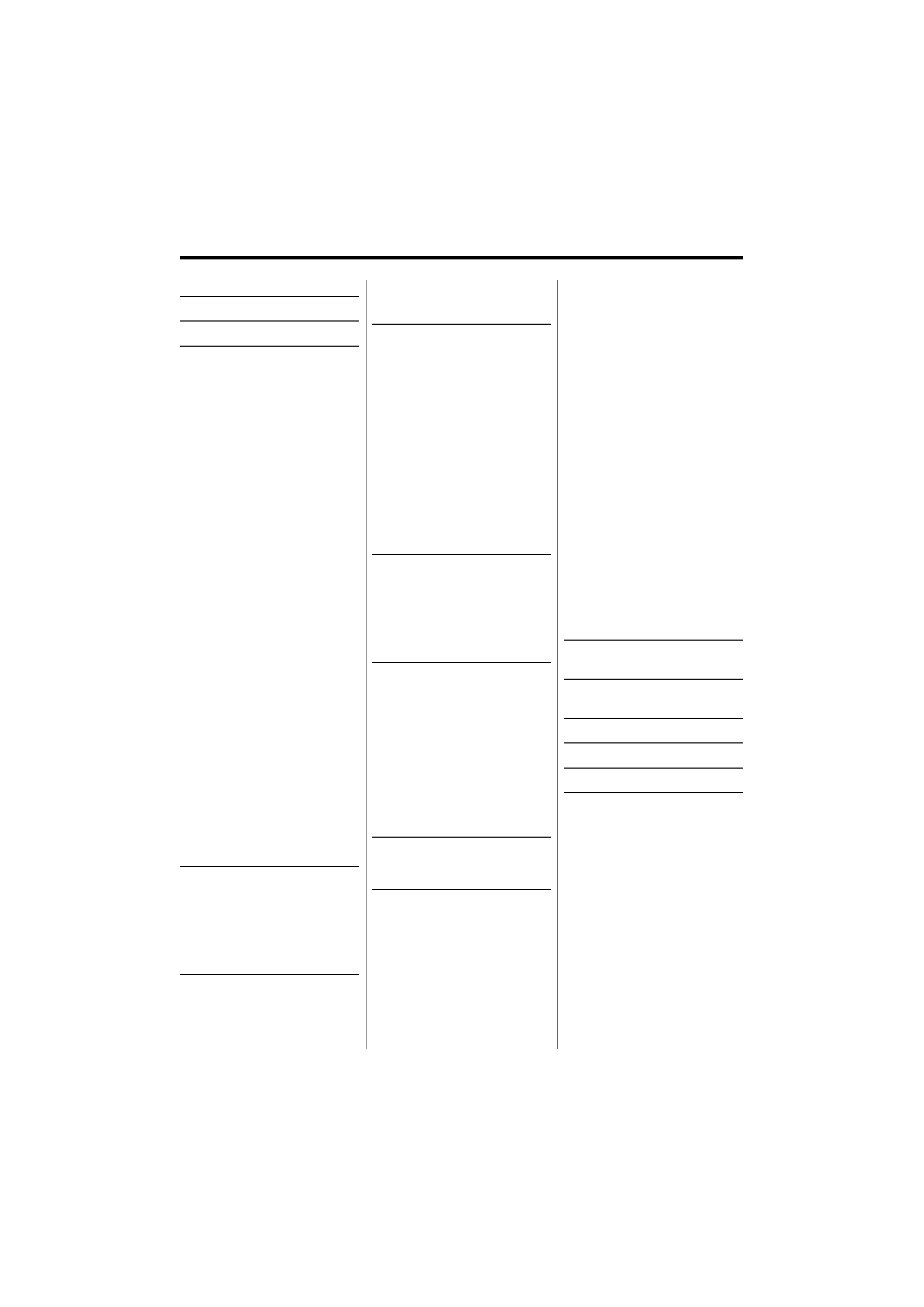
2 | English
Contents
Safety precautions
3
Notes
4
General features
8
Power
Selecting the Source
Volume
Attenuator
Loudness
Audio Control
Audio Setup
Subwoofer Output
Supreme Setting
TEL Mute
Function Control mode
Sound Management system
Position Control
Equalizer Control
WOW HD Control
Memory mode
Memory Recall mode
Display Type Selection
Status Setting
Graphic Display Selection
Text Display Selection
The text display
Font Color Selection
Icon Display Switching
G-Analyzer display Selection
G-Analyzer Stop Watch
G-Analyzer Horsepower Analysis
G-Analyzer Reset
G-Counter Level setting
G-Analyzer Calibration setup
G-Analyzer vehicle weight setup
G-Analyzer vehicle class setup
Station/Disc Naming (SNPS/
DNPS)
Angle Control
Theft Deterrent Faceplate
Tuner features
26
Tuning
Tuning Mode
Direct Access Tuning
Station Preset Memory
Auto Memory Entry
Preset Tuning
RDS features
28
PTY (Program Type)
Registration of a station as a PTY
Program Type preset
Radio Text Scroll
CD/Audio file (USB/iPod/
Internal Memory) control
features
30
Playing CD & Audio file
Playing USB (iPod) device
Playing Internal Memory
Playing External Disc
Pause and play
Drive Search
Fast Forwarding and Reversing
Music Search
Disc Search/Folder/Album Search
Direct Music Search
Direct Disc Search
Play function of CD and Audio
file
File Select
Text/Title Scroll
Recording & Downloading 35
About Internal Memory
Setting the recordable time
Recording music CD
Copying from USB device
Deleting files in memory
Satellite Radio tuner control
features
40
Select Satellite Radio Mode
Switching Seek Mode
Select the channel
Category and Channel Search
Direct Access Tuning
Selecting the Preset Band
Channel Preset Memory
Preset Tuning
Channel Scan
Text Scroll for Satellite Radio
source
HD Radio control features 43
About HD Radio
Tuning
Menu system
44
Menu System
Activating Security Code
Deactivating Security Code
Source Select Mode
iPod mode setting
Touch Sensor Tone
Manual Clock Adjustment
Date Adjustment
Date Mode
Synchronize Clock
DSI (Disabled System Indicator)
Display Illumination Control
Dimmer
Contrast Adjustment
Display-reversing Setting
Built-in Amp Setting
Dual Zone System Setting
B.M.S. (Bass Management System)
B.M.S. Frequency Offset
AMP Control
Traffic Information
CRSC (Clean Reception System
Circuit)
Receive mode Setting
Electronic Serial Number (ESN)
display
Auxiliary Input Display Setting &
Station/Disc Naming
Text Scroll
Built-in Auxiliary input Setting
CD Read Setting
Picture downloading
Firmware version display
Internal Memory Format
Demonstration mode setting
Basic Operations of remote
control
54
Accessories/ Installation
Procedure
56
Connecting Wires to
Terminals
57
Installation
58
Troubleshooting Guide
60
Specifications
64
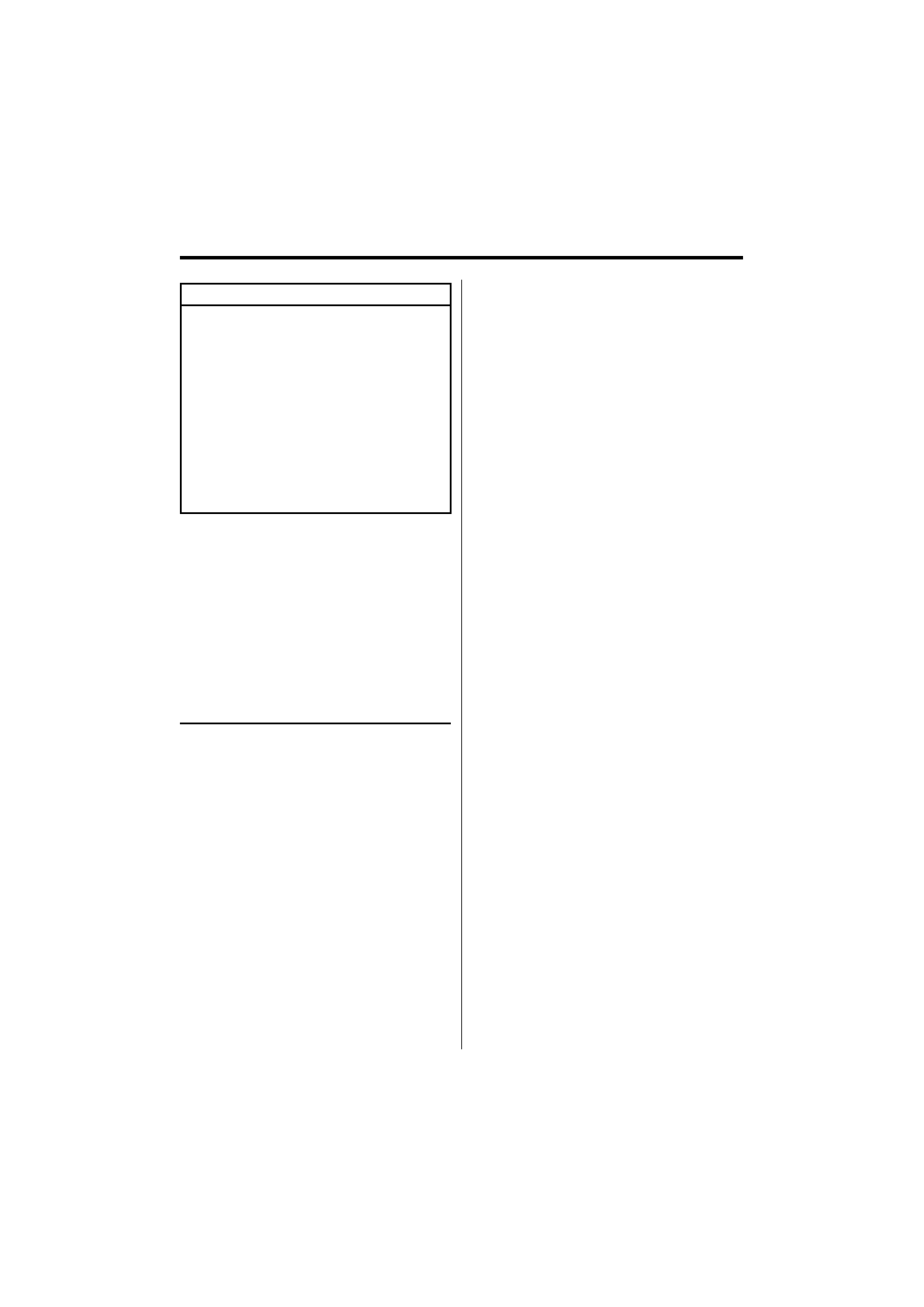
English
|
3
2 WARNING
To prevent injury while using this
product, take the following safety
precautions:
· To prevent a short circuit and possible fire, never
put any metallic objects (such as coins or metal
tools) inside the product.
· If you are the driver and your vehicle is moving,
do not watch the product's display or use its
controls for an extended period.
· Do not use this product in any way that prevents
you from driving safely.
· Follow all driving laws and use common sense
when using this product.
NOTE:
· Like your vehicle's speedometer, G-Analyzer is
no more than a measuring function. The HP
or G value measured by this unit may not be
completely accurate due to its simplified method of
measurement. The G-Analyzer is only for reference
and should not be used to confirm the horsepower
specifications of your vehicle.
· Mounting and wiring this product requires skills and
experience. For safety's sake, leave the mounting
and wiring work to professionals.
2CAUTION
To prevent damage to the machine, take
the following precautions:
· Make sure to ground the unit to a negative 12V DC
power supply.
· Do not install the unit in a spot exposed to direct
sunlight or excessive heat or humidity. Also avoid
places with too much dust or the possibility of
water splashing.
· Do not place the faceplate (and the faceplate case)
in areas exposed to direct sunlight, excessive heat or
humidity. Also avoid places with too much dust or
the possibility of water splashing.
· To prevent deterioration, do not touch the terminals
of the unit or faceplate with your fingers.
· Do not subject the faceplate to excessive shock, as it
is a piece of precision equipment.
· When replacing a fuse, only use a new fuse with
the prescribed rating. Using a fuse with the wrong
rating may cause your unit to malfunction.
· Do not apply excessive force to the open faceplate
or place objects on it. Doing so will cause damage
or breakdown.
· Use only the screws provided or specified for
installation. If you use wrong screws, you could
damage the unit.
Attach the panel while you are on the
vehicle
The panel lock arm appears when the panel is
removed. Therefore, the panel must be attached while
the electrical system of the car is operating.
Do Not Load 3-in. CDs in the CD slot
If you try to load a 3 in. CD with its adapter into the
unit, the adapter might separate from the CD and
damage the unit.
About CD players/disc changers connected
to this unit
Kenwood disc changers/ CD players released in 1998
or later can be connected to this unit.
Refer to the catalog or consult your Kenwood dealer
for connectable models of disc changers/ CD players.
Note that any Kenwood disc changers/ CD players
released in 1997 or earlier and disc changers made by
other makers cannot be connected to this unit.
Connecting unsupported disc changers/CD players to
this unit may result in damage.
Set the "O-N" Switch to the "N" position for the
applicable Kenwood disc changers/ CD players.
The functions you can use and the information that
can be displayed may differ depending on the models
being connected.
¤
· You can damage both your unit and the CD changer if you
connect them incorrectly.
Lens Fogging
When you turn on the car heater in cold weather,
dew or condensation may form on the lens in the
CD player of the unit. Called lens fogging, this
condensation on the lens may not allow CDs to play.
In such a situation, remove the disc and wait for the
condensation to evaporate. If the unit still does not
operate normally after a while, consult your Kenwood
dealer.
Safety precautions
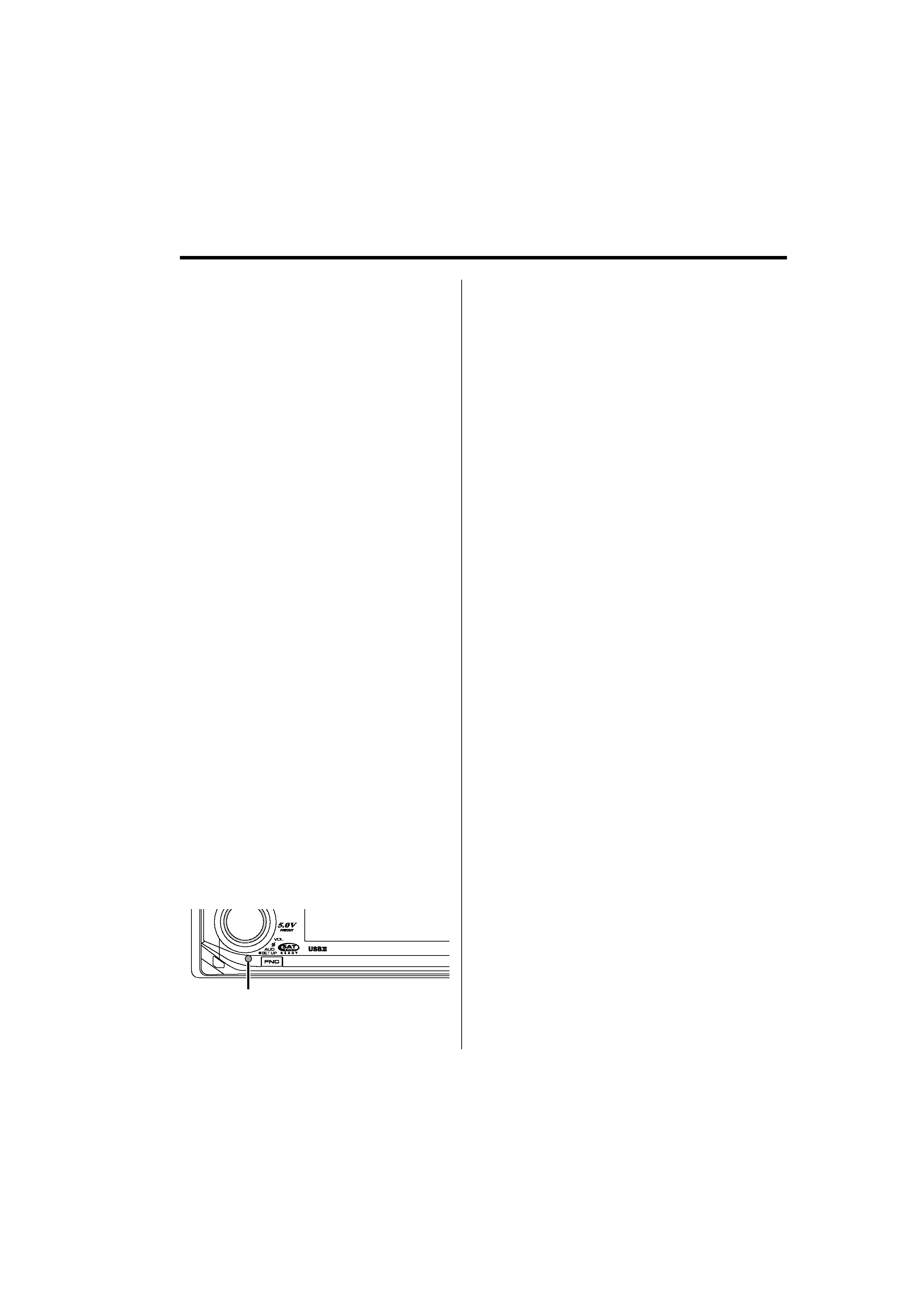
4 | English
Notes
· If you experience problems during installation,
consult your Kenwood dealer.
· When you purchase optional accessories, check with
your Kenwood dealer to make sure that they work
with your model and in your area.
· We recommend the use of <Activating Security
Code> (page 45) to prevent theft.
· The characters conforming to ISO 8859-1 character
set can be displayed.
· The RDS feature won't work where the service is not
supported by any broadcasting station.
· In this document, the description indicator will light
means a status is displayed. Refer to <Display Type
Selection> (page 16) for the details of the status
display.
· The illustrations of the display, the function icon and
the panel appearing in this manual are examples
used to explain more clearly how the controls are
used. Therefore, what appears on the display in the
illustrations may differ from what appears on the
display on the actual equipment, and some of the
illustrations on the display may be inapplicable.
How to reset your unit
· If the unit fails to operate properly, press the Reset
button. The unit returns to factory settings when the
Reset button is pressed.
· Remove the USB device before pressing the Reset
button. Pressing the Reset button with the USB
device installed can damage the data contained in
the USB device. For how to remove the USB device,
refer to <Playing USB (iPod) device> (page 31).
· Stop recording and copying before pressing the
reset button. If the reset button is pressed while
writing to the internal memory such as when
recording or copying, the data in the internal
memory may be damaged. Refer to <Recording
music CD> (page 36) and <Copying from USB
device> (page 38) for information on canceling
recording or copying.
· Press the reset button if the disc auto changer fails
to operate correctly. Normal operation should be
restored.
Reset button
Cleaning the Unit
If the faceplate of this unit is stained, wipe it with a
dry soft cloth such as a silicon cloth.
If the faceplate is stained badly, wipe the stain off with
a cloth moistened with neutral cleaner, then wipe it
again with a clean soft dry cloth.
¤
· Applying spray cleaner directly to the unit may affect its
mechanical parts. Wiping the faceplate with a hard cloth or
using a volatile liquid such as thinner or alcohol may scratch
the surface or erases characters.
Cleaning the Faceplate Terminals
If the terminals on the unit or faceplate get dirty, wipe
them with a clean soft dry cloth.
Before using this unit for the first time
This unit is initially set on the Demonstration mode.
When using this unit for the first time, cancel the
<Demonstration mode Setting> (page 53).
About KENWOOD "Music Editor" of PC
application attached to KDC-X991
· "Music Editor" is recorded in the CD-ROM attached
to this unit.
· Refer to the attached installation manual for the
installation method of "Music Editor".
· Refer to the user's manual recorded in the
installation CD-ROM and Help of "Music Editor" for
the operation method of "Music Editor".
· The unit can play CD/ USB device created by "Music
Editor".
· Information about "Music Editor" upgrade is put on
the site, www.kenwood.com.
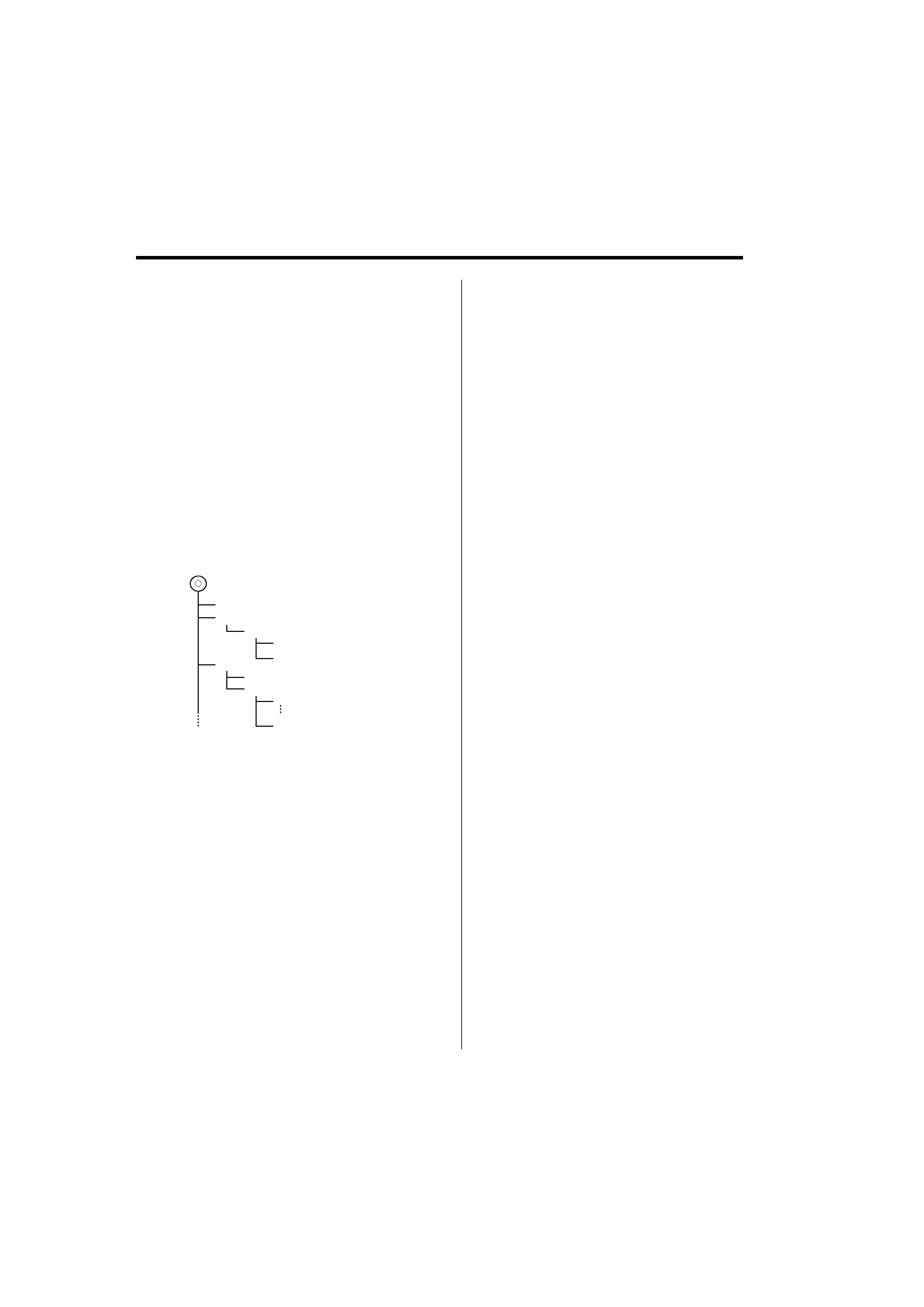
English
|
5
About Audio file
· Playable Audio file
AAC-LC (.m4a), MP3 (.mp3), WMA (.wma),
WAV (.wav)
· Playable disc media
CD-R/RW/ROM
· Playable disc file format
ISO 9660 Level 1/2, Joliet, Romeo, Long file name.
· Playable USB device
USB mass storage class, iPod with KCA-iP200
· Playable USB device file system
FAT16, FAT32
Although the audio files are complied with the
standards listed above, the play maybe impossible
depending on the types or conditions of media or
device.
· Playing order of the Audio file
In the example of folder/file tree shown below, the
files are played in the order from
to
.
CD
(
)
: Folder
: Audio fi
Folder
Audio file
An online manual about audio files is put on the
site, www.kenwood.com/audiofile/. On this online
manual, detailed information and notes which are not
written in this manual are provided. Make sure to read
through the online manual as well.
/
· In this manual, the word "USB device" is used for flash
memories and digital audio players which have USB
terminals.
· The word "iPod" appearing in this manual indicates the iPod
connected with the KCA-iP200 (optional accessory). The
iPod connected with the KCA-iP200 can be controlled from
this unit. iPods that can be connected with the KCA-iP200
are the iPod nano and the iPod with video. When an iPod
is connected using a commercially available USB cable, it is
handled as a mass-storage-class device.
· For the supported formats and types of USB device, refer to
www.kenwood.com/usb/.
About USB device
· Install the USB device in the place where it will not
prevent you from driving your vehicle properly.
· You cannot connect a USB device via a USB hub.
· Take backups of the audio files used with this unit.
The files can be erased depending on the operating
conditions of the USB device.
We shall have no compensation for any damage
arising out of erasure of the stored data.
· No USB device comes with this unit. You need to
purchase a commercially available USB device.
· For how to play the audio files recorded in a USB
device, see <CD/Audio file (USB/iPod/Internal
Memory) control features> (page 30).
· When connecting the USB device, usage of the CA-
U1EX (option) is recommended.
Normal playback is not guaranteed when a cable
other than the USB compatible cable is used.
Connecting a cable whose total length is longer
than 5 m can result in abnormal playback.
About ODD (Offset Dual Differential) D/A
System
The high quality sound play is to be done by ODD
D/A System. Dual D/A converters are built-in the ODD
D/A System, and the digital processing is isolated and
controlled separately for front channel so the channel
separation is improved sharply.
Also, the ODD D/A System produces the data by
which the sound data is offset on the minus side and
converts the two signals (original and offset data) to
the analog signal, which has less noise and distortion,
by the synthetic process.
However, ODD D/A System will be disabled if the
following settings are selected.
- When "2 ZONE" of <Audio Setup> (page 10) is "ON".
