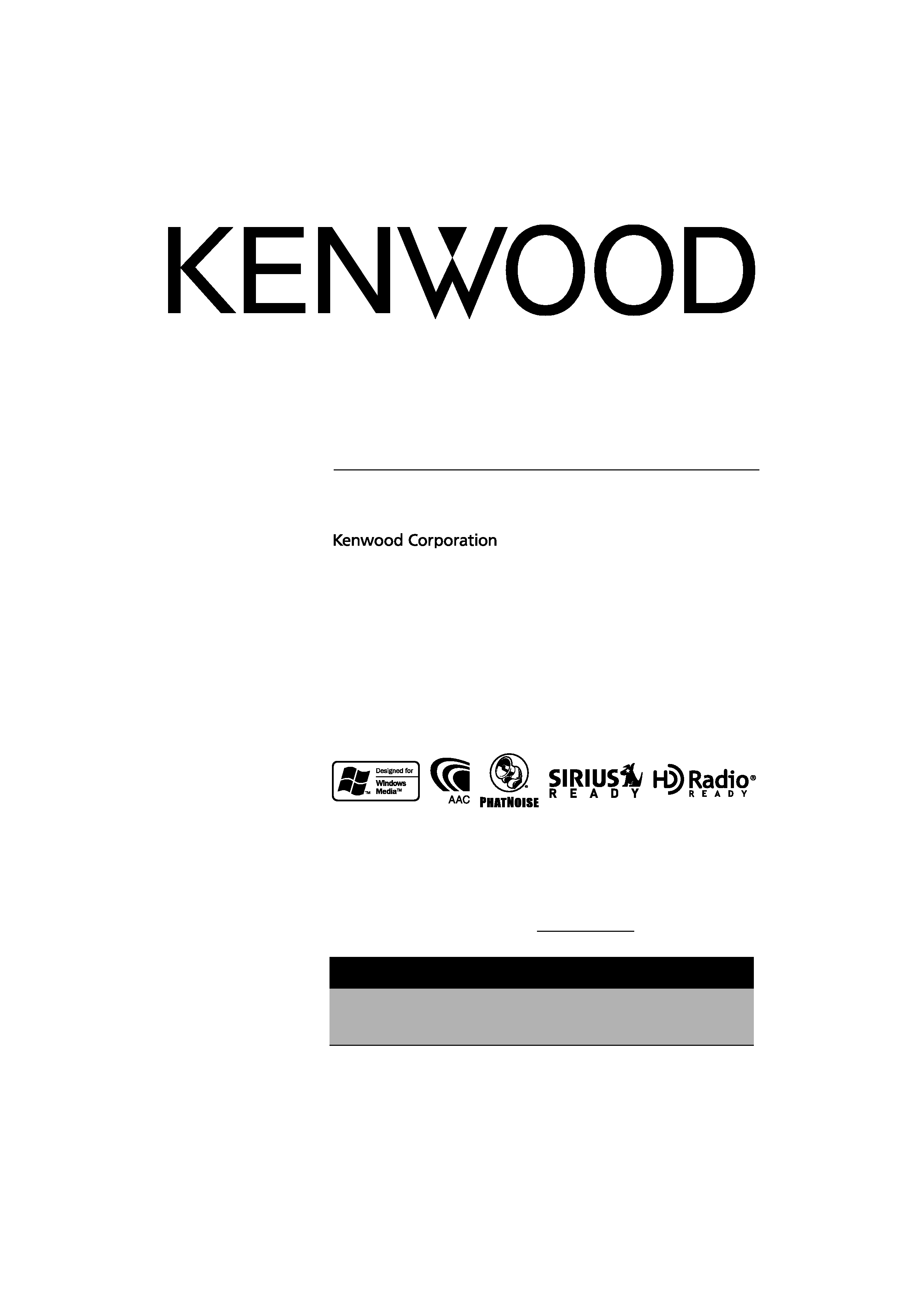
CD-RECEIVER
KDC-X890
KDC-MP832U
INSTRUCTION MANUAL
© B64-3382-00/00 (KW)
Take the time to read through this instruction manual.
Familiarity with installation and operation procedures will help you obtain the best
performance from your new CD-receiver.
For your records
Record the serial number, found on the back of the unit, in the spaces designated on the
warranty card, and in the space provided below. Refer to the model and serial numbers
whenever you call upon your Kenwood dealer for information or service on the product.
Model KDC-X890/ KDC-MP832U Serial number
US Residence Only
Register Online
Register your Kenwood product at
w w w.Kenwoodusa.com
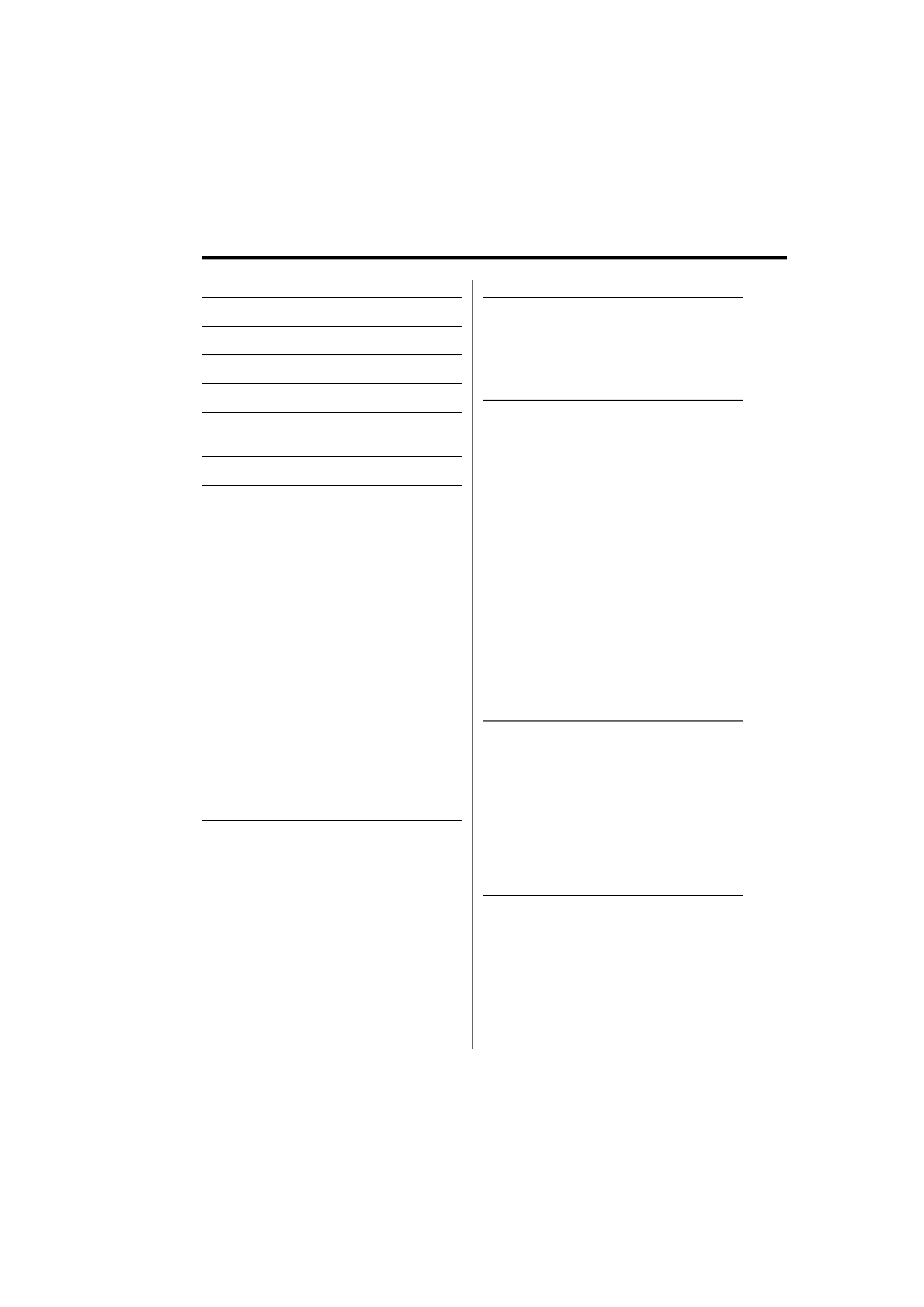
2 | English
Contents
Safety precautions
4
Notes
5
About CDs
7
About AAC, MP3 and WMA
8
About USB device
10
Notes on Multi-function
Key System
11
General features
12
Power
Selecting the Source
Volume
Attenuator
System Q
Audio Control
Adjusting the detail of Audio Control
Audio Setup
Speaker Setting
Subwoofer Output
TEL Mute
Faceplate Angle Adjustment
Theft Deterrent Faceplate
Display Type Selection
Graphic part Display Switching
Wallpaper selecting
Text Selection for Display
Text Display Switching
Font Color Select
G-Analyzer display Switching
Station/Disc Naming (SNPS/DNPS)
Tuner features
26
Tuning
Tuning Mode
Direct Access Tuning
Station Preset Memory
Auto Memory Entry
Preset Tuning
RDS features
28
Radio Text Scroll
PTY (Program Type)
Registration of a station as a PTY
Program Type preset
CD/USB device/Audio file/External
disc control features
30
Playing CD & Audio file
Playing USB device
Playing External Disc
Fast Forwarding and Reversing
Track/File Search
Disc Search/Folder Search
Direct Track/File Search
Direct Disc Search
Track/File/Disc/Folder Repeat
Scan Play
Random Play
Magazine Random Play
All Random Play
Select mode
File Select mode
Folder Select 1 mode
Folder Select 2 mode
Switching the Play mode
Letter Seek
Text/Title Scroll
SIRIUS tuner control features
37
Select SIRIUS Satellite Radio Mode
Switching Seek Mode
Select the channel
Category and Channel Search
Direct Access Tuning
Selecting the Preset Band
Channel Preset Memory
Preset Tuning
Channel Scan
Text Scroll for SIRIUS tuner source
HD Radio control features
40
About HD Radio
Tuning
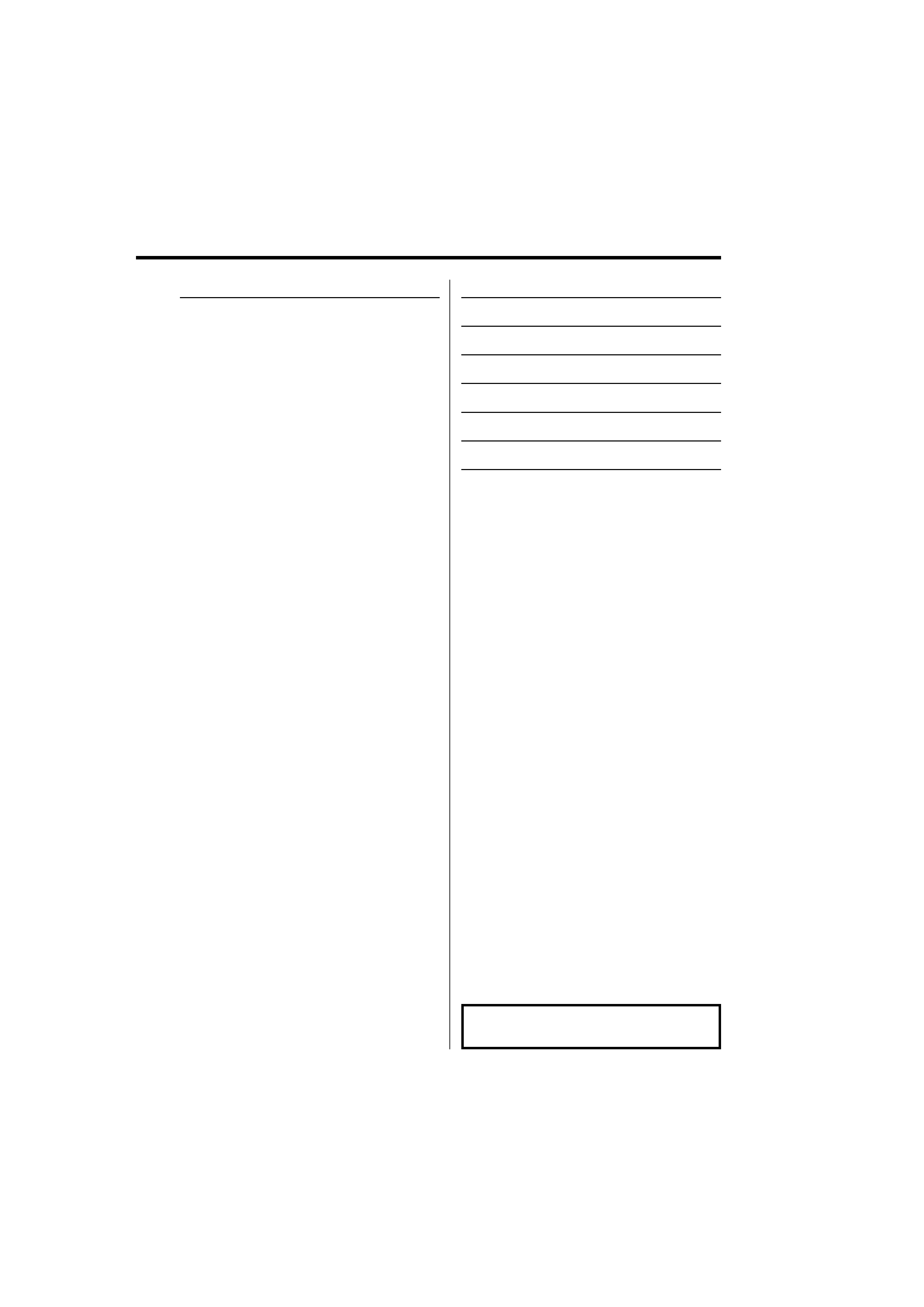
English
|
3
The "AAC" logo is trademark of Dolby
Laboratories.
Menu system
41
Menu System
Activating Security Code
Deactivating Security Code
Touch Sensor Tone
Manual Clock Adjustment
Date Adjustment
Date Mode
Synchronize Clock
DSI (Disabled System Indicator)
Selectable Illumination
Display Illumination Control
Dimmer
Built-in Amp Setting
G-Counter Level set
G-Analyzer Reset
G-Analyzer Calibration setup
G-Analyzer Horsepower Gauge setup
G-Analyzer Horsepower Analysis
G-Graphic Select
G-Analyzer Stop Watch
Dual Zone System Setting
B.M.S. (Bass Management System)
B.M.S. Frequency Offset
AMP Control
Traffic Information
CRSC (Clean Reception System Circuit)
Receive mode Setting
SIRIUS ID (ESN) display
Auxiliary Input Display Setting & Station/Disc
Naming
Text Scroll
Built-in Auxiliary input Setting
CD Read Setting
Picture downloading
Voice Index
ACDrive firmware version display
Unique ID display
Audio Preset Memory
Audio Preset Recall
Demonstration mode Setting
Basic Operations of remote control 55
Accessories/ Installation Procedure 58
Connecting Wires to Terminals
59
Installation
60
Removing the Unit
62
Troubleshooting Guide
63
Specifications
67
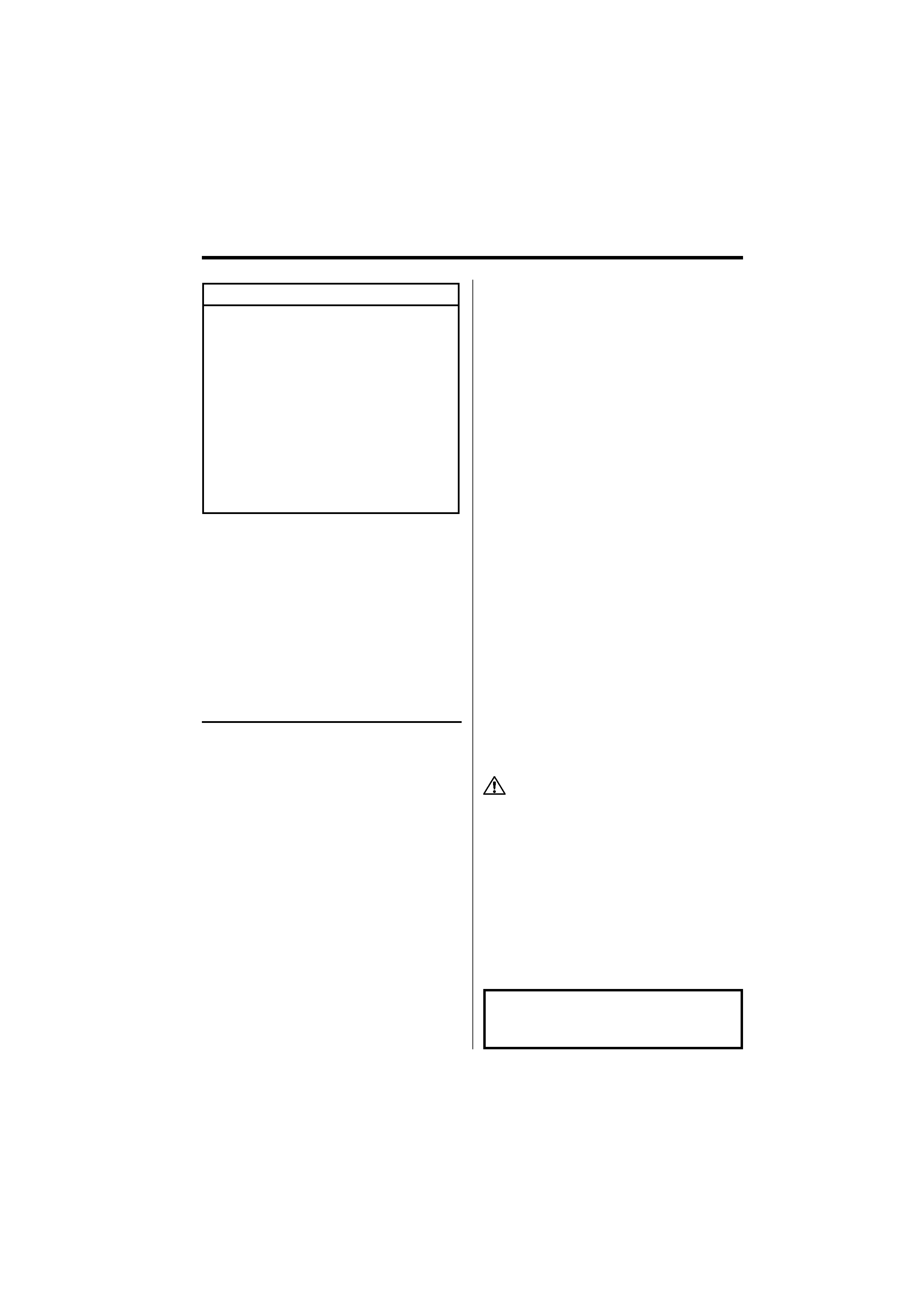
4 | English
Safety precautions
cause damage or breakdown.
· Do not use your own screws. Use only the screws
provided. If you use the wrong screws, you could
damage the unit.
Attach the panel while you are on the
vehicle
The panel lock arm appears when the panel is
removed. Therefore, the panel must be attached
while the electrical system of the car is operating.
Do Not Load 3-in. CDs in the CD slot
If you try to load a 3 in. CD with its adapter into the
unit, the adapter might separate from the CD and
damage the unit.
About CD players/disc changers
connected to this unit
Kenwood disc changers/ CD players released in
1998 or later can be connected to this unit.
Refer to the catalog or consult your Kenwood
dealer for connectable models of disc changers/
CD players.
Note that any Kenwood disc changers/ CD players
released in 1997 or earlier and disc changers made
by other makers cannot be connected to this unit.
Connecting unsupported disc changers/CD players
to this unit may result in damage.
Set the "O-N" Switch to the "N" position for the
applicable Kenwood disc changers/ CD players.
The functions you can use and the information
that can be displayed may differ depending on the
models being connected.
· You can damage both your unit and the CD changer if
you connect them incorrectly.
Lens Fogging
When you turn on the car heater in cold weather,
dew or condensation may form on the lens in the
CD player of the unit. Called lens fogging, this
condensation on the lens may not allow CDs to
play. In such a situation, remove the disc and wait
for the condensation to evaporate. If the unit still
does not operate normally after a while, consult
your Kenwood dealer.
2 WARNING
To prevent injury while using this
product, take the following safety
precautions:
· To prevent a short circuit and possible fire,
never put any metallic objects (such as coins or
metal tools) inside the product.
· If you are the driver and your vehicle is moving,
do not watch the product's display or use its
controls for an extended period.
· Do not use this product in any way that
prevents you from driving safely.
· Follow all driving laws and use common sense
when using this product.
NOTE:
· Like your vehicle's speedometer, G-Analyzer is
no more than a measuring function. The HP
or G value measured by this unit may not be
completely accurate due to its simplified method
of measurement. The G-Analyzer is only for
reference and should not be used to confirm the
horsepower specifications of your vehicle.
· Mounting and wiring this product requires
skills and experience. For safety's sake, leave the
mounting and wiring work to professionals.
2CAUTION
To prevent damage to the machine, take
the following precautions:
· Make sure to ground the unit to a negative 12V
DC power supply.
· Do not install the unit in a spot exposed to direct
sunlight or excessive heat or humidity. Also avoid
places with too much dust or the possibility of
water splashing.
· Do not place the faceplate (and the faceplate
case) in areas exposed to direct sunlight, excessive
heat or humidity. Also avoid places with too much
dust or the possibility of water splashing.
· To prevent deterioration, do not touch the
terminals of the unit or faceplate with your
fingers.
· Do not subject the faceplate to excessive shock,
as it is a piece of precision equipment.
· When replacing a fuse, only use a new fuse with
the prescribed rating. Using a fuse with the wrong
rating may cause your unit to malfunction.
· Do not apply excessive force to the open
faceplate or place objects on it. Doing so will
NOTE
This Class B digital apparatus complies with
Canadian ICES-003.
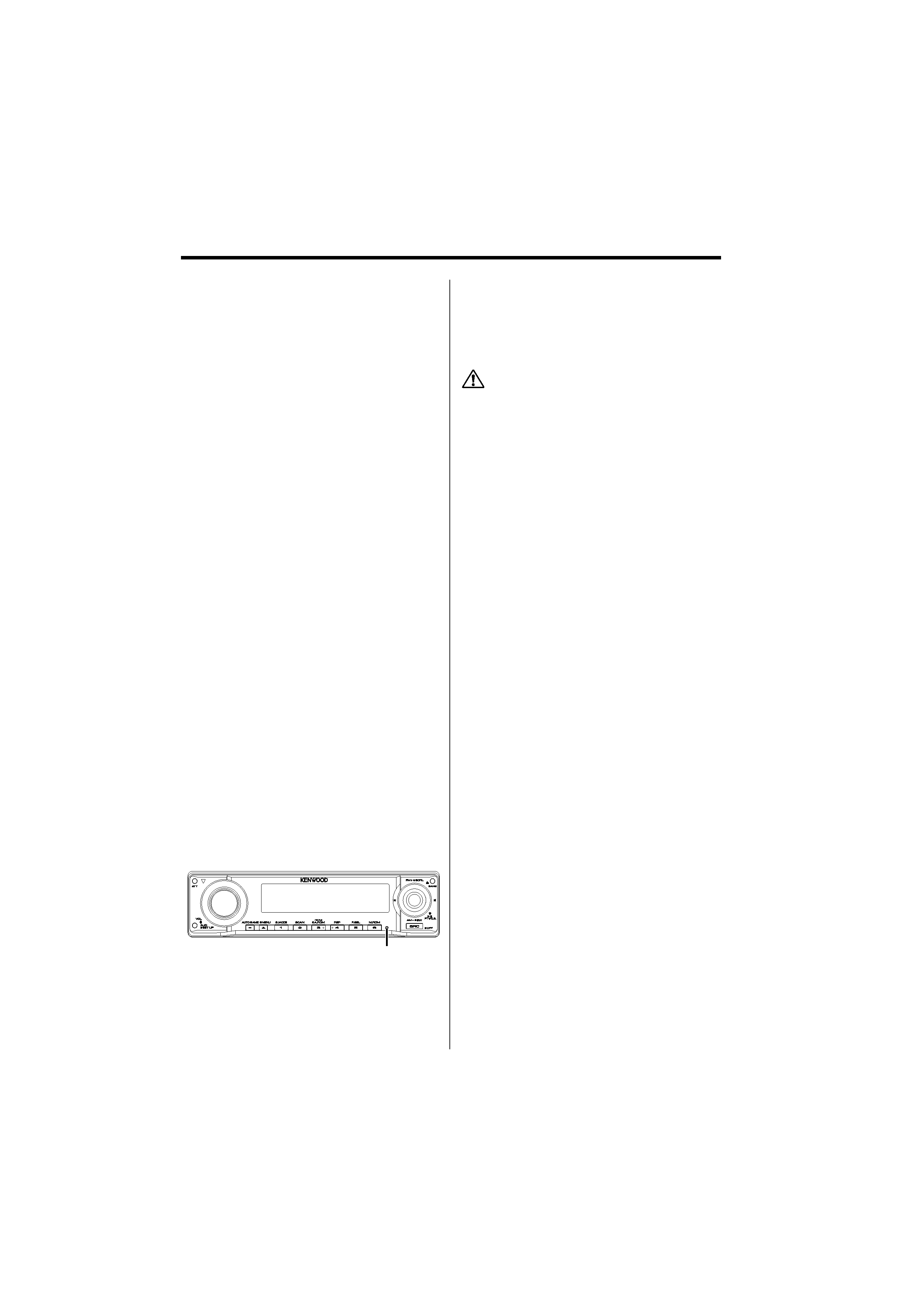
English
|
5
Notes
· No USB device comes with this unit. You need to
purchase a commercially available USB device. For
the types of available USB devices, refer to <About
USB device> (page 10).
· If you experience problems during installation,
consult your Kenwood dealer.
· When you purchase optional accessories, check
with your Kenwood dealer to make sure that they
work with your model and in your area.
· We recommend the use of <Activating Security
Code> (page 42) to prevent theft.
· The characters conforming to ISO 8859-1
character set can be displayed.
· The RDS feature won't work where the service is
not supported by any broadcasting station.
· There are places in this manual where lit
indicators are described; however, the only time
an indicator will light is in the following settings.
When Indicator is selected as mentioned in <Text
Display Switching> (page 20).
· The illustrations of the display and the panel
appearing in this manual are examples used to
explain more clearly how the controls are used.
Therefore, what appears on the display in the
illustrations may differ from what appears on the
display on the actual equipment, and some of the
illustrations on the display may be inapplicable.
How to reset your unit
· If the unit fails to operate properly, press the Reset
button. The unit returns to factory settings when
the Reset button is pressed.
· Remove the USB device before pressing the Reset
button. Pressing the Reset button with the USB
device installed can damage the data contained
in the USB device. For how to remove the USB
device, refer to <Playing USB device> (page 30).
· Press the Reset button if the disc auto changer
fails to operate correctly. Normal operation should
be restored.
Cleaning the Unit
If the faceplate of this unit is stained, wipe it with a
dry soft cloth such as a silicon cloth.
If the faceplate is stained badly, wipe the stain off
with a cloth moistened with neutral cleaner, then
wipe it again with a clean soft dry cloth.
· Applying spray cleaner directly to the unit may affect its
mechanical parts. Wiping the faceplate with a hard cloth
or using a volatile liquid such as thinner or alcohol may
scratch the surface or erases characters.
Cleaning the Faceplate Terminals
If the terminals on the unit or faceplate get dirty,
wipe them with a clean soft dry cloth.
Before using this unit for the first time
This unit is initially set on the Demonstration mode.
When using this unit for the first time, cancel the
<Demonstration mode Setting> (page 54).
About DAB Tuner control
Refer to
A group on the Instruction manual of DAB
Tuner KTC-9090DAB (optional accessory) for the
control method of DAB Tuner function.
However, the following control methods of the
function for this unit may be differed from the
Instruction manual; therefore, refer to the following
supplemental instruction.
<Auto Ensemble Memory Entry>
1. Select the preset band for Auto Ensemble
Memory Entry.
2. Press the [AME] button for at least 2 seconds.
Open Auto Ensemble Memory Entry.
After storing in the memory finishes, the
number of the pre-set buttons and the
ensemble label are displayed.
<Searching by programme type and language>
and <Languages to be displayed> in
<Programme Type (PTY) Function>
At the operation to press [DISP] button, use [AUTO]
button instead.
Reset button
