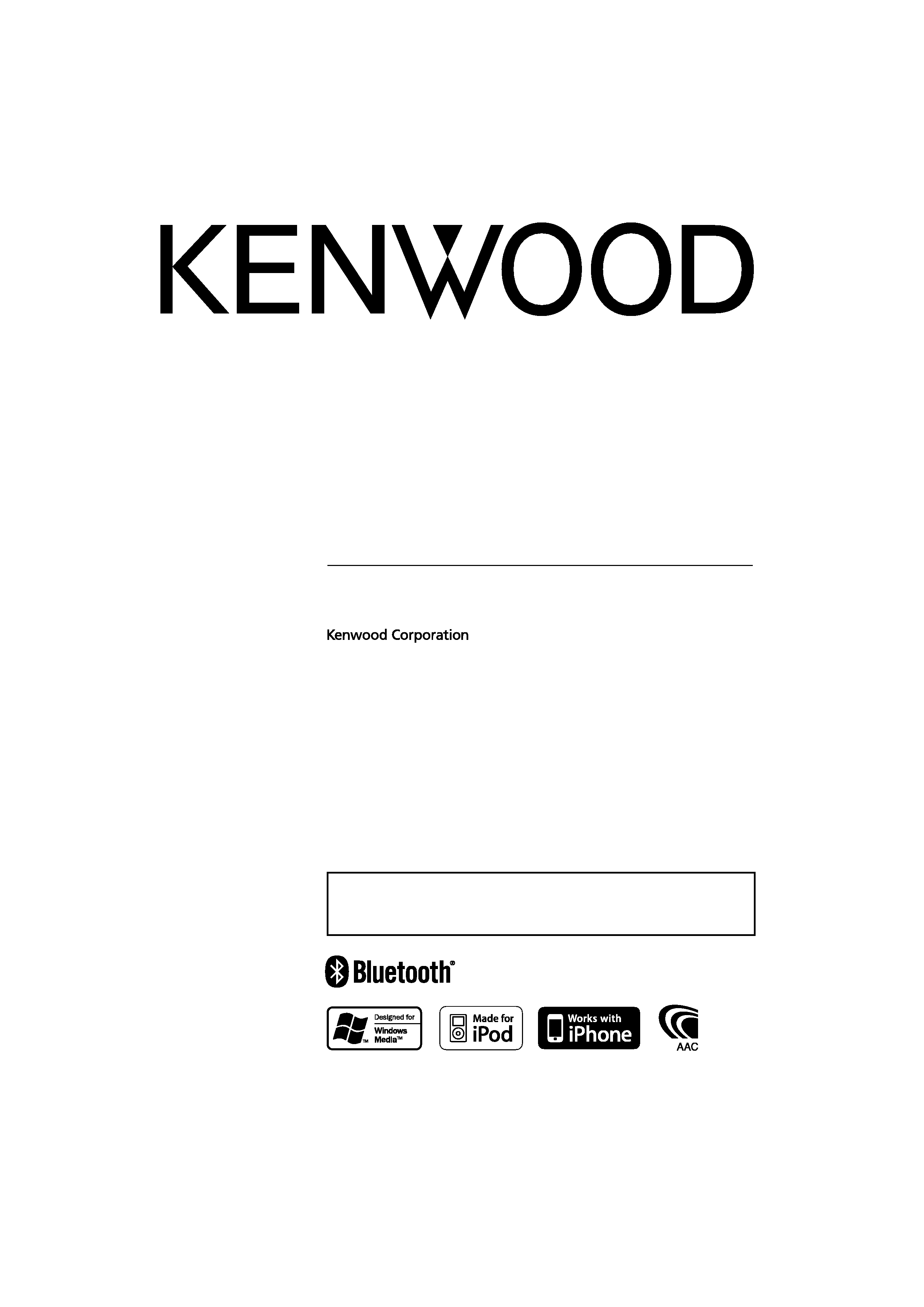
CD-RECEIVER
KDC-U7046BT
KDC-U7046BTL
KDC-U6046
KDC-U6046L
INSTRUCTION MANUAL
© B64-4640-10/01 (MW/M3W)
The latest version of the Instruction Manual can be downloaded from
www.kenwood.com/cs/ce/. Before reading this manual, please access this site
to check whether your manual is the latest one.
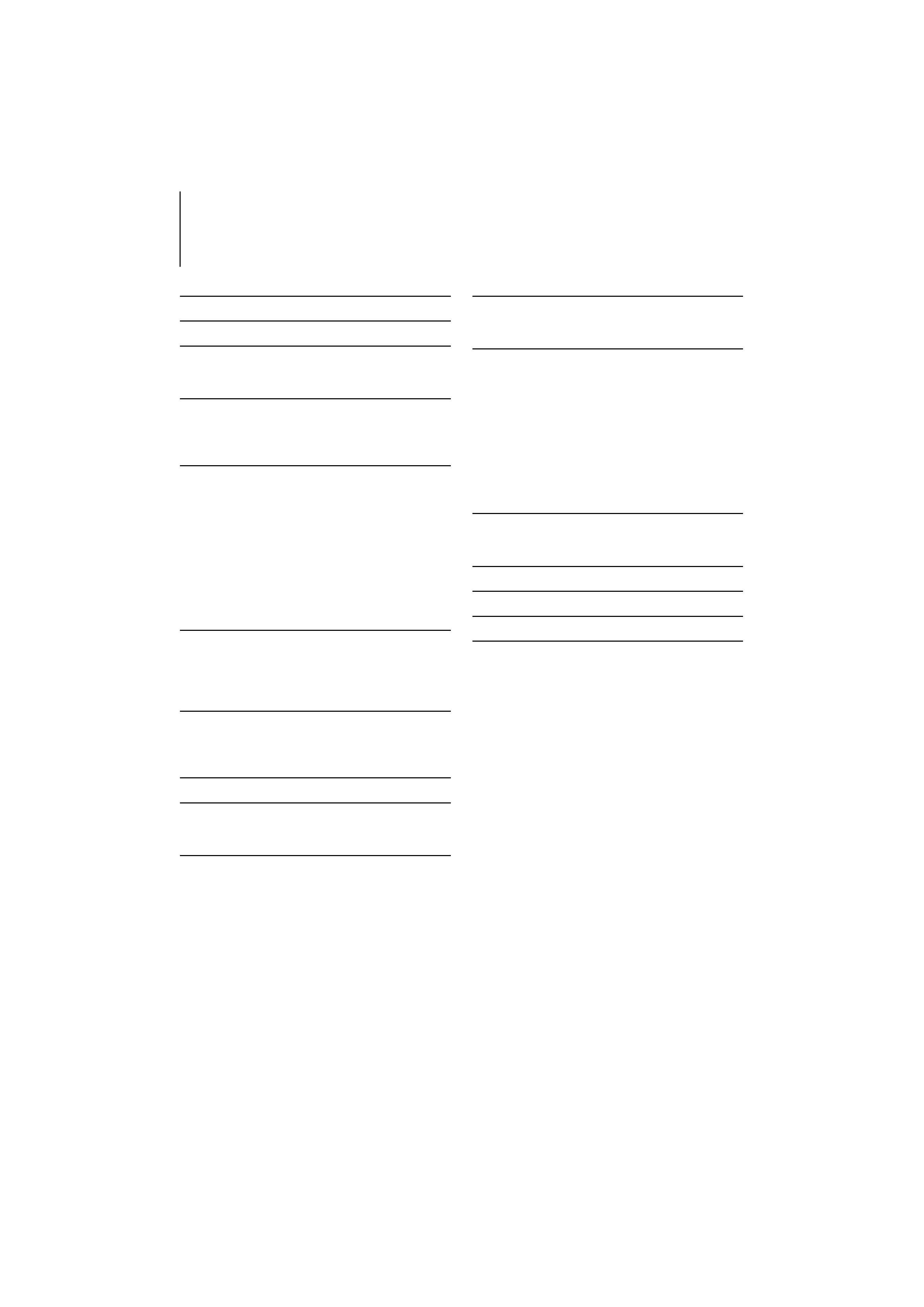
2 | KDC-U7046BT/ KDC-U7046BTL/ KDC-U6046/ KDC-U6046L
Contents
Before use
3
Basic Operations
4
General opreration
6
Removing the Faceplate
Muting the audio upon reception of phone call
Audio Adjustments
7
Audio Control
Audio Preset Memory
Audio Preset Recall
Music disc/Audio file Operation
9
Music Search
Music Search for iPod
Alphabet Search
Skip Search
Direct Search
Related Search
My Playlist for iPod
Direct Music Search
Basic Operation of Disc Changer (Optional)
Direct Search in Disc Changer (Optional)
Tuner Operation
13
Station Preset Memory
Preset Tuning
Direct Access Tuning
Frequency Step Setting
Favorite Control
14
Favorite Preset Memory
Favorite Preset Recall
Deleting Favorite Preset Memory
Function setting
15
Display Settings
20
Selecting Display Type
Selecting Text Display
Operation of hands-free phoning
22
Before Use
Receiving a call
Calling a number in the Phone Book
Dialing a number
Calling a number in the call log
Speed dialing (Preset dial)
Registering to the Preset Dial Number List
During a call
Call waiting
Clearing the Disconnection Message
Making a voice dialing call
Displays of phone number type (category)
Bluetooth Audio Operation
25
Before Use
Basic Operation
Bluetooth Setup
26
Registering Bluetooth device
Registering Special Bluetooth device
Registering PIN Code
Downloading the Phone Book
Selecting the Bluetooth device You Wish to
Connect
Deleting a Registered Bluetooth device
Displaying the Firmware Version
Adding a voice dialing command
Setting a Voice Command for Category
SMS (Short Message Service)
31
Displaying the SMS
Downloading the SMS
Basic Operations of remote control
32
Appendix
33
Troubleshooting Guide
36
Specifications
38
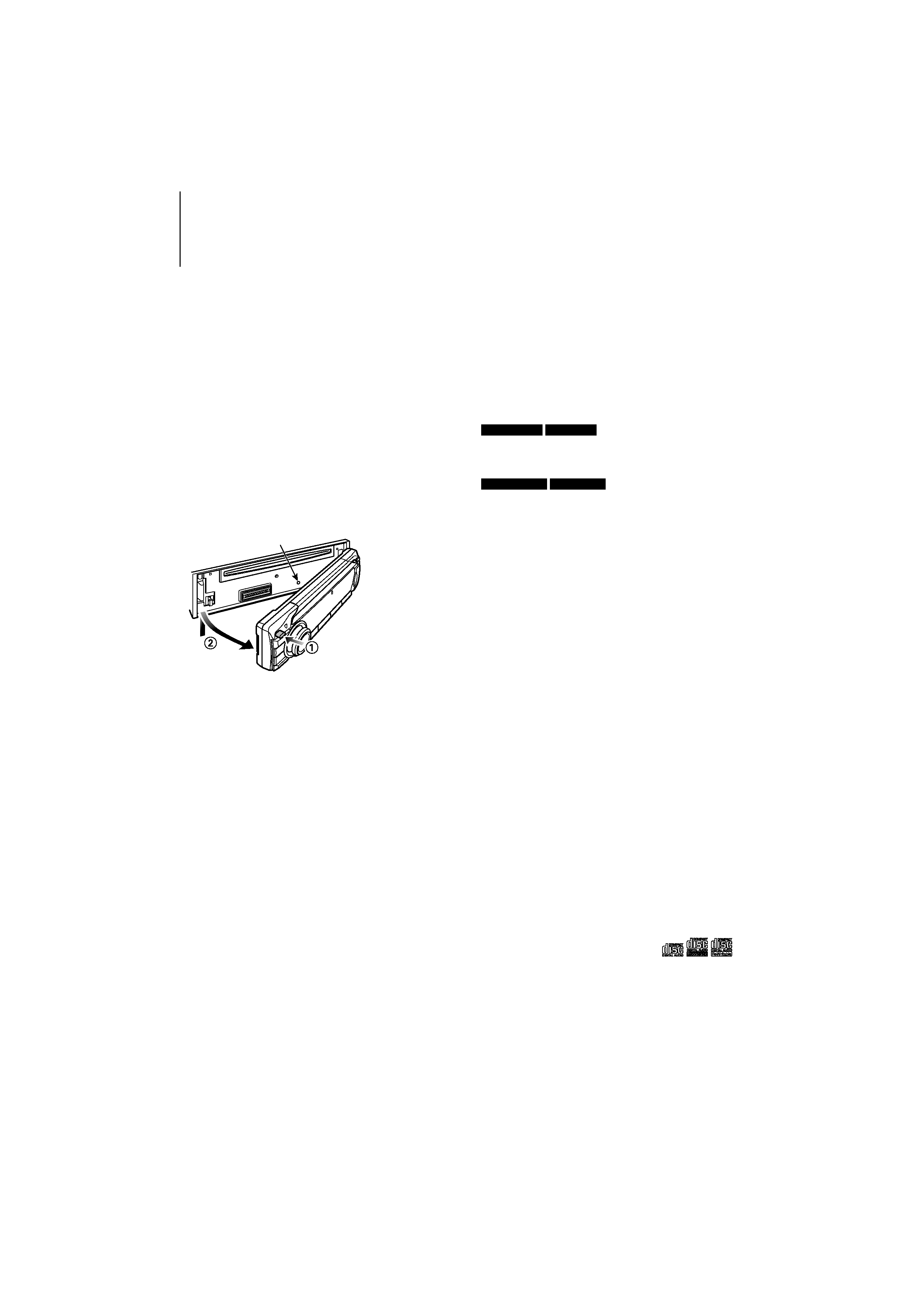
English
|
3
Before use
2WARNING
To prevent injury or fire, take the following
precautions:
· To prevent a short circuit, never put or leave any
metallic objects (such as coins or metal tools) inside
the unit.
Before using this unit for the first time
This unit is initially set on the Demonstration mode.
When using this unit for the first time, cancel the
Demonstration mode. Refer to <Exit Demonstration
Mode> (page 4).
How to reset your unit
· If the unit fails to operate properly, press
the Reset button. The unit returns to factory
settings when the Reset button is pressed.
Reset button
Cleaning the Unit
If the faceplate of this unit is stained, wipe it with a
clean soft dry such as a silicon cloth.
If the faceplate is stained badly, wipe the stain off with
a cloth moistened with a neutral cleaner, then wipe it
again with a clean soft dry cloth.
Applying spray cleaner directly to the unit may affect
its mechanical parts. Wiping the faceplate with a
hard cloth or using a volatile liquid such as thinner or
alcohol may scratch the surface or erase characters.
Unit and Faceplate Terminals
· To prevent deterioration, do not touch the terminals
of the unit and faceplate with your fingers.
· If the terminals on the unit or faceplate get dirty,
wipe them with a clean soft dry cloth.
Lens Fogging
When you turn on the car heater in cold weather,
dew or condensation may form on the lens in the
CD player of the unit. Called lens fogging, this
condensation on the lens may not allow CDs to play.
In such a situation, remove the disc and wait for the
condensation to evaporate. If the unit still does not
operate normally after a while, consult your Kenwood
dealer.
Notes
· If you experience problems during installation,
consult your Kenwood dealer.
· When you purchase optional accessories, check with
your Kenwood dealer to make sure that they work
with your model and in your area.
· Characters that conform to ISO 8859-1 can be
displayed.
· To display characters in the following language,
additional setting is required.
KDC-U7046BT KDC-U6046
- Chinese
Refer to
32 Chinese language setting of <Function
setting> (page 15).
KDC-U7046BTL KDC-U6046L
- Arabic
- Persian
- Thai
Refer to
33 Language setting of <Function setting>
(page 15).
· The illustrations of the display and the panel
appearing in this manual are examples used to
explain more clearly how the controls are used.
Therefore, what appears on the display in the
illustrations may differ from what appears on the
display on the actual equipment, and some of the
illustrations on the display may be inapplicable.
Handling CDs
· Do not touch the recording surface of the CD.
· Do not stick tape etc. on the CD, or use a CD with
tape stuck on it.
· Do not use disc type accessories.
· Clean from the center of the disc and move
outward.
· When removing CDs from this unit, pull them out
horizontally.
· If the CD center hole or outside rim has burrs,
use the CD only after removing the burrs with a
ballpoint pen etc.
CDs that cannot be used
· CDs that are not round cannot be used.
· CDs with coloring on the recording surface or CDs
that are dirty cannot be used.
· This unit can only play the CDs with
.
This unit may not correctly play discs which do not
have the mark.
· You cannot play a CD-R or CD-RW that has not
been finalized. (For the finalization process refer to
your CD-R/CD-RW writing software, and your CD-R/
CD-RW recorder instruction manual.)
· 3 inch CD cannot be used. Attempt to insert using
an adapter can cause malfunction.
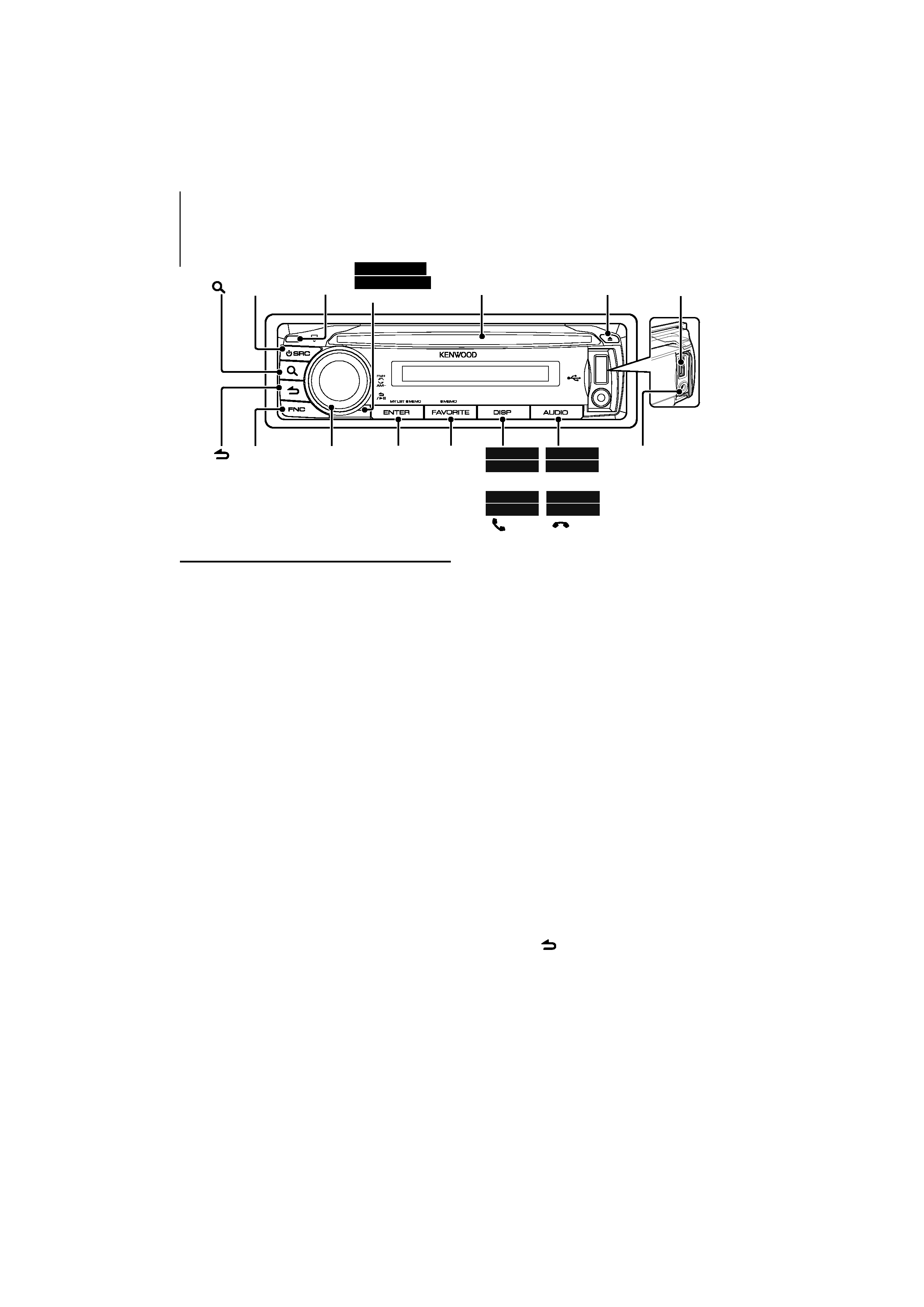
4 | KDC-U7046BT/ KDC-U7046BTL/ KDC-U6046/ KDC-U6046L
Basic Operations
Before Using
Exit Demonstration Mode
Turn off the demonstration mode when you use it
for the first time after installation.
1 Press the [ENTER] button to quit the
demonstration mode when the messages "To
Cancel DEMO Press the ENTER Key" are displayed
(approx. 15 seconds).
2 Turn the Control knob to select "YES", and then
press the [ENTER] button.
The demonstration mode can also be canceled
in the Function setting mode. Refer to
40 Demo
Mode of <Function setting> (page 15).
Adjusting the Clock & Date
1 Press the [FNC] button to enter the Function
setting mode.
2 The item can be selected and determined as
follows.
"Settings"
"Clock & Date" "Clock Adjust"
To select the item, turn the Control knob. To
determine the item, press the [ENTER] button.
3 Turn the Control knob to adjust the hour, and
then press the [ENTER] button.
4 Turn the Control knob to adjust the minute, and
then press the [ENTER] button.
5 Turn the Control knob to select "Date Adjust", and
then press the [ENTER] button.
6 Turn the Control knob to adjust the year, and
then press the [ENTER] button.
7 Turn the Control knob to adjust the month, and
then press the [ENTER] button.
8 Turn the Control knob to adjust the day, and then
press the [ENTER] button.
9 Turn the Control knob to select "Date Mode", and
then press the [ENTER] button.
10 Turn the Control knob to select Date format, and
then press the [ENTER] button.
11 Press the [
] button for at least 1 second to
exit the Function setting mode.
[FNC]
[ENTER] [FAVORITE]
[DISP]
[AUDIO]
[
0]
[SRC]
[
]
[
]
KDC-6046
KDC-6046L
KDC-6046
KDC-6046L
[
]
KDC-7046BT
KDC-7046BTL
KDC-7046BT
KDC-7046BTL
[
]
Auxiliary input
Control
Knob
USB Terminal
Release
Microphone
Disc slot
KDC-U7046BT
KDC-U7046BTL
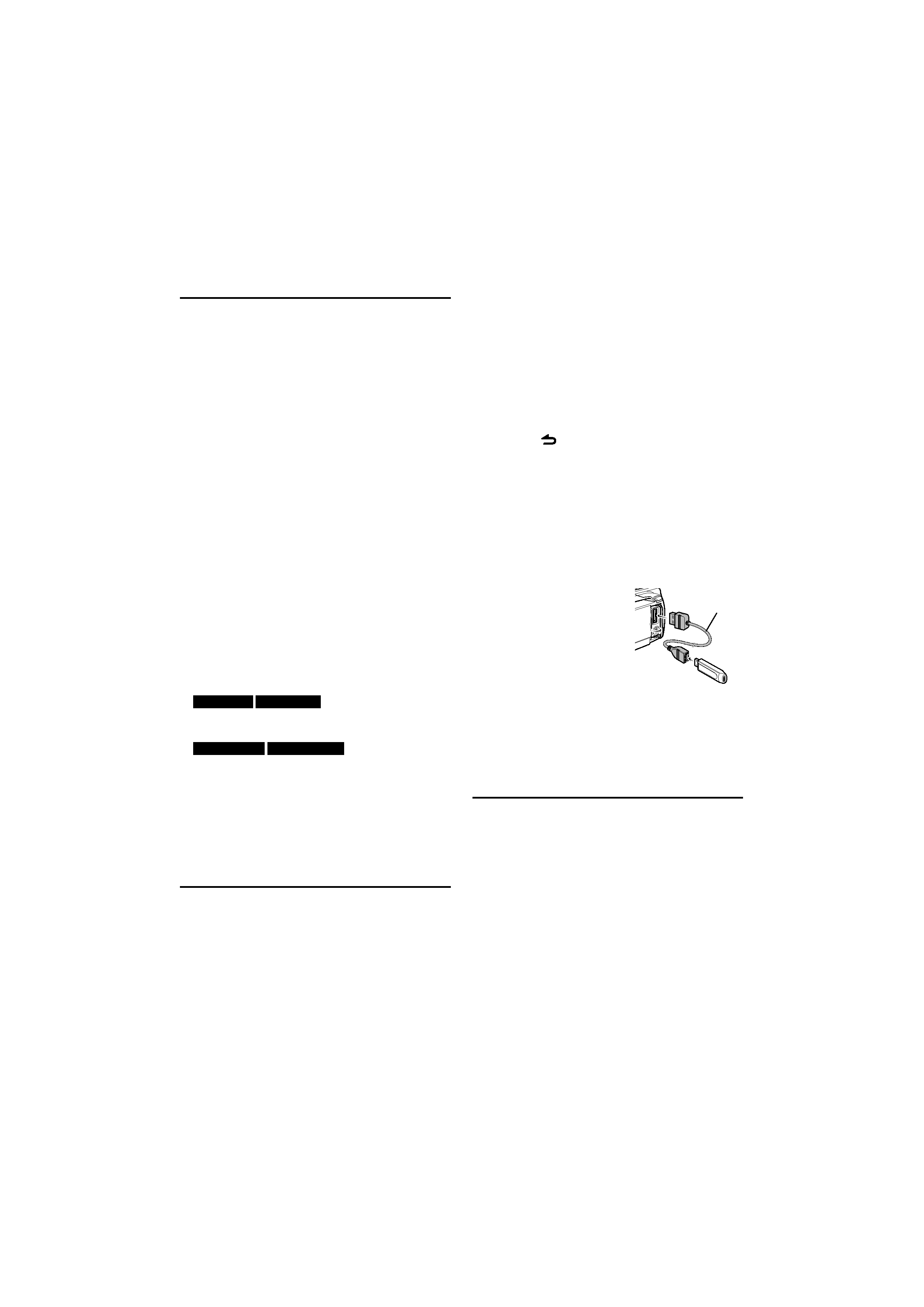
English
|
5
Common Operation
Power and source selection
Turns the power ON by pressing the [SRC]
button.
When the power is ON, select a source.
Press the [SRC] button and then turn the Control
knob. To determine the selected source, press the
[ENTER] button.
Tuner ("TUNER")
Bluetooth Audio ("BT AUDIO")
(KDC-U7046BT/ KDC-U7046BTL only)
USB
("USB") or iPod ("iPod")
CD ("CD") Auxiliary
Input ("AUX")
Standby ("STANDBY") Tuner...
Keep the [SRC] button for at least 1 second to
turn the power OFF.
/
· You can select the source selection mode to switch
between sources each time you press the [SRC] button. Set
29 Source Select Mode of <Function setting> (page 15) to"2".
· The source "iPod" and "CD" can be selected when each
source is ready to play.
· When an optional accessory is connected, the source name
for each device appears.
Volume
Turn the Control knob to adjust the sound
volume.
Display scroll
KDC-U6046 KDC-U6046L
Keep the [DISP] button pressed down to scroll
through the CD or audio file text display.
KDC-U7046BT KDC-U7046BTL
Keep the Control knob pushed towards up to
scroll through the CD or audio file text display.
Auxiliary input
Portable audio device can be connected with the
stereo mini-plug (3.5 mm ø).
Playing Music (CD/USB/iPod)
Playing Disc
Insert the disc in the Disc slot.
When inserted, the source is switched
automatically and a song starts playing.
Playing USB device
Connect a USB device or iPod to the USB
terminal.
When connected, the source is switched
automatically and a song starts playing.
Selecting an Audio file folder
Push the Control knob towards up or down to
select a folder.
Selecting a Song
Push the Control knob towards right or left to
select a song (track or file).
Fast Forwards or Fast Backwards the music
Push and hold the Control knob towards right or
left to fast-forward or fast-backward the audio file
containing songs (tracks or files).
Pause and play
Press the [
] button to pause or resume
playing a song (track or file).
Removing Disc and USB device
Press the [
0] button to eject a disc.
Keeping the button pressed for at least 2 seconds
enters the USB Remove mode ("USB REMOVE" is
displayed) and the USB device can be removed
safely.
/
· CA-U1EX (optional accessory) is
recommended to connect a USB
device.
CA-U1EX
· KCA-iP101 (optional accessory) is recommended to connect
an iPod.
· For the playable audio files, devices, iPod, see <Appendix>
(page 33).
Listening to Radio
Selecting a Tuner source
1 Press the [SRC] button.
2 Turn the Control knob to select "TUNER", and
then press the [ENTER] button.
Selecting the Band
Push the Control knob towards up to change the
band in the order of FM1
FM2 FM3.
Push the Control knob towards down to change
the band to AM.
Selecting a Station
Push the Control knob leftward and rightward to
select the station you want to listen to.
/
· Details of the station selecting in operation are set in the
22
Seek Mode of <Function setting> (page 15).
