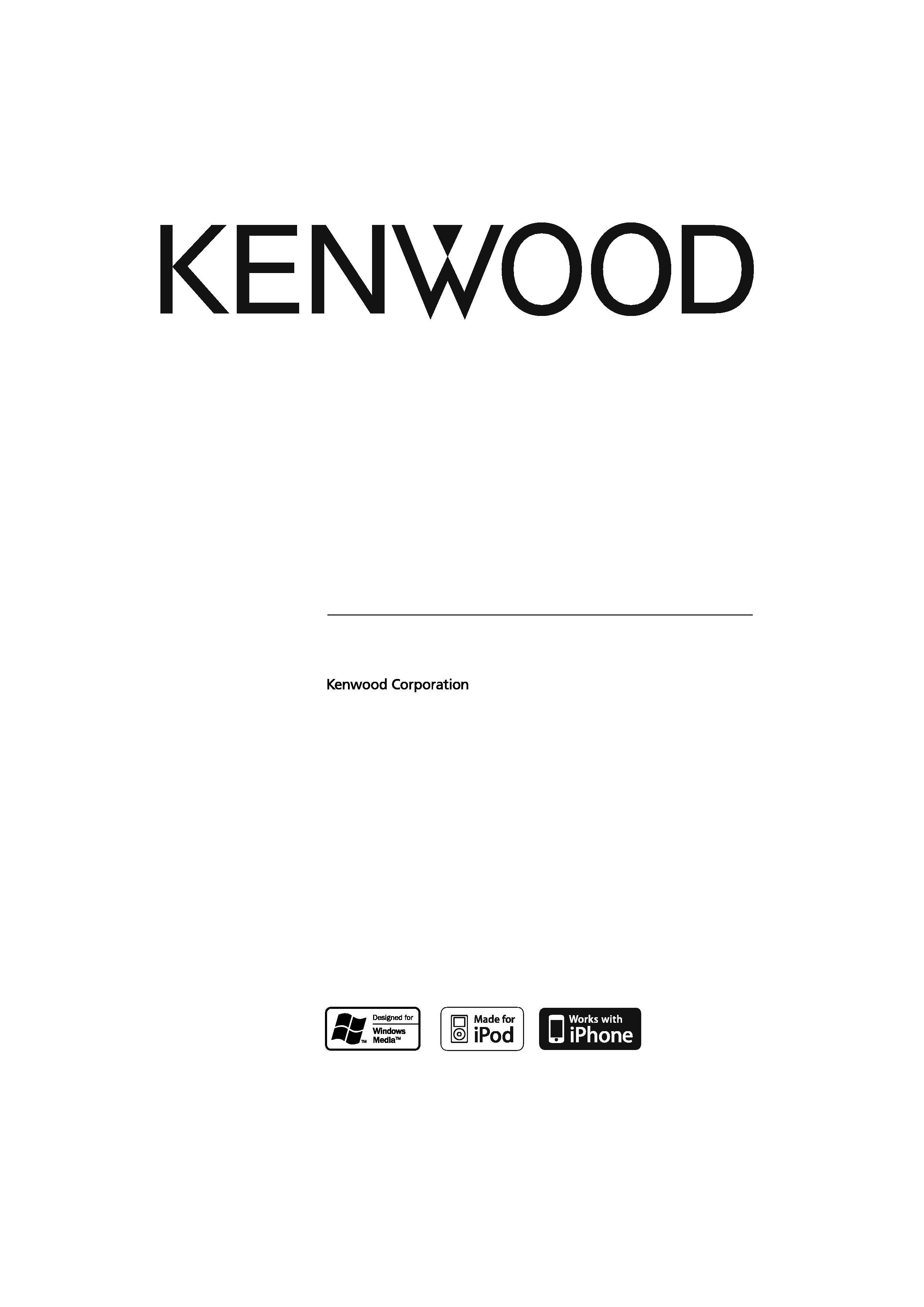
CD-RECEIVER
KDC-U446
KDC-U346
KDC-U5046
KDC-U4046
KDC-U3046
INSTRUCTION MANUAL
© B64-4531-00/00 (MW/M0)
B64-4531-00_00_en.indd 1
09.10.2 2:35:03 PM
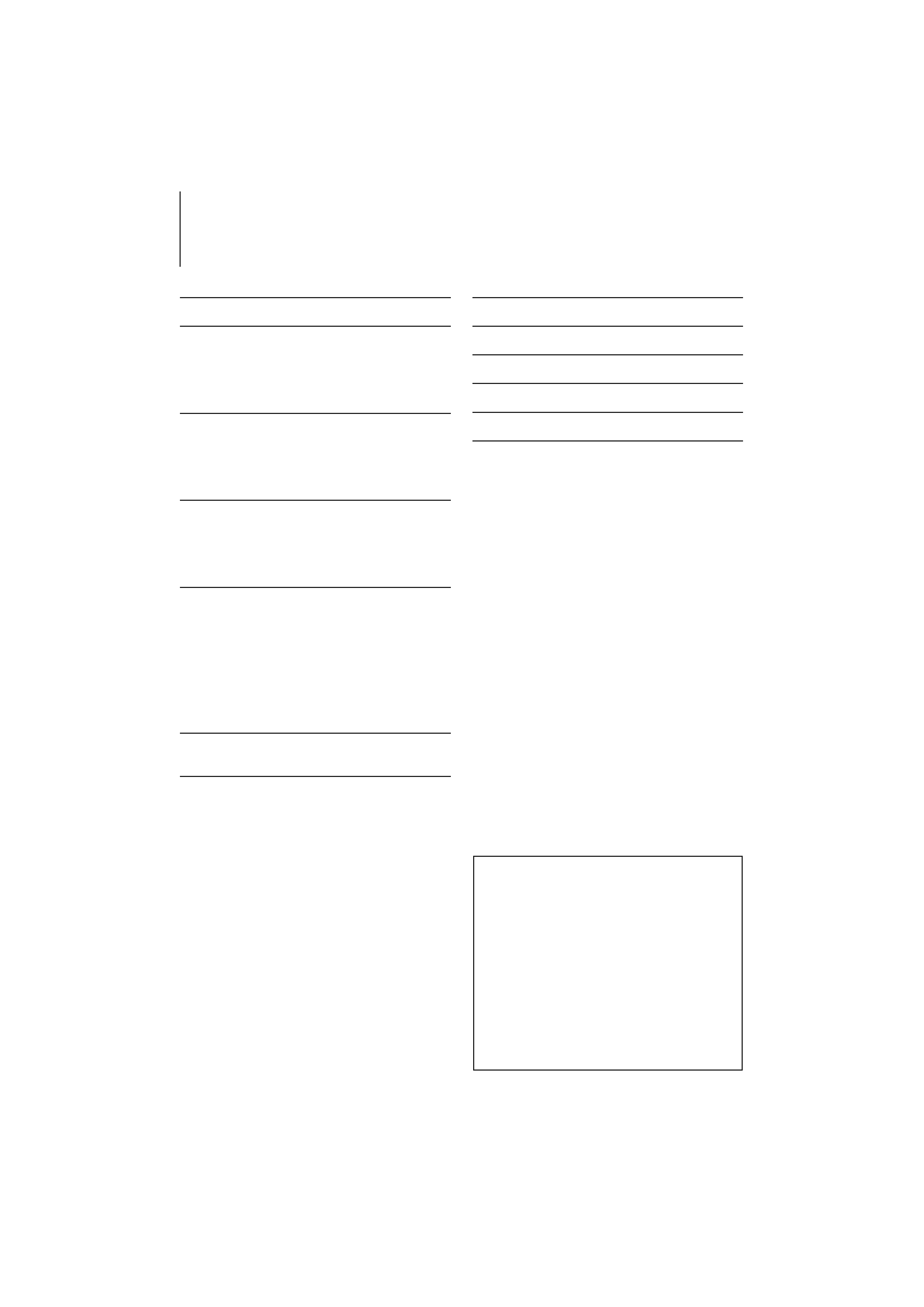
2 | KDC-U446/ KDC-U346/ KDC-U5046/ KDC-U4046/ KDC-U3046
Contents
Before Use
3
Basic Operations
4
Before Using
Common Operation
Playing Music (CD/USB/iPod)
Listening Radio
General
6
Removing the Faceplate
Muting Volume upon Reception of Phone Call
Display Indicator
Text Display Selection
Function Setting
8
<SETTINGS>
<INITIAL SET>
<DEMO MODE>
<AUDIO CONTROL>
Music Disc/Audio File Operation
12
Play Function
All Random
Music Search
Music Search for iPod
Alphabet Search
My Playlist for iPod
iPod Control by Hand Mode
Direct Music Search
Tuner Operation
15
Frequency Step Setting
Basic Operations of Remote Control 16
Appendix
17
Accessories/Installation Procedure
19
Connecting Wires to Terminals
20
Installation/Removing the Unit
21
Troubleshooting Guide
22
Specifications
24
·
iPod is a trademark of Apple Inc., registered in the U.S.
and other countries.
·
iPhone is a trademark of Apple Inc.
·
"Made for iPod" means that an electronic accessory
has been designed to connect specifically to iPod and
has been certified by the developer to meet Apple
performance standards.
·
"Works with iPhone" means that an electronic
accessory has been designed to connect specifically
to iPhone and has been certified by the developer to
meet Apple performance standards.
·
Apple is not responsible for the operation of this
device or its compliance with safety and regulatory
standards.
B64-4531-00_00_en.indd 2
09.10.2 2:35:03 PM
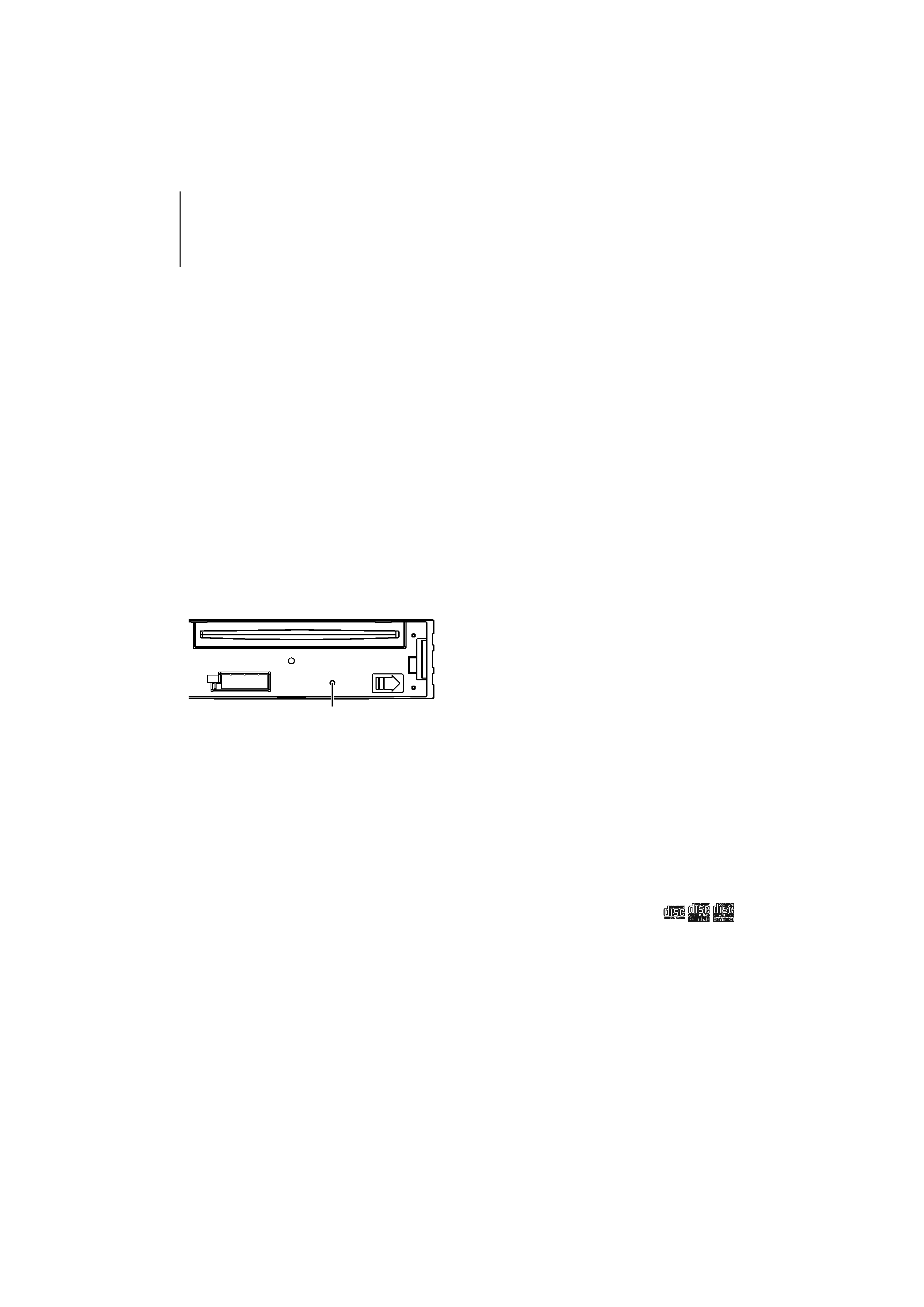
English
|
3
Before Use
2WARNING
To prevent injury or fire, take the following
precautions:
· To prevent a short circuit, never put or leave any
metallic objects (such as coins or metal tools) inside
the unit.
Before using this unit for the first time
This unit is initially set on the Demonstration mode.
When using this unit for the first time, cancel
the Demonstration mode. Refer to <Exit of the
Demonstration Mode> (page 4).
How to reset your unit
· If the unit fails to operate properly, press the Reset
button. The unit returns to factory settings when the
Reset button is pressed.
1. Release the faceplate lock so that it can be
removed. Refer to <Removing the Faceplate>
(page 6)
2. Press the Reset button and reattaching the
faceplate.
Reset button
Cleaning the Unit
If the faceplate of this unit is stained, wipe it with a
dry soft cloth such as a silicon cloth.
If the faceplate is stained badly, wipe the stain off with
a cloth moistened with neutral cleaner, then wipe it
again with a clean soft dry cloth.
¤
· Applying spray cleaner directly to the unit may affect its
mechanical parts. Wiping the faceplate with a hard cloth or
using a volatile liquid such as thinner or alcohol may scratch
the surface or erases characters.
About the Terminals of the Unit and
Faceplate
· To prevent deterioration, do not touch the terminals of the
unit and faceplate with your fingers.
· If the terminals on the unit or faceplate get dirty, wipe them
with a clean soft dry cloth.
Lens Fogging
When you turn on the car heater in cold weather,
dew or condensation may form on the lens in the
CD player of the unit. Called lens fogging, this
condensation on the lens may not allow CDs to play.
In such a situation, remove the disc and wait for the
condensation to evaporate. If the unit still does not
operate normally after a while, consult your Kenwood
dealer.
Notes
· If you experience problems during installation,
consult your Kenwood dealer.
· When you purchase optional accessories, check with
your Kenwood dealer to make sure that they work
with your model and in your area.
· The characters which can be displayed by this unit
are A-Z 0-9 @ " ` ` % & * + = , . / \ < > [ ] ( ) : ; ^ - { } |
~ .
· The illustrations of the display and the panel
appearing in this manual are examples used to
explain more clearly how the controls are used.
Therefore, what appears on the display in the
illustrations may differ from what appears on the
display on the actual equipment, and some of the
illustrations on the display may be inapplicable.
Handling CDs
· Do not touch the recording surface of the CD.
· Do not stick tape etc. on the CD, or use a CD with
tape stuck on it.
· Do not use disc type accessories.
· Clean from the center of the disc and move
outward.
· When removing CDs from this unit, pull them out
horizontally.
· If the CD center hole or outside rim has burrs,
use the CD only after removing the burrs with a
ballpoint pen etc.
CDs that cannot be used
· CDs that are not round cannot be used.
· CDs with coloring on the recording surface or CDs
that are dirty cannot be used.
· This unit can only play the CDs with
.
This unit may not correctly play discs which do not
have the mark.
· You cannot play a CD-R or CD-RW that has not
been finalized. (For the finalization process refer to
your CD-R/CD-RW writing software, and your CD-R/
CD-RW recorder instruction manual.)
· 3 inch CD cannot be used. Attempt to insert using
an adapter can cause malfunction.
B64-4531-00_00_en.indd 3
09.10.2 2:35:03 PM
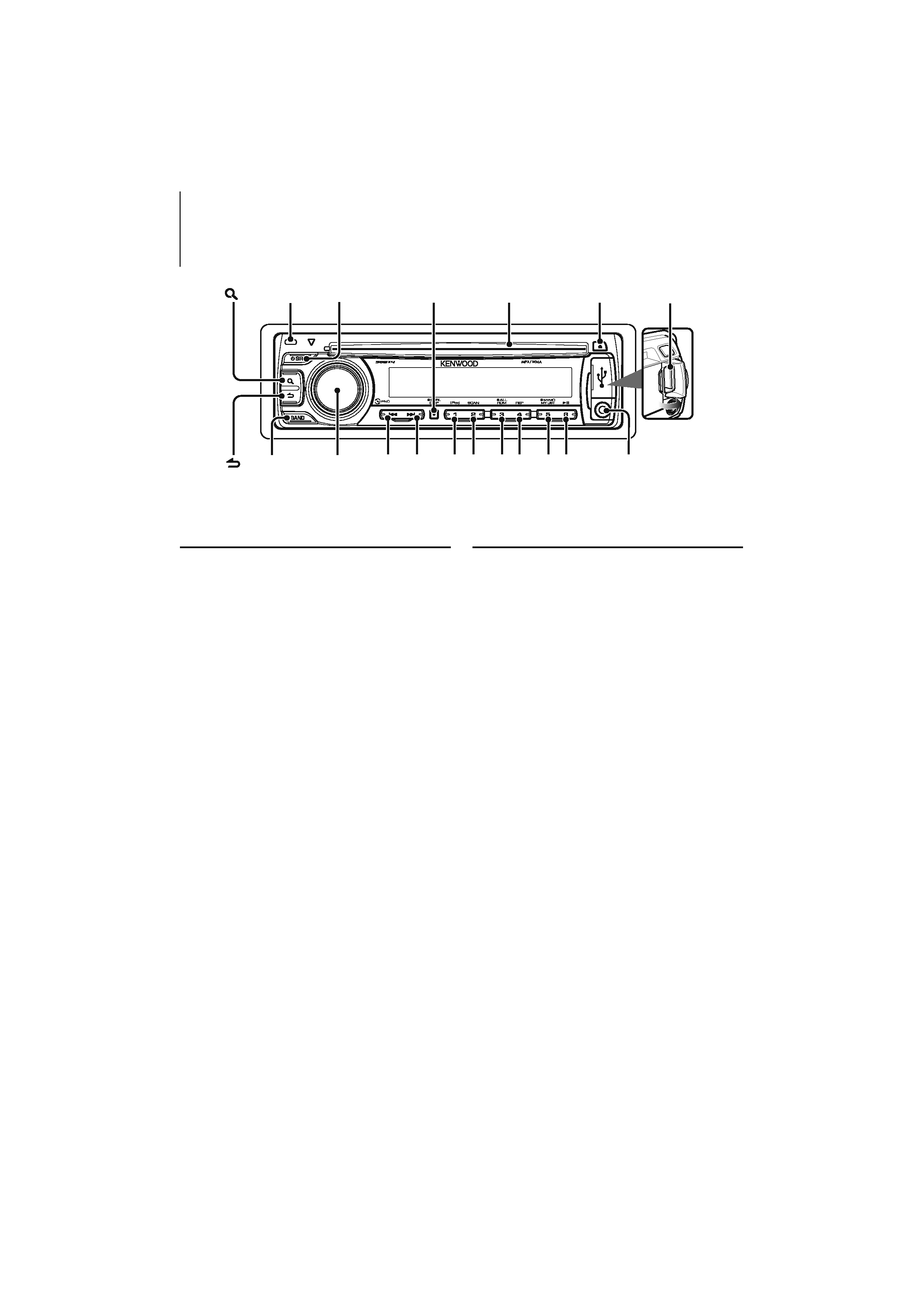
4 | KDC-U446/ KDC-U346/ KDC-U5046/ KDC-U4046/ KDC-U3046
Basic Operations
Before Using
Exit of the Demonstration Mode
Turn off the demonstration mode when you use it
for the first time after installation.
1 Press the [VOL] knob to quit the demonstration
mode when the messages "CANCEL DEMO",
"PRESS", "VOLUME KNOB" are displayed (approx.
15 seconds).
2 Select "YES" and press the [VOL] knob.
When "NO" is selected, turn the [VOL] knob.
/
· Demonstration mode can also be cancelled in "DEMO
MODE" of <Function Setting> (page 8).
Adjusting the Clock
1 Press the [DISP] button several times until clock
display ("CLOCK") appears.
2 Keep pressing the [DISP] button until the hour
display blinks.
3 Turn the [VOL] knob to adjust the hour.
4 Press the [VOL] knob to finish the hour adjusting.
The minute display blinks.
5 Turn the [VOL] knob to adjust the minute.
6 Press the [VOL] knob to finish the minute
adjusting.
Common Operation
Power and source select
Turns the power ON by pressing the [SRC]
button.
When power is ON, pressing the [SRC] button
switches among playable sources in the following
order:
Tuner ("TUNER")
USB ("USB") or iPod ("iPod")
CD ("CD") Auxiliary Input ("AUX") Standby
("STANDBY")
Tuner ("TUNER")
Keeping pressing the [SRC] button for at least 1
second turns the power OFF.
/
· The source "iPod" and "CD" can be selected when each
source is ready to play.
Volume
Turning the [VOL] knob adjusts the sound
volume.
Clock display and Display scroll
Pressing the [DISP] button selects the display
mode.
Refer to <Text Display Selection> (page 7).
Keeping pressing the [DISP] button scrolls the
display.
Auxiliary input
Portable audio device can be connected with the
stereo mini-plug (3.5 mm ø).
[BAND]
[VOL]
[1][2] [3][4] [5][6]
[
] [
]
[ ]
[DISP]
[SRC]
[
]
[
]
Release
Auxiliary input
USB Terminal
Disc slot
B64-4531-00_00_en.indd 4
09.10.2 2:35:04 PM
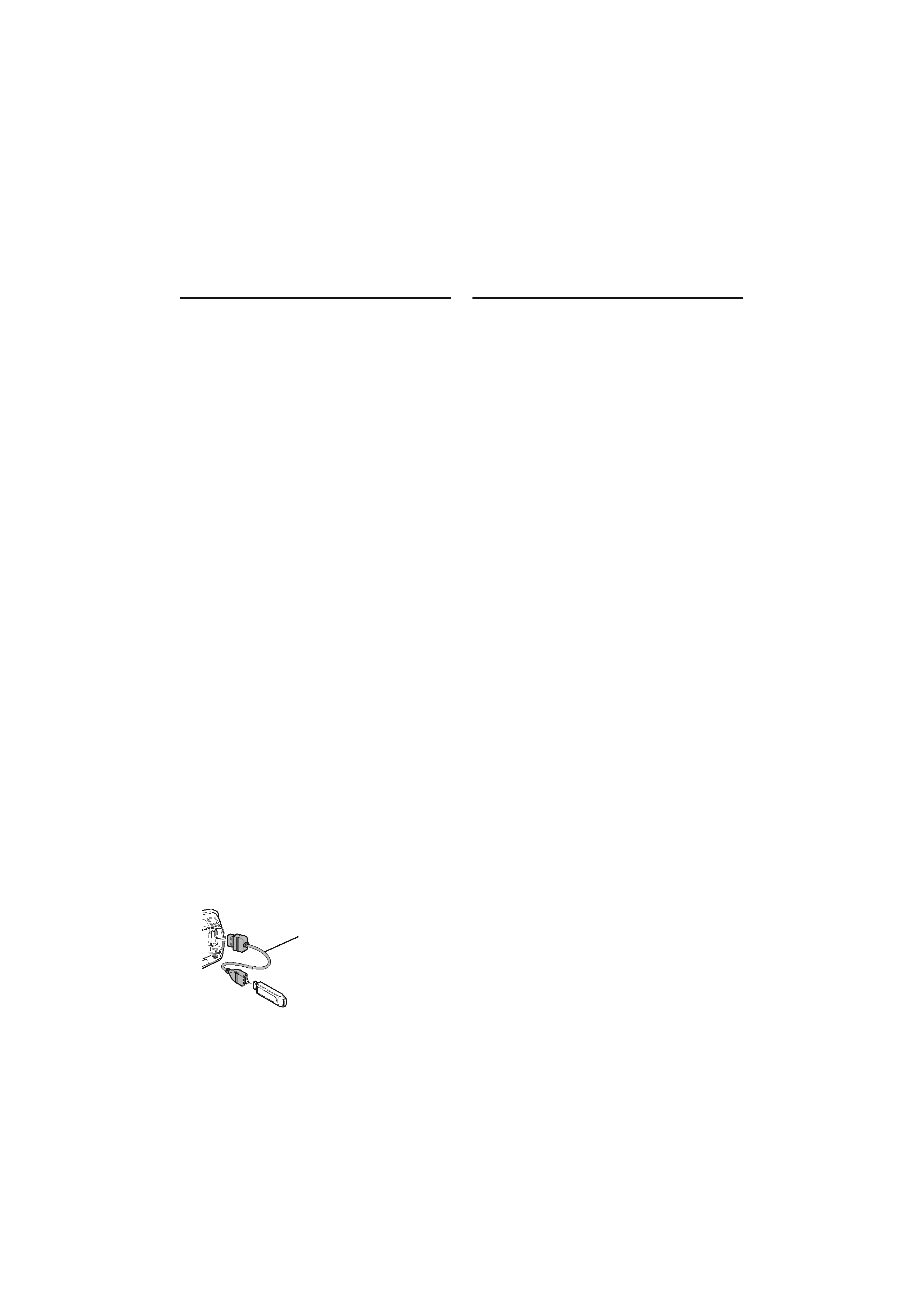
English
|
5
Playing Music (CD/USB/iPod)
Playing Disc
Insert a disc into the disc slot.
When inserted, the source is switched
automatically and a song starts playing.
Playing USB device
Connect a USB device or iPod to the USB
terminal.
When connected, the source is switched
automatically and a song is starts playing.
Folder select
Pressing the [BAND] button switches a folder.
The iPod can be operated only when a category
has been selected in the search mode.
Song select
Pressing the [
4] or [¢] button selects a song
(track or file).
Fast reverses or forwards the music while
pressing the [
4] or [¢] button.
(No sound is output while playing audio file.)
Pauses and play
Pressing the [6] button pauses or resumes
playing a song (track or file).
Removing Disc and USB device
Pressing the [
0] button ejects a disc.
Keeping pressing for at least 2 seconds can
be entered to the USB Remove mode ("USB
REMOVE" is displayed.) and the USB device can
be removed safely.
/
· CA-U1EX (optional accessory) is required to connect a USB
device.
CA-U1EX
· KCA-iP101 (optional accessory) is required to connect an
iPod.
· For the playable audio files, devices, iPod, see <About Audio
file> (page 17).
Listening Radio
Select Tuner source
Pressing the [SRC] button several times switches
the source to "TUNER".
Band select
Pressing the [BAND] button switches the
receiving band (FM1, FM2, FM3, MW, SW1, SW2).
Station select
Pressing the [
4] or [¢] button selects the
station.
Station memory
Pressing the [1] [6] button recalls the
memorized station.
Keeping pressing the [1] [6] button for at
least 2 seconds memorizes the station currently
selected.
/
· Details of the station selecting in operation are set in the
"SEEK MODE" of <Function Setting> (page 8).
· Receivable stations can be automatically memorized. See
"AUTO MEMORY" of <Function Setting> (page 8).
· Up to 6 each stations can be memorized to the [1] [6]
button in each band (FM1, FM2, FM3, MW, SW1, SW2).
· Up to 6 stations with a different band (FM/AM) can be
memorized to the [1] [6] button according to the setting
of "PRESET TYPE" of <Function Setting> (page 8).
B64-4531-00_00_en.indd 5
09.10.2 2:35:04 PM
