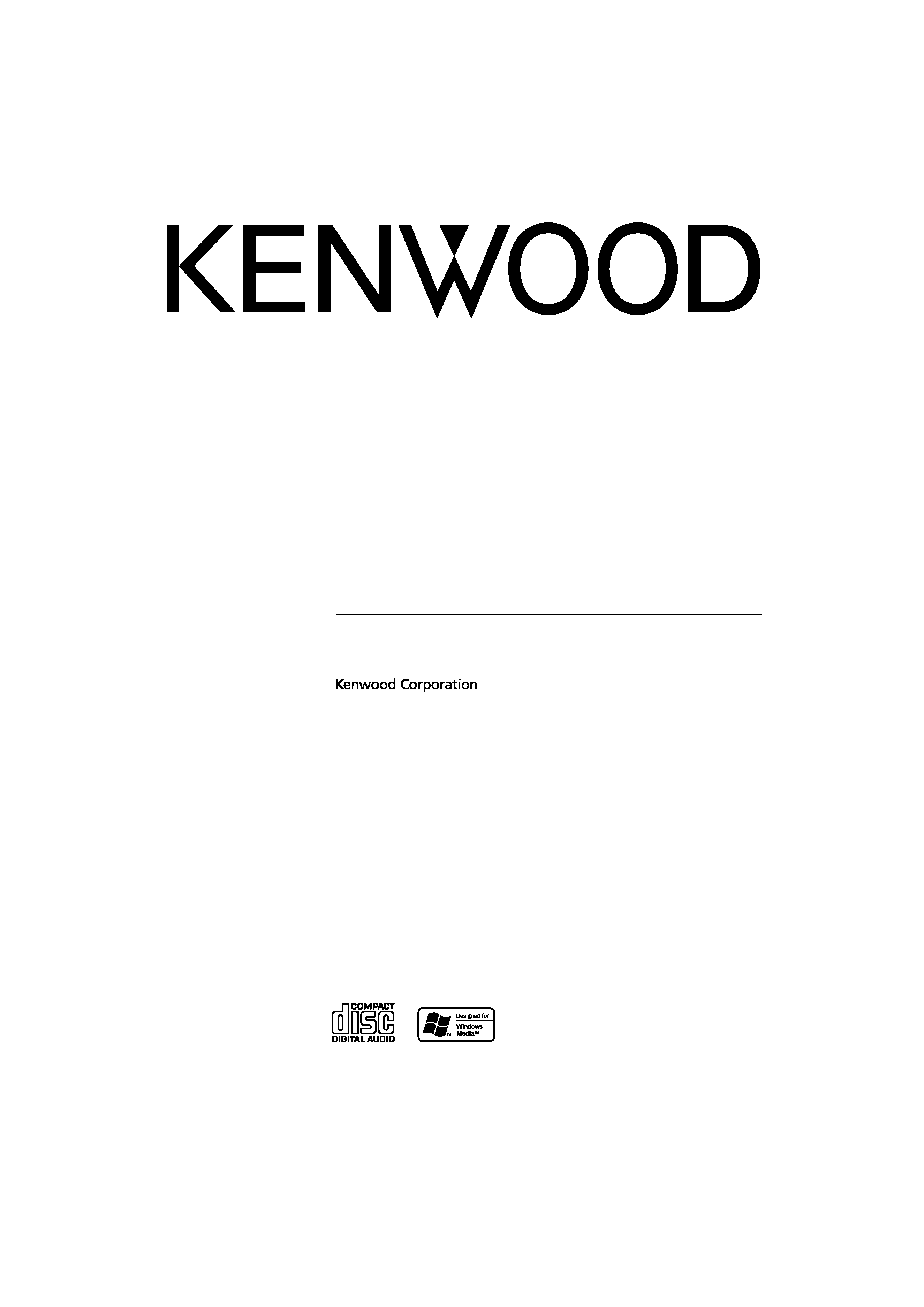
CD-RECEIVER
KDC-MP4036AX
KDC-MP3036AX
KDC-MP336AX
KDC-MP3036
KDC-MP336
INSTRUCTION MANUAL
© B64-3494-00/00 (MW)
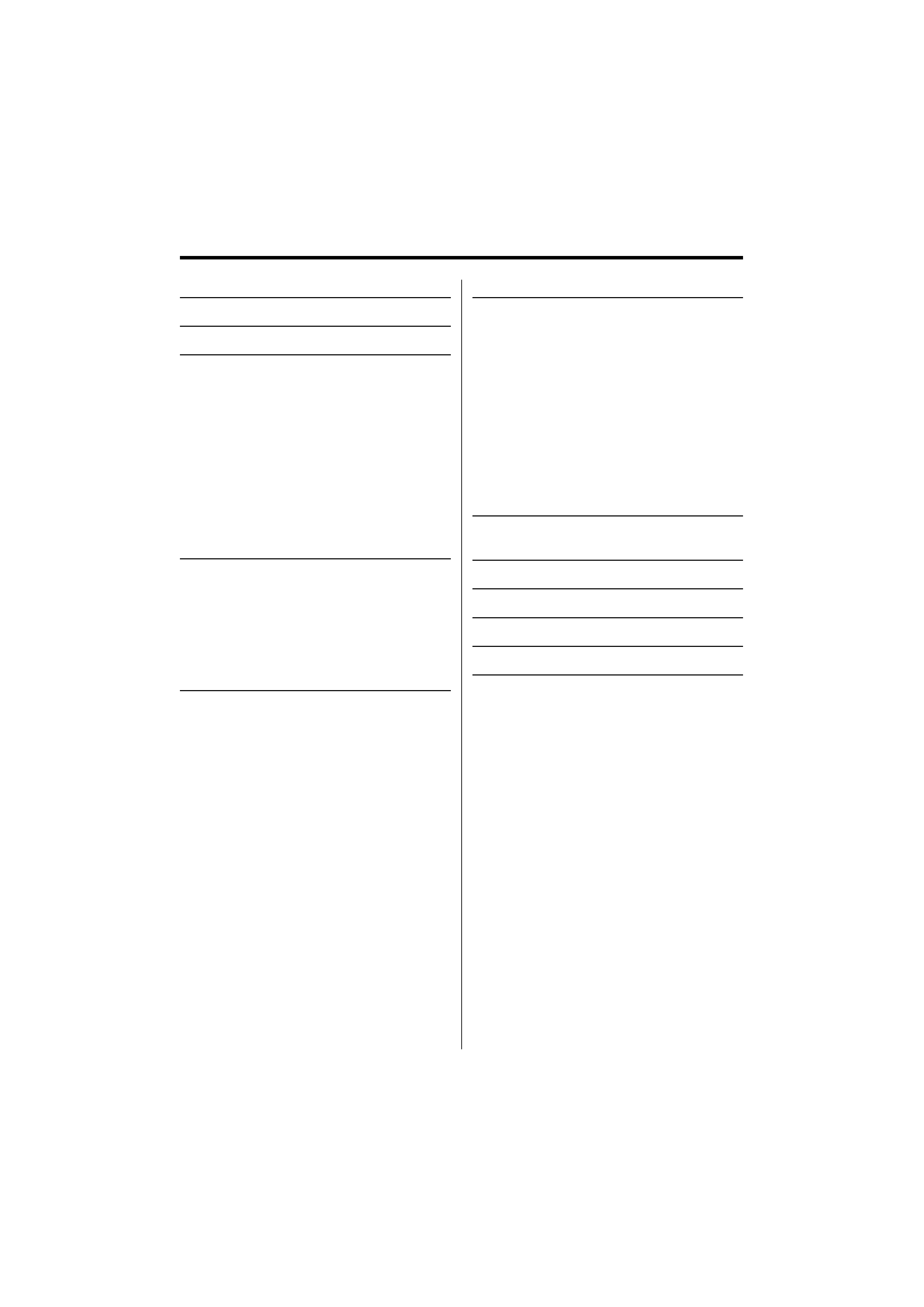
2 | English
Contents
Safety precautions
3
Notes
4
General features
6
Power
Selecting the Source
Volume
Attenuator
Audio Control
Audio Setup
Bass Boost
Speaker Setting
Switching Display
Subwoofer Output
Theft Deterrent Faceplate
TEL Mute
Tuner features
10
Tuning
Tuning Mode
Station Preset Memory
Auto Memory Entry
Preset Tuning
Frequency Step Setting
CD/Audio file/External disc control
features
12
Playing CD & Audio file
Playing External Disc
Fast Forwarding and Reversing
Track/File Search
Disc Search/Folder Search
Direct Track/File Search
Direct Disc Search
Track/File/Disc/Folder Repeat
Scan Play
Random Play
Magazine Random Play
Folder Select
Text/Title Scroll
Menu system
15
Menu System
Security Code
Touch Sensor Tone
Manual Clock Adjustment
DSI (Disabled System Indicator)
Dimmer
Switching preout
Supreme Setting
CRSC (Clean Reception System Circuit)
Auxiliary Input Display Setting
Text Scroll
Built-in Auxiliary input Setting
CD Read Setting
Basic Operations of remote control
19
Accessories/
Installation Procedure
21
Connecting Wires to Terminals
22
Installation
23
Troubleshooting Guide
25
Specifications
27
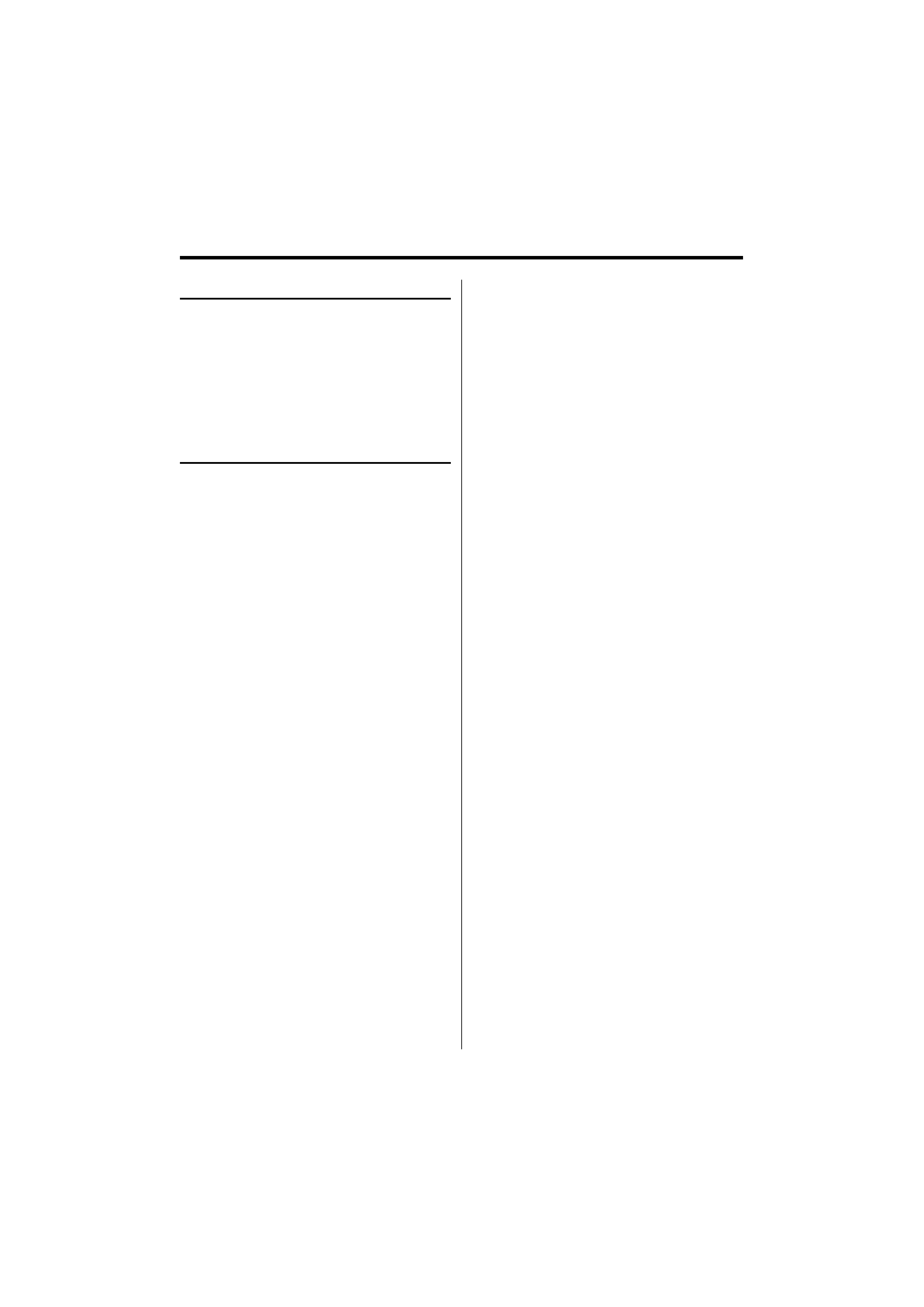
English
|
3
Safety precautions
2WARNING
To prevent injury or fire, take the following
precautions:
· To prevent a short circuit, never put or leave any
metallic objects (such as coins or metal tools) inside
the unit.
· Mounting and wiring this product requires skills and
experience. For safety's sake, leave the mounting
and wiring work to professionals.
2CAUTION
To prevent damage to the machine, take
the following precautions:
· Make sure to ground the unit to a negative 12V DC
power supply.
· Do not install the unit in a spot exposed to direct
sunlight or excessive heat or humidity. Also avoid
places with too much dust or the possibility of
water splashing.
· Do not place the faceplate (and the faceplate case)
in areas exposed to direct sunlight, excessive heat or
humidity. Also avoid places with too much dust or
the possibility of water splashing.
· To prevent deterioration, do not touch the terminals
of the unit or faceplate with your fingers.
· Do not subject the faceplate to excessive shock, as it
is a piece of precision equipment.
· When replacing a fuse, only use a new fuse with
the prescribed rating. Using a fuse with the wrong
rating may cause your unit to malfunction.
· Do not use your own screws. Use only the screws
provided. If you use the wrong screws, you could
damage the unit.
Do Not Load 8 cm (3 in.) CDs in the CD slot
If you try to load a 8 cm (3 in.) CD with its adapter into
the unit, the adapter might separate from the CD and
damage the unit.
About CD players/disc changers connected
to this unit
Kenwood disc changers/ CD players released in 1998
or later can be connected to this unit.
Refer to the catalog or consult your Kenwood dealer
for connectable models of disc changers/ CD players.
Note that any Kenwood disc changers/ CD players
released in 1997 or earlier and disc changers made by
other makers cannot be connected to this unit.
Connecting unsupported disc changers/CD players to
this unit may result in damage.
Set the "O-N" Switch to the "N" position for the
applicable Kenwood disc changers/ CD players.
The functions you can use and the information that
can be displayed may differ depending on the models
being connected.
¤
· You can damage both your unit and the CD changer if you
connect them incorrectly.
Lens Fogging
When you turn on the car heater in cold weather,
dew or condensation may form on the lens in the
CD player of the unit. Called lens fogging, this
condensation on the lens may not allow CDs to play.
In such a situation, remove the disc and wait for the
condensation to evaporate. If the unit still does not
operate normally after a while, consult your Kenwood
dealer.
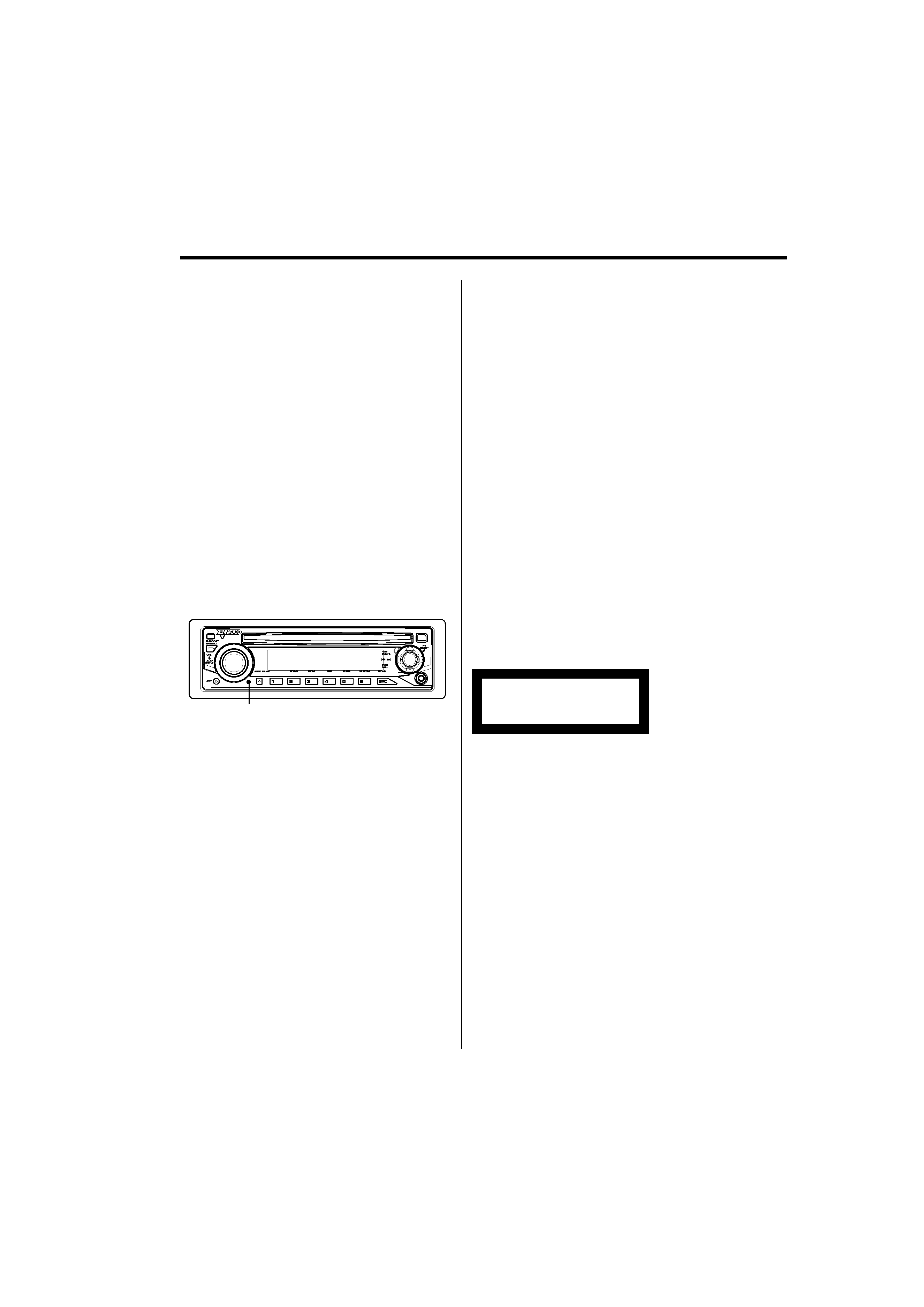
4 | English
· If you experience problems during installation,
consult your Kenwood dealer.
· When you purchase optional accessories, check with
your Kenwood dealer to make sure that they work
with your model and in your area.
· The characters which can be displayed by this unit
are A-Z 0-9 @ " ` ` % & * + = , . / \ < > [ ] ( ) : ; ^ - { } |
~ .
· The illustrations of the display and the panel
appearing in this manual are examples used to
explain more clearly how the controls are used.
Therefore, what appears on the display in the
illustrations may differ from what appears on the
display on the actual equipment, and some of the
illustrations on the display may be inapplicable.
How to reset your unit
· If the unit fails to operate properly, press the Reset
button. The unit returns to factory settings when the
Reset button is pressed.
· Press the reset button if the disc auto changer fails
to operate correctly. Normal operation should be
restored.
Reset button
Cleaning the Unit
If the faceplate of this unit is stained, wipe it with a
dry soft cloth such as a silicon cloth.
If the faceplate is stained badly, wipe the stain off with
a cloth moistened with neutral cleaner, then wipe it
again with a clean soft dry cloth.
¤
· Applying spray cleaner directly to the unit may affect its
mechanical parts. Wiping the faceplate with a hard cloth or
using a volatile liquid such as thinner or alcohol may scratch
the surface or erases characters.
Cleaning the Faceplate Terminals
If the terminals on the unit or faceplate get dirty, wipe
them with a dry, soft cloth.
About DAB Tuner control (KDC-MP4036AX)
Refer to
A group on the Instruction manual of DAB
Tuner KTC-9090DAB (optional accessory) for the
control method of DAB Tuner function.
However, the following control methods of the
function for this unit may be differed from the
Instruction manual; therefore, refer to the following
supplemental instruction.
<Auto Ensemble Memory Entry>
1. Select the preset band for Auto Ensemble Memory
Entry.
2. Press the [AME] button for at least 2 seconds.
Open Auto Ensemble Memory Entry.
After memory storage is finished, the number of
the pre-set buttons and the ensemble label are
displayed.
<Searching by programme type and language>
and <Languages to be displayed> in <Programme
Type (PTY) Function>
At the operation to press [DISP] button, use [AUTO]
button instead.
<Automatic Switching DAB priority>
This function cannot be used.
The marking of products using lasers
(Except for some areas)
CLASS 1
LASER PRODUCT
The label is attached to the chassis/case and says
that the component uses laser beams that have
been classified as Class 1. This means that the unit is
utilizing laser beams that are of a weaker class. There
is no danger of hazardous radiation outside the unit.
Notes
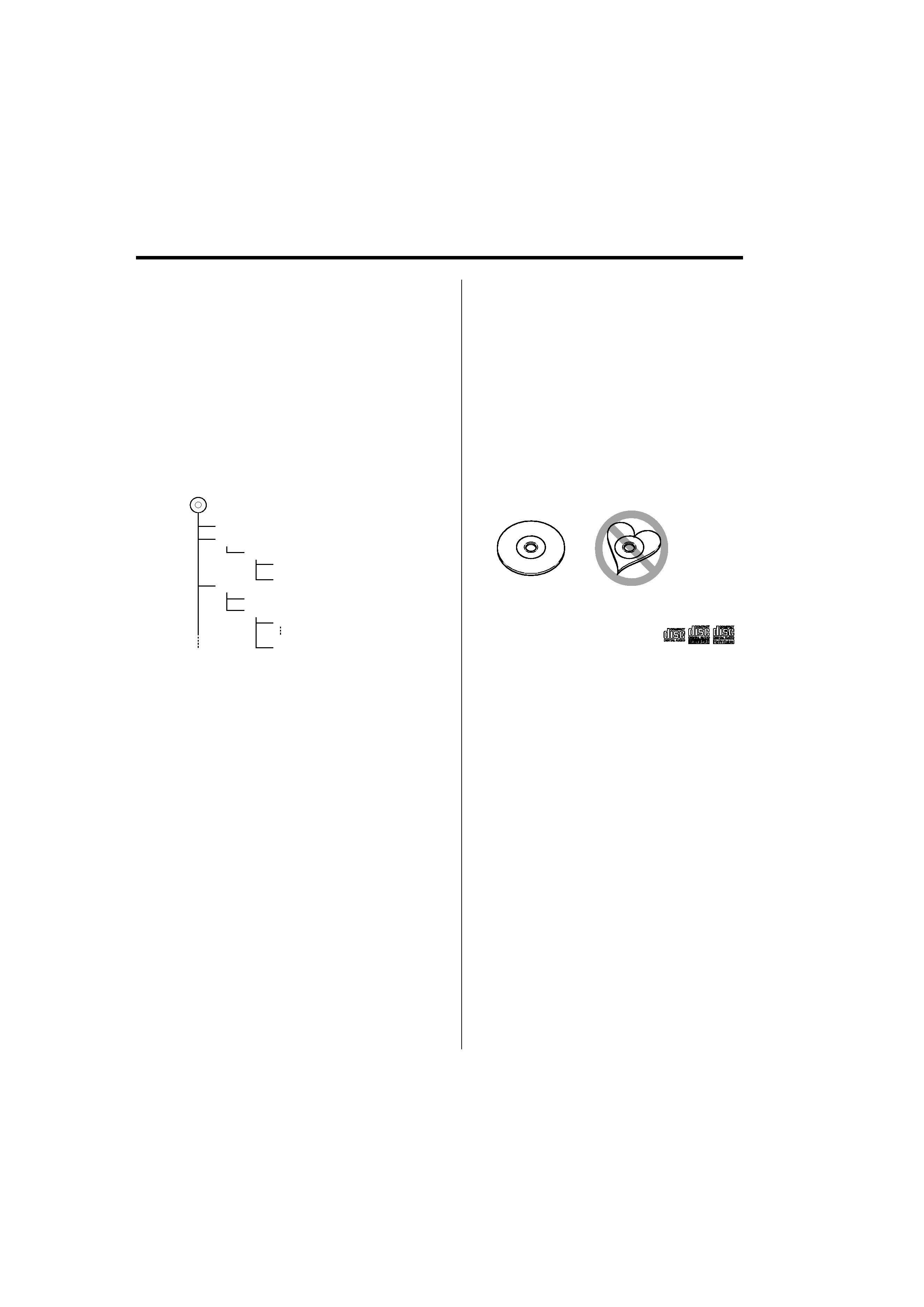
English
|
5
About Audio file
· Playable Audio file
MP3 (.mp3), WMA (.wma)
· Playable disc media
CD-R/RW/ROM
· Playable disc file format
ISO 9660 Level 1/2, Joliet, Romeo, Long file name.
Although the audio files are complied with the
standards listed above, the play maybe impossible
depending on the types or conditions of media or
device.
· Playing order of the Audio file
In the example of folder/file tree shown below, the
files are played in the order from
to
.
CD
(
)
: Folder
: Audio fi
Folder
Audio file
An online manual about audio files is put on the
site, www.kenwood.com/audiofile/. On this online
manual, detailed information and notes which are not
written in this manual are provided. Make sure to read
through the online manual as well.
Handling CDs
· Do not touch the recording surface of the CD.
· Do not stick tape etc. on the CD, or use a CD with
tape stuck on it.
· Do not use disc type accessories.
· Clean from the center of the disc and move
outward.
· When removing CDs from this unit, pull them out
horizontally.
· If the CD center hole or outside rim has burrs,
use the CD only after removing the burrs with a
ballpoint pen etc.
CDs that cannot be used
· CDs that are not round cannot be used.
· CDs with coloring on the recording surface or CDs
that are dirty cannot be used.
· This unit can only play the CDs with
.
This unit may not correctly play discs which do not
have the mark.
· You cannot play a CD-R or CD-RW that has not been
finalized. (For the finalization process refer to your
CD-R/CD-RW writing software, and your CD-R/CD-
RW recorder instruction manual.)
