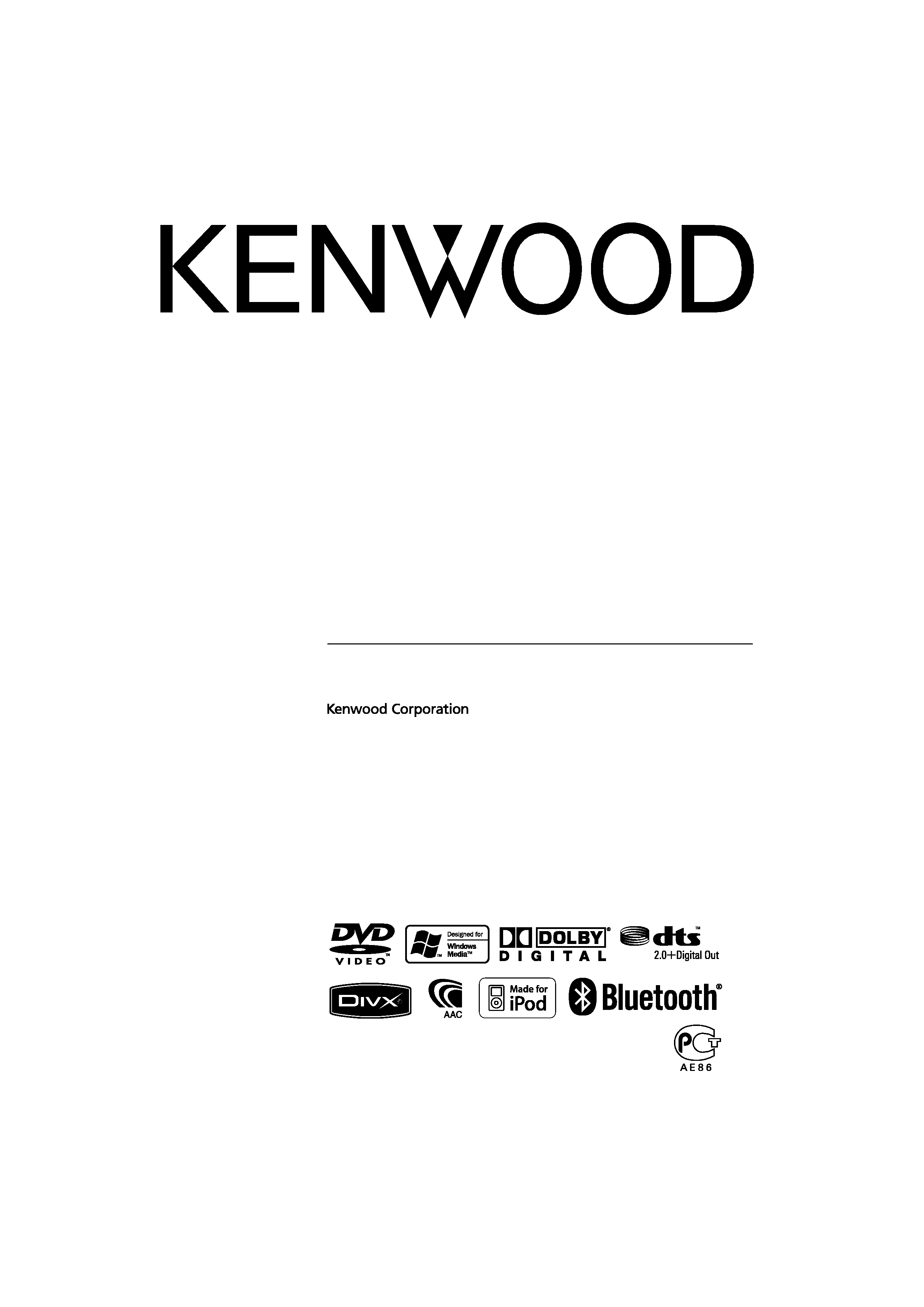
GPS NAVIGATION SYSTEM
DNX5220BT
DNX5220
MONITOR WITH DVD RECEIVER
DDX5022
DDX5022Y
DDX52RY
INSTRUCTION MANUAL
© B64-3978-00/00 (EW/E2W/E3W)
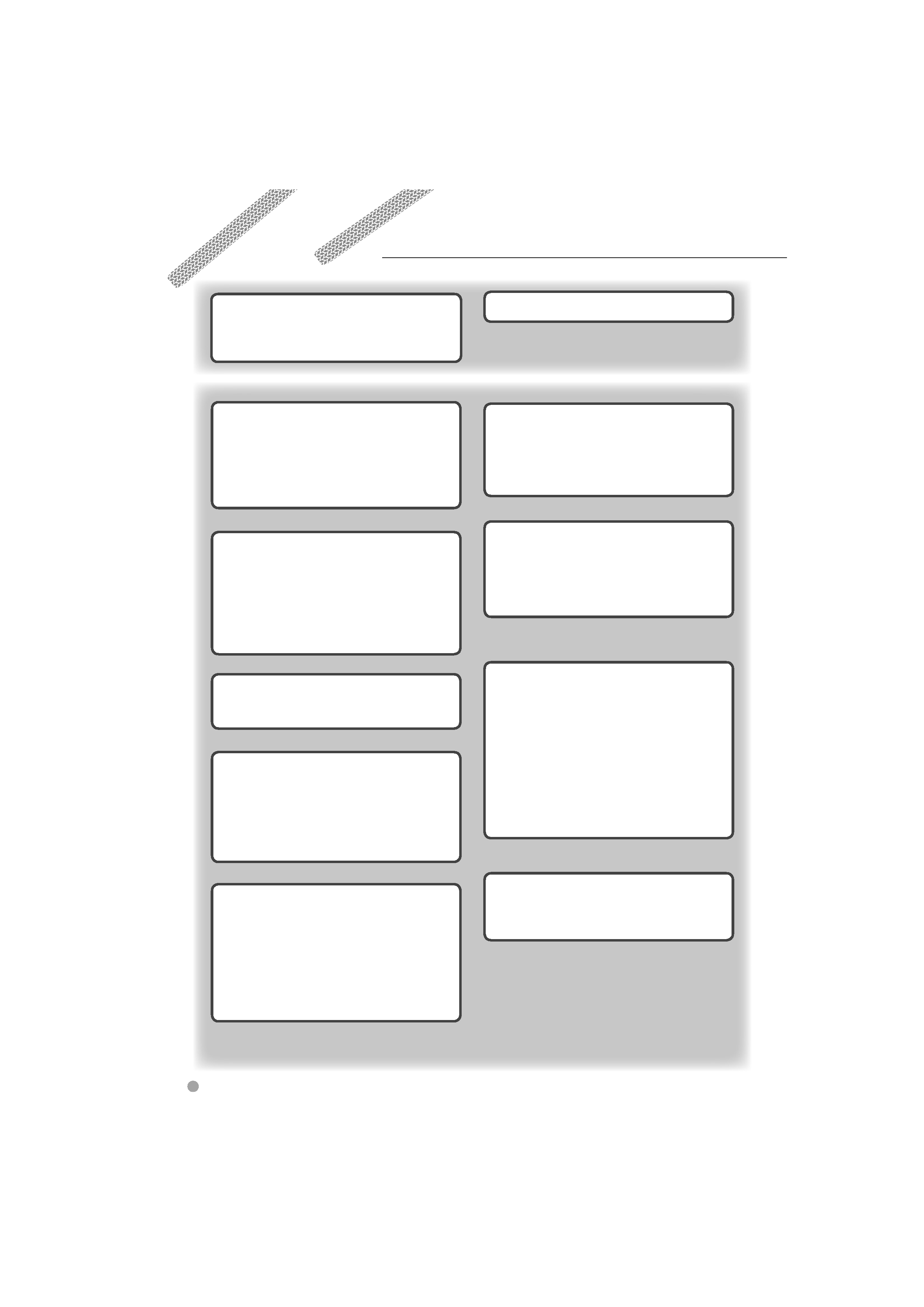
2
DNX5220BT/DNX5220/DDX5022/DDX5022Y/DDX52RY
Contents
Basic Operations
10
Radio Listening
26
Functions While Displaying the Control Screen
26
Seek Mode
27
Auto Memory
28
Manual Memory
28
Radio Text
29
Traffic Information
29
Search for Program Type
30
Video File/Picture Watching
23
Function During Playback Screen
23
Functions When Displaying the Easy Control
Panel
24
Functions While Displaying the Control Screen
24
Picture Control
25
How to read this manual
4
Before Use
6
Notes
7
Navigation Control
14
Using the Navigation System
14
Navigatoin Information Interrupt on the
Screen of Other Sources
(DNX5220BT/DNX5220 only)
14
Control of Other Sources While Displaying the
Navigation Screen
15
Music Disc & Audio File Listening
21
Functions While Displaying the Control Screen
21
iPod Control
31
Connecting an iPod
31
Functions When Displaying the Easy Control
Panel
31
Functions While Displaying the Control Screen
32
Watching DVD/VCD
16
Functions During the Playback Screen
16
Functions When Displaying the Easy Control
Panel
17
Functions While Displaying the Control Screen
17
DVD Disc Menu
18
VCD Zoom Control
20
USB Device Control
34
Functions When Displaying the Easy Control
Panel
34
Functions While displaying the Control Screen
34
Folder Select
36
TV Watching
37
Function During TV Screen
37
Functions When Displaying the Easy Control
Panel
37
Functions While Displaying the Control Screen
38
TV Menu (with KTC-D500E (optional
accessory) connected only)
39
Seek Mode
39
Auto Memory
39
Manual Memory
40
Set Station Name
40
Bluetooth Audio Control
41
Before Use
41
Functions While Displaying the Control Screen
41
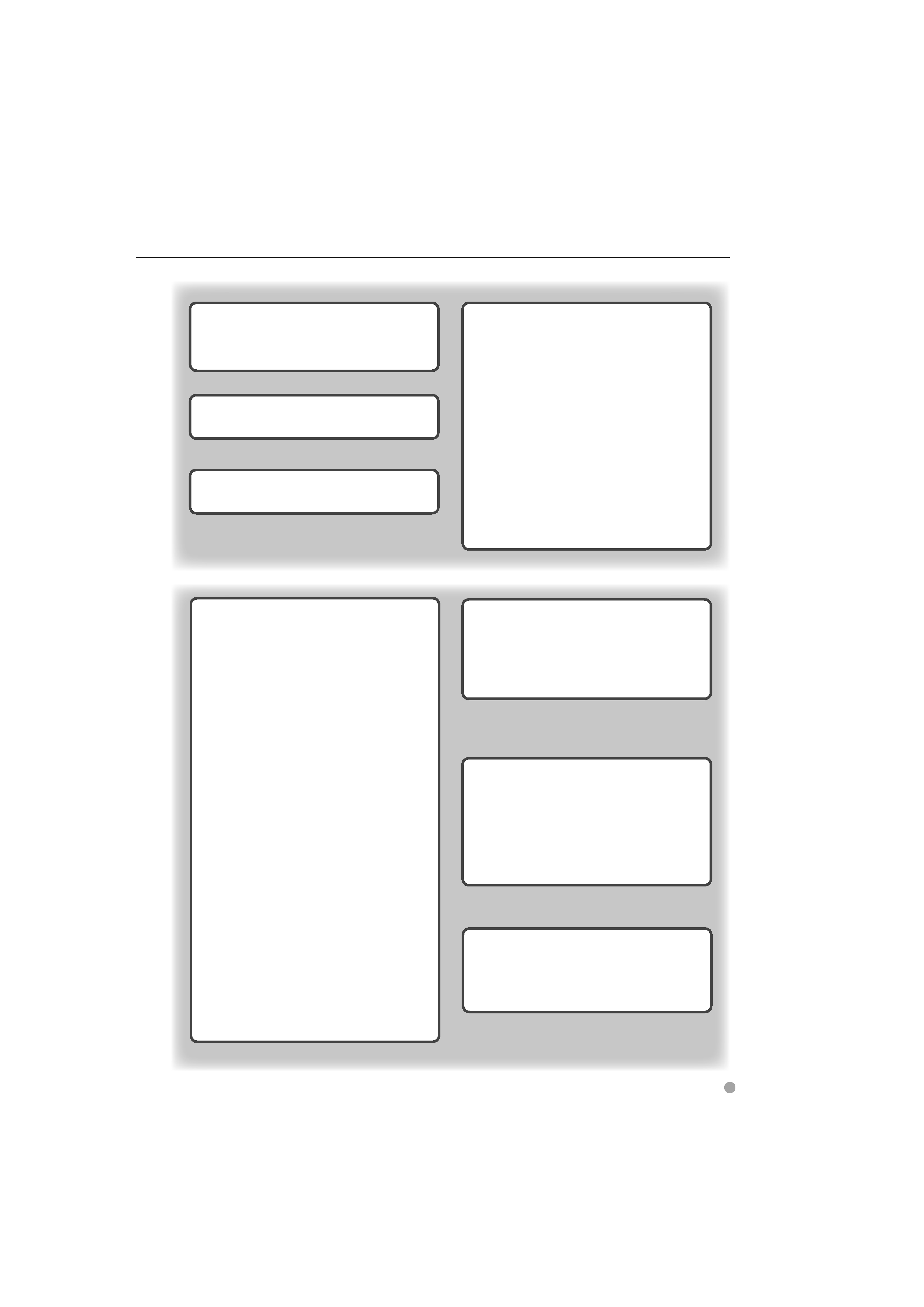
English
3
Setup Menu
56
Setup Menu
56
Audio Setup
56
Crossover Network Setup
57
DVD Setup
57
Language Setup
58
Parental Level Setup
59
DivX Setup
60
System Setup
60
Panel Color Coordinate
61
AV Interface Setup
62
User Interface
64
Direct Source Button Setup
65
Entering Background
66
Background Delete
66
Background Select
67
Touch Panel Adjustment
67
Clock Setup
68
Monitor Setup
68
Security Code Setup
70
iPod Setup
71
TV Setup
72
RDS Setup
72
Bluetooth Setup
73
Registering Bluetooth Unit
73
Registering Bluetooth Unit PIN Code
74
Registering Special Bluetooth Unit
75
Bluetooth Unit Connection
75
Deleting Bluetooth Unit
76
Software Information
76
Setup Memory
77
DVD Language Codes
88
Help? Error
89
Help? Troubleshooting
90
Specifications
92
Audio Control
78
Audio Control Menu
78
Audio Control
78
Equalizer Control
79
Tone Setup
80
Zone Control
80
Muting Audio Volume upon
Reception of Phone Call
42
Muting Audio Volume upon Reception of
Phone Call
42
Character Entry
43
How to Use the Character Entry Screen
43
Screen Control
44
Screen Control
44
Hands Free Unit Control
45
Before Use
45
Downloading the Phonebook
45
Control Screen Function
45
When Received a Call
46
Calling by Entering a Phone Number
47
Quick Dialing
47
Controlling Tone-based Services
48
Calling by Phonebook
48
Making a Call Using Outgoing/Incoming Call
Records
50
Calling by Voice Recognition
50
Setting Up the Hands-Free Phone
51
Voice Recognition
52
Key Word Voice Recognition
53
Phone Number Preset
54
SMS (Short Message Service)
55
Remote Controller
82
Battery installation
82
Remote Controller mode switch
82
Common operations (AUD mode)
83
DVD/VCD/CD/Audio files (DVD mode)
84
TV (TV mode)
85
Radio (AUD mode)
86
NAVI (NAVI mode)
86
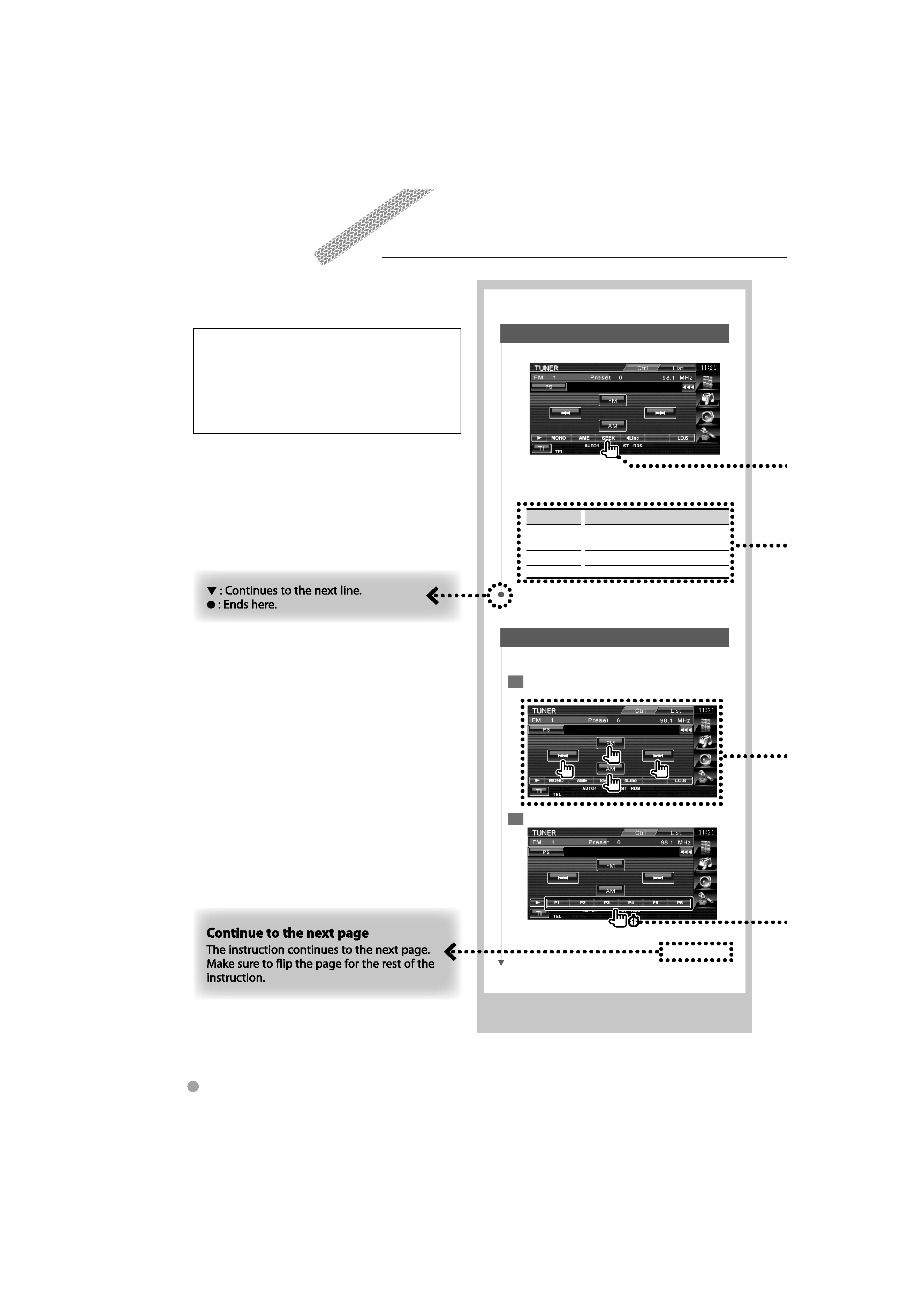
Seek Mode
Sets a station selection.
The mode is switched in following order each
time you touch the button.
Display
Setting
"AUTO1"
Tunes in a station with good reception
automatically.
"AUTO2"
Tunes in stations in memory one after another.
"MANU"
Switches to the next frequency manually.
Manual Memory
Stores the current receiving station in memory.
1 Select a station you wish to store in
memory
2 Store in memory
Next page
3
4
DNX5220BT/DNX5220/DDX5022/DDX5022Y/DDX52RY
How to read this manual
This manual uses illustrations to explain its
operations.
The displays and panels shown in this manual
are examples used to provide clear explanations
of the operations.
For this reason, they may be different from the
actual displays or panels used, or some display
patterns may be different.
The above operation example with the mark
differs from the actual operation.
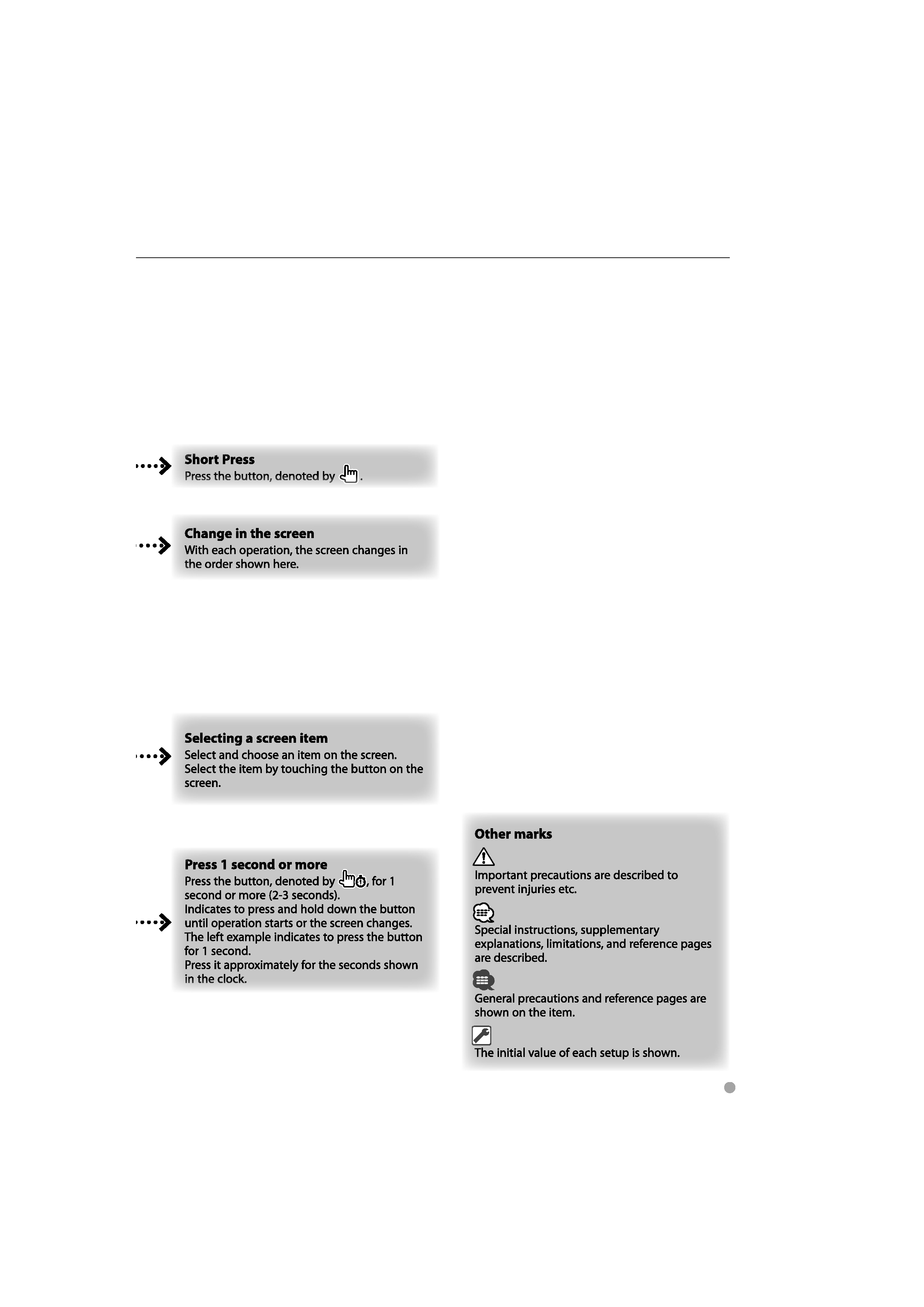
English
5
