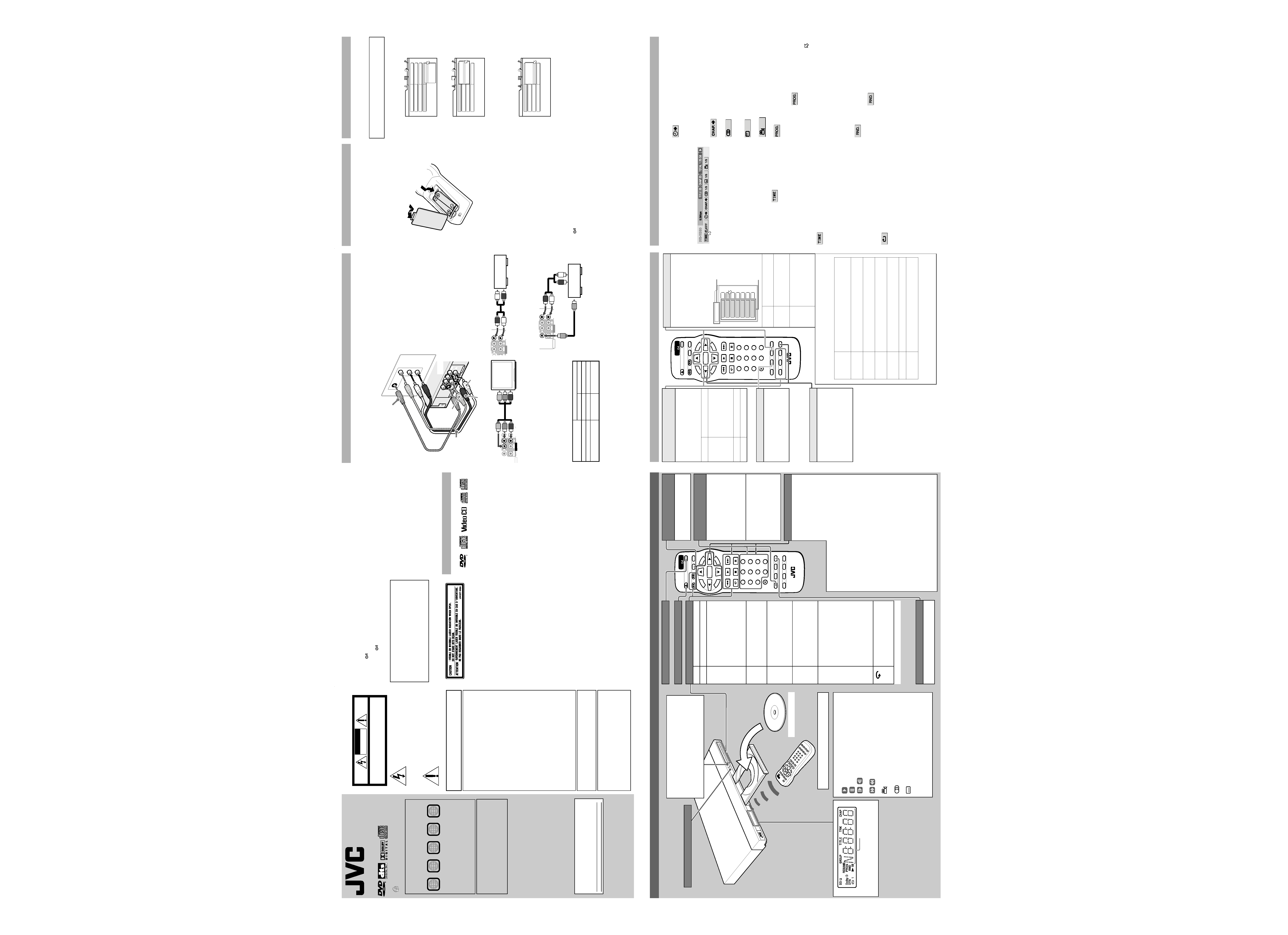
6
OPEN/
CLOSE
LIST
SET UP
CLEAR
SLOW +
DISPLAY ON SCREEN
ENTER
STANDBY/ON
VFP
I/P
CANCEL
RETURN
SOUND
EFFECT
TITLE/
GROUP
DIMMER
AUDIO
SUBTITLE
ANGLE
SLIDE EFFECT
ZOOM
12
3
45
6
78
9
0
THUMBNAIL/
TOP
MENU
MENU
NEXT
PREVIOUS
SELECT
Basic playback
Buttons To do
3*
Start/resume normal Playback
7
Stop
· When RESUME is ON or DISC
RESUME, this player memorizes
the position on the disc where
you interrupted playback.
To resume playback, press
3.
To stop playback completely,
press
7 again.
8*
Pause
· Each time you press
8 on the
remote control, the still picture
advances to the next frame.
¡/1 Fast forward/backward
(While paused)
Slow-motion playback
· Each time you press the button,
the playback speed changes.
¢/4 Skip chapter/track
· If you press and hold the button
during playback, playback is
advanced/reversed at 5 times
normal speed.
VARI-PLAY
(variable
playback)
(For DVD Video)
The disc is played back at about
1.2 or 1.5 times (FAST)/0.8 or 0.6
times (SLOW) normal speed.
The sound is not muted, and the
subtitle does not go off (except for
DTS).
(For SVCD/VCD)
The disc is played back at about 2
times (FAST)/0.5 times (SLOW)
normal speed.
(Only for DVD Video)
The playback position moves back
10 seconds before the current
position (only within the same title).
*
38 on the player starts/pauses playback.
Changing the display brightness
Press DIMMER to change the brightness of
the display window.
Using the disc menu
You can operate a disc--SVCD/
VCD with Playback Control*
(PBC)--using the disc menu
shown on the TV screen.
* A method of controlling disc play
for SVCD/VCD by using the disc
menu.
7 For DVD
1 Press TOP MENU or MENU to show the disc menu.
2 Press
5//2/3 to select a desired item, then press
ENTER or
3 (SELECT).
· With some discs, you can also select items by entering the
number using the numeric buttons.
7 For SVCD/VCD
1 While stopped, press TOP MENU or
3 (SELECT) to
show the menu.
2 Press the numeric buttons to select a desired item.
To select 5: press 5.
To select 23: press 2, then 3.
To select 40: press 4, then 0.
· To move to the next or previous page of the current menu,
press
¢ or 4.
· To return to the previous menu, press RETURN.
To play back without PBC
While stopped, press the numeric buttons instead of
3
(SELECT) to start playback.
To reactivate PBC
· Press TOP MENU or MENU.
· Press
7 to stop playback, then 3 (SELECT).
Turning on and off the player
Open/close the disc tray
Changing the display window
contents
Each time you press DISPLAY,
the display window contents
changes.
Locating the beginning of a scene
or song
You can select a title/chapter/
track directly and start playback.
For DVD Video:
(While stopped) select title.
(While playing back) select
chapter.
For SVCD/VCD/CD:
Select track.
To select 5: press 5.
To select 23: press 2, then 3.
To select 40: press 4, then 0.
· If you press TITLE/GROUP
before entering the number, you
can select the title instead of the
chapter.
1
DVD PLAYER
XV-N222S
INSTRUCTIONS
©2005 Victor Company of Japan, Limited
· Manufactured under license from Dolby
Laboratories. "Dolby" and the double-D symbol are
trademarks of Dolby Laboratories.
· "DTS" and "DTS Digital Out" are trademarks of
Digital Theater Systems, Inc.
· This product incorporates copyright protection
technology that is protected by U.S. patents and
other intellectual property rights. Use of this
copyright protection technology must be authorized
by Macrovision, and is intended for home and other
limited viewing uses only unless otherwise
authorized by Macrovision. Reverse engineering or
disassembly is prohibited.
Warnings, Cautions and Others
GNT0063-001A[US]
EN
0305MOC-MW-SC
Region code of DVD VIDEO
This player can play back DVD VIDEO discs
whose region code numbers include "1."
Examples of playable DVD VIDEO discs:
The player's region code is printed on the rear of
the player
Note of Color system format
This player accommodates the NTSC system, and
also can play back discs recorded with PAL
system. (PAL video signals are converted to an
NTSC signal and output.)
Supplied accessories
If anything is missing, consult your dealer
immediately.
· Audio/video cable (Yellow/White/Red) (x 1)
· Remote control (x 1)
· R6(SUM-3)/AA(15F) battery (x 2)
For customer use
Enter below the Model No. and Serial No. which are
located either on the rear, bottom or side of the cabinet.
Retain this information for future reference.
Model No.
Serial No.:
VIDEO
®
ALL
1
5
1
4
2
3
1
23
1
56
4
The
lightning
flash
with
arrowhead
symbol, within an equilateral triangle is
intended to alert the user to the presence
of uninsulated "dangerous voltage" within
the products enclosure that may be of
sufficient magnitude to constitute a risk of
electric shock to persons.
The exclamation point within an equilateral
triangle is intended to alert the user to the
presence
of
important
operating
and
maintenance (servicing) instructions in the
literature accompanying the appliance.
WARNING: TO REDUCE THE RISK OF FIRE OR
ELECTRIC SHOCK, DO NOT EXPOSE THIS
APPLIANCE TO RAIN OR MOISTURE.
For U.S.A.
This equipment has been tested and found to comply
with the limits for a Class B digital device, pursuant to
part 15 of the FCC Rules.
These limits are designed to provide reasonable
protection against harmful interference in a residential
installation. This equipment generates, uses and can
radiate radio frequency energy and, if not installed
and used in accordance with the instructions, may
cause harmful interference to radio communications.
However, there is no guarantee that interference will
not occur in a particular installation. If this equipment
does cause harmful interference to radio or television
reception, which can be determined by turning the
equipment off and on, the user is encouraged to try to
correct the interference by one or more of the
following measures:
Reorient or relocate the receiving antenna.
Increase the separation between the equipment and
receiver. Connect the equipment into an outlet on a
circuit different from that to which the receiver is
connected.
Consult the dealer or an experienced radio/TV
technician for help.
For Canada
CAUTION: TO PREVENT ELECTRIC SHOCK, MATCH
WIDE BLADE OF PLUG TO WIDE SLOT, FULLY
INSERT
For Canada
THIS DIGITAL APPARATUS DOES NOT EXCEED THE
CLASS B LIMITS FOR RADIO NOISE EMISSIONS
FORM DIGITAL APPARATUS AS SET OUT IN THE
INTERFERENCE-CAUSING EQUIPMENT STANDARD
ENTITLED "DIGITAL APPARATUS," ICES-003 OF
THE DEPARTMENT OF COMMUNICATIONS.
CAUTION:
TO REDUCE THE RISK OF ELECTRIC SHOCK.
DO NOT REMOVE COVER (OR BACK)
NO USER SERVICEABLE PARTS INSIDE.
REFER SERVICING TO QUALIFIED SERVICE PERSONNEL.
RISK OF ELECTRIC SHOCK
DO NOT OPEN
CAUTION
2
CAUTION
To reduce the risk of electrical shocks, fire, etc.:
1. Do not remove screws, covers or cabinet.
2. Do not expose this appliance to rain or moisture.
Caution
STANDBY/ON button!
Disconnect the mains plug to shut the power off
completely. The
STANDBY/ON button in any
position does not disconnect the mains line. The power
can be remote controlled.
CLASS 1 LASER PRODUCT
REPRODUCTION OF LABELS
WARNING LABEL INSIDE OF THE UNIT
CAUTION:
· Do not block the ventilation openings or holes. (If the
ventilation openings or holes are blocked by a newspaper
or cloth, etc., the heat may not be able to get out.)
· Do not place any naked flame sources, such as
lighted candles, on the apparatus.
· When discarding batteries, environmental problems
must be considered and local rules or laws governing
the disposal of these batteries must be followed strictly.
· Do not expose this apparatus to rain, moisture, dripping
or splashing and that no objects filled with liquids, such
as vases, shall be placed on the apparatus.
Precautions
Notes on the power cord
· When you are away on travel or otherwise for an extended
period of time, remove the plug from the wall outlet. A
small amount of power (1.0 W) is always consumed while
the power cord is connected to the wall outlet.
· When unplugging the player from the wall outlet,
always pull the plug, not the power cord.
· Do not handle the power cord with wet hands!
· Disconnect the power cord before cleaning the
player or moving the player.
· Do not alter, twist or pull the power cord, or put
anything heavy on it, which may cause fire, electric
shock, or other accidents.
· If the cord is damaged, consult a dealer and have the
power cord replaced with a new one.
Avoid moisture, water, dust, and high temperatures
· Do not place the player in moist or dusty places.
· If water gets inside the player, turn off the power and remove
the plug from the wall outlet, then consult your dealer. Using
the player in this state may cause a fire or electrical shock.
· Do not expose the player to direct sunlight or place it
near a heating device.
Notes on installation
· Select a place which is level, dry and neither too hot
nor too cold between 5°C and 35°C (41°F and 95°F).
· Leave sufficient distance between the player and the TV.
· Do not install the player in a place subject to vibrations.
· Do not put heavy objects on the player.
To prevent malfunction of the player
· There are no user-serviceable parts inside. If
anything goes wrong, unplug the power cord and
consult your dealer.
· Do not insert any metallic objects, such as wires,
hairpins, coins, etc. into the player.
· Do not block the vents. Blocking the vents may
damage the player.
To clean the cabinet
· Use a soft cloth. Follow the relevant instructions on
the use of chemically-coated cloths.
· Do not use benzene, thinner or other organic solvents
and disinfectants. These may cause deformation or
discoloring.
Playable discs
·DVD VIDEO, Audio CD, Video CD, SVCD
· DVD-R/-RW written in the DVD VIDEO format
·
CD-R/RW written in the SVCD, Video CD or Audio CD format
· CD-R/RW written in JPEG in accordance with the
"ISO 9660" format
Supported Digital audio formats:
Linear PCM, Dolby Digital, DTS (Digital Theater Systems)*
NOTES
· If a disc gets dirty, scratched or warped, or due to the
disc characteristics or recording conditions, the
player may not be able to play back such discs.
· The player can play back audio signals recorded in
MIX-MODE CD, CD-G, CD-EXTRA and CD TEXT.
· With some discs, operations may not be possible.
* To play back DTS-encoded DVD VIDEO or DTS-
encoded Audio CD discs correctly, connect the
player to an amplifier with a built-in DTS decoder.
Otherwise, playback sound will be distorted.
Unplayable discs
If you try to play back discs listed below, noise may be
generated and causes damage to speakers.
·DVD-RW written in the VR format
·DVD-ROM, DVD-RAM, DVD AUDIO, CD-ROM,
PHOTO CD, SACD
· Unfinalized discs
· Discs of irregular shape or discs with tape, seals or
paste on either the label side or playback side.
Playing back these discs may damage the player.
The Non-DVD side of a "DualDisc" does not comply with
the "Compact Disc Digital Audio" standard.
Therefore, the use of Non-DVD side of a DualDisc on
this product may not be recommended.
CAUTION
THIS PRODUCT USES A LASER SYSTEM.
USE OF CONTROLS OR ADJUSTMENTS OR
PERFORMANCE OF PROCEDURES OTHER THAN THOSE
SPECIFIED HEREIN MAY RESULT IN HAZARDOUS
RADIATION EXPOSURE.
DO NOT OPEN COVERS AND DO NOT REPAIR YOURSELF.
REFER SERVICING TO QUALIFIED PERSONNEL.
VIDEO
4
Turning on the power
Inserting the AC power plug
After all other connections have been made, insert the
AC power plug to the wall outlet firmly.
Installing the batteries in the remote control
Open the compartment cover, and place the two
supplied R6(SUM-3)/AA(15F) batteries in the remote
control according to the polarity markings ("+" and "")
inside the compartment. Then replace the cover.
The batteries will last about six months with normal use.
If the functions of the remote control become erratic,
replace the batteries.
Precautions of the safe use of batteries
Observe the following precautions for the safe use of
batteries. If they are used improperly their lives will be
shortened, they may burst or their contents may leak.
·Remove the batteries from the remote control if it is
not going to be used for a long period of time.
·Remove dead batteries and dispose of them
properly.
·Never leave dead batteries lying around, take them
apart, mix them with other refuse, or throw them into
an incinerator.
·Never touch liquid that has leaked out of a battery.
·Do not mix new and old batteries, or batteries of
different types, when placing them.
Turning on and off the player
Press
STANDBY/ON.
Initial setup
When you turn on the player for the first time after
purchase, the following message appears on the TV
screen.
Before enjoying this player, make the initial settings as
follows:
1 Press ENTER.
2 Press
5/ to select the on-screen language for
the preference displays, etc., then press ENTER.
3 Press
5/ to select the monitor type, then press
ENTER.
·For a normal (conventional) TV, select "4:3 LB" or
"4:3 PS." (See "MONITOR TYPE" in "Initial
settings.")
·For a wide-screen TV, select "16:9."
4 Press
5/ to select a desired digital output
signal type, then press ENTER.
Set this item correctly according to the logo on your
receiver or decoder.
(If you do not connect the player to such a device,
press ENTER to finish the setting.)
·Receiver/decoder bearing Dolby Digital logo and
no DTS, select "DOLBY DIGITAL/PCM."
·Receiver/decoder bearing both Dolby Digital and
DTS logos, select "STREAM/PCM."
·Receiver/decoder bearing neither Dolby Digital nor
DTS logo, or digital recorder, select "PCM ONLY."
To bring up the DVD PLAYER SETUP display later
Press SET UP for a few seconds until the DVD PLAYER
SETUP display appears.
EXECUTE DVD PLAYER SETUP? - BASIC PICTURE/AUDIO
SETTING
YES - PRESS ENTER
NO - PRESS CANCEL
MENU LANGUAGE
ENGLISH
AUDIO LANGUAGE
ENGLISH
SUBTITLE
OFF
ON SCREEN LANGUAGE
ENGLISH
DVD PLAYER SETUP
ENGLISH
FRENCH
SPANISH
MONITOR TYPE
4:3 L.B.
PICTURE SOURCE
AUTO
SCREEN SAVER
BACKGROUND
ON
STANDARD
DVD PLAYER SETUP
16:9
4:3 LB
4:3 PS
DIGITAL AUDIO OUTPUT
DOLBY DIGITAL/PCM
ANALOG DOWNMIX
DOLBY PROLOGIC
D.RANGE CONTROL
ON
OUTPUT LEVEL
DVD PLAYER SETUP
PCM ONLY
DOLBY DIGITAL/PCM
STREAM/PCM
STANDARD
3
Connections
Before making connections:
· Do not connect the AC power cord until all other connections have been made.
· Connect VIDEO OUT of the player directly to the video input of your TV. Connecting VIDEO OUT of the
player to a TV via a VCR/an integrated TV/Video system may cause a monitor problem.
Basic Connection
Connecting to a TV with component jacks
To switch the scanning mode between Progressive and
Interlace, press and hold VFP-I/P on the remote control
for a few seconds.
NOTES
· Connect "Y" to "Y,""PB" to "PB(CB),""PR" to "PR(CR)"
correctly.
· When using component (Y, PB, PR) jacks, do not
connect S-VIDEO jack with the player.
About the scanning mode indicator
NOTE
Some progressive TV and High-Definition TV sets are
not fully compatible with the player. To check the
compatibility of your TV, contact your local JVC
customer service center.
Connecting to a stereo audio amplifier (receiver)
Connecting to a digital audio device
To enjoy high-quality surround sound, connect the
DIGITAL OUT (COAXIAL) jack to a Dolby Digital or DTS
decoder or an amplifier with a built-in decoder.
NOTES
· Depending on the disc, no signal may be outputted
from the DIGITAL OUT. Make an analog connection
in this case.
· Set [DIGITAL AUDIO OUTPUT] in the [AUDIO]
preference display correctly according to the
connected digital audio equipment. (See "DIGITAL
AUDIO OUTPUT" in "Initial settings.")
VID
EO
PB
PR
Y
COA
XIA
L
PCM
/STREAM
DIGITA
L OUT
AUDIO
OUT
VIDEO
OUT
RIGH
T
S-VIDEO
LEFT
RIGH
T
LEFT
AU
DIO
VIDEO
IN
S-VIDEO
NOTES
·If your TV has a monaural audio input
instead of stereo, use an optional audio
cable which converts stereo audio output to
monaural.
· If your TV is a HDTV or HD-ready TV, you can
connect with component (Y, PB, PR) jacks. By
connecting with component (Y, PB, PR) jacks,
you can select the progressive scanning
mode which provides the best picture quality.
*The S-VIDEO jack and component (Y, PB,
PR) jacks cannot be used at the same time.
When using the S-VIDEO jack, do not
connect the component (Y, PB, PR) jacks
with the player.
S-video cable*
(not supplied)
Audio/video
cable*
(supplied)
Red
White
TV
The player
Yellow
[PICTURE SOURCE] of
the PICTURE menu
Source type of DVD VIDEO
Film source
Video source
AUTO
[DDP]
[P]
FILM
[DDP]
[DDP]
VIDEO(NORMAL)/
(ACTIVE)
[P]
[P]
COAXIAL
LEFT
RIGHT
/STREAM
TAL OUT
AUDIO OUT
VIDEO OUT
S-VIDEO
VIDEO
PR
PB
Y
To component video input
LEFT
RIGHT
AUDIO OUT
VIDEO OUT
EO
VIDEO
PR
PB
Y
To analog audio input
COAXIAL
LEFT
RIGHT
PCM/STREAM
DIGITAL OUT
AUDIO OUT
VIDEO OUT
S-VIDEO
VIDEO
PR
PB
Y
To digital audio input
To analog
audio input
5
Basic Operations
With the label side up
Turning on and off the player
Insert a disc
1 Press
0 to open the disc tray.
2 Place a disc in the disc tray.
· To insert an 8-cm disc, place it in the inner
recess.
3 Press
0 to close the disc tray.
Point toward the remote sensor directly as possible
(the operating range is approx. 5 m.)
· Each indicator lights up when corresponding
function/mode is activated, or corresponding
information is on the main display.
Main display
About On-screen guide icons
: Playback.
: Pause.
/: Slow-motion playback with the current
speed.
/: Fast forward/backward playback with the
current speed.
: At the beginning of a scene containing multi-
angle views.
: At the beginning of a scene containing multi-
audio sounds.
: At the beginning of a scene containing multi-
subtitles.
You can change the setting so that the on-screen
guide icons do not appear on the TV screen. (See
"ON SCREEN GUIDE" in "Initial settings.")
8
Menu bar functions
You can use various functions from the menu bar.
To bring up the menu bar
When a disc is inserted, press ON SCREEN twice.
A menu bar for the type of disc inserted will appear
under the status bar.
Ex.: Menu bar for DVD VIDEO
To dismiss the menu bar and the status bar, press ON
SCREEN.
Basic operation procedure
1 Press
2/3 to select the icon you want to work with.
2 Press ENTER.
After pressing ENTER:
(1) When a pull-down menu appears, press
5/ to
select the setting you want, then press ENTER.
(2) When a number-entry box appears, use the
numeric buttons to enter the number you want,
then press ENTER.
(3) When changing
setting, press ENTER
repeatedly to select the setting you want.
NOTES
·The selected item on the menu bar is shown in green.
·The available functions differ depending on the
player status. Refer to the explanation below to check
when you can use a certain function.
Menu bar functions
selects the time mode shown in the display
window and the status bar.
· TOTAL: Elapsed time of current title (DVD) or a disc
(CD/VCD/SVCD)
·T.REM: Remaining time of current title (DVD) or a disc
(CD/VCD/SVCD)
(Except for DVD: while stopped, disc total
time)
· TIME:
Elapsed time of current chapter (DVD) or
track (CD/VCD/SVCD)
· REM:
Remaining time of current chapter (DVD) or
track (CD/VCD/SVCD)
(while stopped, current track total time)
selects repeat mode.
DVD:
During playback
CD:
In any condition
VCD/SVCD: In any condition except PBC playback
·CHAPTER: Current chapter repeat (DVD)
· TITLE:
Current title repeat (DVD)
· TRACK:
Current track repeat (CD/VCD/SVCD)
·ALL:
All track repeat (CD/VCD/SVCD)
·A-B:
A-B repeat (During playback). After
selecting A-B, press ENTER at the
beginning point of repeat, then press
ENTER again at the end point.
·OFF:
Repeat mode deactivated. Select this to
quit repeat mode.
specifies beginning point of a title (DVD) or a
disc (CD/VCD/SVCD) by the time.
DVD:
In any condition
CD:
In any condition except program or
random playback
VCD/SVCD: In any condition except PBC or program
or random playback
specifies a chapter to play back from
(DVD only).
selects the audio language (DVD), sound
track (DVD), or audio channel (VCD/SVCD) during
playback.
selects the subtitle language (DVD) or
subtitle (SVCD) during playback.
selects a desired scene angle in a multi-
angle part (DVD only).
specifies the playback order of tracks while
stopped (unavailable for DVD). You can program up to
99 tracks.
1. After selecting
icon, press the numeric
buttons to specify tracks in the desired order.
·To correct the program, press
5/ to move
to
the track to be corrected, then press CANCEL. The
track is erased and the subsequent programmed
tracks move up.
Pressing
7 clears all the programmed tracks.
2. Press
3(SELECT) to start program playback.
·During program playback, you cannot edit the
program contents.
·To exit the program mode, press ON SCREEN after
clearing the program.
activates random playback while stopped
(unavailable for DVD).
After selecting
icon, press ENTER.
The player starts random playback.
7
Advanced Operations
OPEN/
CLOSE
LIST
SET UP
CLEAR
SLOW +
DISPLAY ON SCREEN
ENTER
STANDBY/ON
VFP
I/P
CANCEL
RETURN
SOUND
EFFECT
TITLE/
GROUP
DIMMER
AUDIO
SUBTITLE
ANGLE
SLIDE EFFECT
ZOOM
12
3
45
6
78
9
0
THUMBNAIL/
TOP
MENU
MENU
NEXT
PREVIOUS
SELECT
Changing the picture tone (VFP)
The VFP (Video Fine Processor)
function allows you to adjust the
picture character according to the
type of programming, picture tone or
personal preferences.
1 Press VFP-I/P.
2 Press
2/3 to select the desired
preset.
NORMAL For watching TV in a
general room.
CINEMA
For watching a movie
software in a room with
suppressed light.
USER1
USER2
You can adjust
parameters that affect the
picture character and
store the settings as a user
preset. See below.
To adjust the picture tone
1 Select "USER1" or "USER2."
2 Press
5/ to select a parameter, then press ENTER.
3 Press
5/ to adjust the parameter, then press ENTER.
4 Repeat step 2 and 3 to adjust other parameters.
5 Press VFP-I/P to finish the setting.
USER 1
BRIGHTNESS
GAMMA
CONTRAST
SATURATION
TINT
SHARPNESS
Y DELAY
+ 4
MID
+10
+10
+10
LOW
+ 2
Selected
Preset
Parameter
GAMMA
Adjust this if the neutral color is bright or dark.
The brightness of dark and bright portion is
maintained (LOW/MID/HIGH).
BRIGHTNESS
Adjust this if the picture is bright or dark on the
whole (16 (darkest) to +16 (brightest)).
CONTRAST
Adjust this if the far and near position is unnatural
(12 to +12).
SATURATION
Adjust this if the picture is whitish or blackish
(16 (blackest) to +16 (whitest)).
TINT
Adjust this if the appearance of flesh tone is
unnatural (16 to +16).
SHARPNESS
Adjust this if the picture is indistinct (LOW/HIGH).
Y DELAY
Adjust this if the picture looks separately/
overlapped (2 to +2).
Changing the Sound Field
Each time you press SOUND
EFFECT, the Sound Effect mode
changes.
· As the value becomes bigger, the
Sound Effect works stronger.
Zooming the picture
Each time you press ZOOM, the
magnification changes.
· You can use
5//2/3 button to
move the zoomed position.
To return to the normal playback,
select the normal size by pressing
ZOOM repeatedly.
Changing the language, sound
and scene angle
1 Press the button.
2 Press the button repeatedly or
5/ to select the desired item.
3 Press ENTER to finish the
setting.
Buttons
To do
AUDIO
For DVD Video:
select audio languages.
For SVCD/VCD:
select the audio
channel.
SUBTITLE
select the subtitle.
ANGLE
select the view-angle.
XV-N222[US]2.indd 1
XV-N222[US]2.indd 1
2/28/05 8:36:26 PM
2/28/05 8:36:26 PM
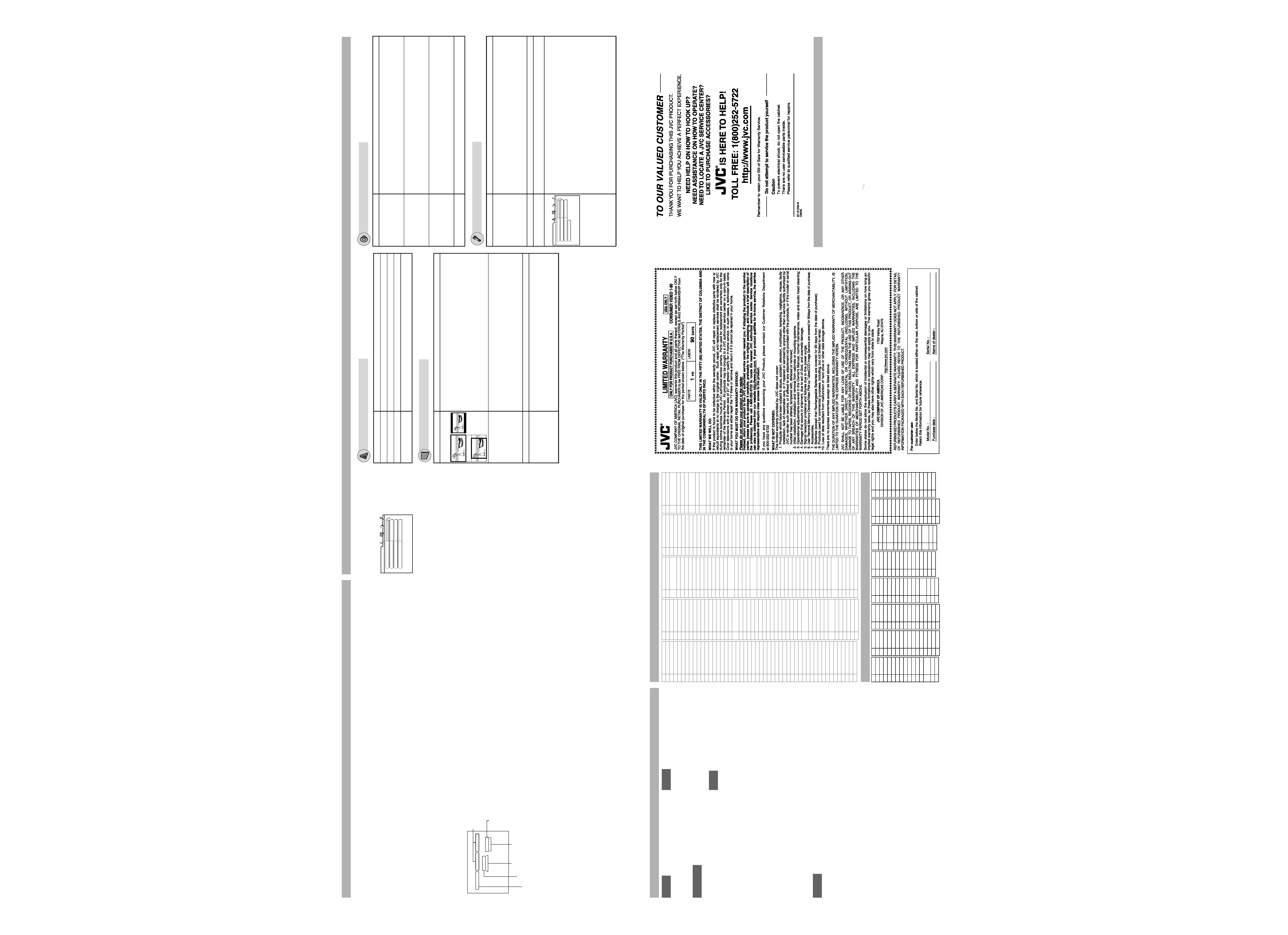
9
JPEG files playback
You can play back JPEG files (still pictures) on a CD/CD-R/RW.
Precautions
· Use "ISO 9660" as the disc format.
· The player does not support "packet writing (UDF
files)" discs.
· The player supports discs recorded with up to five
multiple sessions.
· The player may be unable to play back a disc due to
the characteristics or recording conditions.
· The player recognizes up to the fifth layer of groups,
999 files per group (including unplayable files), and
up to 250 groups per disc.
· Add the appropriate extension (".jpg") to the file
name.
· The player cannot play back a picture of more than
5120 x 3413 pixels (baseline JPEG) or 2048 x 1536
pixels (progressive JPEG).
Selecting a specific file or group
You can select files or folders (groups) using the
Control display on the TV screen.
Control display
Press
5//2/3 to move the cursor bar to a desired
file, then press
3(SELECT).
· When you press ENTER, only the selected file is
played back.
Various playback mode
· To play back a disc continuously, select NORMAL.
Repeat playback
1. While stopped, press
5//2/3 to move the cursor
bar to playback mode.
2. Press ENTER repeatedly to select the desired repeat
mode.
· REPEAT 1: Repeats the current file.
· REPEAT GROUP: Repeats all files in the current
group.
· REPEAT ALL: Repeats all files on the disc.
3. Press
3 to move the cursor bar to the file column,
then press
3(SELECT).
Random playback
1. While stopped, press
5//2/3 to move the cursor
bar to playback mode.
2. Press ENTER repeatedly to select RANDOM.
3. Press
3 to move the cursor bar to the file column,
then press
3(SELECT).
Program playback
1. While stopped, press
5//2/3 to move the cursor
bar to playback mode.
2. Press ENTER repeatedly to select PROGRAM.
3. Press
5//2/3 to select the desired file, then press
ENTER.
4. Repeat step 3 until all the desired files are selected.
· To erase the last programmed file, press
2 to
move the cursor bar to the programmed files
column, then press CANCEL.
5. Press
3(SELECT).
NORMAL
GROUP
SLIDESHOW
MIX
--
PICT01.jpg
PICT02.jpg
PICT03.jpg
DISC CONTROL
Select these
sections to show the
upper layer.
Current file
Group column
Current group
Current playback mode
File column
10
Various JPEG files playback
To zoom in a picture
Press ZOOM.
Each time you press ZOOM, you can magnify a JPEG
file (x1.5/x2).
NOTE
This function is not available for some JPEG files
depending on their resolution size and JPEG format.
To rotate/reflect a still picture
While a still picture is played back:
· Pressing
2/3 rotates the picture by 90°.
· Pressing
5 reflects the picture vertically.
· Pressing
reflects the picture horizontally.
To select a JPEG file from the thumbnail list
1. Press and hold THUMBNAIL/LIST while a JPEG file
is selected on the Control display.
2. Press
5//2/3 to select the desired picture, then
press ENTER.
· You can change the page of thumbnail list by
pressing
4/¢.
Slide show playback of JPEG files
Press
3(SELECT) while a JPEG file is selected on the
Control display.
· To select slide show effect
Press and hold ANGLE-SLIDE EFFECT until
[SLIDE EFFECT MODE:] and the current mode
appears on the TV screen.
By pressing and holding the button repeatedly, you
can select the effect from 11 effects, random effect
selection (RAND), and no effect (NONE).
The effect is not applied to progressive JPEG files.
Initial settings
You can change the settings of this player according to
your preferences and playing environment.
How to set the Initial settings
1 Press SET UP.
2 Press
2/3 to select the menu.
3 Press
5/ to move to select the item.
4 Press ENTER.
5 Press
5/ to select the options, then press
ENTER.
To dismiss a preference display
Press SET UP.
NOTES
· Some items in the menus cannot be changed during
playback.
· If the upper and lower parts of the menu are cut off,
adjust the picture size control of the TV.
· For settings of the LANGUAGE menu or the
PARENTAL LOCK menu, see also the code lists on
the right.
· Depending on the disc, the settings may not apply
correctly.
MENU LANGUAGE
ENGLISH
AUDIO LANGUAGE
ENGLISH
SUBTITLE
OFF
ON SCREEN LANGUAGE
ENGLISH
LANGUAGE
12
AUDIO menu
Item
Contents
DIGITAL AUDIO OUTPUT Set this item correctly according to the logo on your receiver or decoder.
[PCM ONLY]: Receiver/decoder bearing neither Dolby Digital nor DTS logo, or
digital recorder.
[DOLBY DIGITAL/PCM]: Receiver/decoder bearing Dolby Digital logo and no DTS.
[STREAM/PCM]: Receiver/decoder bearing both Dolby Digital and DTS logos.
ANALOG DOWNMIX
Set this item properly according to your analog audio connection to play the sound of
the surround multichannel audio on a DVD VIDEO.
[DOLBY SURROUND]: Select this when connecting to a surround decoder.
[STEREO]: Select this when connecting to a stereo amplifier or TV, or in case you
want to record from a DVD VIDEO to a MiniDisc, cassette, etc.
D.RANGE CONTROL
Set this item to listen to DVD VIDEO recorded in Dolby Digital format at low or middle volume.
[WIDE RANGE]: You can enjoy powerful playback sound.
[NORMAL]: Normally, select this.
[TV MODE]: Select this if the sound level of DVD VIDEO is lower than the one of TV
program to make the sound at a lower volume clear.
OUTPUT LEVEL
Set this item to attenuate the level of the signal output from the analog AUDIO OUT
terminals. If the sound from the speaker is distorted, select [LOW].
OTHERS menu
Item
Contents
RESUME
You can select the resume playback mode.
[ON]: The player resumes playback from the position where playback has been
stopped if the disc is still in the disc tray.
[OFF]: This function is deactivated.
[DISC RESUME]: The player resumes playback of the last 10 discs played. The
player retains a memory of the stopped position of each disc even if the disc is
removed from the disc tray.
ON SCREEN GUIDE
Activate or deactivate the on-screen guide.
AUTO STANDBY
Set the time until the player turns off (into standby) automatically if playback is
stopped for more than 30 minutes or 60 minutes.
PARENTAL LOCK
Select this item, then press ENTER to show the PARENTAL LOCK menu for limiting
playback by children. Scenes which are limited by this function are not played or
replaced with other scenes.
[COUNTRY CODE]: Select the code of your country/area.
[SET LEVEL]: Select the level of restriction. ("1" is the strictest.)
[PASSWORD]: Enter your 4-digit password by pressing the numeric buttons (0 to 9).
[EXIT]: Select this and press ENTER to go back to the OTHERS menu.
Notes:
·Some DVD VIDEO cannot be played by this function. If you try to play such a disc,
the PARENTAL LOCK menu appears on the TV and asks whether you want to
release the lock or not.
To release the lock and play, select "TEMPORARY RELEASE," press ENTER, then
enter your password. Otherwise, eject the disc.
· To change the setting of the limitation, you need to enter your password.
·If you forget your password, enter "8888."
SET LEVEL
NONE
PASSWORD
_ _ _ _
PARENTAL LOCK
EXIT
COUNTRY CODE
US
11
Item
Contents
MENU LANGUAGE
You can select the default menu language of DVD VIDEO.
AUDIO LANGUAGE
You can select the default audio language of DVD VIDEO.
SUBTITLE
You can select the default subtitle language of DVD VIDEO.
ON SCREEN
LANGUAGE
You can select "ENGLISH," "FRENCH," or "SPANISH" as the on-screen language.
LANGUAGE menu
PICTURE menu
Item
Contents
MONITOR TYPE
You can select the monitor type to match your TV when you play back DVD VIDEO
discs recorded for wide-screen televisions.
[16:9] (Wide television screen):
For a wide-screen (16:9) TV.
[4:3 LB] (Letter Box conversion): For a normal (4:3) TV. Displays a wide-screen
picture to fit the width of the TV screen keeping the aspect ratio.
[4:3 PS] (Pan Scan conversion): For a normal (4:3) TV. The picture is zoomed up
to filling the screen vertically and the left and right sides of the picture are cut off.
PICTURE SOURCE
You can obtain optimal picture quality by selecting the source type of the disc
contents.
[AUTO]: Normally, select this option. The player recognizes the picture type (film or
video source) of the current disc according to the disc information.
[FILM]: For a film source disc.
[VIDEO(NORMAL)]: For a video source disc with relatively a few movements.
[VIDEO(ACTIVE)]: For a video source disc with relatively a lot of movements.
SCREEN SAVER
You can set the screen saver function to ON or OFF.
BACKGROUND
You can use your favorite image as the opening display.
[STANDARD]: Display the JVC original image.
[USER]: Display your favorite image as the opening display when a JPEG image is
registered.
[SAVE AS BACKGROUND]: To register a new image, select this while a JPEG
image is displayed on the TV.
16:9
4:3 LB
4:3 PS
13
Troubleshooting
Power
Power does not come on.
\ Power plug is not inserted securely. Plug in
securely.
Operation
"REGION CODE ERROR!" is shown on the TV.
\ Region code of the inserted disc does not match the
player. Check the region code of the disc printed on
the disc jacket.
Operation is not possible.
\ Microcomputer malfunction due to lightning or static
electricity. Turn off the power and unplug the power
cord, then connect the power cord again.
\ Moisture condensation caused by a sudden change
of temperature or humidity. Turn off the power, then
turn it on a few hours later.
\ The disc does not allow the operation, or an
unplayable disc is inserted. Check and replace the
disc.
[LOCK] is displayed on the display window
and the disc tray does not open.
\ When you press 0 while pressing down 7 on the
player in standby mode, the tray lock function is
activated. The disc tray cannot be opened or closed
in this status. To release this status, press
0 while
pressing down
7 on the player in standby mode.
Picture
Picture is noisy.
\ The player is connected to a VCR directly and the
copyguard function is activated. Connect the player
so that the picture signal flows directly to the TV.
With some discs, the picture may be blurred when
[PICTURE SOURCE] is set to [FILM] or [AUTO].
Set [PICTURE SOURCE] to [VIDEO (NORMAL)] or
[VIDEO (ACTIVE)].
Picture is distorted when using
component (Y, PB, PR) or S-VIDEO jack(s).
\ Both the component connection and S-video
connection are made. Disconnect the unused one.
No picture is displayed on the TV screen or the
screen is blurred or divided into two parts.
\ The player is in the progressive scanning mode
though it is connected to a TV via the VIDEO or
S-VIDEO jack. Observe the display window. If [P] is
turned on, the player is in the progressive scanning
mode.
Make the Progressive scanning mode inactive by
using the VFP - I/P button.
Audio
DVD VIDEO disc playback sound level is lower
than TV broadcast sound level.
\ Set the [D.RANGE CONTROL] preference to [TV
MODE].
Analog audio output is distorted.
\ Set the [OUTPUT LEVEL] preference to [LOW].
JPEG
No picture comes out.
\ JPEG disc is recorded with the "packet writing (UDF
file)." It cannot be played.
Check the files you want to play back.
Files are not played in the recorded order.
\ This player plays the files in the alphabetic order.
So, the playback order can vary.
14
Country/Area code list for Parental Lock
AD
Andorra
AE
United Arab Emirates
AF
Afghanistan
AG
Antigua and Barbuda
AI
Anguilla
AL
Albania
AM
Armenia
AN
Netherlands Antilles
AO
Angola
AQ
Antarctica
AR
Argentina
AS
American Samoa
AT
Austria
AU
Australia
AW Aruba
AZ
Azerbaijan
BA
Bosnia and Herzegovina
BB
Barbados
BD
Bangladesh
BE
Belgium
BF
Burkina Faso
BG
Bulgaria
BH
Bahrain
BI
Burundi
BJ
Benin
BM
Bermuda
BN
Brunei Darussalam
BO
Bolivia
BR
Brazil
BS
Bahamas
BT
Bhutan
BV
Bouvet Island
BW Botswana
BY
Belarus
BZ
Belize
CA
Canada
CC
Cocos (Keeling) Islands
CF
Central African Republic
CG
Congo
CH
Switzerland
CI
Côte d'Ivoire
CK
Cook Islands
CL
Chile
CM
Cameroon
CN
China
CO
Colombia
CR
Costa Rica
CU
Cuba
CV
Cape Verde
CX
Christmas Island
CY
Cyprus
CZ
Czech Republic
DE
Germany
DJ
Djibouti
DK
Denmark
DM
Dominica
DO
Dominican Republic
DZ
Algeria
EC
Ecuador
EE
Estonia
EG
Egypt
EH
Western Sahara
ER
Eritrea
ES
Spain
ET
Ethiopia
FI
Finland
FJ
Fiji
FK
Falkland Islands
FM
Micronesia (Federated
States of)
FO
Faroe Islands
FR
France
FX
France, Metropolitan
GA
Gabon
GB
United Kingdom
GD
Grenada
GE
Georgia
GF
French Guiana
GH
Ghana
GI
Gibraltar
GL
Greenland
GM Gambia
GN
Guinea
GP
Guadeloupe
GQ
Equatorial Guinea
GR
Greece
GS
South Georgia and the
South Sandwich
GT
Guatemala
GU
Guam
GW Guinea-Bissau
GY
Guyana
HK
Hong Kong
HM
Heard Island and
McDonald Islands
HN
Honduras
HR
Croatia
HT
Haiti
HU
Hungary
ID
Indonesia
IE
Ireland
IL
Israel
IN
India
IO
British Indian Ocean
Territory
IQ
Iraq
IR
Iran (Islamic Republic of)
IS
Iceland
IT
Italy
JM
Jamaica
JO
Jordan
JP
Japan
KE
Kenya
KG
Kyrgyzstan
KH
Cambodia
KI
Kiribati
KM
Comoros
KN
Saint Kitts and Nevis
KP
Korea, Democratic
People's Republic of
KR
Korea, Republic of
KW Kuwait
KY
Cayman Islands
KZ
Kazakhstan
LA
Lao People's
Democratic Republic
LB
Lebanon
LC
Saint Lucia
LI
Liechtenstein
LK
Sri Lanka
LR
Liberia
LS
Lesotho
LT
Lithuania
LU
Luxembourg
LV
Latvia
LY
Libyan Arab Jamahiriya
MA
Morocco
MC
Monaco
MD
Moldova, Republic of
MG Madagascar
MH
Marshall Islands
ML
Mali
MM Myanmar
MN
Mongolia
MO Macau
MP
Northern Mariana
Islands
MQ Martinique
MR
Mauritania
MS
Montserrat
MT
Malta
MU
Mauritius
MV
Maldives
MW Malawi
MX
Mexico
MY
Malaysia
MZ
Mozambique
NA
Namibia
NC
New Caledonia
NE
Niger
NF
Norfolk Island
NG
Nigeria
NI
Nicaragua
NL
Netherlands
NO
Norway
NP
Nepal
NR
Nauru
NU
Niue
NZ
New Zealand
OM Oman
PA
Panama
PE
Peru
PF
French Polynesia
PG
Papua New Guinea
PH
Philippines
PK
Pakistan
PL
Poland
PM
Saint Pierre and
Miquelon
PN
Pitcairn
PR
Puerto Rico
PT
Portugal
PW Palau
PY
Paraguay
QA
Qatar
RE
Réunion
RO
Romania
RU
Russian Federation
RW Rwanda
SA
Saudi Arabia
SB
Solomon Islands
SC
Seychelles
SD
Sudan
SE
Sweden
SG
Singapore
SH
Saint Helena
SI
Slovenia
SJ
Svalbard and Jan Mayen
SK
Slovakia
SL
Sierra Leone
SM
San Marino
SN
Senegal
SO
Somalia
SR
Suriname
ST
Sao Tome and
Principe
SV
El Salvador
SY
Syrian Arab Republic
SZ
Swaziland
TC
Turks and Caicos
Islands
TD
Chad
TF
French Southern
Territories
TG
Togo
TH
Thailand
TJ
Tajikistan
TK
Tokelau
TM
Turkmenistan
TN
Tunisia
TO
Tonga
TP
East Timor
TR
Turkey
TT
Trinidad and Tobago
TV
Tuvalu
TW
Taiwan
TZ
Tanzania, United
Republic of
UA
Ukraine
UG
Uganda
UM
United States Minor
Outlying Islands
US
United States
UY
Uruguay
UZ
Uzbekistan
VA
Vatican City State
(Holy See)
VC
Saint Vincent and the
Grenadines
VE
Venezuela
VG
Virgin Islands (British)
VI
Virgin Islands (U.S.)
VN
Vietnam
VU
Vanuatu
WF
Wallis and Futuna
Islands
WS Samoa
YE
Yemen
YT
Mayotte
YU
Yugoslavia
ZA
South Africa
ZM
Zambia
ZR
Zaire
ZW
Zimbabwe
Language codes list for the LANGUAGE menu
AA
Afar
AB
Abkhazian
AF
Afrikaans
AM Ameharic
AR
Arabic
AS
Assamese
AY
Aymara
AZ
Azerbaijani
BA
Bashkir
BE
Byelorussian
BG Bulgarian
BH
Bihari
BI
Bislama
BN
Bengali,Ban-
gla
BO Tibetan
BR
Breton
CA
Catalan
CO Corsican
CS
Czech
CY
Welsh
DA
Danish
DZ
Bhutani
EL
Greek
EO Esperanto
ET
Estonian
EU
Basque
FA
Persian
FI
Finnish
FJ
Fiji
FO
Faroese
FY
Frisian
GA Irish
GD Scots Gaelic
GL
Galician
GN Guarani
GU Gujarati
HA
Hausa
HI
Hindi
HR Croatian
HU Hungarian
HY
Armenian
IA
Interlingua
IE
Interlingue
IK
Inupiak
IN
Indonesian
IS
Icelandic
IW
Hebrew
JI
Yiddish
JW Javanese
KA
Georgian
KK
Kazakh
KL
Greenlandic
KM Cambodian
KN
Kannada
KO Korean (KOR)
KS
Kashmiri
KU
Kurdish
KY
Kirghiz
LA
Latin
LN
Lingala
LO
Laothian
LT
Lithuanian
LV
Latvian,
Lettish
MG Malagasy
MI
Maori
MK Macedonian
ML
Malayalam
MN Mongolian
MO Moldavian
MR Marathi
MS Malay (MAY)
MT Maltese
MY Burmese
NA
Nauru
NE
Nepali
NL
Dutch
NO Norwegian
OC Occitan
OM (Afan) Oromo
OR Oriya
PA
Panjabi
PL
Polish
PS
Pashto,
Pushto
PT
Portuguese
QU Quechua
RM Rhaeto-
Romance
RN Kirundi
RO Rumanian
RU Russian
RW Kinyarwanda
SA
Sanskrit
SD
Sindhi
SG Sangho
SH
Serbo-
Croatian
SI
Singhalese
SK
Slovak
SL
Slovenian
SM Samoan
SN
Shona
SO Somali
SQ Albanian
SR
Serbian
SS
Siswati
ST
Sesotho
SU
Sundanese
SV
Swedish
SW Swahili
TA
Tamil
TE
Telugu
TG
Tajik
TH
Thai
TI
Tigrinya
TK
Turkmen
TL
Tagalog
TN
Setswana
TO
Tongan
TR
Turkish
TS
Tsonga
TT
Tatar
TW Twi
UK
Ukrainian
UR Urdu
UZ
Uzbek
VI
Vietnamese
VO Volapuk
WO Wolof
XH
Xhosa
YO Yoruba
ZU
Zulu
16
Specifications Specifications and appearance are subject to change without prior notice.
General
Readable discs:
DVD VIDEO, DVD-R (Video format), DVD-RW (Video
format), SVCD, Video CD, Audio CD (CD-DA),
CD-R/RW (CD-DA, SVCD, Video CD, JPEG)
Video format: NTSC, 480i/480p selectable
Other
Power requirements: AC 120 V
, 60 Hz
Power consumption:
11.0 W (POWER ON), 1.0 W (STANDBY mode)
Mass: 1.5 kg (3.3 lbs)
Dimensions (W x H x D):
435 mm x 44 mm x 201.5 mm (17-3/16 inch x 1-3/4
inch x 7-15/16 inch)
Video outputs
Component (pin jacks)
Y Output:
1.0 Vp-p (75
)
PB/PR Output: 0.7 Vp-p (75
)
VIDEO (pin jack): 1.0 Vp-p (75
)
S-VIDEO (S jack)
Y Output: 1.0 Vp-p (75
)
C Output: 286 mVp-p (75
)
Horizontal resolution: 500 lines or more
Audio outputs
ANALOG OUT (pin jack): 2.0 Vrms (10 k
)
DIGITAL OUT (COAXIAL): 0.5 Vp-p (75
termination)
Audio characteristics
Frequency response
CD (sampling frequency 44.1 kHz): 2 Hz to 20 kHz
DVD (sampling frequency 48 kHz):
2 Hz to 22 kHz(4 Hz to 20 kHz for DTS and Dolby
Digital bitstream signals)
DVD (sampling frequency 96 kHz): 2 Hz to 44 kHz
Wow and flutter: Unmeasurable (less than ± 0.002%)
Total harmonic distortion: less than 0.009%
15
XV-N222[US]2.indd 2
XV-N222[US]2.indd 2
2/28/05 8:36:42 PM
2/28/05 8:36:42 PM
