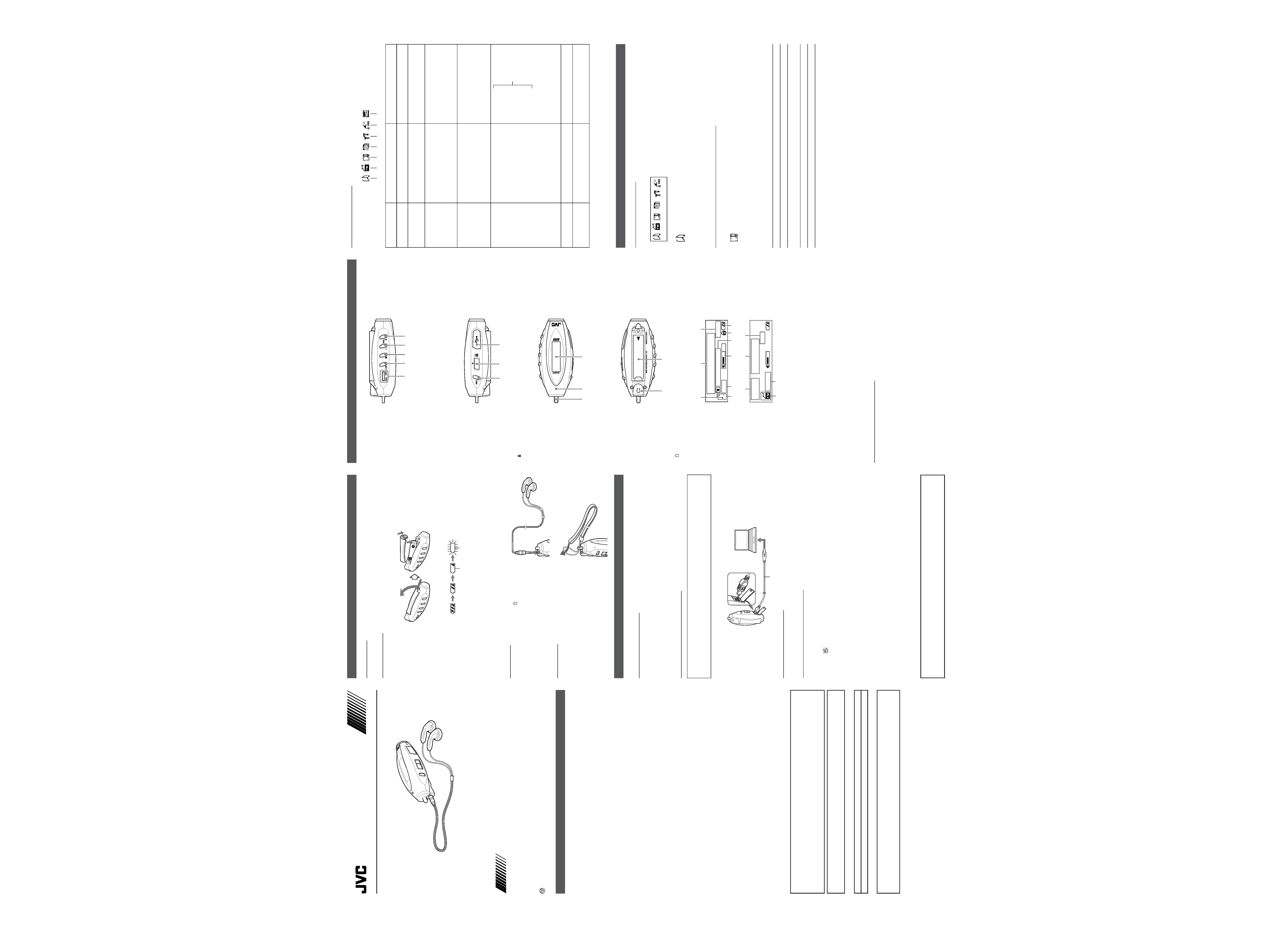
DIGITAL AUDIO PLAYER
XA-MP2
INSTRUCTIONS
ENGLISH
XA-M
P2
256
GENERAL CONTROLS
RIGHT SIDE
MENU
12 3 4 5
1 MENU button ...................... Press to display the main menu
¢ (forward) jog dial .......... Slide to skip a track forward
4 (reverse) jog dial .......... Slide to skip a track backward
2
6 (play/pause) button ...... Turns the player on, starts and pauses playback
3
7 (stop) button .................... Stops playback, stops recording, switches the player off
4 VOL button ........................ Turns the volume level down
5 VOL+ button ........................ Turns the volume level up
LEFT SIDE
67
8
6 REC button ......................... Press to start voice track recording and FM broadcast recording
7
(hold) switch ..................... Locks and unlocks all controls
8 USB connector
FRONT SIDE
-
0
9
9 Strap hole
0 MIC ..................................... Microphone for recording
- LCD Display
REAR SIDE
=~
=
(earphones) jack
~ Battery compartment
DISPLAY
Rock
18
00:00/00:00
002.Another Mp3
02/26
5
4
9
8
3
2
1
6
7
STEREO
18
LOAD 96.00MHz
P09
=
-
0
!
~
1 Current status of playback
2 File name
3 Current track number / Total track number
4 Music mode
5 EQ (sound mode)
6 Volume level
7 Elapsed time / Total playing time of current track
8 Lock icon
9 Battery remain indicator
0 Current status of the FM mode
- Frequency
= Preset number
~ FM mode
! Mono / Stereo indicator
TURNING ON / OFF THE PLAYER
To turn the player on, press
6 (play/pause).
The backlight turns on.
To turn the player off, press and hold
7 (stop).
NOTES
· The player turns off automatically after 60 seconds without pressing any button.
· When the player is turned on, it resumes the mode it was in when it was last turned off.
ABOUT THE MAIN MENU
The main menu of the player is structured as follows.
1
3 4 5
6
2
7
NOTE
The menu mode returns to the previous display if no operation is made for 10 seconds.
PLAYING A TRACK
PLAYING A MUSIC TRACK
1. Press MENU while the player is on.
Main menu is displayed.
2. Slide
¢ (forward) / 4 (reverse) to select the "Music Play" icon then press 6 (play/pause) twice.
Music Play
3. Slide
¢ (forward) / 4 (reverse) to select the desired track.
4. Press
6 (play/pause).
The playback starts.
The playback order is in the order of files downloaded.
PLAYING A VOICE AND FM RECORDED TRACKS
1. Press MENU while the player is on.
2. Slide
¢ (forward) / 4 (reverse) to select the "Voice Record" icon then press 6 (play/pause).
Voice Record
3. Slide
¢ (forward) / 4 (reverse) to select the desired track.
4. Press
6 (play/pause).
The playback starts.
OTHER OPERATION
To
Do
stop playing
press
7 (stop)
pause playing
press
6 (play/pause) during playback
skip tracks
slide
¢ (forward) / 4 (reverse)
During playback, it skips to the beginning of the next/previous track.
search
slide and hold
¢ (forward) / 4 (reverse) during playback
turn the power off
press and hold
7 (stop)
NOTE
When you stop playback or turn the power off during playback, the player will resume playback from the beginning
of the track next time when you start playback.
Thank you for purchasing this JVC product.
Please read these instructions carefully before starting operation to be sure to
obtain optimum performance and a longer service life from the unit.
LVT1330-001A [B/C/US/UJ]
0205KMMBICORI
EN ©2005 Victor Company of Japan, Limited
CAUTIONS
Listening precautions
· Do not play your earphones at a high volume.
· Hearing experts advise against continuous extended play.
· If you experience a ringing in your ears, reduce volume or discontinue use.
· Do not use while operating a motorized vehicle. It may create traffic hazard and is illegal in many areas.
·You should use extreme caution or temporarily discontinue use in potentially hazardous situations.
· Even if your earphones are an open-air type designed to let you hear outside sounds, do not turn up the
volume so high that you cannot hear what is around you.
Sound can be deceiving. Over time your hearing "comfort level" adapts to higher volumes of sound. So what
sounds "normal" can actually be loud and harmful to your hearing.
Guard against this by setting your equipment at a safe level BEFORE your hearing adapts.
To establish a safe level:
· Start your volume control at a low setting.
· Slowly increase the sound until you can hear it comfortably and clearly, and without distortion.
Once you have established a comfortable sound level:
· Set the dial and leave it there.
Dry cell batteries
To prevent damage to the batteries and electrolyte leakage, heed the following points.
· Align the
ª and · polarities properly when inserting the batteries.
· Remove the batteries if you do not plan to use the player for a long period of time.
· Do not throw batteries into a fire, and do not short-circuit, disassemble or subject them to excessive heat.
· Do not attempt to recharge dry cell batteries.
Carrying dry cell batteries around
When putting dry cell batteries in a pocket or bag, ensure that no other metal objects such as a necklace are
placed together with them. Contact with any metal may cause short-circuiting which may cause a fire.
Player
· No altering or remodeling
This can cause malfunctioning.
· No dropping or strong impacts
This may damage the player.
· Locations to be avoided
Avoid using the player in the following locations since they can cause malfunctioning.
1. Bathrooms and other moisture-prone places.
2. Warehouses and other dusty places
3. Very hot places near heating appliances, etc.
Do not leave the player exposed to direct sunlight for long periods of time
This may deform or discolor the player and may also cause malfunctioning.
CAUTION:
· Do not place any naked flame sources, such as lighted candles, on the apparatus.
· When discarding batteries, environmental problems must be considered and local rules or laws governing
the disposal of these batteries must be followed strictly.
· Do not expose this apparatus to rain, moisture, dripping or splashing and that no objects filled with liquids,
such as vases, shall be placed on the apparatus.
WARNING:
TO REDUCE THE RISK OF FIRE OR ELECTRIC SHOCK, DO NOT EXPOSE THIS APPLIANCE TO RAIN
OR MOISTURE.
For Canada Only:
This Class B digital apparatus complies with Canadian ICES-003.
Cet appareil numérique de la classe B est conforme à la norme NMB-003 du Canada.
For Canada Only:
INFORMATION
This digital apparatus does not exceed the Class B limits for radio noise emissions from digital apparatus as
set out in the interference-causing equipment standard entitled "Digital Apparatus", ICES-003 of the Department
of Communications.
1 Music Play
Mode
Function
Selectable menu
when you are in this mode
Select to playback music files (see
"PLAYING A TRACK")
1 2 3 4 5 6 (During playback, 4
will not be displayed.)
2 FM Mode
Select to listen to FM broadcast (see
"LISTENING TO FM RADIO
BROADCASTS")
137
3 Voice Record
Select to playback recorded tracks and
to record a voice track and FM
broadcasts (see "PLAYING A TRACK",
"LISTENING TO FM RADIO
BROADCASTS" or "RECORDING A
VOICE TRACK")
1 2 3 4 5 6
4 File Delete
Select to delete a file (see "DELETING
A FILE")
1 2 3 4 5 6
NOTE
When you are in 1 Music Play mode or
3 Voice Record mode, the 5 Set up
icon will not be displayed when no
target files are stored in the player.
5 Setup
Select to setup the functions (see
"SETTING UP FUNCTIONS")
A Language
B Play mode
C Back Light
D Contrast
E EQ SETUP
F Sleep Timer
G Format
H Default Setting
NOTE
When you are in 1 Music Play mode or
3 Voice Record mode, the 5 Set up
icon will not be displayed when no
target files are stored in the player.
6 Firmware Version
Select to check the Firmware Version of
the player
--
7 Save Station (FM
Mode only)
Select to preset a station (see
"LISTENING TO FM RADIO
BROADCASTS")
--
GETTING STARTED
POWERING UP
This digital audio player operates on battery.
BATTERY POWER
Remove the battery compartment cover and insert one LR03 (AAA) alkaline battery matching the polarities (+
and ) indicated in the bottom of the battery compartment, then replace the compartment cover.
On the Battery remain indicator
The battery remain indicator in the display changes as follows.
low battery change the battery
If all the slashes disappear and the icon itself blinks, you need to change the battery.
Important Battery Information
- If you are not going to use your player for a month or more, be sure to remove the battery in case the battery
leaks and causes damage.
- Dispose of batteries in the proper manner, according to federal, state, and local regulations.
- Discard leaky batteries immediately. They can cause skin burn or other personal injury.
EARPHONES
Connect the supplied earphones to the
jack on the player.
Incorrect connection of the earphones may cause interference
due to static electricity during play.
NECK STRAP
You can use the supplied neck strap for easy carrying.
TRANSFERRING THE DATA
You can transfer MP3 and WMA format audio files from the computer to your player.
SYSTEM REQUIREMENTS
- Microsoft Windows 98SE/Me/2000/XP (Home/Professional)
- CD-ROM drive
- Pentium 200 MHz
- RAM 32 MB (Windows 98SE, Me, 2000) or 64 MB (Windows XP)
- 20 MB HDD space (or more HDD for storing music file)
- USB port
CONNECTING TO THE COMPUTER
For Windows 98SE user:
Before connecting your player to the computer for the first time, be sure to install the USB driver from the
supplied CD-ROM into your computer. Place the CD-ROM in your disc drive and follow the instructions
displayed on the computer.
1. Open the rubber cap of the USB connector.
2. Connect the player to a USB port of your computer using the supplied USB cable.
USB cable (supplied)
DOWNLOADING THE DATA
1. Open the player's folder (removable disk or device) from My Computer or Explorer.
2. Copy and paste or drag and drop the MP3/WMA files from the computer into the player's folder.
REMOVING FROM THE COMPUTER
Disconnect the player from the computer by following the necessary steps according to your computer for safety
removal.
For Windows 2000/Me/XP users:
Left-click the
icon in the taskbar, and follow the messages appear.
For Windows 98SE users / When the icon is not displayed in the taskbar:
1. Open "My Computer" on your computer.
2. Click on "Removable Disk", then right-click to select "Eject".
3. Remove the player from the computer.
NOTES
- The player supports MP3 ID3 V1 tags, ID3 V2 tags and WMA tags.
- The player can be used as a removable disk.
- Music protected by Windows Media Player cannot be played even if you download it. The player skips the
protected music and starts playback of the next track.
- The FM broadcast and voice tracks recorded by this player can be uploaded to a computer. However, MP3 and
WMA files in the player cannot be uploaded.
- MP3 and WMA files in the player cannot be played on a computer.
- When connecting to a computer, the backlight of the player will blink for a short while. Start uploading/downloading
a file or disconnect the player after the backlight turns off.
- The operation with an USB hub or extended USB cable is not guaranteed.
- Operation is not guaranteed with all computers that meet the system requirements mentioned above.
· Microsoft, Windows and Windows Media are either trademarks or registered trademarks of Microsoft
Corporation in the United States and other countries.
· Other names of systems and products mentioned in these instructions are usually registered trademarks of
the manufacturers who developed the system or product concerned.
Music Play mode/
Voice Record mode
FM mode
See
"SETTING UP
FUNCTIONS"
001_XA-MP2_BCUSUJ_A2
3/1/05, 3:12 PM
1
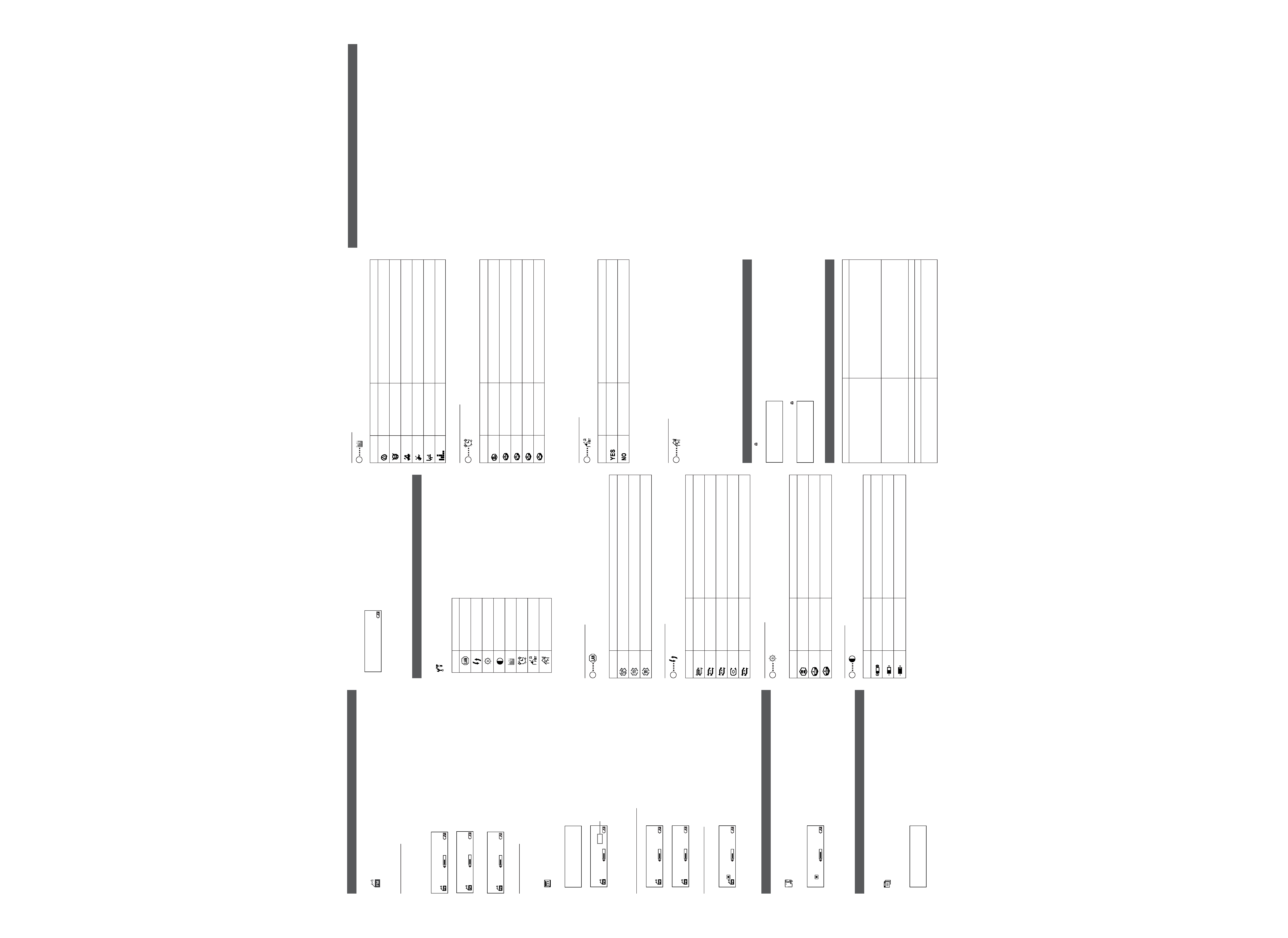
SET THE EQ
E
EQ SETUP
You can set the preset sound mode for music play.
Icon
EQ
Function
Normal
Normal sound
Pop
Good for vocal music
Classic
Good for classical music
Rock
Boosts low and high frequency
Live
Good for live music
Bass Boost
Empowers bass sound
SET THE SLEEP TIMER
F
Sleep timer setting
You can set the sleep timer.
Icon
Sleep Timer
Function
Off
Sleep timer off
15 mins
Turns off in 15 minutes
30 mins
Turns off in 30 minutes
45 mins
Turns off in 45 minutes
60 mins
Turns off in 60 minutes
NOTE
The counter resets if the player is operated while the sleep timer is set. The counter will start counting down if
there is no operation made.
SET THE FORMAT
G
Format
You can format the player by deleteing all the data stored in the player.
Icon
YES / NO
Function
YES (Start Format)
Starts format
NO
Cancels format
NOTES
· If you format the player, all the data stored in the player will be deleted.
· Do not format the player in any other ways than mentioned above. It may disable the player to record or
playback files.
SET TO DEFAULT
H
Default Setting
You can set all the settings to default.
Default settings
Volume:
18
Language:
English
Play mode:
Normal
EQ:
Normal
Back light
3 seconds
Contrast
Middle
Sleep Timer:
Disable
FM frequency: 87.50MHZ
LOCKING CONTROLS
Slide the
(hold) switch to the
3 direction to lock all controls.
The message "Key Locked!" briefly appears on the display.
Key Locked!
001.voice001 .WAV
The Lock icon will be displayed.
To unlock Controls, release the
(hold) switch.
Key UnLocked!
001.voice001 .WAV
TROUBLESHOOTING TIPS
5. Press
6 (play/pause) again to delete the file. To cancel deleting, press 7 (stop).
"No Voice File!" appears in the display when there is no FM broadcast or voice track saved in the player.
"No Music File!" appears in the display when there is no music file saved in the player.
No Voice File!
NOTES
· If the player has no files to delete, the "File Delete" icon will not be displayed.
·You can only delete one file at a time.To delete all files, use the format function (see "SETTING UP FUNCTION").
SETTING UP FUNCTIONS
1. Press MENU while the player is on.
2. Slide
¢ (forward) / 4 (reverse) to select the Setup icon and press 6 (play/pause).
Setup
3. Slide
¢ (forward) / 4 (reverse) to select the desired icon and press 6 (play/pause).
Icon
Menu item
A
Language
B
Play mode
C
Back Light
D
Contrast
E
EQ SETUP
F
Sleep timer
G
Format
H
Default Setting
4. Slide
¢ (forward) / 4 (reverse) to select the setting option.
5. Press
6 (play/pause).
To cancel the Setup Mode, press
7 (stop) or MENU repeatedly.
SET THE LANGUAGE
A
Language
You can set the language used for the menu on the screen.
When the file name contains Chinese characters, it will be displayed in Chinese.
Icon
Language
English
Simp Chinese (Simplified Chinese)
Trad Chinese (Traditional Chinese)
SET THE PLAY MODE
B
Play mode
You can set the desired play mode.
Icon
Play mode
Function
Normal
Normal play
Repeat One
Current track repeatedly
Repeat All
All tracks repeatedly
Random
All tracks in random order
Random Repeat
All tracks repeatedly in random order
SET THE BACK LIGHT
C
Back Light
The back light of the player will be lit with any button/dial/switch operation.
You can set the preset time period for the back light to be lit.
Icon
Time
Function
Off
Back light off
3 sec
Back light on for 3 seconds
6 sec
Back light on for 6 seconds
SET THE CONTRAST
D
Contrast
You can set the preset contrast of the display.
Icon
Contrast
Function
Low
Dark
Middle
Normal
High
Bright
LISTENING TO FM RADIO BROADCASTS
1. Press MENU while the player is on.
2. Slide
¢ (forward) / 4 (reverse) to select the "FM Mode" icon.
FM Mode
3. Press
6 (play/pause).
The frequency will be shown on the display.
TUNE IN A STATION
To tune in the station, slide
¢ (forward) / 4 (reverse) to set the frequency while in FM mode.
To auto-search up or down the station, slide and hold
¢ (forward) / 4 (reverse), and release it when the
message "Release Key now" appears on the display. The frequency step is 50 kHz interval (for Canada, 100
kHz interval).
MONO
18
Release Key now
P09
The station is being searched. When searching up, the following message appears.
MONO
18
Searching Up...
P09
When a strong signal is received, "STEREO" will appear on the display. Now the player is receiving the FM
broadcast.
STEREO
18
LOAD 97.70MHz
P09
If the signal is not strong enough, it will automatically be monaural.
PRESET A STATION
You can preset up to 20 stations.
1. Tune in a station to preset.
2. Press MENU.
3. Slide
¢ (forward) / 4 (reverse) to select the "Save Station" icon.
Save Station
4. Press
6 (play/pause).
"Save as M01?", for example, appears on the display.
LOAD 97.70MHz
Save as M01?
5. Press
6 (play/pause) again.
STEREO
18
97.70MHz
P01
The preset number appears on the display.
NOTE
If you preset more than 20 stations, the 21st station will overwrite the preset number "01".
LISTEN TO THE PRESET STATION
1. Press
6 (play/pause) while in FM mode.
STEREO
18
LOAD 97.70MHz
P09
2. Slide
¢ (forward) / 4 (reverse) to select the desired preset station.
STEREO
18
LOAD 89.80MHz
P01
3. Press
6 (play/pause).
RECORD FM BROADCAST
1. Tune in a station to record.
2. Press REC to start recording.
STEREO
18
002.FM002
.WAV
02/02
00:15
3. Press
7 (stop) to stop recording.
NOTE
· The recorded FM station is stored as a Voice Record track.
RECORDING A VOICE TRACK
1. Press MENU while the player is on.
2. Slide
¢ (forward) / 4 (reverse) to select the "the Voice Record icon".
Voice Record
3. Press
6 (play/pause).
4. Press REC to start recording.
Rock
23
02/26
001.voice001 .WAV
5. Press
7 (stop) to stop recording.
NOTES
· The message "Memory Full!" appears when the player's capacity reaches its maximum.
· The recorded voice track is converted into monaural WAV files and stored in the player's internal memory.
DELETING A FILE
You can delete recorded music, FM broadcast or voice tracks.
1. Press MENU while the player is on.
2. Slide
¢ (forward) / 4 (reverse) to select the "File Delete" icon and press 6 (play/pause).
File Delete
3. Slide
¢ (forward) / 4 (reverse) to select the file to delete.
4. Press
6 (play/pause).
The message "Delete?" appears in the display. The display figure below is an example of a voice track.
Delete?
001.voice001 .WAV
SPECIFICATION
Memory Size :
Built-in 256 MB Flash Memory.
Channels:
Stereo (2 Channel) for Music Play and
Mono (1 Channel) for Voice Recording.
Playback Frequency Range:
20 Hz to 20 kHz
Audio Output:
5 mW + 5 mW (32 Ohm)
Power Supply:
DC 1.5 V "LR03" or "AAA" size battery
× 1
Battery Life (Approx.):
Playback: 10 hours (Alkaline Battery)
Maximum Duration of Recording (Approx.):
Voice Track: 12 hours
FM Broadcasts: 6 hours
Maximum Dimension Size (Approx.):
87 (L)
× 35.5 (W) × 27.5 (H) mm
Weight:
35 g (Battery not included)
Accessories Supplied:
Earphones
× 1
USB cable
× 1
CD-ROM (USB driver)
× 1
Instruction manual
× 1
Neck strap
× 1
NOTES
· Specifications are subject to change without notice.
· The battery life may differ depending on condition.
· The maximum duration of recording indicated above is when no file is stored in the player.
Preset number
Problem
Solution
The player does not function.
- This player provides versatile operations under
microcomputer control. If the player cannot be properly
operated by pressing any button, remove the battery and
insert it again after a while.
- Make sure the HOLD switch is off.
- Replace the battery.
The player suddenly stops working.
-Take the battery out for about 10 seconds and re-insert it.
The display is too dark or too bright.
- Adjust the contrast.
Your computer does not recognize the
player.
- If your operating system is Windows 98SE, be sure to install
the USB driver from the supplied CD-ROM in your
computer.
There is no sound or a lot of noise.
- Make sure the earphone is correctly connected to the player.
- Wipe the earphone plug with a clean cloth.
- Keep the player away from other equipment, such as mobile
phones or televisions.
-Turn the volume up.
001_XA-MP2_BCUSUJ_A2
3/1/05, 3:13 PM
2
