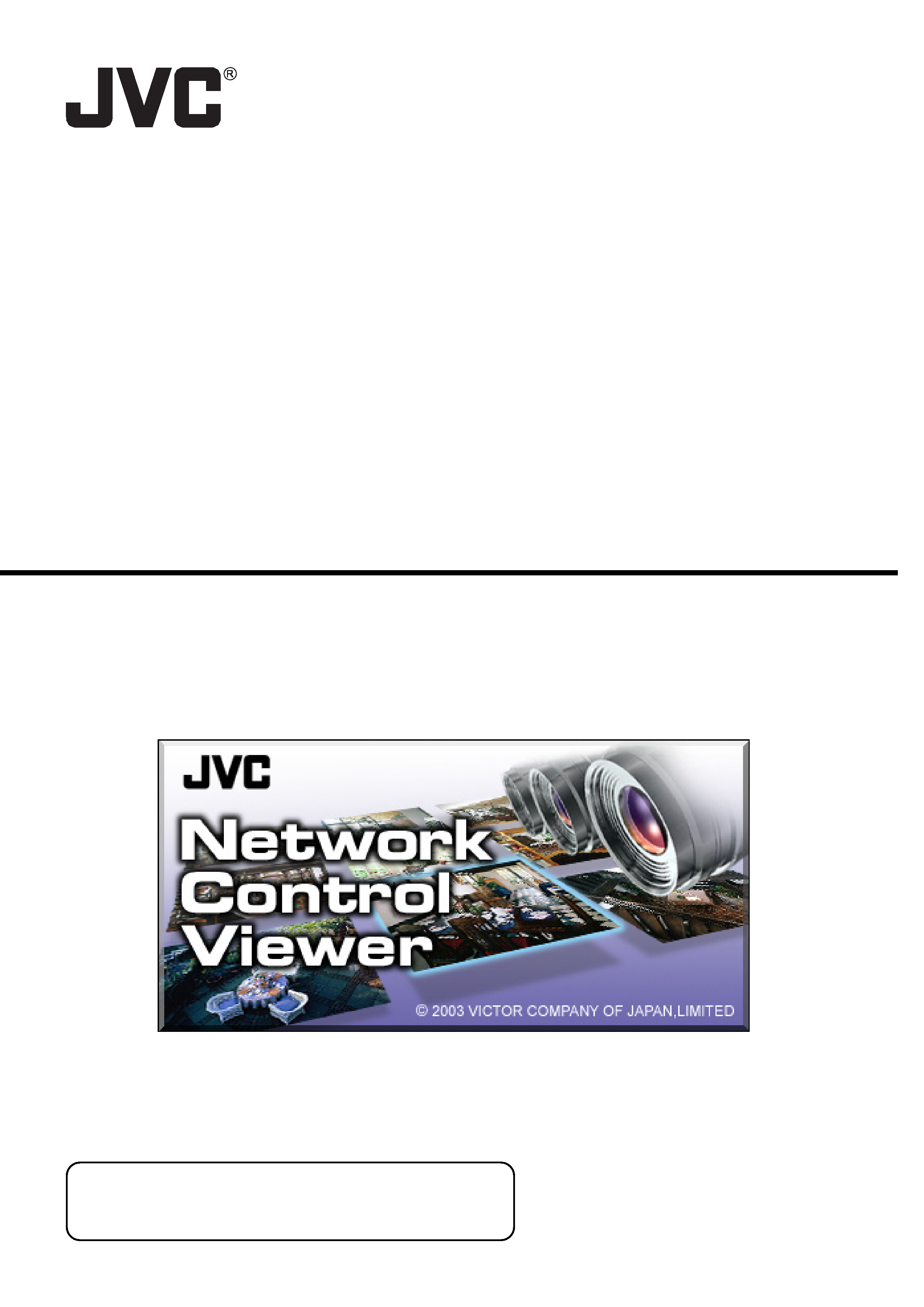
Network Control Viewer
VN-SV400U
User's Guide
V1.1
This User's Guide has been compiled in order to describe the
operating procedures for the product.
To enable a correct use of the product please read it carefully.
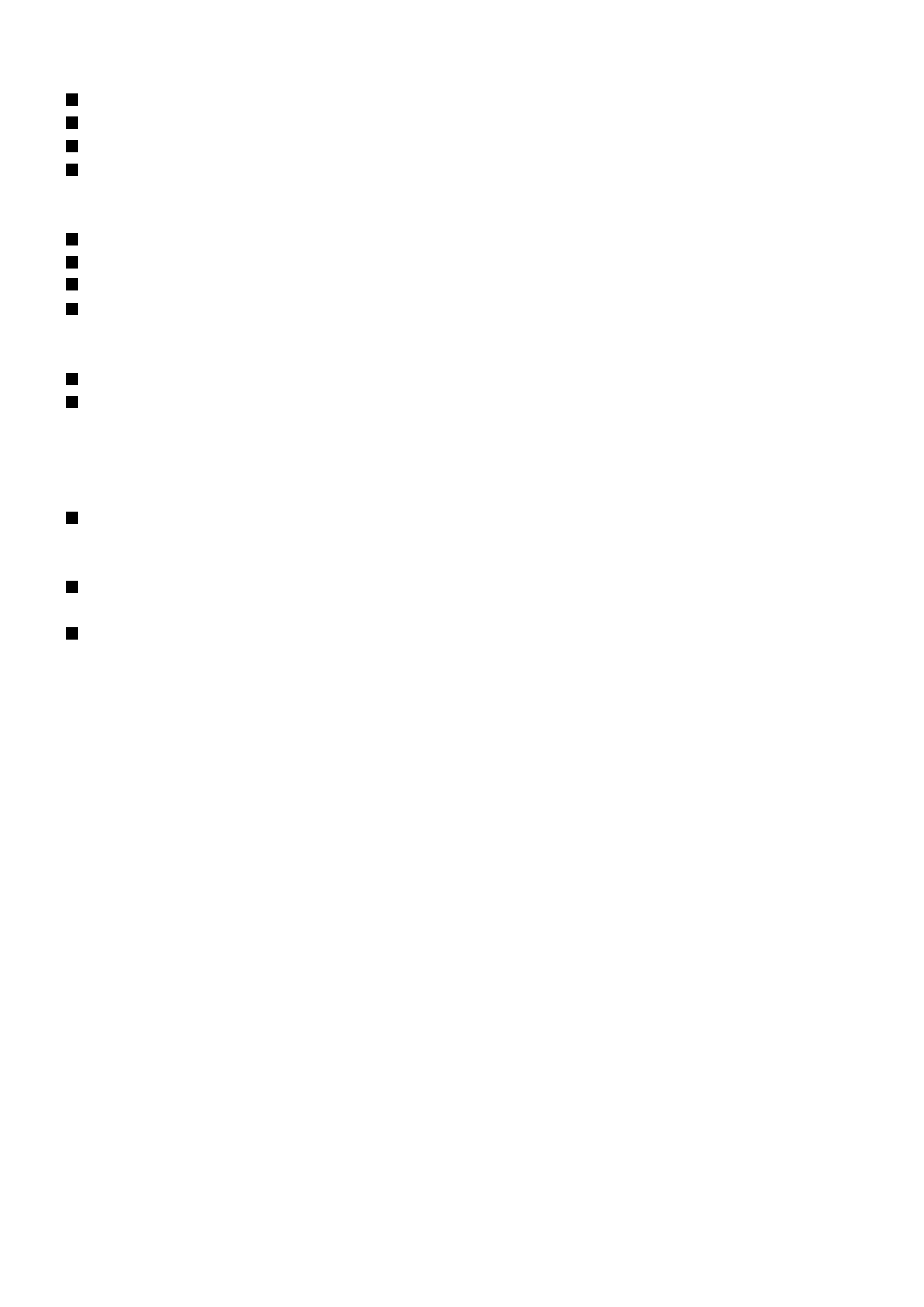
2
<Precautions>
It is strictly prohibited to duplicate any part or the whole of this manual.
The contents of this manual may be subject to change without notice.
Take care not to violate the copyright of other persons.
JVC will not assume liabilities for damages incurred as a result of any error that occurs in this document.
<Compativility with the files created by VN-S200U or VN-S400U>
On the VN-SV400U, it is possible to playback the files recorded by VN-S400U.
On the VN-SV400U, it is not permitted to open the Work Spaces created by VN-S400U.
On the VN-SV400U, it is possible to playback the files recorded by VN-S200U.
On the VN-SV400U, it is not permitted to open the Work Spaces created by VN-S200U.
<Trademark information>
Microsoft and Windows are the registered trademarks of the Microsoft Corporation in the USA and other countries.
Any other company names or brand names that appear in this manual are the trademarks or registered trademarks
of their respective owners.
Note that this manual omits markings indicating registered trademarks, trademarks and copyrights.
<Before recording and storing image materials>
Copyright law prohibits the use without the permission of the copyright owners of the recording or storage of image
reproductions such as TV broadcasts or prerecorded materials or of publications such as posters, except for per-
sonal use.
Before recording important images, be sure to perform a test recording to ensure that a proper recording and repro-
duction is enabled. Also, please confirm the available HDD capacity.
JVC will not assume liability for any damage incurred by a failure to properly record or playback that may have been
caused by any defects in this application or computer software.
This product includes software developed by the Apache Software Foundation (http://www.apache.org/).
This product includes software written by Tim Hudson ([email protected]).
This product includes software written byEric Young ([email protected]).
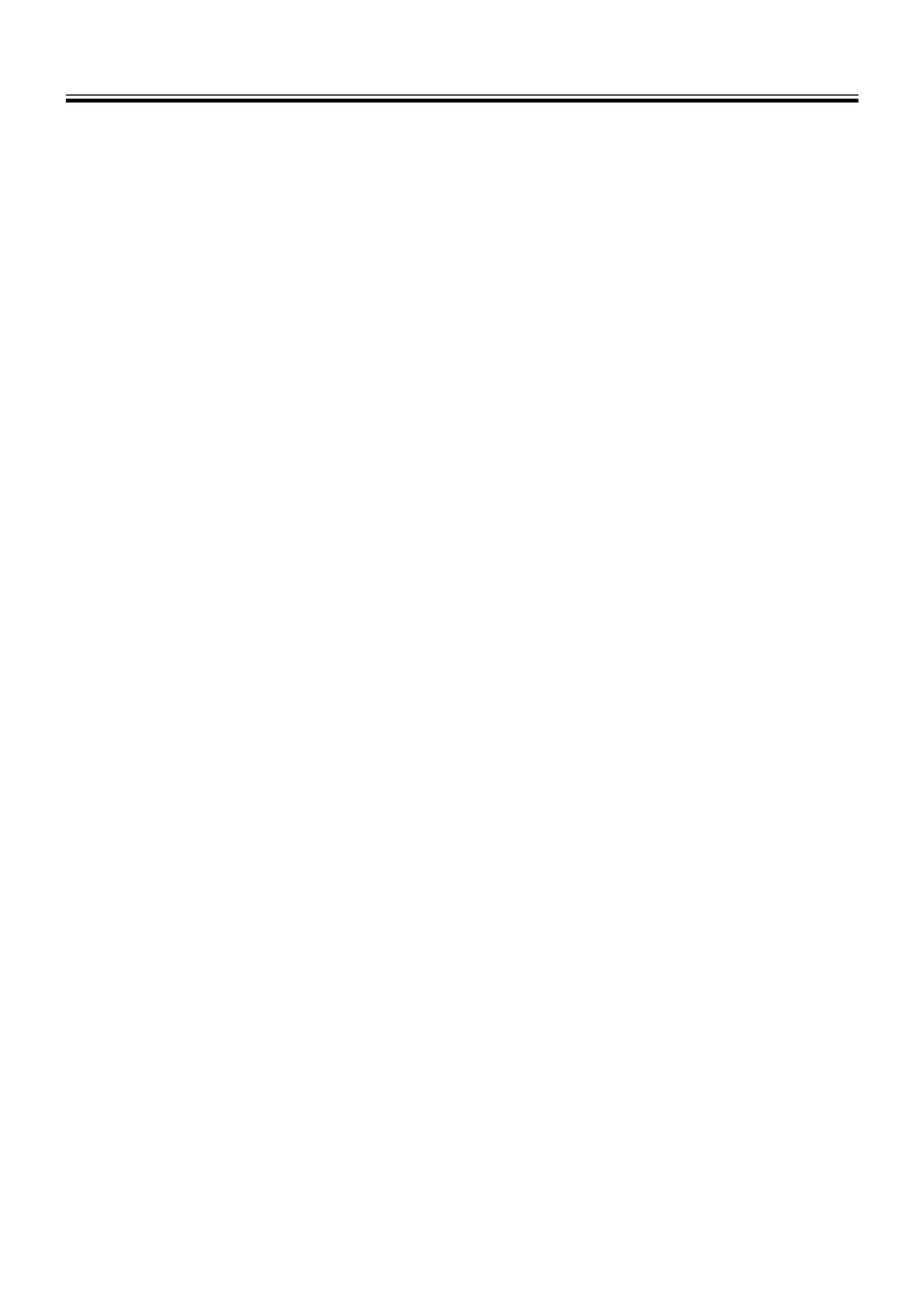
3
1. Introduction .......................................................... 4
1-1.Main Functions of VN-SV400U .......................... 4
1-2.Operating Environment ...................................... 4
1-3.Compatible Models ............................................ 4
2. VN-SV400U Startup .............................................. 5
2-1.Glossary ............................................................. 5
2-2.Starting the VN-SV400U .................................... 6
3. Let's Try ................................................................. 7
4. Image Viewing (Live Image Viewing) ................. 8
4-1.Creating a New Work Space .............................. 9
4-2.Registering a View Point .................................... 10
4-3.Deleting the Register of the View Point ............. 10
5. Control of a Live Image ....................................... 11
5-1.Using the Live Controller .................................... 11
5-2.External Device Controller ................................. 11
6. Recording an Image from a View Channel ........ 12
6-1.Recording and Using the Live View Controller .. 12
6-2.Deleting a Recorded File ................................... 12
7. Playback of a Recording ..................................... 13
7-1.Playing Back a PC Recorded File ...................... 13
7-2.Playing Back a Local Recorded File .................. 14
8. Control of a Playback Image ............................... 15
8-1.Using the Playback Controller ............................ 15
8-2.Clipping and Saving a File ................................. 16
9. Snap Shot .............................................................. 17
10. Alarm Setup ......................................................... 18
10-1.Alarm Setting Procedure .................................. 18
10-2.Setting the Operation Upon Alarm Reception . 19
11. Option Setup ....................................................... 20
11-1.Setting the Tree View Area Layout ................... 20
11-2.Setting the view Window
Highlight Frame Colors .................. 20
11-3.Setting the Recording File Save Period ........... 21
11-4.Setting the Password for the Work Space ....... 21
12. Live Veiw Window Setup ................................... 22
12-1.Changing the View Window Display Size ........ 22
12-2.Motion Detection Display ................................. 22
12-3.Setting the REC Indication ............................... 22
12-4.Setting the Connected View Point
Information Display ............. 23
12-5.Setting the Time Stamp Display ...................... 23
12-6.Setting the Recording File Save Location ....... 24
12-7.Starting REC automatically by
Opening the Work Space ........... 24
Table of Contents
13. Play View Window Setup ................................... 25
13-1.Changing the View Window Display Size ........ 25
13-2.Motion Detection Display ................................. 25
13-3.Playback Mode Indication ................................ 25
13-4.Setting the Recording View Point
Information Display ......... 26
13-5.Setting the Time Stamp Display ...................... 26
14. View Point Setup ................................................ 27
14-1.Changing the View Point Name ....................... 27
14-2.Setting the Password for a View Point ............. 27
14-3.Setting the View Point Image ........................... 28
14-4.Setting an External Device .............................. 29
15. Right-click Menus and Keyboard Shortcuts ... 30
15-1.Menus Displayed by Right-clicking
in the View Windows ....... 30
15-2.Menus Displayed by Right-clicking on
Icons in the Tree View Area Layout........ 30
15-3.Keyboard Shortcuts .......................................... 31
16. Saving Work Space and Exiting ....................... 32
16-1.Saving and Exiting the Work Space ................ 32
16-2.Opening a Saved Work Space ........................ 32
17. Notices for Convenient Operation ................... 33
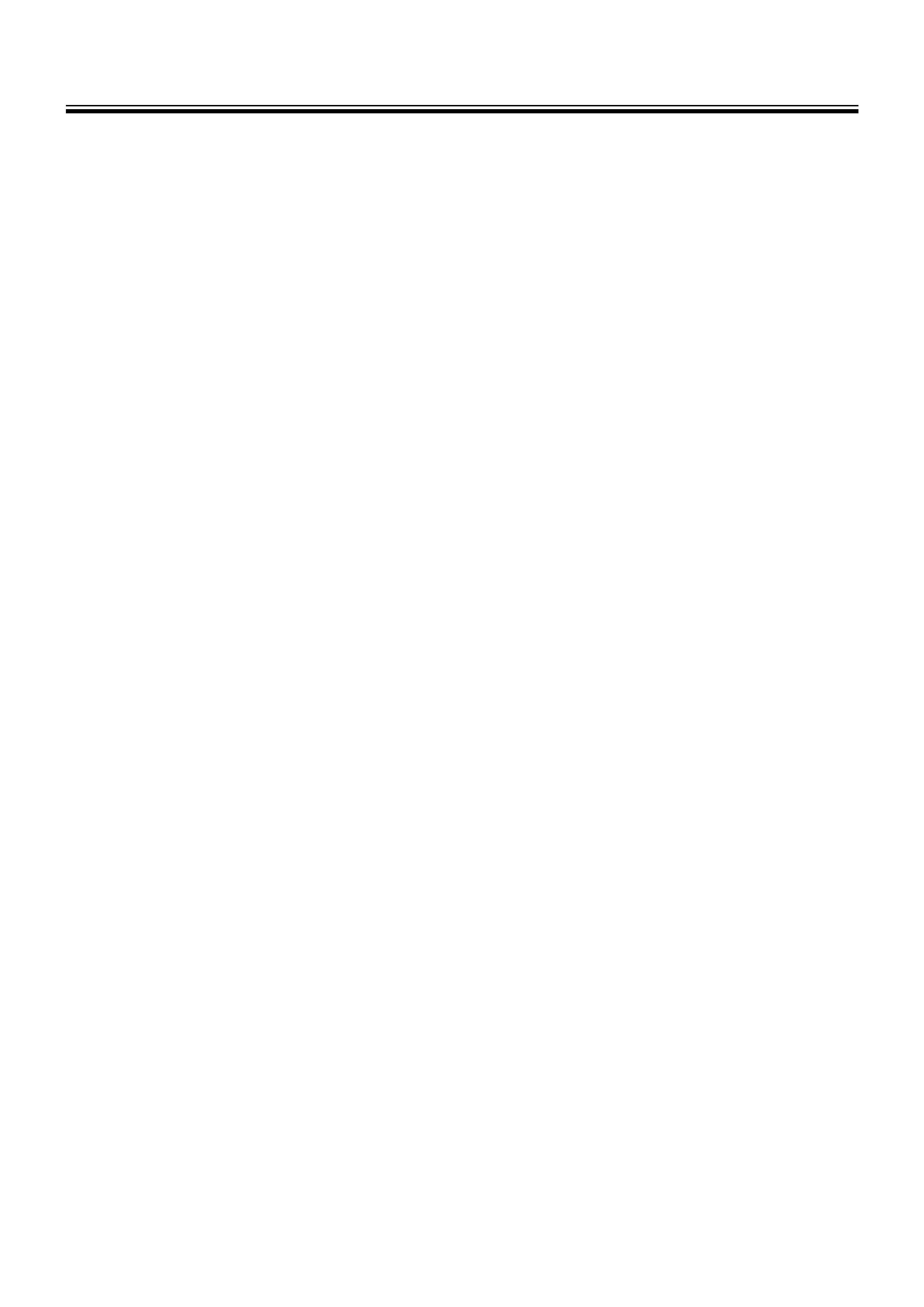
4
1-1. Main Functions of the VN-SV400U
1. Viewing
Viewing the image from VN-A1U.
2. Record / Playback
Recording of the image from the VN-A1U being viewed and playing it back later.
3. Snap Shot
Saving still images in a desired folder.
4. Alarm processing
Setting of the method of notification on receiving an alarm from VN-A1U.
5. External device control
Control of the devices connected to the serial ports of the VN-A1U.
1-2. Operating Environment
The following PC environment is required to effectively utilize the functions provided with the VN-SV400U.
<PC machine>
Type ..................... PC/AT compatible
CPU ..................... Pentium III, 1 GHz or higher
Memory ................ 256 MB or more
Graphic board ...... 1024 x 768 or better, True Color (24-bit) or higher
* The on-board video chip may sometimes malfunction.
LAN card .............. 100BASE-TX
<Compatible OS>
Windows 2000 Professional (SP3) of the English version
Windows XP Professional (SP1) of the English version
Windows XP Home Edition (SP1) of the Einglish version
Note: In installation and execution of a program Administrator authority is required
<Other>
Microsoft Internet Explorer 6.0 (SP1)
* The above operating environment is suggested as a reference for the operation of the VN-S400 and does not
guarantee its operation.
1-3. Compatible Model
The VN-SV400U is connectable with the VN-A1U on the version 2.0 or higher.
1. Introduction
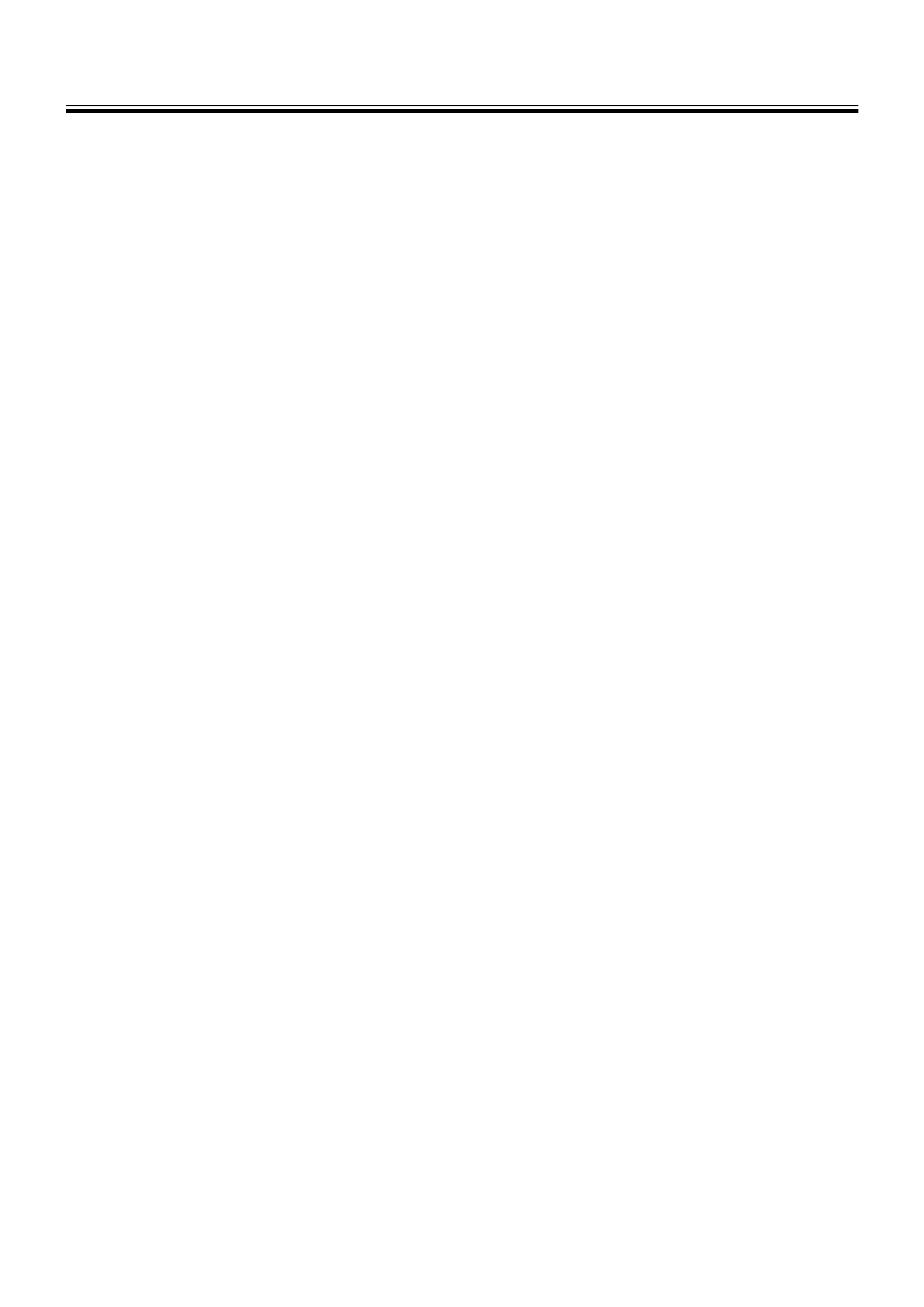
5
2-1. Glossary
Before operating the VN-SV400U, please confirm the meaning of the special terms used in this User's Guide.
Work Space;
The VN-SV400U saves the information on the connected device and on various settings in files called Work
Space files (*.vxw).
View Window;
This window is used to display the image from the connected VN-A1U or play back the image previously recorded
in the image files.
A View Window for displaying the image from connected VN-A1U is referred to as a Live View Window, and a
View Window for displaying the image saved in the image files is referred to as a Play View Window.
The user can set the display size and position of each View Window.
View Point;
The devices connected to the network (VN-A1) are generically called the View Points.
Each View Point has a unique IP address.
View Channel;
The image output channel from each View Point is referred to as the view channel. A VN-A1U has one View
Channel. It is the image from the view channel that is displayed on the View Window.
2. VN-SV400U Startup
