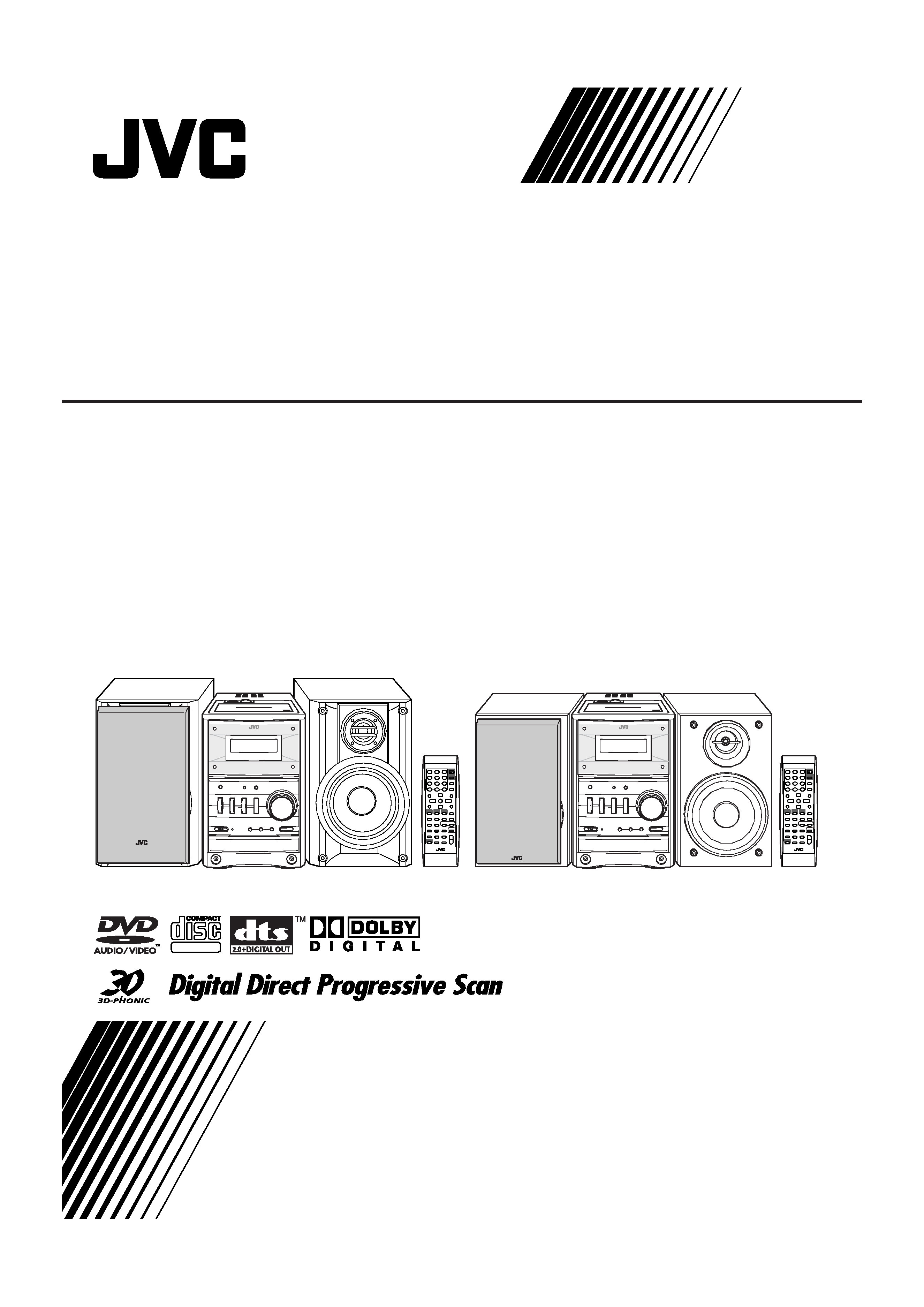
MICRO COMPONENT SYSTEM
UX-GD6S
--Consists of CA-UXGD6S and SP-UXGD6S
UX-GD6M
--Consists of CA-UXGD6M and SP-UXGD6M
INSTRUCTIONS
GVT0149-002A
[UW, US, UN, UG, UX]
SUPER VIDEO
UX-GD6S
UX-GD6M
Cover[US].fm Page 1 Friday, March 4, 2005 4:30 PM
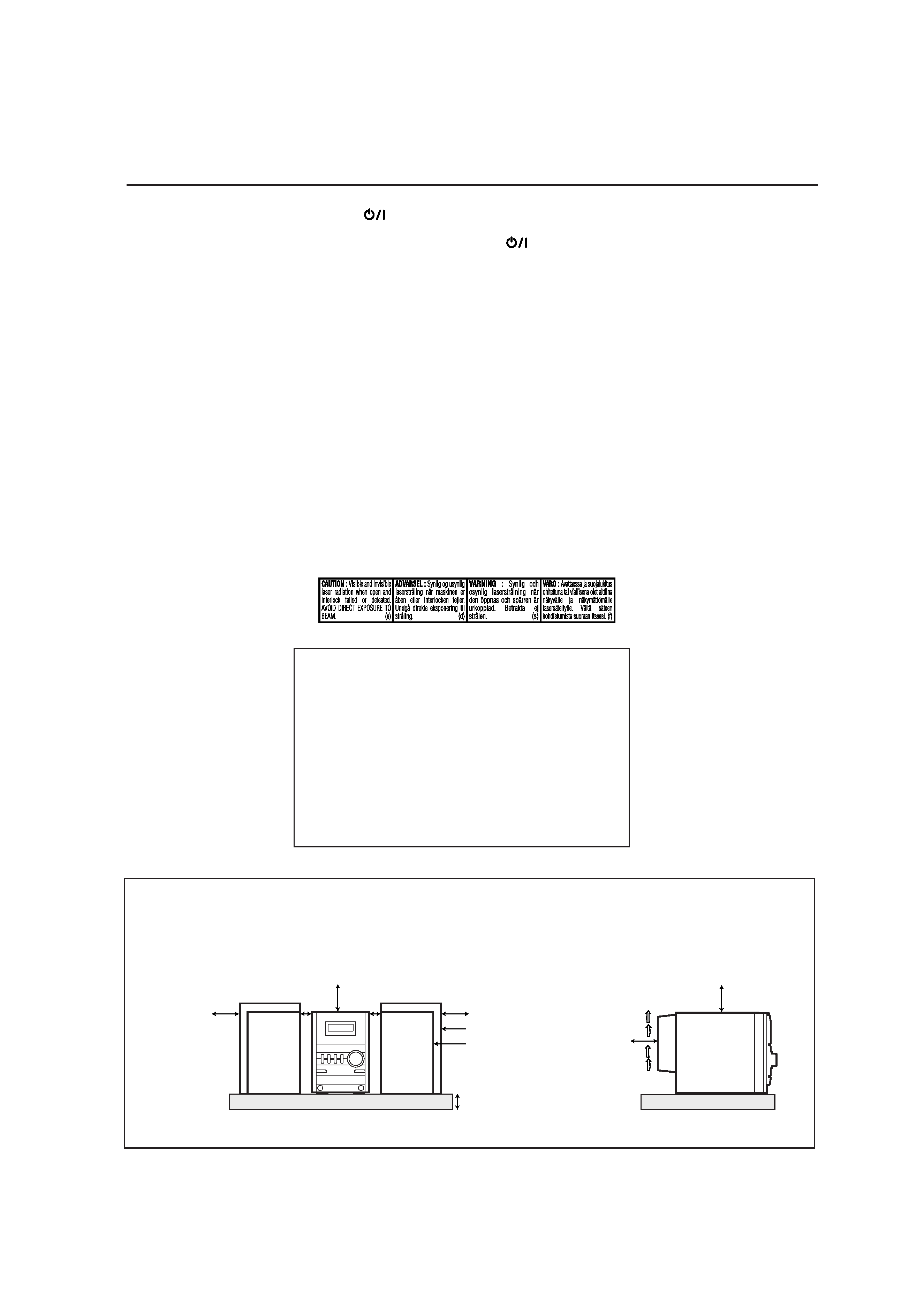
G-1
Warnings, Cautions and Others
CAUTION--
(STANDBY/ON) button!
Disconnect the mains plug to shut the power off completely
(all lamps and indications go off). The
(STANDBY/ON)
button in any position does not disconnect the mains line.
· When the unit is on standby, the STANDBY/ON lamp lights in
red.
· When the unit is turned on, the STANDBY/ON lamp lights in
green.
The power can be remote controlled.
CAUTION
To reduce the risk of electrical shocks, fire, etc.:
1. Do not remove screws, covers or cabinet.
2. Do not expose this appliance to rain or moisture.
IMPORTANT FOR LASER PRODUCTS
1. CLASS 1 LASER PRODUCT
2. CAUTION: Do not open the top cover. There are no user
serviceable parts inside the unit; leave all servicing to
qualified service personnel.
3. CAUTION: Visible and invisible laser radiation when open
and interlock failed or defeated. Avoid direct exposure to
beam.
4. REPRODUCTION OF LABEL: CAUTION LABEL, PLACED
INSIDE THE UNIT.
CAUTION
· Do not block the ventilation openings or holes.
(If the ventilation openings or holes are blocked by a
newspaper or cloth, etc., the heat may not be able to get
out.)
· Do not place any naked flame sources, such as lighted
candles, on the apparatus.
· When discarding batteries, environmental problems must
be considered and local rules or laws governing the
disposal of these batteries must be followed strictly.
· Do not expose this apparatus to rain, moisture, dripping or
splashing and that no objects filled with liquids, such as
vases, shall be placed on the apparatus.
Caution: Proper Ventilation
To avoid risk of electric shock and fire, and to prevent damage, locate the apparatus as follows:
1. Front: No obstructions and open spacing.
2. Sides/ Top/ Back: No obstructions should be placed in the areas shown by the dimensions below.
3. Bottom: Place on the level surface. Maintain an adequate air path for ventilation by placing on a stand with a height of 10 cm
or more.
10 cm
15 cm
1 cm
15 cm
15 cm
1 cm
15 cm
15 cm
Front view
Side view
SP-UXGD6S
SP-UXGD6M
CA-UXGD6S
CA-UXGD6M
SP-UXGD6S
SP-UXGD6M
CA-UXGD6S
CA-UXGD6M
SP-UXGD6S
SP-UXGD6M
Safty[US].fm Page 1 Friday, March 4, 2005 4:31 PM
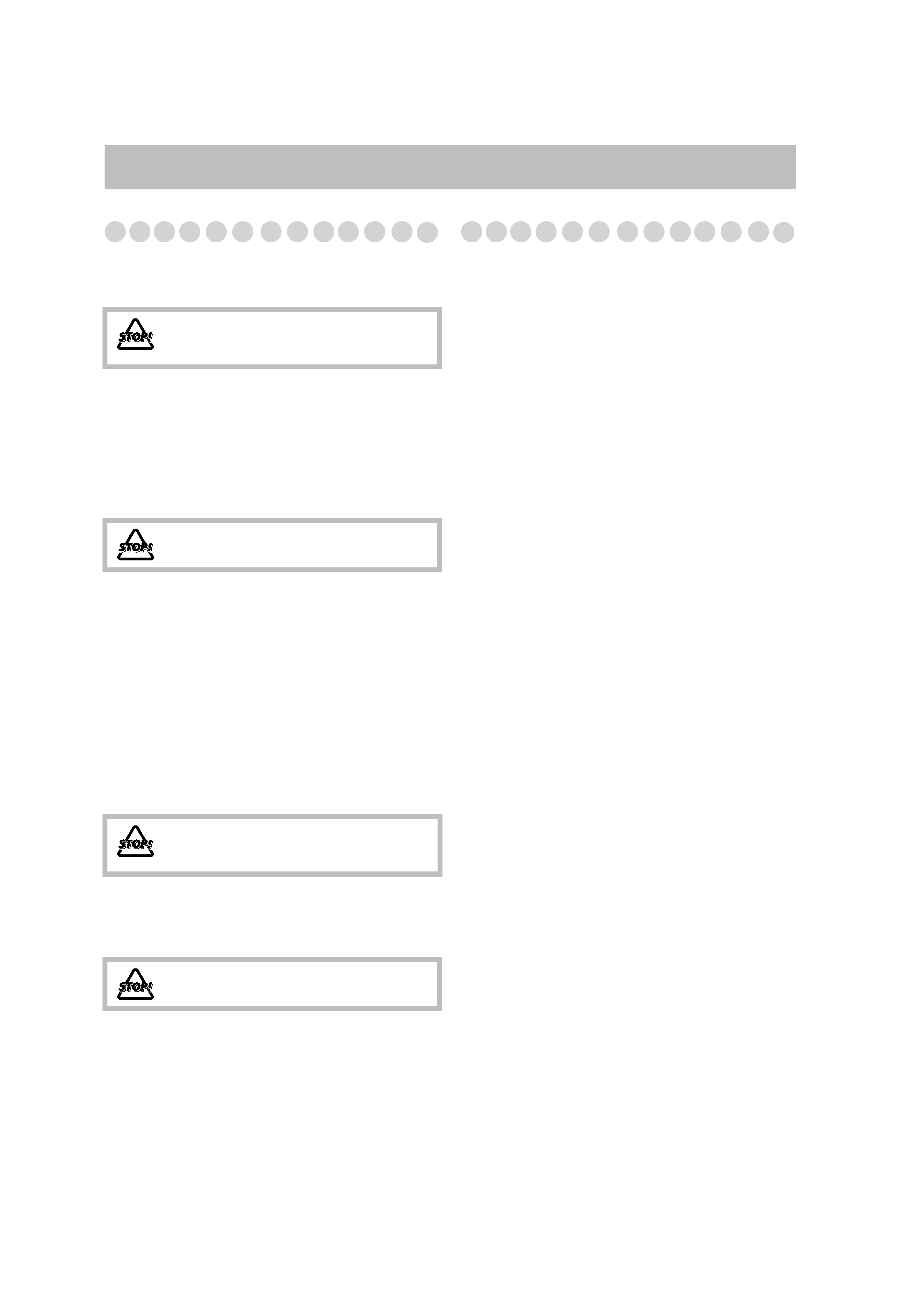
1
Precautions
Installation
· Install the System in a location with adequate ventilation to
prevent internal heat buildup in the System.
· Install in a place which is level, dry and neither too hot nor
too cold--between 5°C and 35°C.
· Leave sufficient distance between the System and the TV.
· Keep the speakers away from the TV to avoid interference
with TV.
Power sources
· When unplugging the System from the wall outlet, always
pull on the plug, not the AC power cord.
Moisture condensation
Moisture may condense on the lenses inside the System in
the following cases:
· After starting to heat the room
· In a damp room
· If the System is brought directly from a cold to a warm
place.
Should this occur, the System may malfunction. In this case,
leave the System turned on for a few hours until the moisture
evaporates, unplug the AC power cord, then plug it in again.
Internal heat
· Make sure there is good ventilation around the unit. Poor
ventilation could overheat and damage the unit.
Others
· Should any metallic object or liquid fall into the System,
unplug the AC power cord and consult your dealer before
operating any further.
· If you are not going to operate the System for an extended
period of time, unplug the AC power cord from the wall
outlet.
If anything goes wrong, unplug the AC power cord and
consult your dealer.
Contents
Connections ..............................................................3
Display Indicators ....................................................6
Daily Operations--Playback ..................................7
Daily Operations--Sound & Other Adjustments
.....12
Adjusting the Volume ....................................................... 12
Adjusting the Sound.......................................................... 12
Creating 3-dimentional Sound Field--3D Phonic ............ 13
Presetting Automatic DVD Video Sound
Increase Level ............................................................... 13
Changing the Scanning Mode .......................................... 13
Changing the Display Brightness...................................... 14
Changing the Picture Tone................................................ 14
Adjusting the Audio Input Level ...................................... 14
Setting the Clock ............................................................... 15
Turning Off the Power Automatically .............................. 15
Unique DVD/VCD Operations .............................16
Selecting the Audio Track................................................. 16
Selecting the Subtitle Language........................................ 17
Selecting the View Angle ................................................. 17
Selecting the Browsable Still Pictures .............................. 17
Playing Back Bonus Group............................................... 17
Making Dialogues Clear--Clear Voice ............................ 18
Special Effect Playback .................................................... 18
Advanced Disc Operations....................................19
Programming the Playing Order--Program Play ............. 19
Playing at Random--Random Play .................................. 20
Playing Repeatedly ........................................................... 21
Prohibiting Disc Ejection--Child Lock ............................ 21
On-Screen Disc Operations...................................22
Advanced Tape Operations ..................................28
Recording on a Tape ......................................................... 28
Synchronized Disc Recording........................................... 29
Enjoying Karaoke ..................................................30
Singing Along (Karaoke) .................................................. 30
Microphone Mixing .......................................................... 31
Timer Operations...................................................32
Setup Menu Operations ........................................34
Additional Information .........................................36
Operating JVC's TVs Using the Remote Control............. 42
Specifications .................................................................... 43
Parts Index ............................................................44
DO NOT install the System in a location near
heat sources, or in a place subject to direct
sunlight, excessive dust or vibration.
DO NOT handle the AC power cord with wet
hands.
DO NOT block the ventilation openings or
holes. If they are blocked by a newspaper or
cloth, etc., the heat may not be able to get out.
DO NOT disassemble the System since there
are no user serviceable parts inside.
Introduction
UX-GD6_US_TOC.fm Page 1 Tuesday, March 8, 2005 5:37 PM
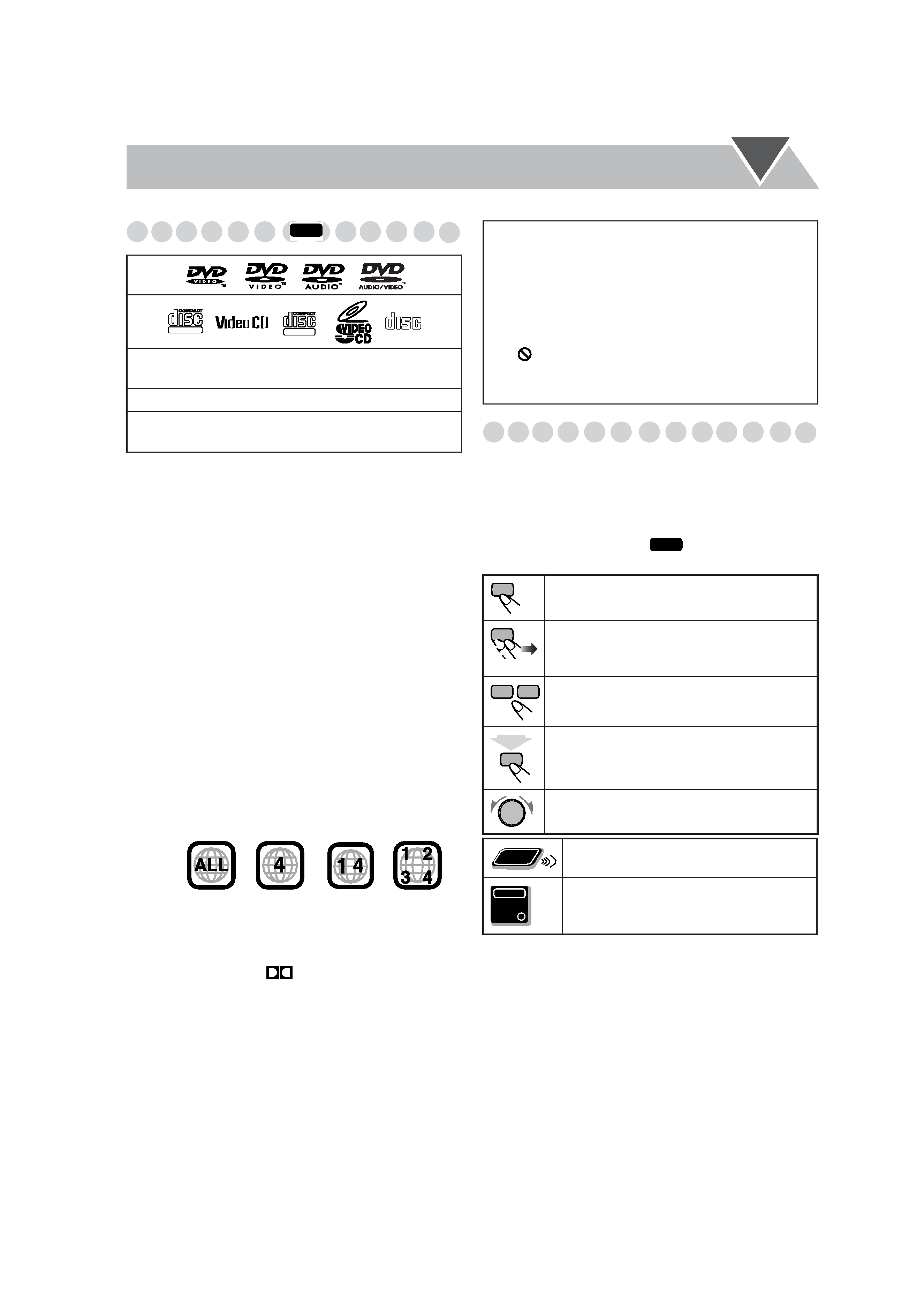
2
Playable Disc Types
In addition to the above discs, this system can play back
audio data recorded on CD Text, CD-G (CD Graphics), and
CD-Extra.
· The following discs cannot be played back:
DVD+R, DVD+RW, CD-I (CD-I Ready), CD-ROM,
Photo CD, etc.
Playing back these discs will generate noise and damage
the speakers.
· In this manual, "file" and "track" are interchangeably used
for MP3/JPEG operations.
About color system
This System accommodates the NTSC and PAL system and
can play back discs recorded in either the NTSC or the PAL
system.
· To change the color system, see page 4.
Note on Region Code
DVD players and DVDs have their own Region Code
numbers. This System can play back only DVDs with an
appropriate Region Code number.
· For details, see "Specifications" on page 43.
(For Central and South American countries)
Audio formats
The System can play back the following digital audio formats.
· LPCM (Linear PCM),
DIGITAL (Dolby Digital),
DTS (Digital Theater Systems), MLP (Meridian Lossless
Packing)
When playing a multi-channel encoded DVDs, the System
properly converts these multi-channel signals into 2 channels,
and emits the downmixed sound from the speakers.
· To enjoy the powerful sound of these multi-channel
encoded DVDs, connect a proper decoder or an amplifier
with a proper built-in decoder to the DVD OPTICAL
DIGITAL OUT terminal on the rear.
How to Read This Manual
· Button and control operations are explained as listed in the
table below.
· Some related tips and notes are explained later in the
sections "Learning More about This System" and
"Troubleshooting," but not in the same section
explaining the operations (
indicates that the
content has some information).
"DVD Logo" is a trademark of DVD Format/Logo
Licensing Corporation registered in the US, Japan and other
countries.
Caution for DualDisc playback
The Non-DVD side of a "DualDisc" does not comply with
the "Compact Disc Digital Audio" standard. Therefore, the
use of Non-DVD side of a DualDisc on this product may not
be recommended.
· CD-R/RW: Recorded in the Audio CD, Video CD,
SVCD, MP3, and JPEG formats.
· DVD-R: Recorded in the DVD Video format.
· DVD-RW/RAM: Recorded in the DVD Video
Recording (VR) format.
EX.:
INFO
DIGITAL VIDEO
SUPER VIDEO
COMPACT
DIGITAL AUDIO
IMPORTANT: Before playing a disc, make sure of
the following...
· Turn on the TV and select an appropriate input mode on
the TV to view the pictures or on-screen displays.
· For disc playback, you can change the initial setting to
your preference. See "Setup Menu Operations" on
page 34.
If "
" appears on the TV screen when you press a
button, the disc cannot accept the operation you have
tried to do.
Indicates that you press the button briefly.
Indicates that you press the button briefly and
repeatedly until an option you want is
selected.
Indicates that you press one of the buttons.
Indicates that you press and hold the button
for a specified period.
Indicates that you turn the control toward the
specified direction(s).
Indicates that this operation is only possible
using the remote control.
Indicates that this operation is only possible
using the main unit.
INFO
2sec.
Remote
ONLY
Main Unit
ONLY
UX-GD6[US].book Page 2 Tuesday, March 8, 2005 5:03 PM
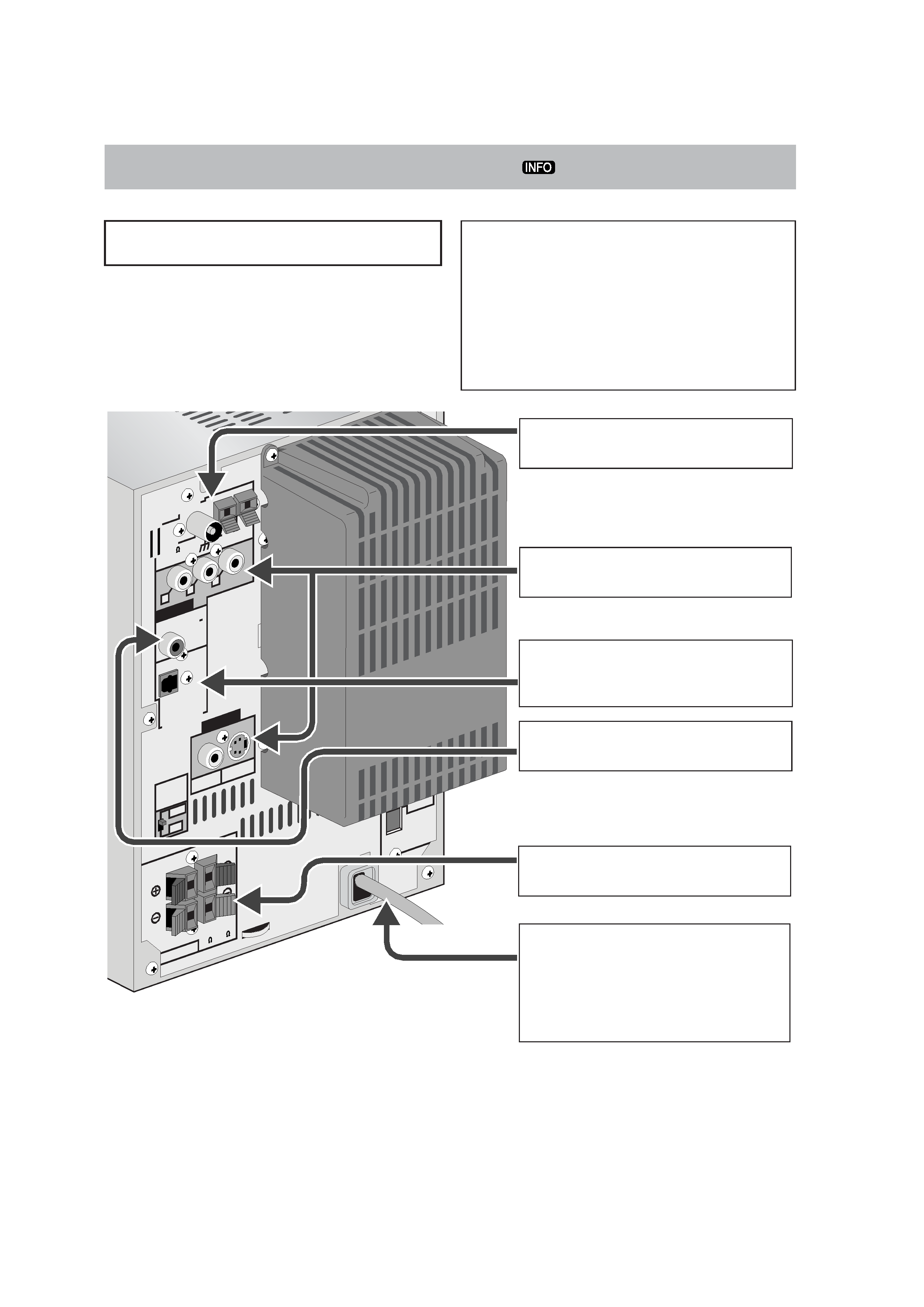
3
Connections
· Connect VIDEO OUT/COMPONENT directly to the video
input of your TV. Connecting VIDEO OUT/COMPONENT
to a TV via a VCR may interfere with your viewing when
playing back a copy-protected disc. Your viewing may be
interfered when connecting VIDEO OUT/COMPONENT
to an integrated TV/VCR system.
Do not connect the AC power cord until all other
connections have been made.
Supplied accessories
Check to be sure that you have all the following items.
· FM antenna (x1)
· AM loop antenna (x1)
· Composite video cord (x1)
· Remote control (x1)
· Batteries (x2)
· AC plug adapter (x1) (Except for the Middle East)
If any item is missing, consult your dealer immediately.
ANTENNA
SUB
WOOFER
OUT
DVD
OPTICAL
DIGITAL
OUT
SPEAKERS
COMPONENT
VIDEO
OUT
FM
(75
)
COAXIAL
AM
LOOP
Y
RIGHT
SPEAKER
IMPEDANCE
6
16
LEFT
PB
PR
AM
EXT
PCM
/STREAM
NTSC
VIDEO
OUT
SELECT
PAL
220V-
230V
VIDEO
S-VIDEO
127V
~ From AM/FM antenna
See page 4.
! From the digital input of digital audio
component such as CD recorder
See page 5.
Y From the input of TV/monitor
See page 4.
@ From the speakers
See page 5.
/ From the powered subwoofer
See page 5.
¤ From a wall outlet
Plug the AC power cord only after all
connections are complete.
· If the wall outlet does not match the AC
plug, use the supplied AC plug adapter
(except for the Middle East).
UX-GD6[US].book Page 3 Tuesday, March 8, 2005 5:03 PM
